7 Easy Fixes if WhatsApp is Showing Browser Not Supported
7 min. read
Updated on
Read our disclosure page to find out how can you help Windows Report sustain the editorial team. Read more
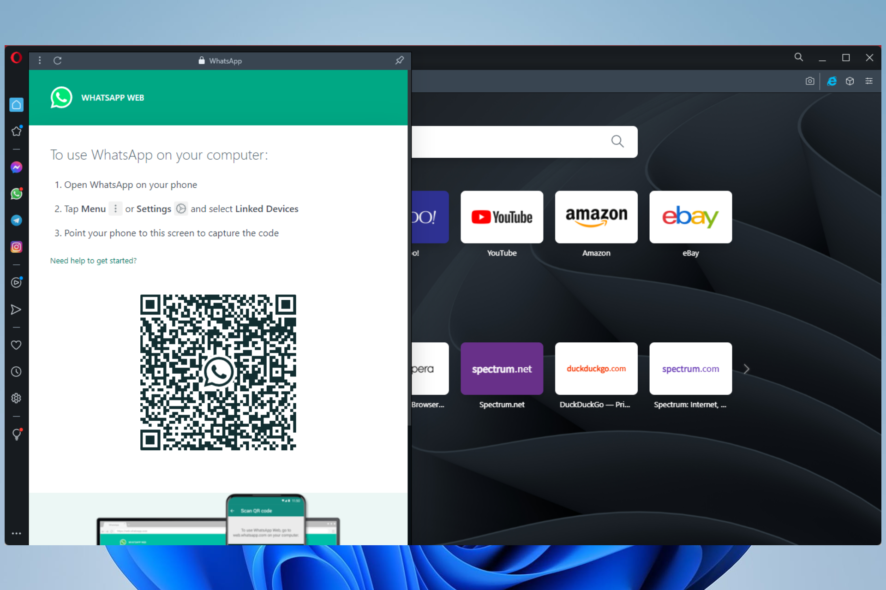
You probably are here because your WhatsApp browser is not supported, so stick around, and we will show you what to do.
WhatsApp has grown rapidly to become one of the foremost social messaging services. From texts to emojis, videos to audio, it is easy to pass around information.
While the WhatsApp app on its own is a valuable tool on our devices, it’s often lovely to maintain focus on one device. In such cases, we would rather have WhatsApp open on our computer browsers rather than on the phone.
Sadly, sometimes your browser may not be supported, and you will not be able to use their service. So let’s explore the best solution in this article.
If you have other problems, you can try some easy steps to fix WhatsApp issues on Windows 10 and 11.
Why is WhatsApp web not opening in Chrome?
There may be a few reasons for this, but you must note that WhatsApp web does not support every Chrome version, and you may need an upgrade to the most recent version to get it working.
Why is WhatsApp web not working in my mobile?
WhatsApp web works on Desktop devices. You will be directed to download the app if you try to access this service on a mobile device.
Which browser is compatible with WhatsApp web?
Most modern web browsers are compatible with WhatsApp; however, we love to recommend Opera One.
Apart from its many beautiful features, it integrates WhatsApp web right from its sidebar. This means you will not need to change tabs or leave whatever you are working on to use WhatsApp.
The browser also comes with an in-built VPN, making it one of the most secure browsers and the best for Privacy. It’s also a smart browser that brings it’s own AI and a modular AI-ready design.
What can I do if WhatsApp is showing browser not supported?
1. Clear your browser cache and cookies
- Click on the ellipses, the three dots on your browser’s top right corner, select More tools, then Clear browsing data.
- Select the Basic tab, choose your desired time range, tick the checkboxes for Browsing history, Cookies and other site data, and Cached images, and finally, hit the Clear data button.
- Reconnect to WhatsApp web and see if the browser is now supported.
Clearing the cache is a good start because browser cookies sometimes tend to leave us in the past. This means even though you give new commands to the browser, it tries to process your commands with the old information it has stored.
Clearing the cache is a potent solution when WhatsApp web is not working on PC or even when WhatsApp web is not supported on Mac. If this does not help, skip to the next solution.
2. Restart your browser
Rebooting your browser is often the tiny nudge needed to solve many simple problems. A restart forces browser processes to completely shut down and allows them to start again correctly.
In some cases, you may even apply a general system restart. This may be a good solution when the WhatsApp browser is not supported in Windows 10 or 11.
3. Update your browser
3.1 How to update Google Chrome
- Click on the ellipses or the three dots on your browser’s top right corner and select Settings.
- On the browser’s left pane, select About Chrome.
- You will see an option to update your browser if there is an available update.
3.2 How to update Firefox
- Click on the three horizontal lines, and select Help.
- Select the About Firefox option.
- You will have an Update button if the browser needs an update.
As we stated earlier, the WhatsApp service will not work on every version of every browser, so you will need to make sure you are on the latest versions for your browser.
After updating and WhatsApp web still does not work, you can move to the next solution.
4. Reset the browser
- Paste the link below on your browser and press the Enter key:
chrome://settings/ - On the left pane, click on the Advanced option.
- Select the Reset and clean up setting.
- Click on the Restore settings to their original defaults option and click the Reset settings button.
- Now try using WhatsApp web again and see if it works; if not, you should move to a different solution.
5. Change your browser
Sometimes, you may simply be using a browser that does not support WhatsApp. A typical example is the Internet Explorer browser.
If this is your case, you must use a different browser. Notable any of the following will be good options:
- Opera One
- Chrome
- Firefox
- Microsoft Edge
- Safari
Typically WhatsApp browser is not supported on Android mobile devices. So in these cases, regardless of the web browser, you will have no luck.
6. Use the desktop app
- Navigate to the download site.
- Click on Download for Windows. Alternatively, you can click on Get it from Microsoft to download it from the Microsoft Store.
- Double-click the downloaded file to start the installation, and follow the installation wizard.
- Open WhatsApp on your mobile device, and navigate to your Menu and Linked devices.
- Click on the Link a Device button.
- Aim your camera at the displayed bar code on your computer, and WhatsApp should open on the app.
A desktop app may be better than the web version especially if you want to avoid errors like the out of memory issue while using WhatsApp web.
While we have shown you the process on Windows, the app also will work on Mac. You will first have to download the WhatsApp app from the app store and follow the other steps of the process. It’s a good alternative if the WhatsApp browser is not supported on your Mac.
7. Uninstall recently installed extensions
- Launch your Chrome browser.
- On the address bar, paste the link below and click Enter:
chrome://extensions/ - Click on the Remove button for any recently installed extension.
- Now you should check if the problem is resolved.
This may not seem like an obvious solution, but it is one to try. Extensions are often used to enhance browser functionalities, but they also could cause conflicts with your browser and hamper its normal functioning.
Outdated extensions are a danger, and if you notice that your browser has stooped supporting WhatsApp just after installing a specific extension, you may want to delete it to verify if it is causing compatibility issues.
How do I make Opera my default browser on WhatsApp?
- Launch the Opera One browser.
- Click the WhatsApp icon on the side panel.
- Open WhatsApp on your mobile device and navigate to your Menu, then Linked devices.
- Click on the Link a Device button.
- Aim your camera at the displayed bar code on your Opera One browser, and WhatsApp should properly open on Opera One.
- Now, by default, WhatsApp will be connected whenever you open Opera One.
To conclude, how do I reset my WhatsApp browser is a question we get a lot. You just have to log out of the web browser and log back in.
Note that while we have not followed a strict order with these solutions, we always advise that you start with more straightforward fixes before trying anything complicated.
To learn more about WhatsApp, don’t miss our guide on how to use WhatsApp for Windows 7. Also our guide on WhatsApp storage location on Windows 11 can offer some useful information, so don’t miss it.
Let us know in the comments which of these fixes resolved the problems of no support for WhatsApp web.
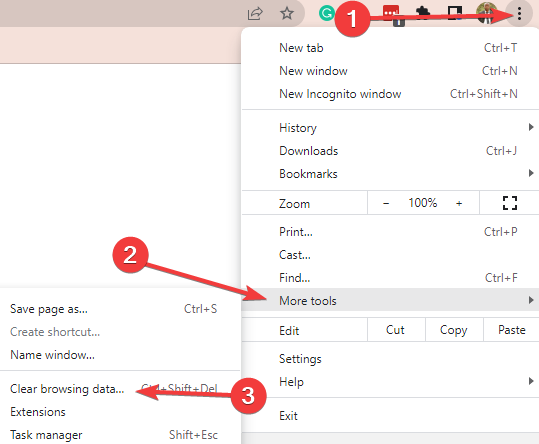
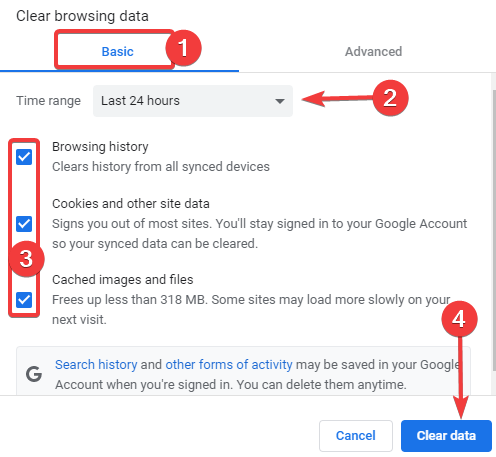
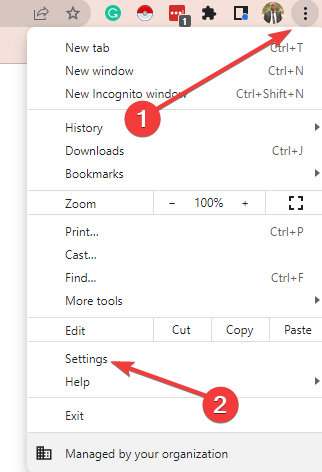
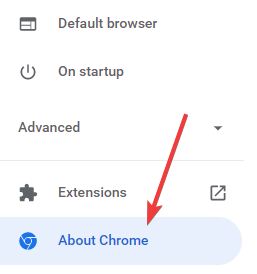
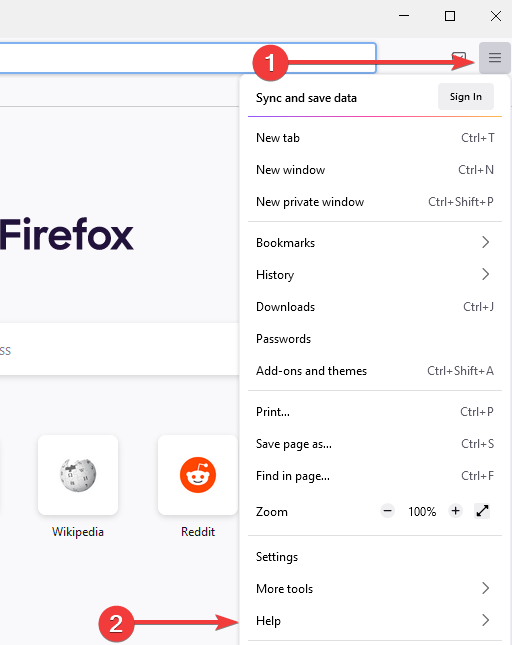
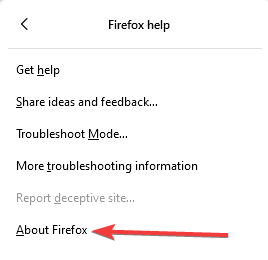
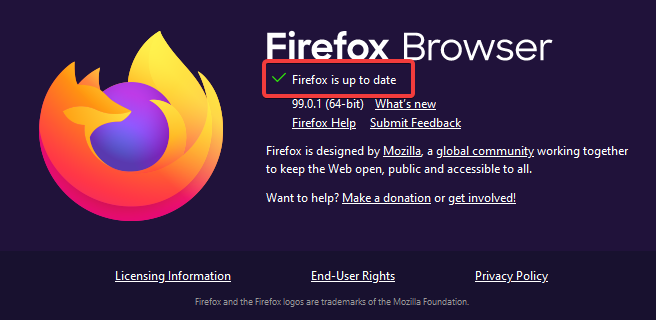
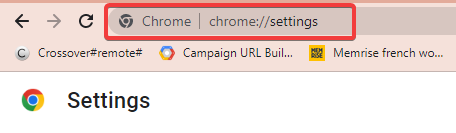

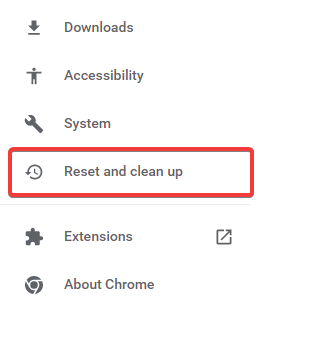
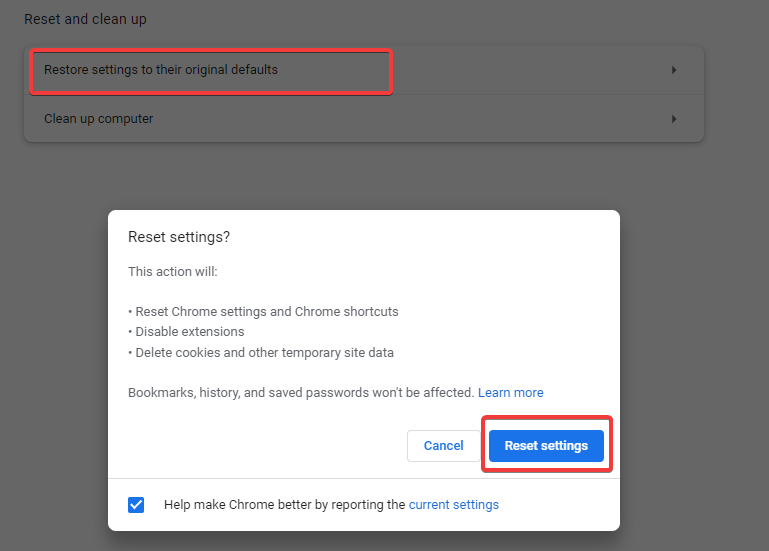
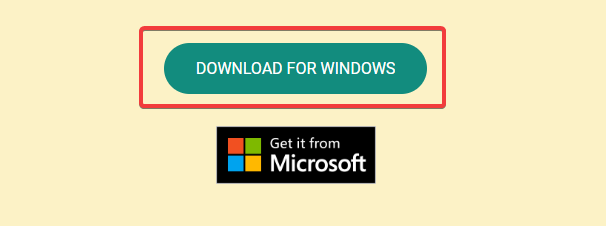
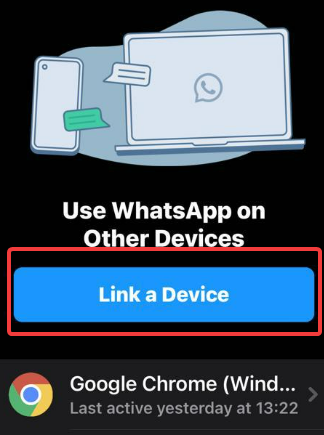
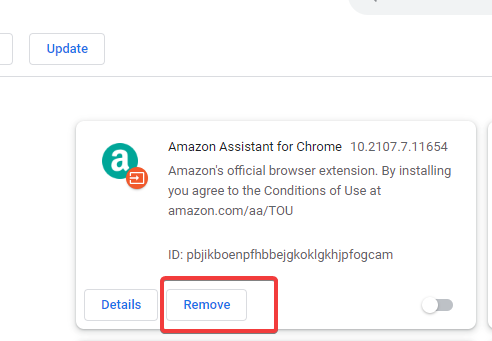








User forum
0 messages