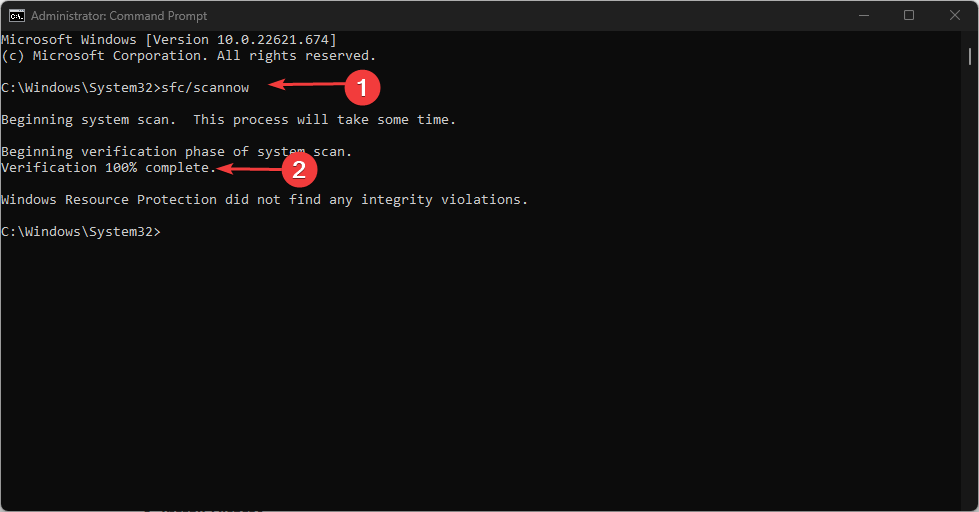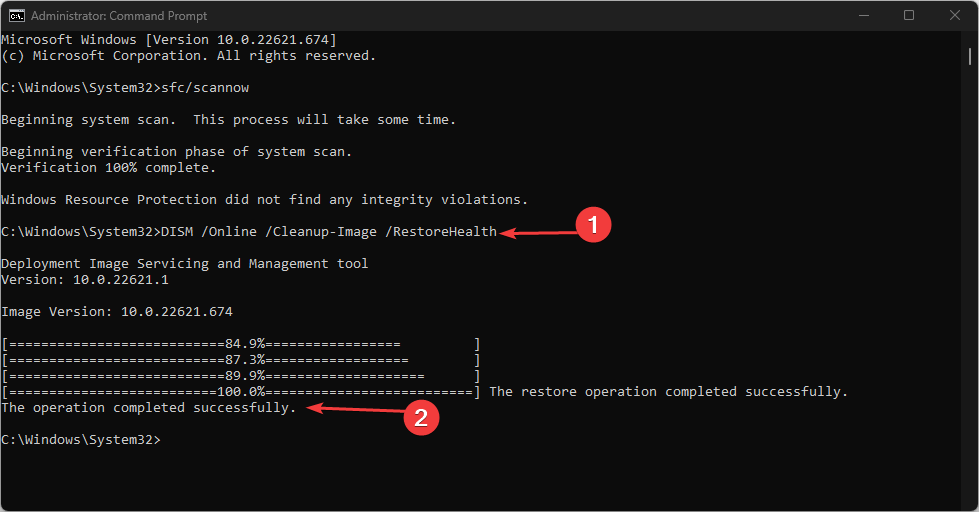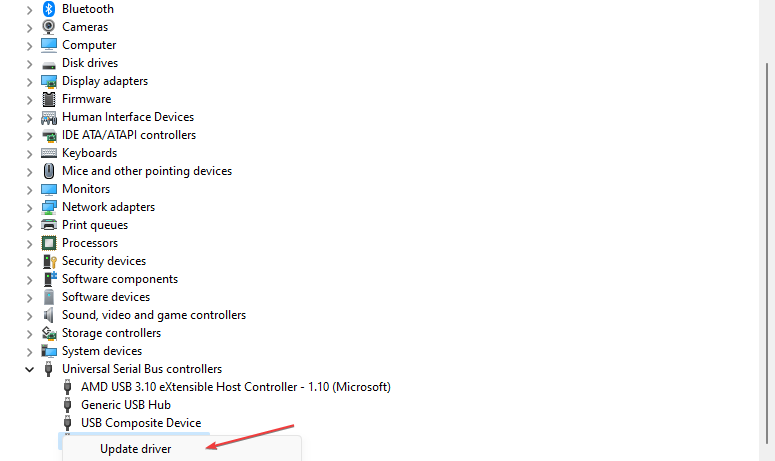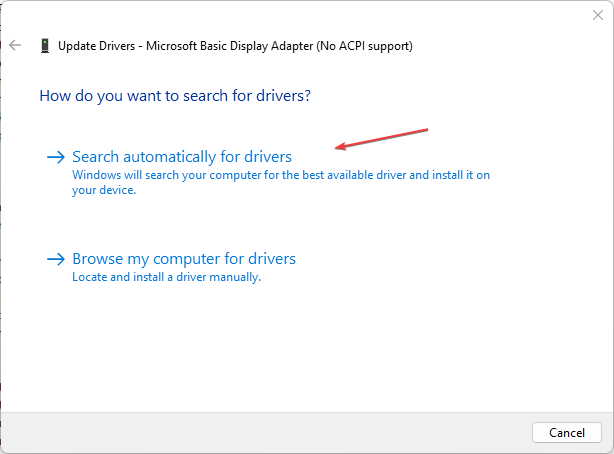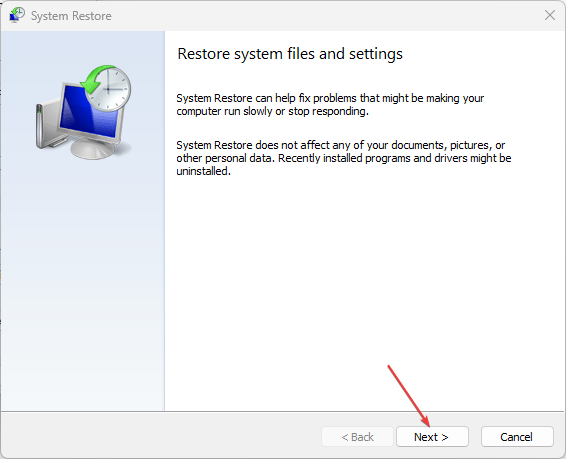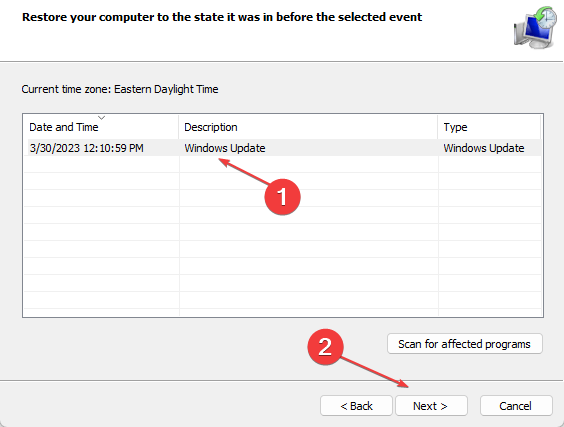Win32kbase.sys: How to Fix its BSoD on Windows
Avoid running multiple heavy applications to prevent this error
4 min. read
Updated on
Read our disclosure page to find out how can you help Windows Report sustain the editorial team Read more
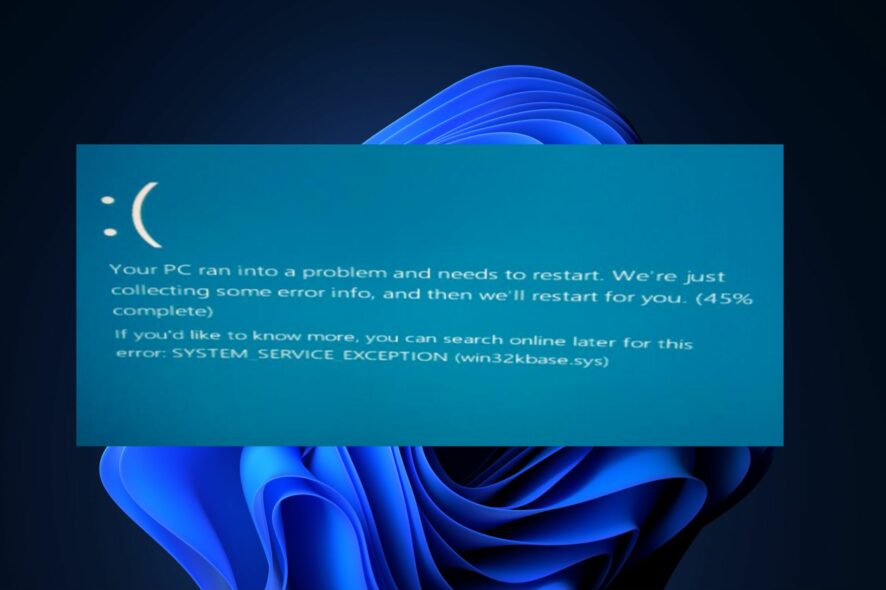
The Blue Screen of Death(BSOD) is one of Windows’ most frustrating errors. It can be triggered by several reasons, one of them being the win32kbase.sys error.
Before we proceed with more advanced troubleshooting techniques, power cycle your PC and scan the device for virus and malware.
How can I fix the win32kbase.sys BSoD error?
1. Run the System File Checker (SFC)
- Press the Windows key, type in CMD, right-click on the displayed result, and select Run as Administrator.
- In the User Account Control window, click Yes to grant the app administrative access.
- Type the following command and hit Enter:
sfc /scannow - Wait till the scan is complete, and restart your PC to check if the error persists.
Sometimes, you might run into Windows Resource error while trying to run an SFC scan. This error prevents the system utility checker from operating properly.
If you want to make sure that your computer is free from corrupt or malfunctioning files, we suggest you try a third-party troubleshooter and locate healthy replacements from its massive repository.
2. Use the DISM Tool
- Press the Windows key, type in CMD, right-click on the displayed result, and select Run as Administrator.
- In the User Account Control window, click Yes to grant the app administrative access.
- Type in the following and hit Enter:
DISM.exe /Online /Cleanup-Image / Restorehealth - As with an SFC scan, wait for the scan to be completed, and reboot your PC.
Running a DISM scan will help repair corrupted Windows update files and ultimately resolve the win32kbase.sys error.
3. Update your drivers
- Press the Windows key, type in Device Manager, and hit Enter.
- In the Device Manager window, scroll through the list of Drivers, and check to see if there’s a yellow alert symbol next to any of the options. Right-click on the Driver, and select Update driver.
- In the next window, click Search automatically for updated driver software, and follow the prompts to complete the update.
- Once you’ve updated all the Drivers, restart your PC and check if the error is resolved.
4. Perform a System Restore
- Press the Windows key, type in create a restore point, and hit Enter.
- In the popup window, click the System Restore button, and click the Next button.
- When the system pops up, select Next.
- Select the specific restore point you wish to revert your system to, and click Next.
- Click the Finish button to complete the system restore.
If you noticed the Win32kbase.sys error after making significant changes to your PC, you can easily revert back to an earlier state of your PC where the error was absent.
However, you’ll need to have created a restore point before you apply this fix. Here is a detailed guide on how to create a restore point in Windows.
What is win32kbase.sys?
Win32kbase.sys is a Windows driver file located in the System32 folder. The file was designed to interact with the drivers and hardware of your system.
The file is very essential and is required for Windows to run correctly. If the file gets corrupted, removed, or otherwise, you’ll trigger a host of errors, e.g the win32kbase.sys error.
What causes win32kbase.sys BSoD?
The following are some of the common causes of the win32kbase.sys error:
- Insufficient Memory – Computers require a minimum amount of free memory to process tasks. If you’ve got too many opened background applications, you’ll eventually run out of memory; this can lead to a system crash and further a BSOD error.
- Corrupt or Missing System Files – Windows consists of specific files and folders that enable the OS to run optimally. If any of those files are corrupt or missing, you’ll run into errors like the win32kbase.sys.
- Virus and Malware – A PC infected with virus or malware is rendered vulnerable to attacks which can lead to a system crash and subsequently a blue screen of death. If your PC is infected with malware, it could be the reason behind the win32kbase.sys error. You can run antivirus scans using Windows Defender or third-party antivirus software.
If you’ve been struggling with the Win32kbase.sys error, this post has shown you four of the best ways to deal with the error. Resolving the error doesn’t involve much technicality; follow through our guide, and you should have your PC back to normal in no time.
If you’ve got alternative solutions that helped you resolve the Win32kbase.sys error in the past, do let us know in the comments below.