Deleted Files Keep Coming Back on Windows 10 [SOLVED]
If a file or folder reappears after deletion, check out what to do
4 min. read
Updated on
Read our disclosure page to find out how can you help Windows Report sustain the editorial team. Read more
Key notes
- When the deleted files keep coming back in Windows 10, it's probably a problem with the Recycle Bin, OneDrive, or a similar cloud storage service installed on the PC.
- In most cases, users faced the problem when they had Sync enabled on OneDrive.
- You should check the folder permissions and reconfigure them to fix the problem.
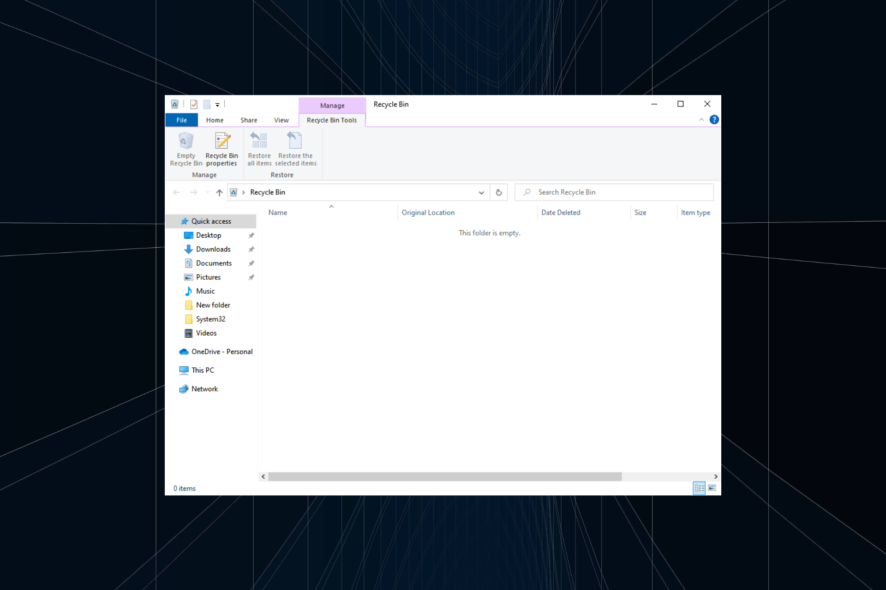
Deleting files is critical to clear storage space and make the computer run faster. But, several users reported that deleted files keep coming back in Windows 10.
The error, though not very common, can be encountered by some. But with a systematic and thorough approach, you can always fix it.
Read the following sections to find out what to do when a file reappears after deleting it.
Why do deleted files keep reappearing after deletion?
Here are some of the reasons why deleted files keep returning after deletion:
- Using a cloud storage service with sync enabled – One of the most common reasons behind the problem is using a cloud storage service with the sync feature enabled.
- The file/folder is critical to a program – In many cases, users later realized that the deleted file/folder belonged to a particular program, and it kept creating it.
- Presence of malware – Oftentimes, the issue arises due to the presence of malware on the system.
- Corrupt Recycle Bin – If the recycle bin is corrupt, the deleted files may keep coming back in Windows 10.
- Misconfigured permissions:– Though uncommon, several users managed to resolve the issue by reconfiguring the permissions.
Also, here are a few cases when the deleted files may keep coming back in Windows 10:
- Deleted files keep coming back when using an SD card – Check for malware on the SD card and verify if it’s corrupt.
- Deleted files keep coming back on OneDrive – The problem is largely linked to the sync feature on OneDrive. Changing the sync settings fixes the problem in this case.
- Deleted files keep coming back (USB) – It’s usually an issue with the USB drive, and a complete format should get things running.
What can I do if deleted files keep coming back on Windows 10?
Before we head to the slightly complex solutions, here are a few quick fixes that resolved things for many users:
- Check if you have any third-party file manager or cloud storage software installed, and disable them all.
- Make sure you are running the latest version of the OS.
- Empty the Recycle Bin after deleting the files.
- Run a full system scan for malware and virus.
In case the deleted folder or file still keeps coming back in Windows 10, try these methods next.
1. Disable Sync on OneDrive
- Locate the OneDrive icon in the System tray, and click on it.
- Now, click on the gear icon and select Settings.
- Click on the Choose folders button in the Action tab.
- Next, uncheck all the folders you don’t want to sync and click on OK to save the changes.
Once done, the deleted files should not keep coming back in Windows 10. In case these still do, the problem likely lies elsewhere. So, try the next solution.
2. Fix a corrupted Recycle Bin
- Type Command Prompt in the Search bar, and click on Run as administrator.
- Click Yes in the UAC prompt.
- Paste the following command and press Enter:
rd /s /q C:$Recycle.bin - Once done, restart the computer and now delete the files that reappeared earlier.
3. Change permissions
- Right-click on the folder where the problematic file/folder that keeps reappearing is stored, and select Properties.
- Navigate to the Security tab, and click on Advanced.
- Now, click on Change.
- Type Everyone in the text field, and click on Check Names and then on OK.
- Once done, click on Apply and then on OK to save the changes.
That’s it! After you have changed the ownership of the folder, the deleted files wouldn’t keep coming back in Windows 10. If that’s not the case, the next method will certainly help you.
4. Delete files using specialized software
Instead of deleting with the usual Windows options, try erasing files that reappear with third-party file deletion software.
Dedicated, file shredding software enables users to delete selected files and folders more thoroughly. So, files might not reappear after they’re deleted with that software.
When Windows 10 deletes a file, it doesn’t actually remove it but only marks the space that was taken by the file as free. File shredding software gets rid of the file for good.

Easy File Shredder
Erase any file or folder with this third-party file shredder software with just a few clicks.Those are a few resolutions that will ensure that deleted files don’t keep coming back in Windows 10. Also, these work for shortcuts and can be used on the latest iteration, i.e., Windows 11, as well.
Also, find out how to boost the performance of your Windows 10 PC with our quick and simple steps.
If you know any other possible solutions, share them in the comments section below.
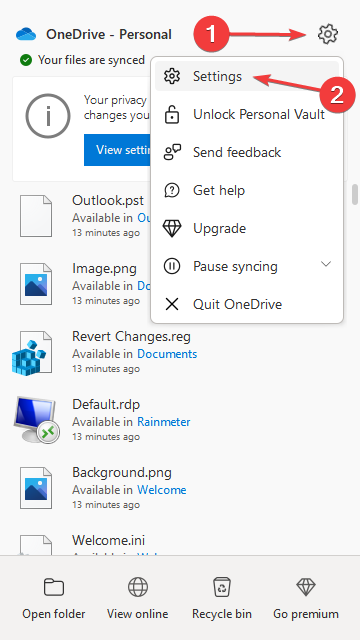
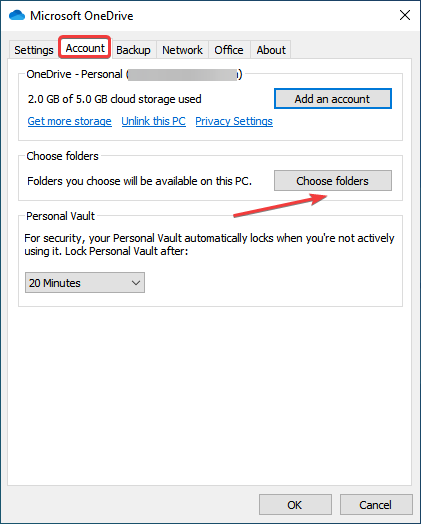
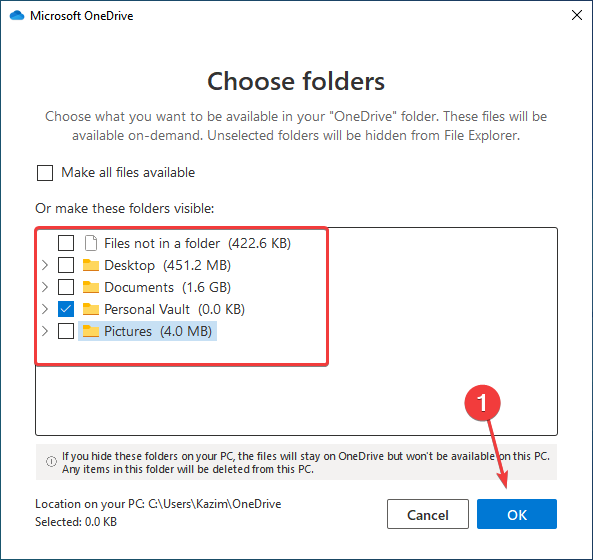
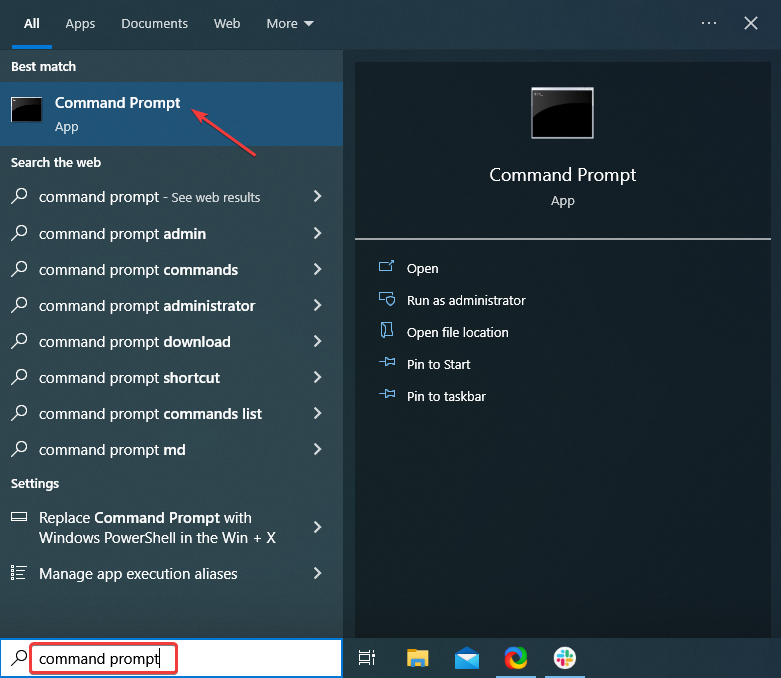
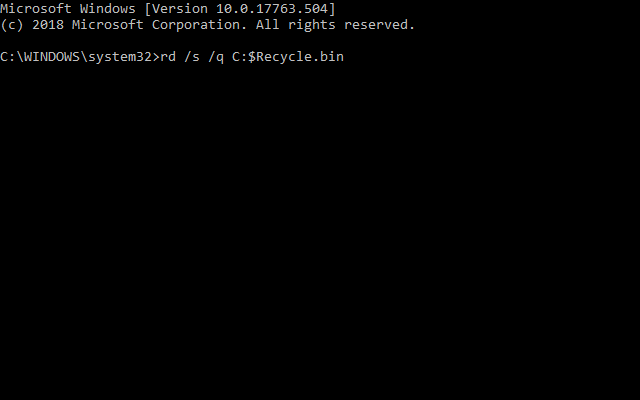
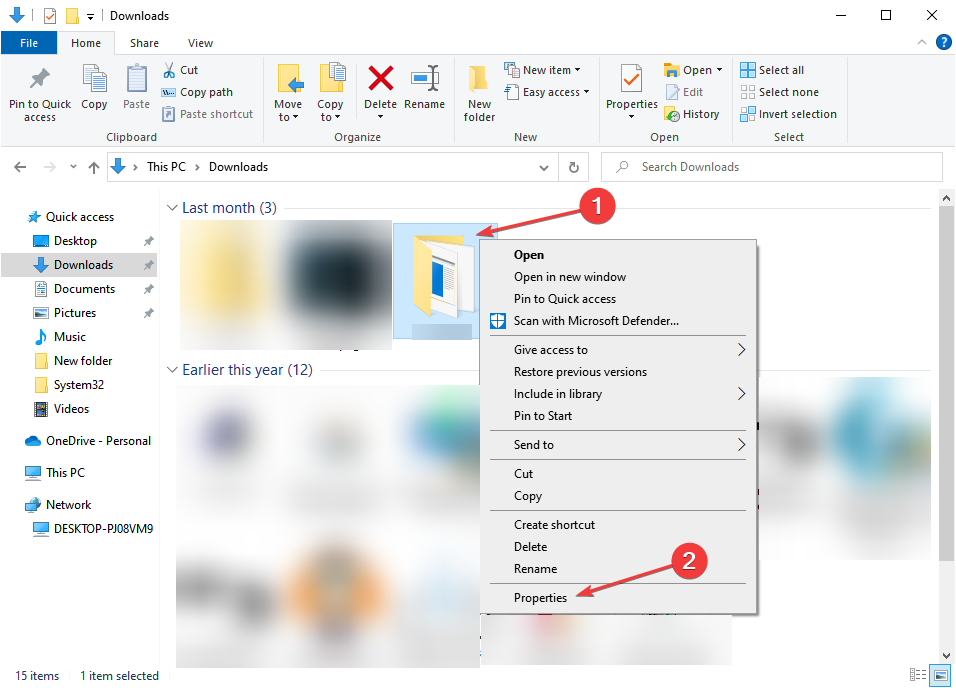
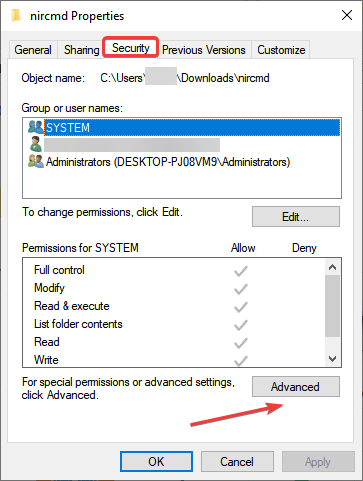
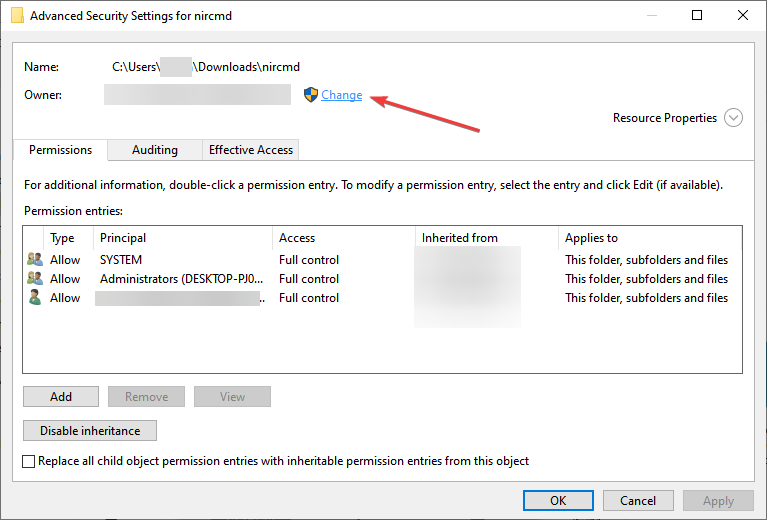
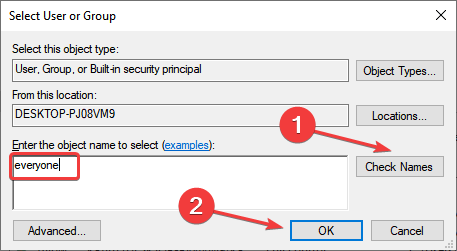
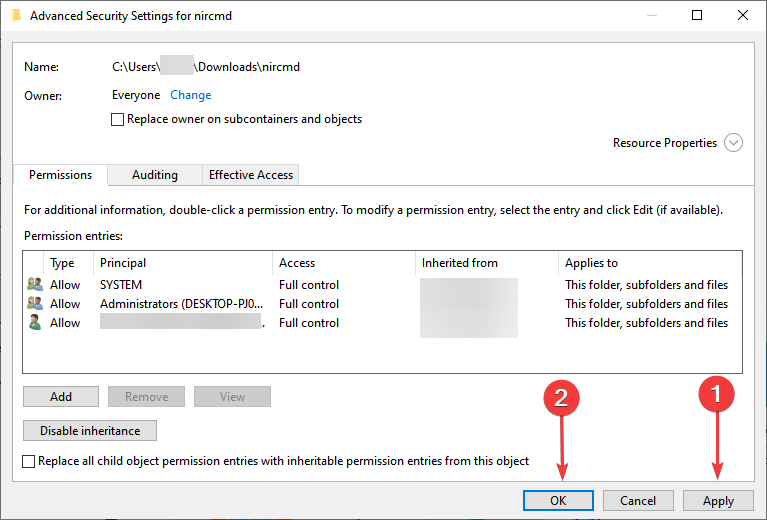








User forum
4 messages