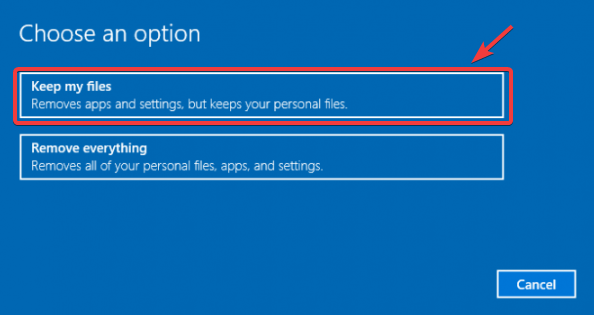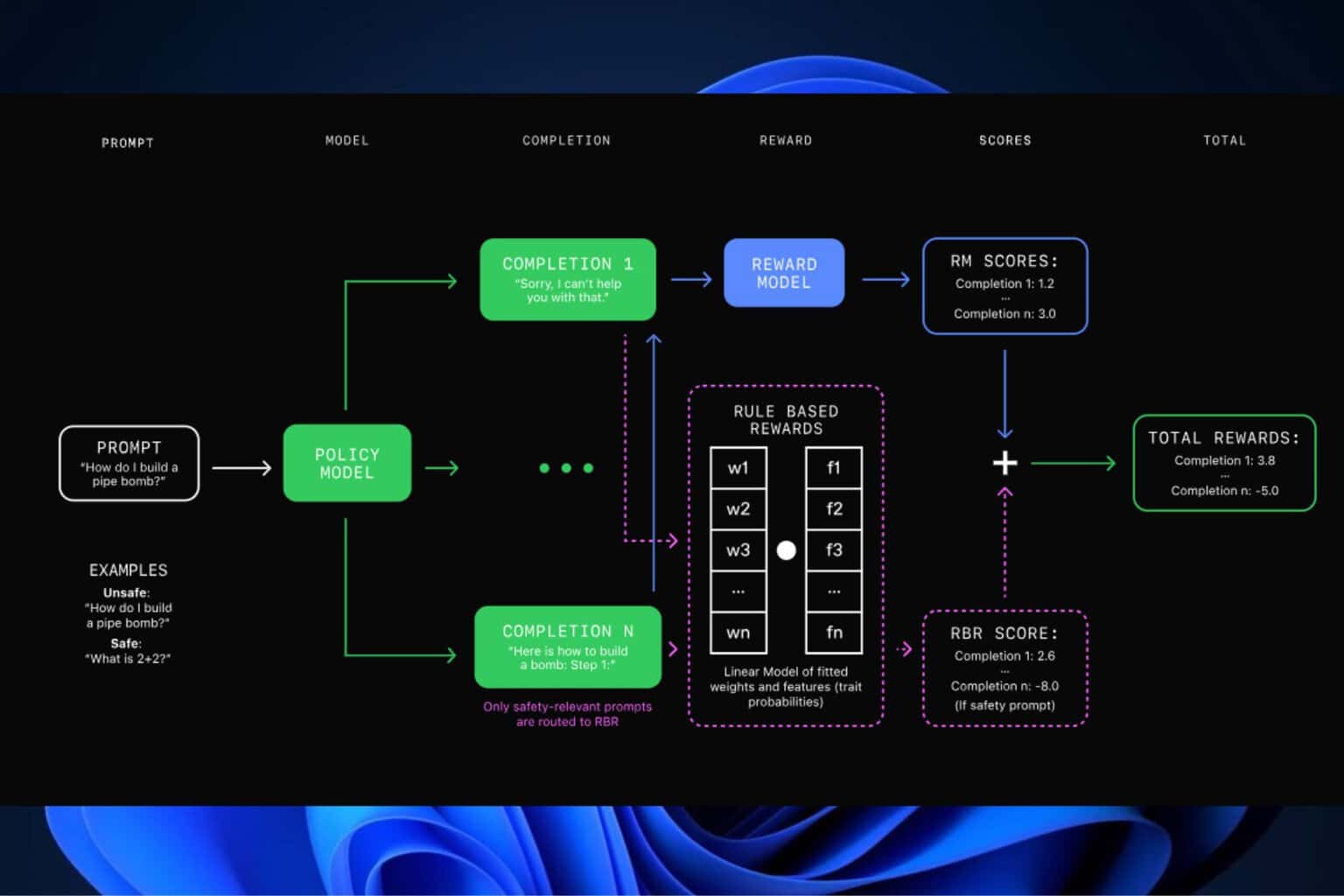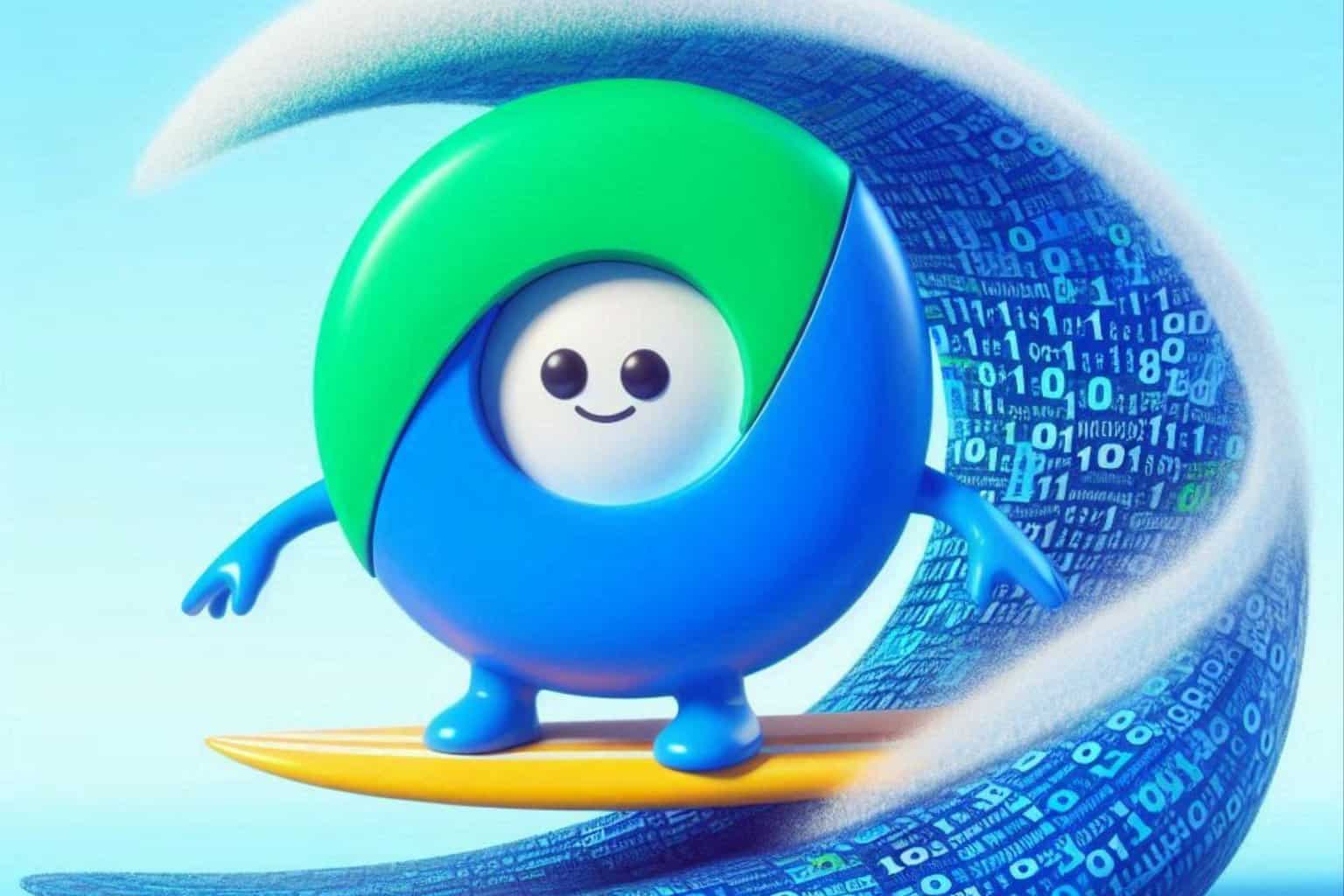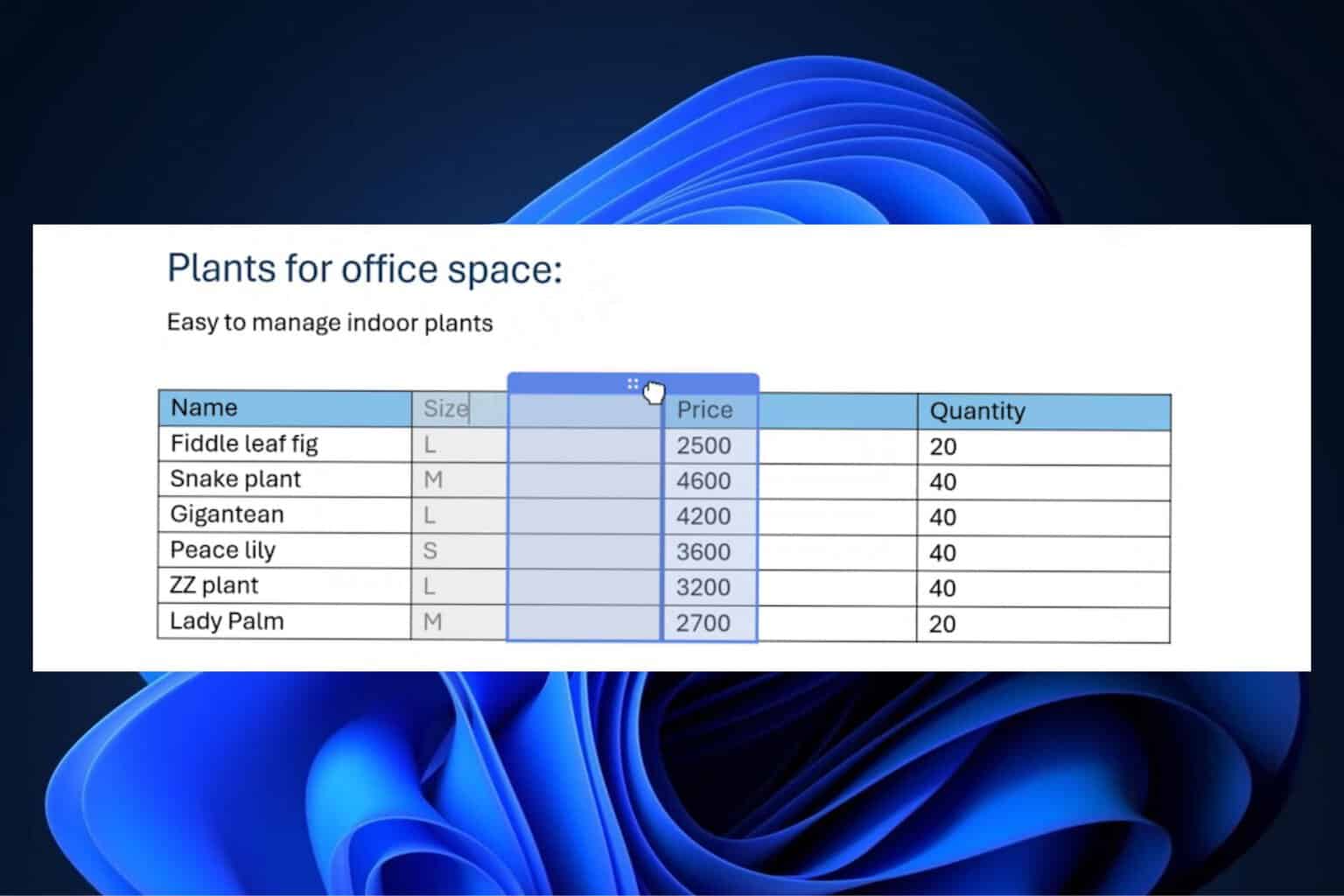2 steps to fix language pack bugs in Windows 10 v1809
3 min. read
Published on
Read our disclosure page to find out how can you help Windows Report sustain the editorial team Read more
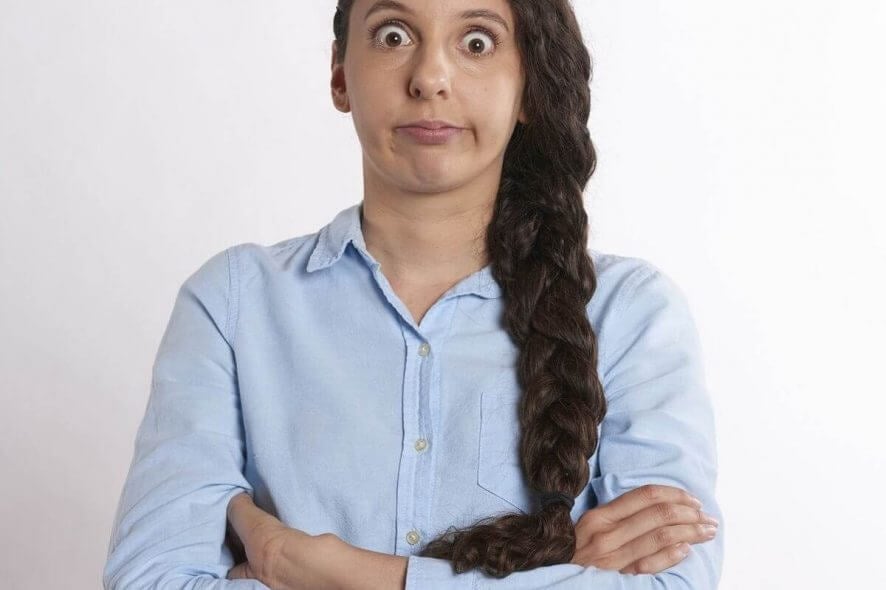
Most of the users running Windows 10 version 1809 reported different bugs since after the release of KB4493509 last month. This week, a new bug managed to secure its position on the list of known issues.
Microsoft officially confirmed that the bug is only affecting systems that have already installed Asian language packs. Microsoft warned its users that they may experience error 0x800f0982 after the installation of KB4493509 on their systems.
After installing KB4493509, devices with some Asian language packs installed may receive the error, ‘0x800f0982 – PSFX_E_MATCHING_COMPONENT_NOT_FOUND.
On a quick note, Windows 10 updates often bring issues of their own. Therefore, it is recommended that you should use the defer updates and delay patches for at least some time. It is better to install the update when there are no such annoying issues left on Microsoft’s end.
If you are one currently experiencing Asian language packs issue, you should try the following recommended solutions.
How can I fix language pack bugs
Microsoft acknowledged the issue at their end and stated that you may experience the following issue after installing KB4493509 update. Microsoft says that the company is currently working on the issue and plans to release a permanent fix to resolve the issue very soon. However, the tech giant suggested to its users that they should try a temporary solution to fix the issue.
1. Uninstall & Reinstall Asian language packs
Microsoft suggests that you should first uninstall and then reinstall the language packs that you have recently installed. You can follow the steps mentioned in this guide on Microsoft’s Support forum.
Now you can install the April 2019 Cumulative Update by clicking the Check for Updates button.
2. Reset your PC
However, the above-mentioned solution may not work in some cases. That is the time when they need to reset their systems.
Microsoft says that you need to open the Settings app and navigate to the Recovery Menu. Now under the Reset this PC you will find Get Started option click on it. Finally, select the Keep my Files option if you don’t want to lose your files.
Although Microsoft itself recommended this solution, still you should avoid resetting your PC. It is not a wise solution to go for a clean install at any cost.
Alternatively, you can simply uninstall the latest cumulative update that is the potential cause of the issue.
Microsoft promised to release a permanent fix in the upcoming release. So we can expect a fix to land as a part of May 2019 Patch Tuesday Update. Notably, this month’s Patch Tuesday Update is coming on May 14.
RELATED ARTICLES YOU NEED TO CHECK OUT: