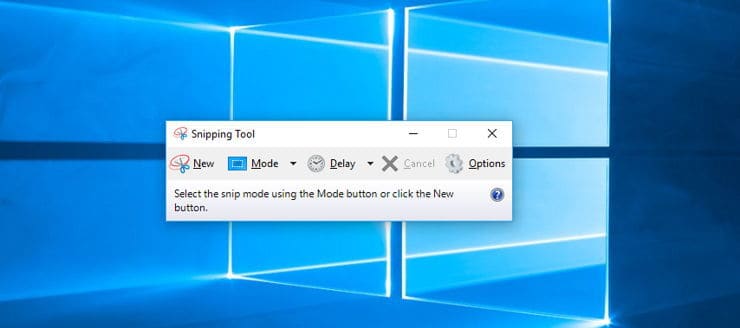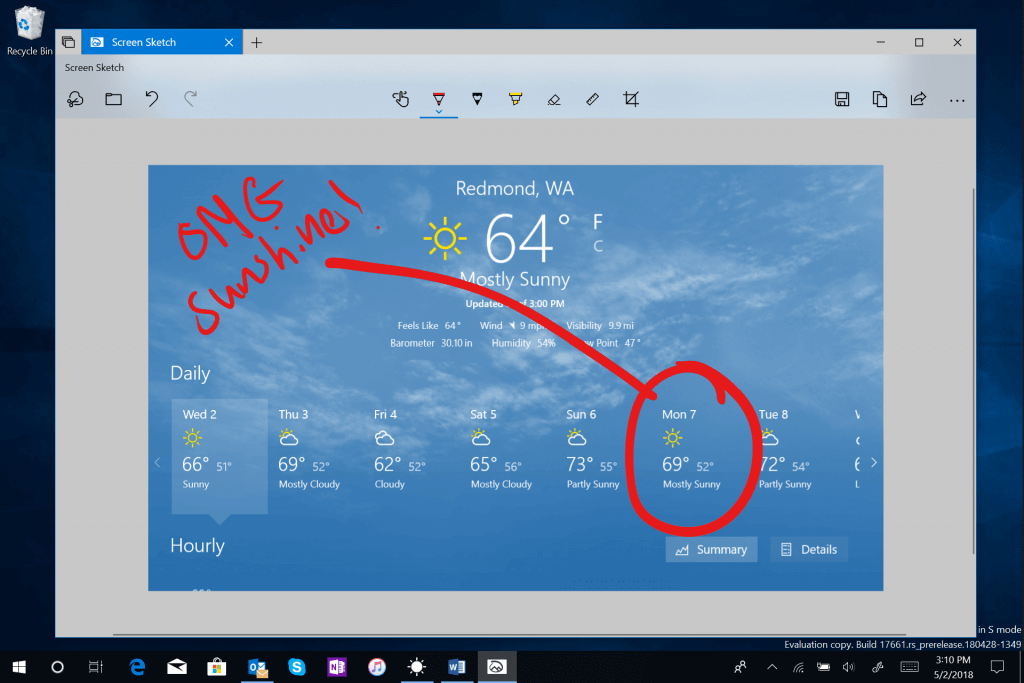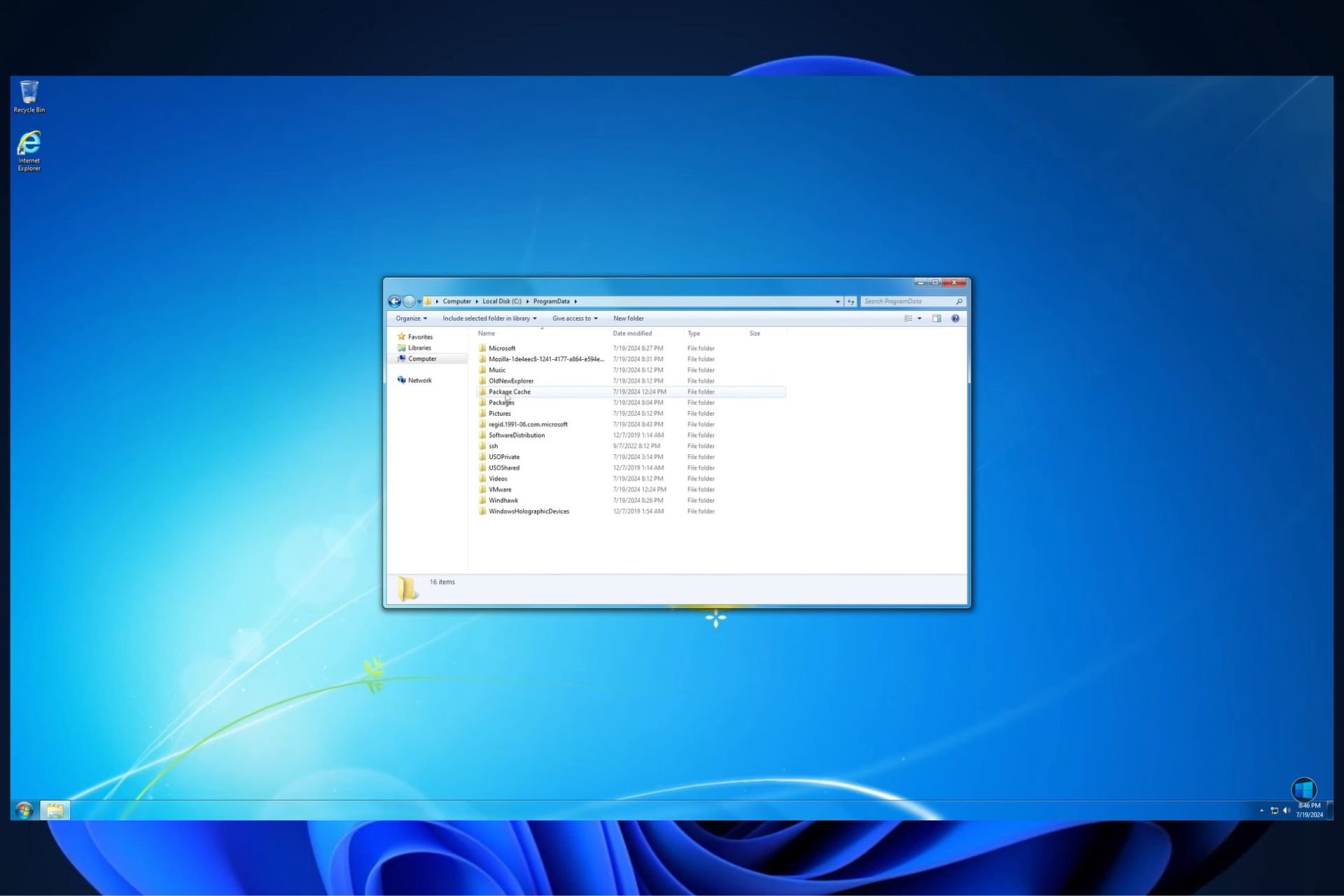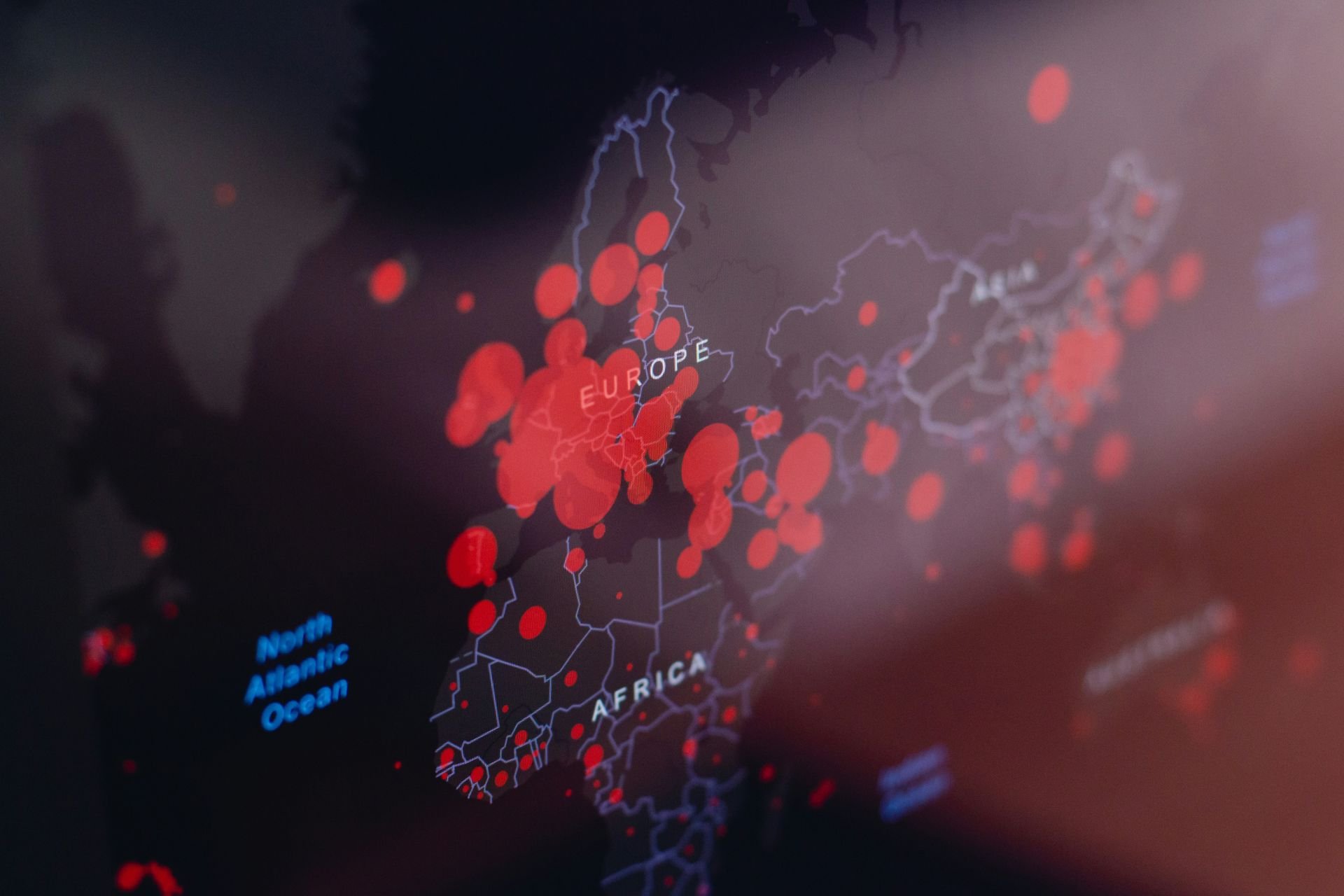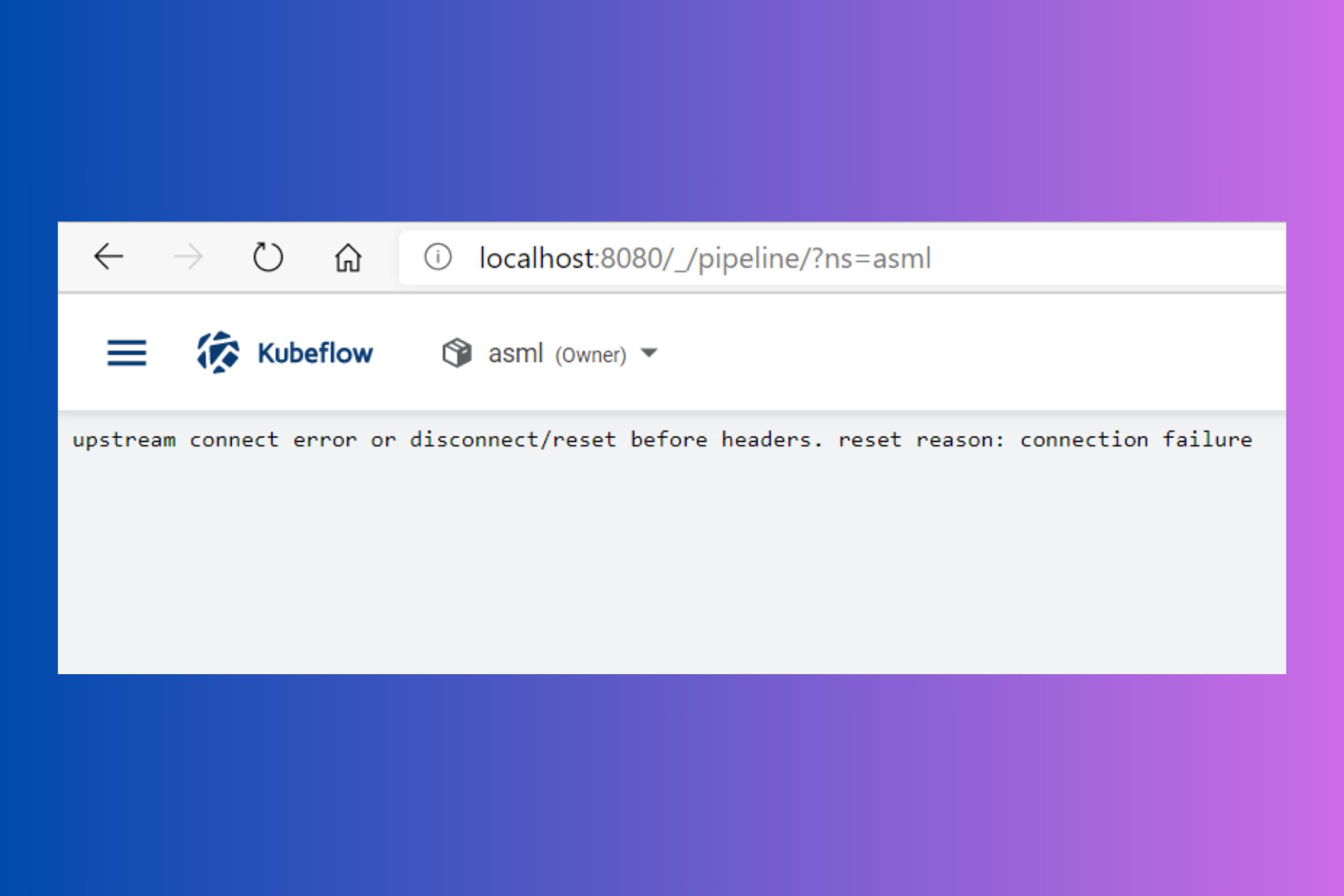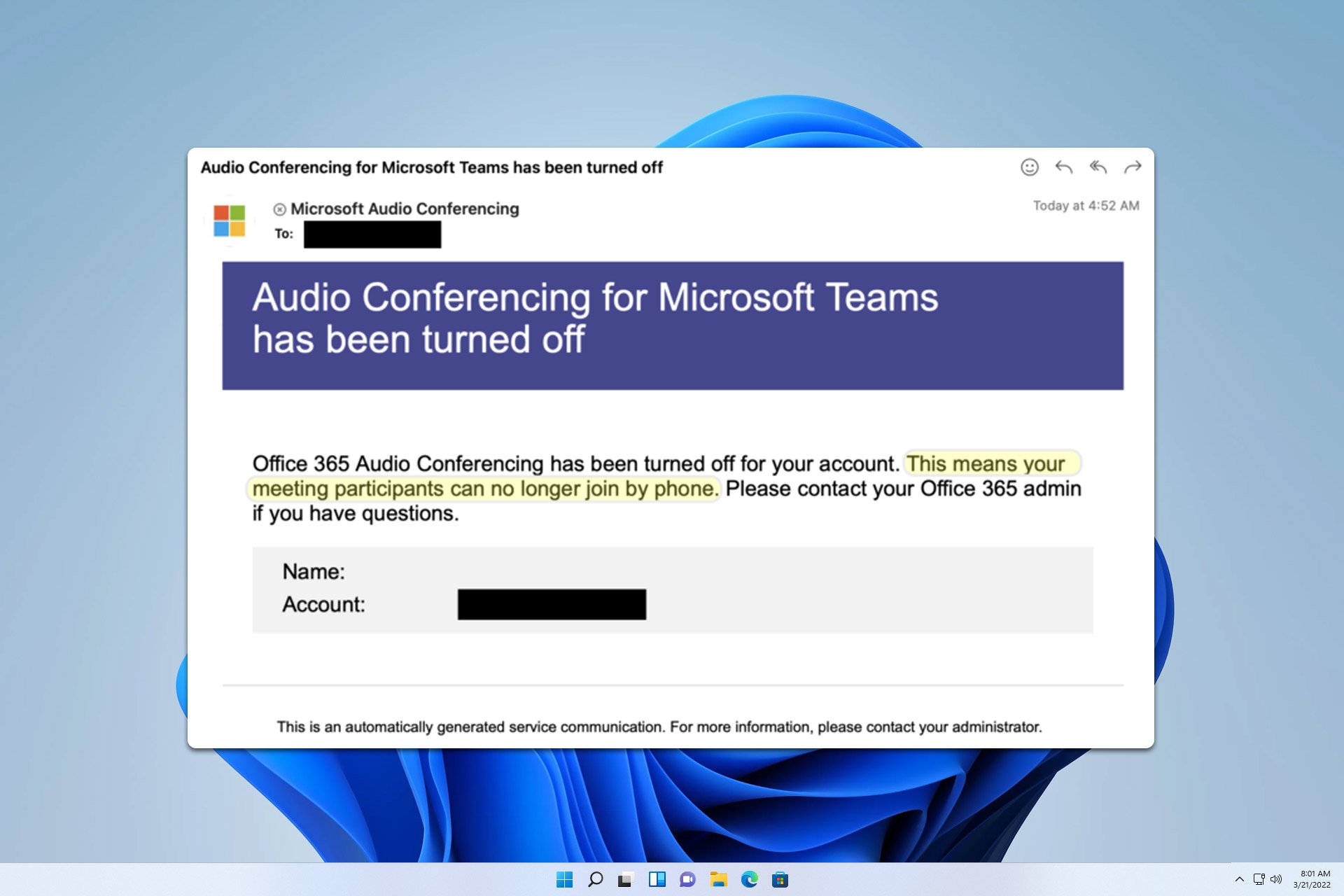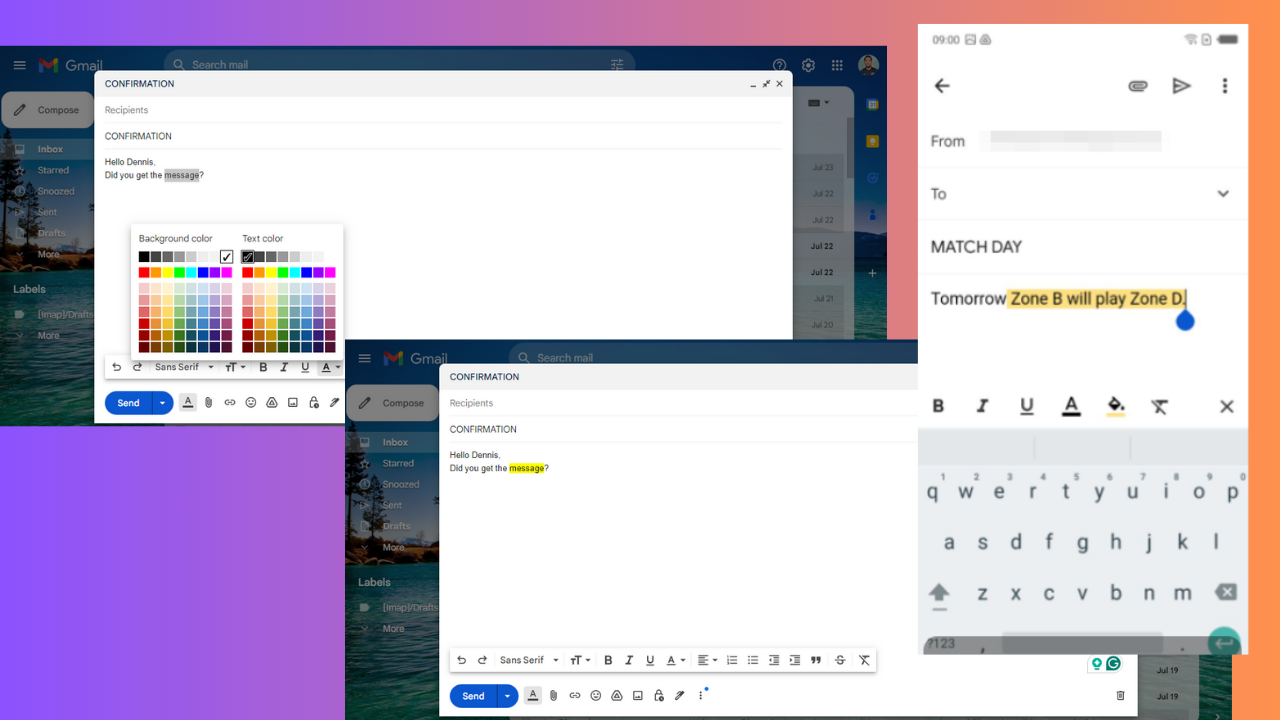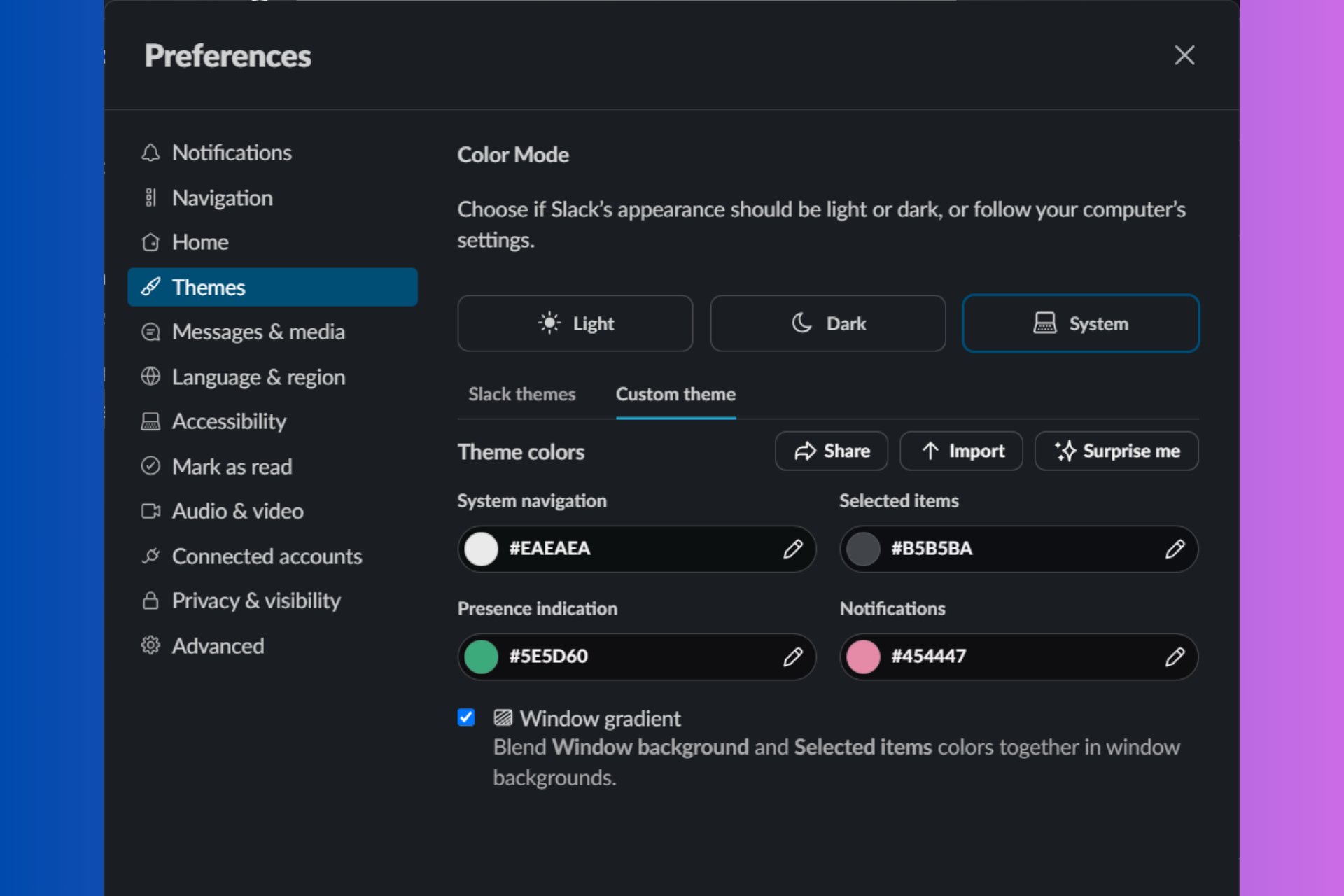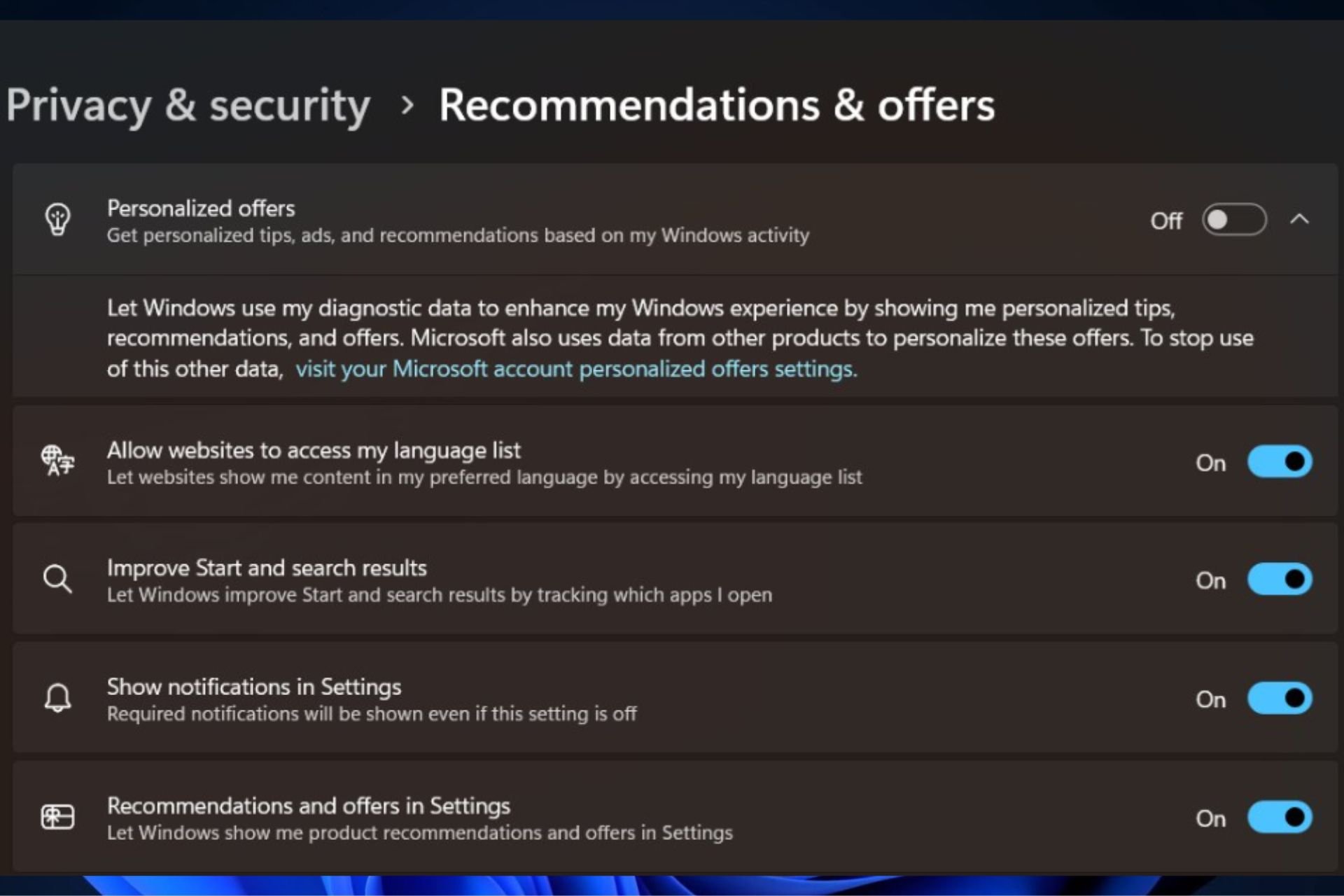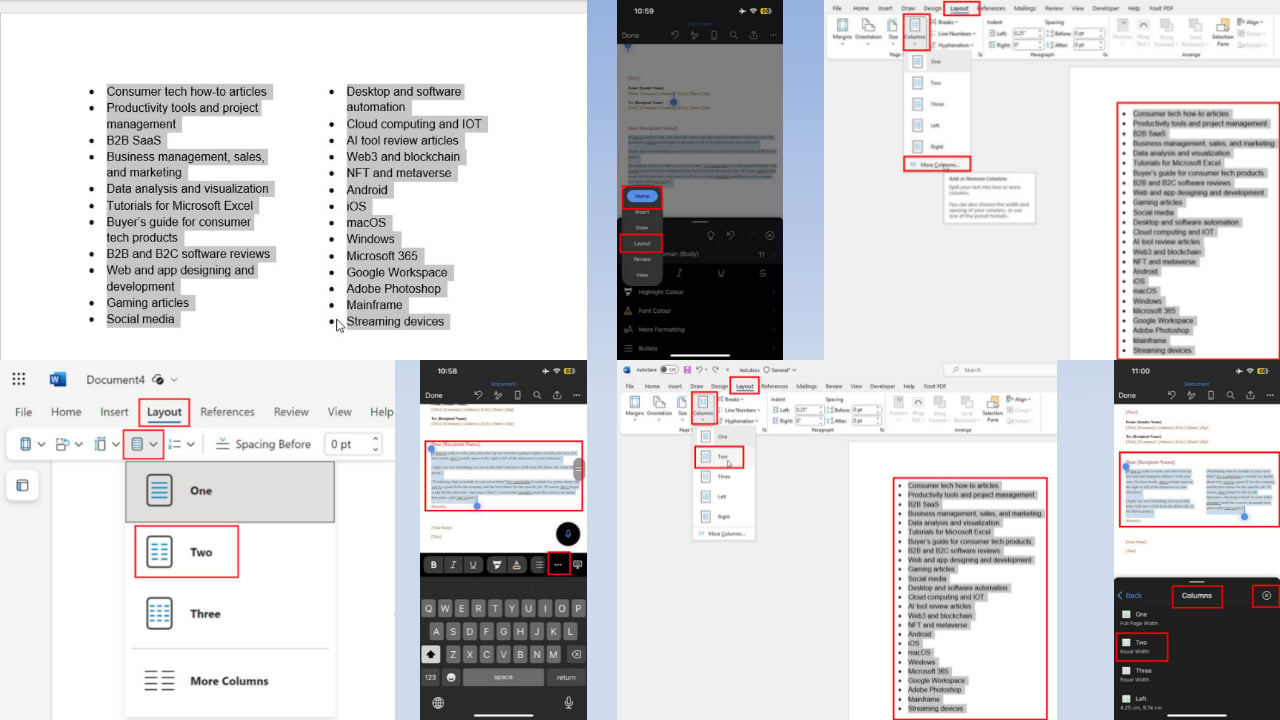Windows 10 gets a new screenshot tool with the Redstone 5 update
3 min. read
Published on
Read our disclosure page to find out how can you help Windows Report sustain the editorial team Read more
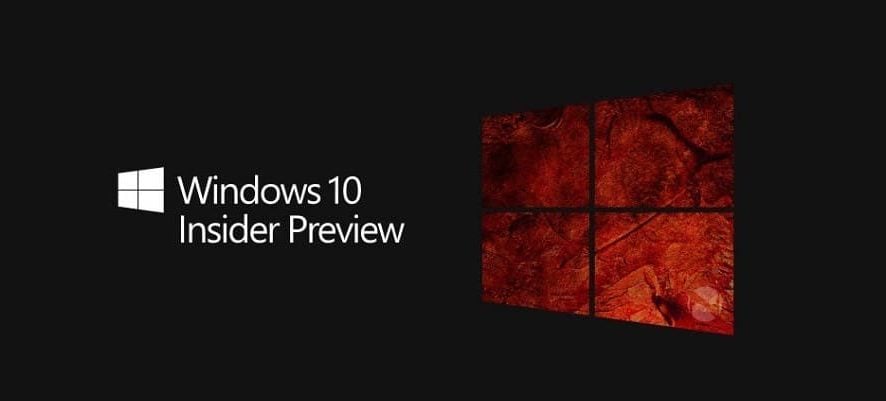
Microsoft has just released a new Redstone 5 preview build for users on the Windows Insider Program. That provides an early preview for what the fall 2018 update has in store for Windows 10. One of the most exciting things included in the Windows 10 build preview is a new Screen Sketch app and snipping toolbar.
Windows 10 currently includes the Snipping Tool. That is ok for capturing basic screenshots, but it could still be better. For example, it does not have a hotkey that you can press to quickly open it. Furthermore, the Snipping Tool’s annotation options are fairly limited when compared with some third-party screen capture utilities.
So it is good to hear that Microsoft is revamping Windows 10’s built-in screenshot utilities with the upcoming Redstone 5 update. The 17661 Windows 10 preview build includes the new Screen Clip tool first discovered tucked away in the 17639 build. That is a snipping toolbar which you can open by pressing the Windows key + Shift + S hotkey. You can select to capture free-form, rectangular or full-screen snapshots.
The current Snipping Tool does not automatically copy captured snapshots to the clipboard. Thus, users need to save captured output first. However, the new snipping toolbar will automatically copy captured output to the clipboard. Then you can paste screenshots into image-editing programs with the Ctrl + V hotkey.
Microsoft has also turned Windows Ink’s Screen Sketch tool into a separate app. That app integrates with the snipping toolbar so that users can open it directly after capturing a snapshot. Then you can add annotations to the image with Screen Sketch’s annotation tools.
The new previews build also includes a customization option for the PrtSc (print screen) button. Keyboard Settings includes a Use the Print Screen key to launch screen snipping option for you to select. That turns the print screen hotkey into one that opens Screen Snip toolbar.
Settings also includes a new Pen & Windows Ink option for capturing snapshots. Users can select a Screen-Snipping pen shortcut option from the Click once drop-down menu. Then you can open the new screen-snipping utility with a stylus pen.
So the Redstone 5 update will boost Windows 10’s screen-capturing tools. However, will those revamped tools match the best third-party screenshot software? This software guide provides further details for third-party screen capture software.
RELATED STORIES TO CHECK OUT: