Fix: Copilot Is Not Available on Windows 11 23H2
Windows Copilot is here, but it's not officially available yet in the EU
2 min. read
Updated on
Read our disclosure page to find out how can you help Windows Report sustain the editorial team. Read more
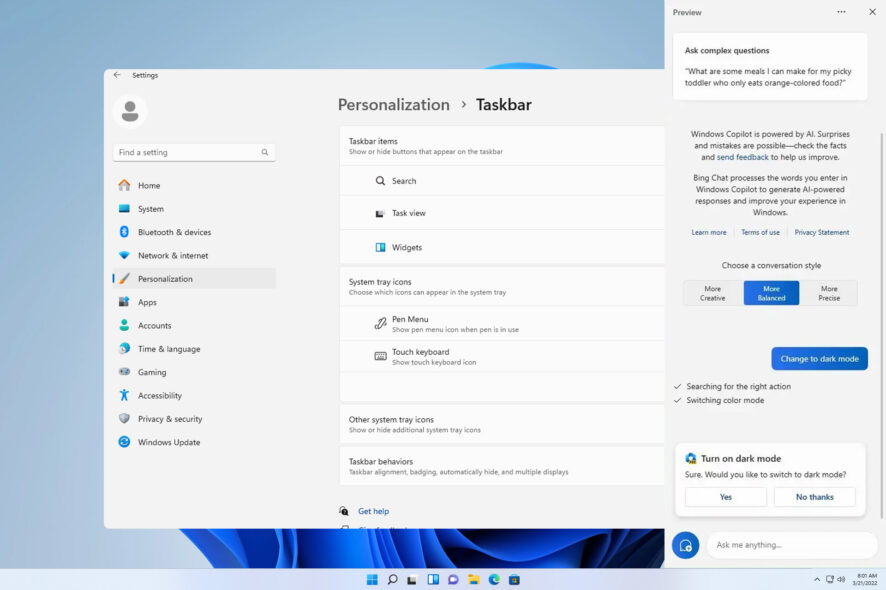
Many reported that Windows 11 23H2 has no Copilot. This is unfortunate, especially if you were looking forward to trying the new artificial intelligence assistant.
We at WindowsReport experienced the same issue, and in today’s guide, we will show you a few potential solutions that might help if Windows 11 Copilot is missing.
What can I do if Copilot is missing on Windows 11 23H2?
1. Perform a full shutdown
- Press the Windows key + R.
- Next, type the following and press Enter:
shutdown /s /t 0 - Once the PC turns off, start it again.
- Check if Copilot is available among other Taskbar buttons.
2. Use the Run dialog
- Press the Windows key + R to open the run dialog.
- Next, enter the following:
microsoft-edge://?ux=copilot&tcp=1&source=taskbar - Click OK.
- Copilot should now open.
3. Use ViVeTool
- Visit the ViveTool download page and download the latest version.
- Extract the tool to the desired location. We used Desktop and set the folder name to ViVeTool.
- Press the Windows key + S and enter cmd. Select Run as administrator from the menu.
- Next, switch to the ViVeTool folder from step 2. In our example, we used the following command:
cd C:\Users\WindowsReport\Desktop\ViVeTool - Lastly, run
vivetool /enable /id:44774629,44776738,44850061,42105254,41655236 - Once the command is executed, restart your PC and check if the Copilot is available next to the Search box.
How do I enable Copilot on 23H2? (Quick Steps)
- Open Settings and navigate to Personalization.
- Select Taskbar. This will open the Taskbar settings panel.
- Lastly, toggle Copilot (preview) to enable it, and it should appear next to the Search bar.
Windows 11 23H2 is a major update, with Copilot being one of the most anticipated features. However, many reported Copilot is not available in your location error, but we tackled that issue in a separate guide.
If you’re not a fan of the AI-powered Copilot tool and you don’t want to use it, we also have a great guide on how to remove Windows Copilot on Windows 11, so be sure to check it out.
Also, if Copilot throws the Sorry, I can’t access your webpage at the moment error, troubleshooting it won’t take much time.
Did you experience the issue with a missing Windows 11 Copilot, and how did you fix it? Let us know in the comments section below.
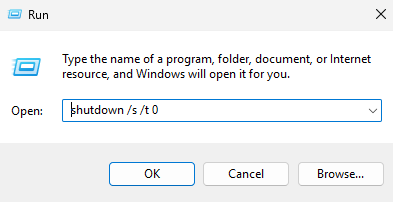
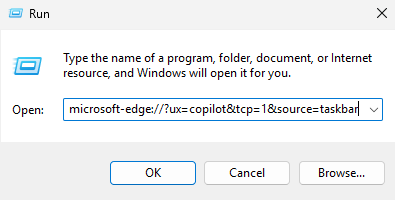
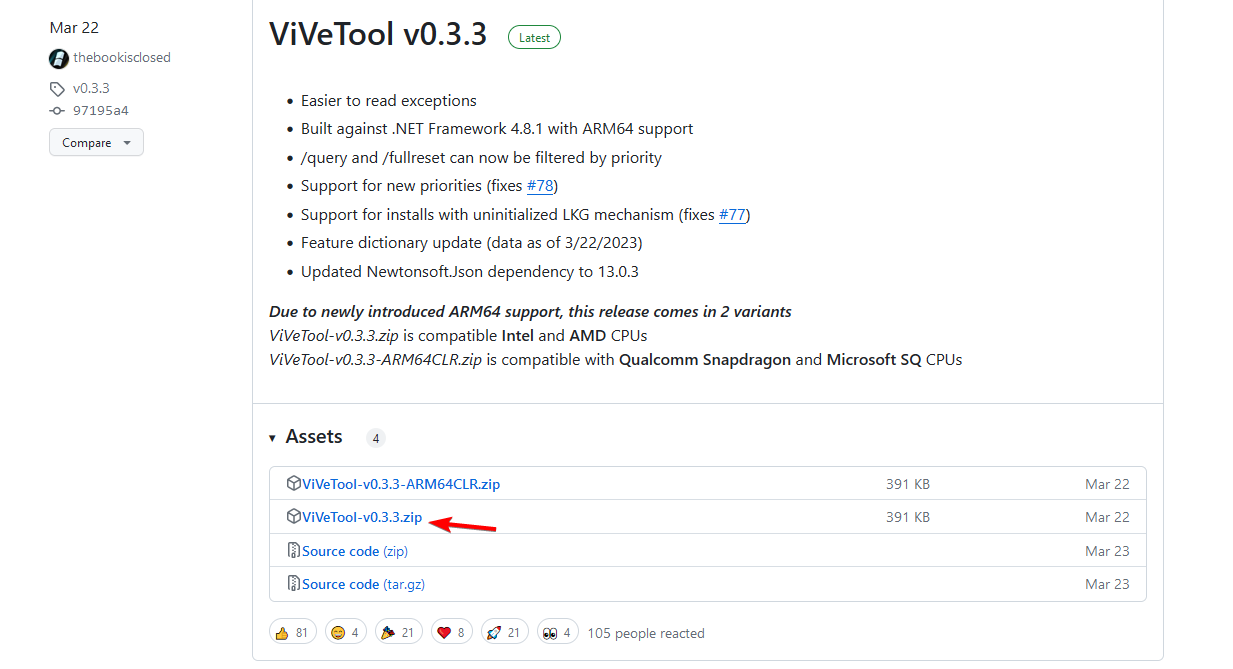
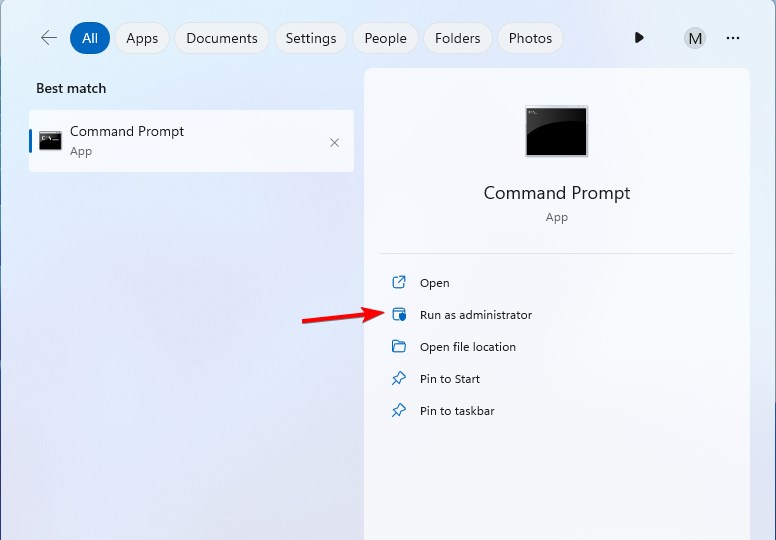
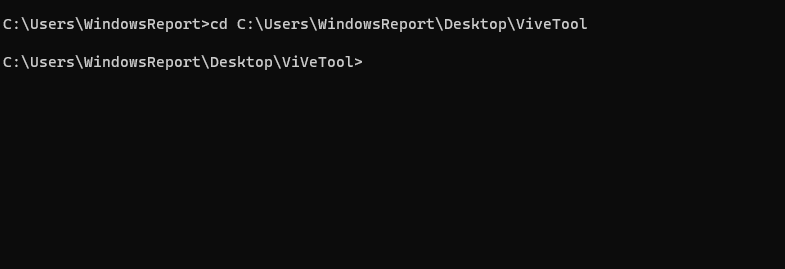
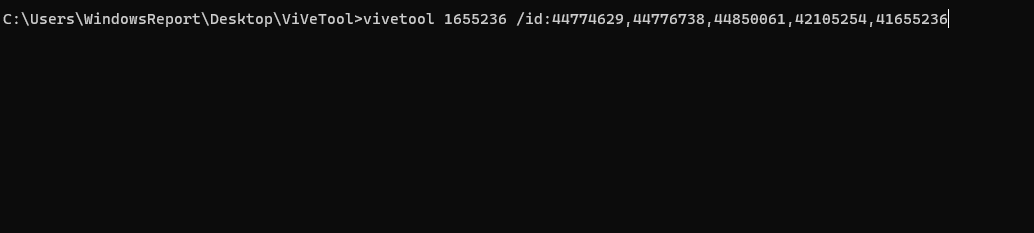
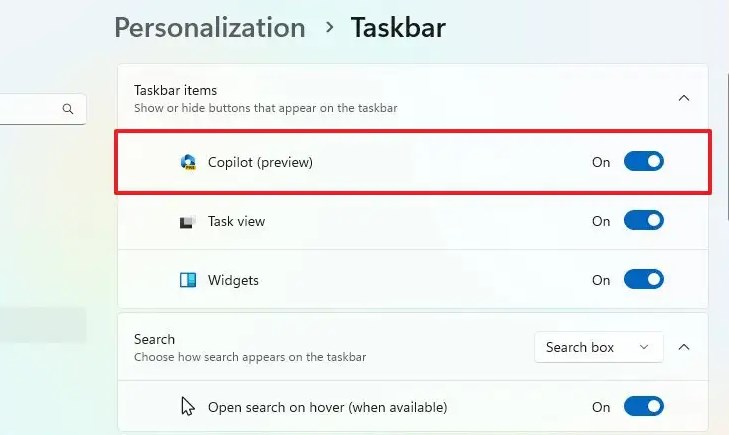








User forum
1 messages