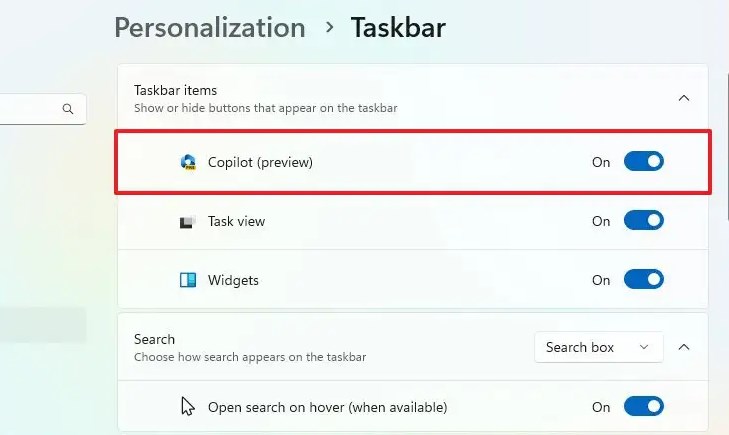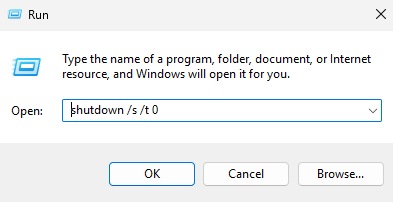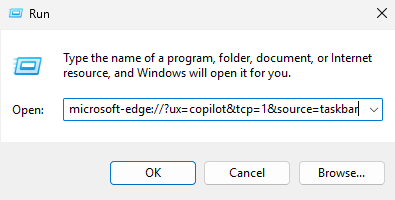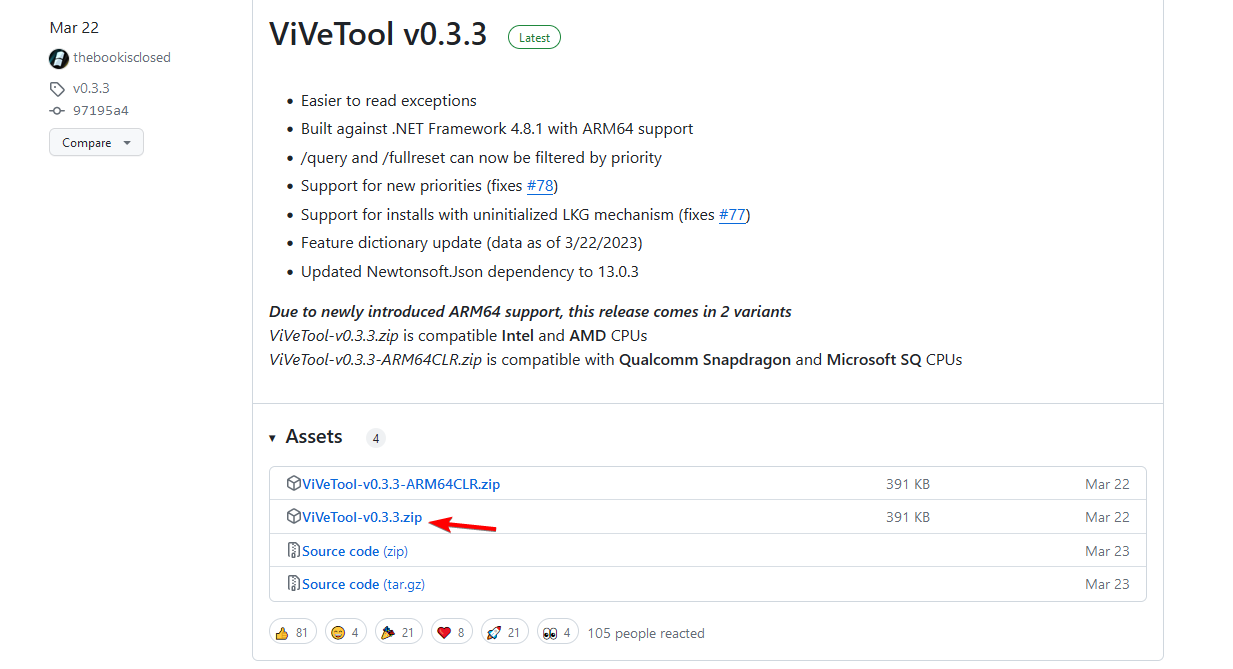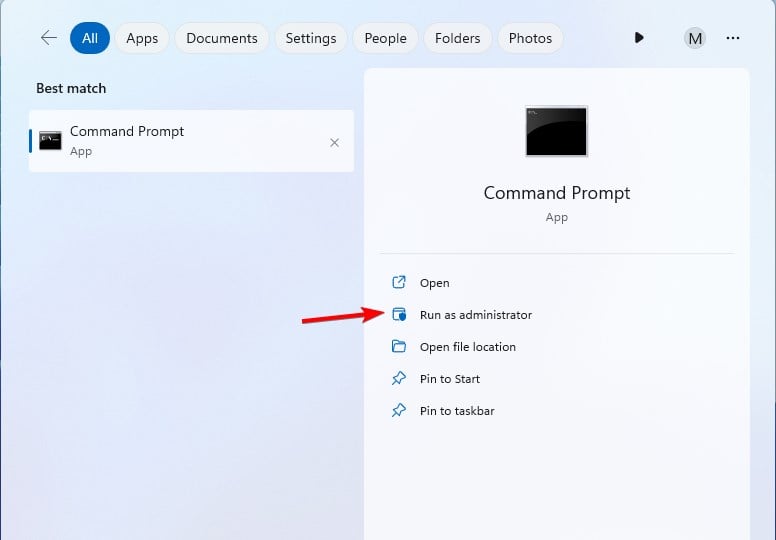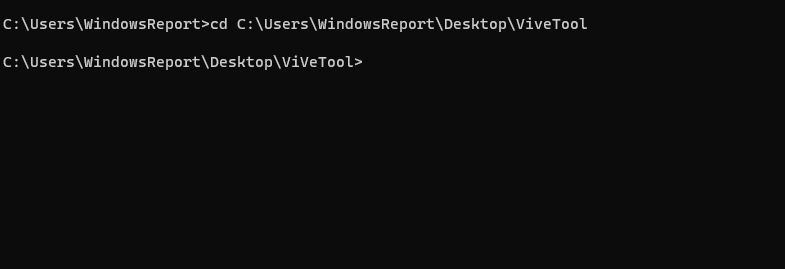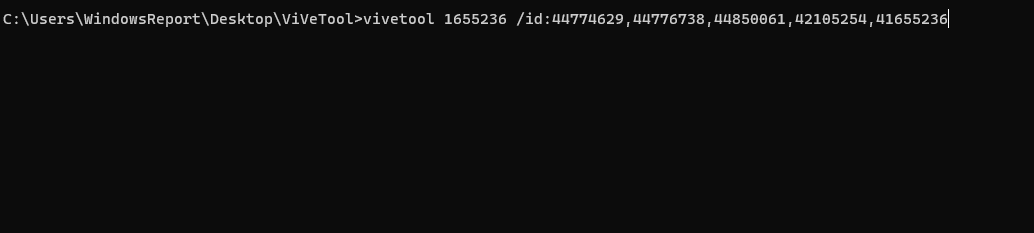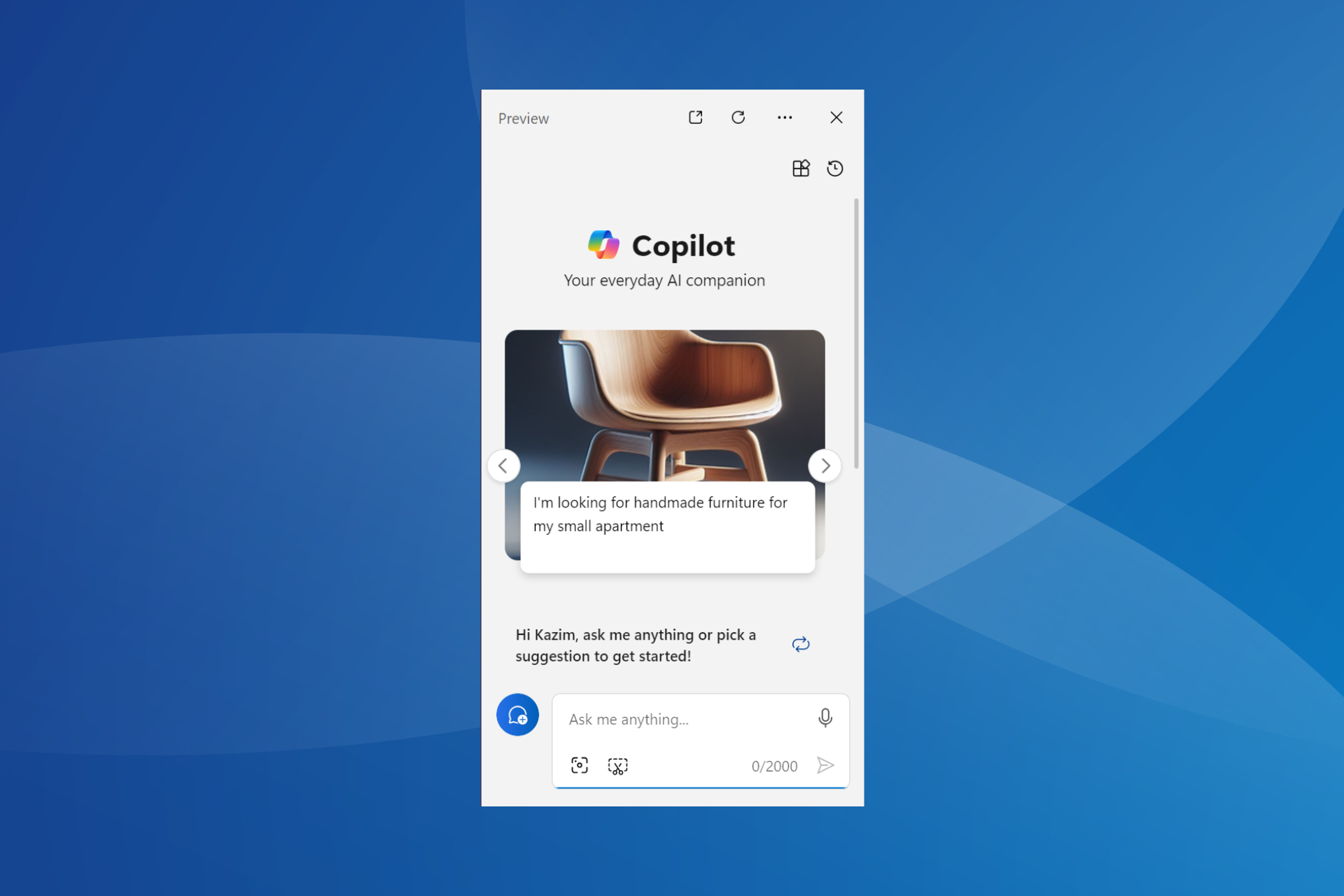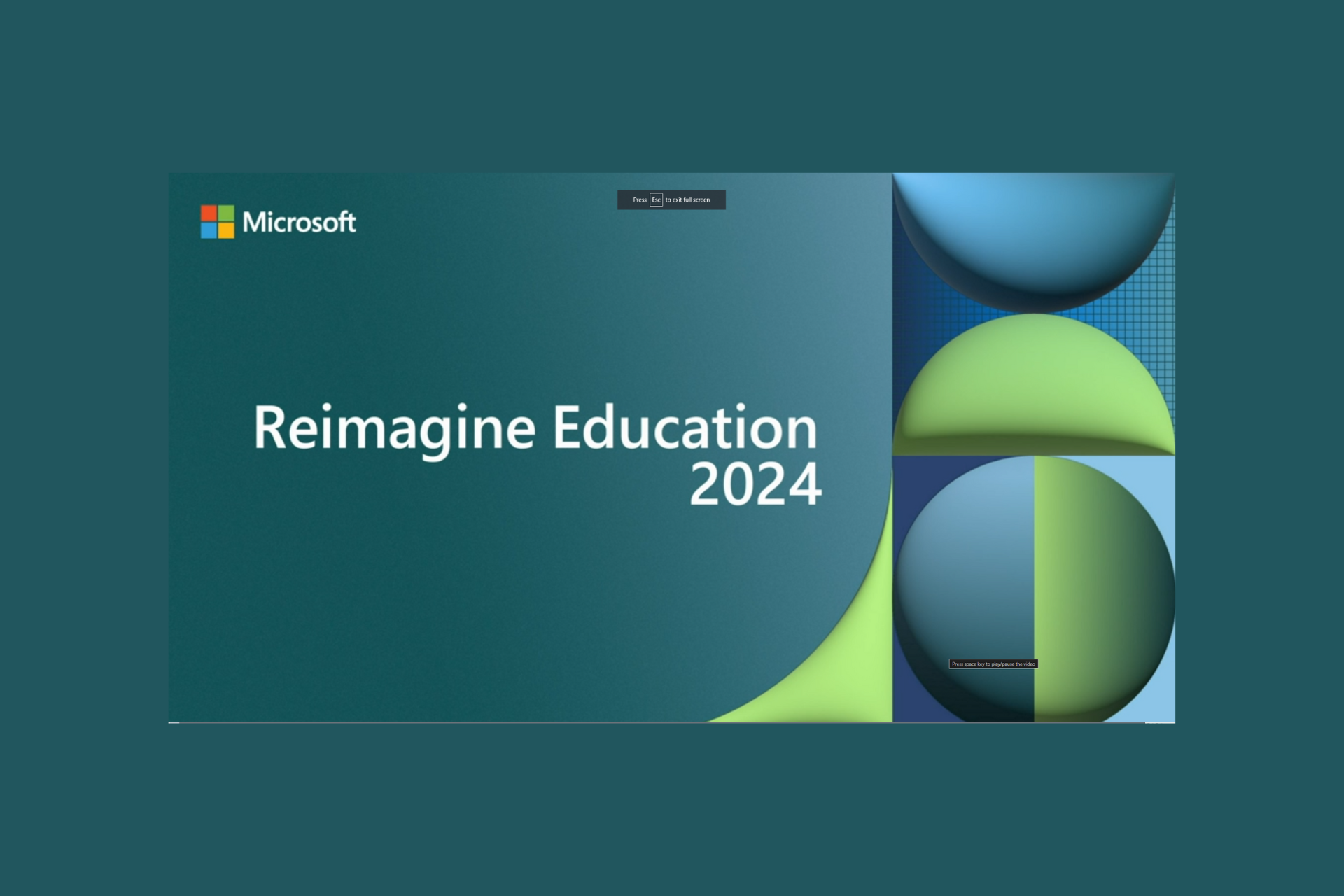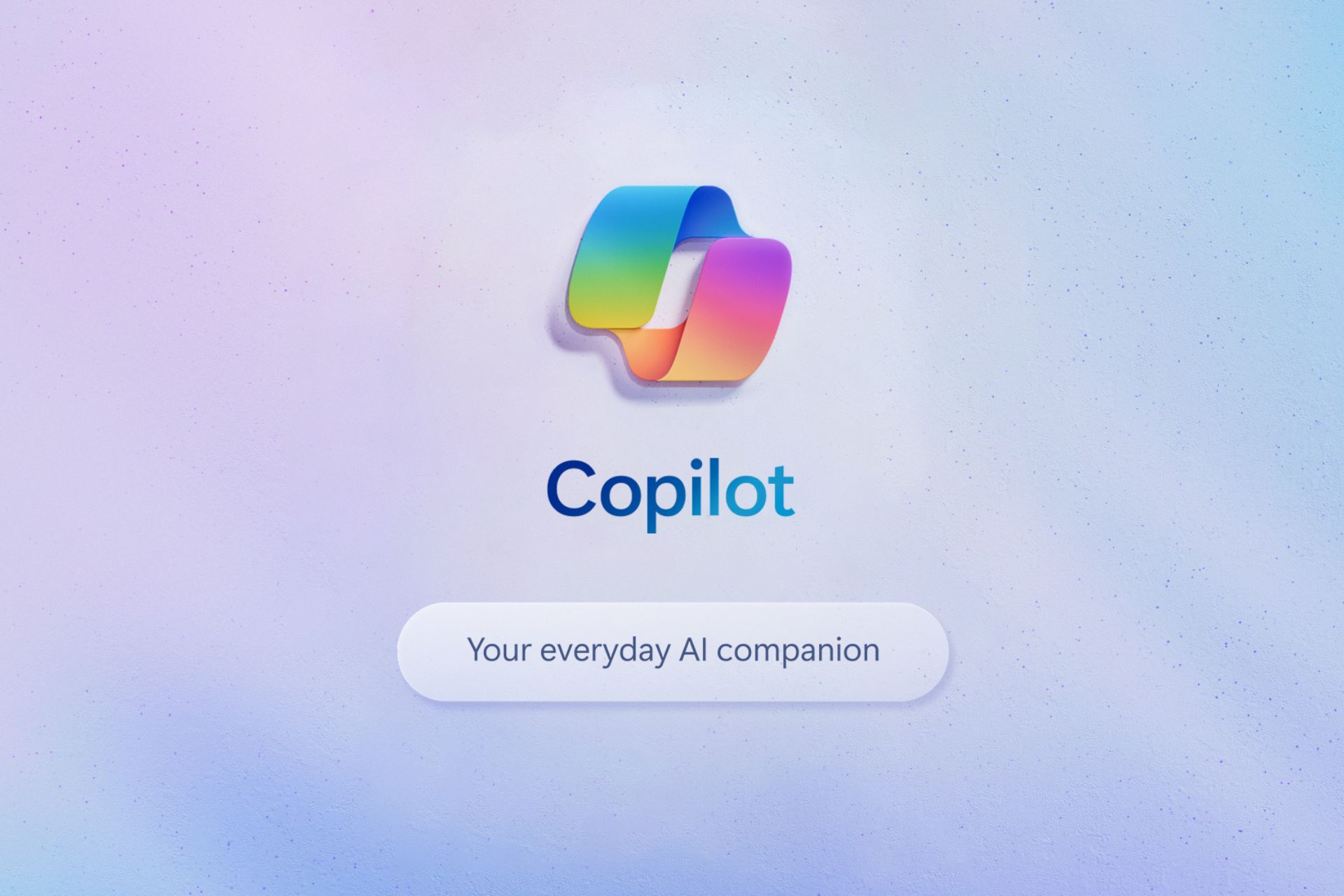Fix: Copilot is Not Available on Windows 11 23H2
Windows Copilot is here, but it's not officially available yet in the EU
3 min. read
Updated on
Read our disclosure page to find out how can you help Windows Report sustain the editorial team Read more
Key notes
- If there's no Copilot in Windows 11 23H2, shut down your PC correctly to complete the installation.
- You can also enable this feature using third-party tools or from the Run dialog with certain commands.
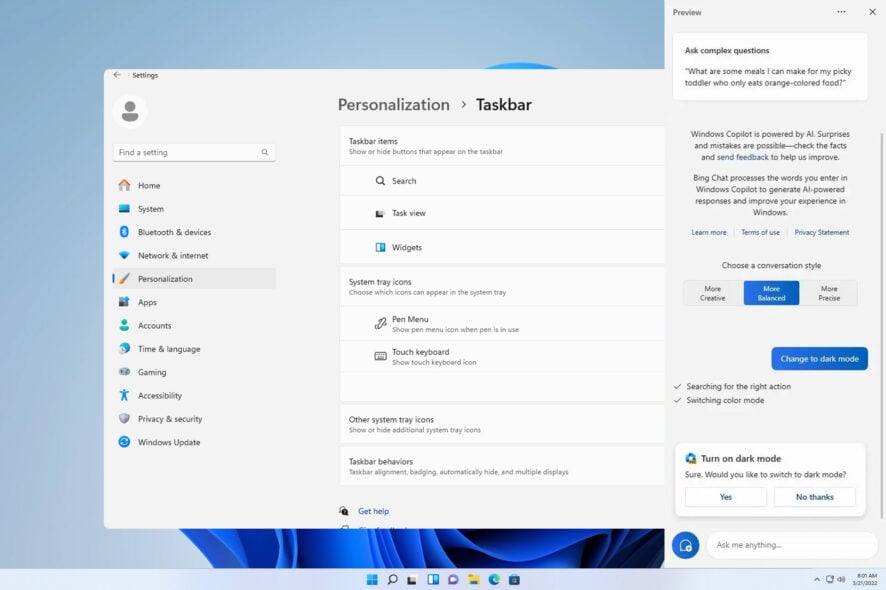
The latest feature update of Windows 11 is here, and it brings various app updates and improvements; however, many reported that Windows 11 23H2 has no Copilot. This is unfortunate, especially if you were looking forward to trying the new artificial intelligence assistant.
We at WindowsReport experienced the same issue, and in today’s guide, we will show you a few potential solutions that might help if Windows 11 Copilot is missing.
How do I enable Copilot on 23H2?
- Open Settings and navigate to Personalization.
- Select Taskbar. This will open the Taskbar settings panel.
- Lastly, toggle Copilot (preview) to enable it, and it should appear next to the Search bar.
What can I do if Copilot is missing on Windows 11 23H2?
1. Perform a full shutdown
- Press the Windows key + R.
- Next, type the following and press Enter:
shutdown /s /t 0 - Once the PC turns off, start it again.
- Check if Copilot is available among other Taskbar buttons.
2. Use the Run dialog
- Press the Windows key + R to open the run dialog.
- Next, enter the following:
microsoft-edge://?ux=copilot&tcp=1&source=taskbar - Click OK.
- Copilot should now open.
3. Use ViVeTool
- Visit the ViveTool download page and download the latest version.
- Extract the tool to the desired location. We used Desktop and set the folder name to ViVeTool.
- Press the Windows key + S and enter cmd. Select Run as administrator from the menu.
- Next, switch to the ViVeTool folder from step 2. In our example, we used the following command:
cd C:\Users\WindowsReport\Desktop\ViVeTool - Lastly, run
vivetool /enable /id:44774629,44776738,44850061,42105254,41655236 - Once the command is executed, restart your PC and check if the Copilot is available next to the Search box.
How can I download Copilot manually?
It’s impossible to manually download Copilot since it is preinstalled with Windows and built into File Explorer. Your only option is downloading Windows 11 23H2 and installing it on your PC.
Copilot is unavailable in the EU due to the European Union’s Digital Market Act. However, Microsoft and the EU are working together to resolve this issue and plan to expand the availability over time. We expect to see this feature in the EU by March 2024.
The initial markets that have this feature include:
- United States
- United Kingdom
- Selected countries in Asia and South America
This issue usually affects Windows devices in the EU because the feature is not officially available. If you’re located in a region with Copilot available, then be sure to properly shut down your PC to complete the installation or use the ViVe Tool to enable it, or you can use Bing Chat as a temporary replacement.
Windows 11 23H2 is a major update, with Copilot being one of the most anticipated features. However, many reported Copilot is not available in your location error, but we tackled that issue in a separate guide.
If you’re not a fan of the AI-powered Copilot tool and you don’t want to use it, we also have a great guide on how to remove Windows Copilot on Windows 11, so be sure to check it out.
Also, if Copilot throws the Sorry, I can’t access your webpage at the moment error, troubleshooting it won’t take much time.
Did you experience the issue with a missing Windows 11 Copilot, and how did you fix it? Let us know in the comments section below.