Windows 11 build 22000.132: 5 reasons to update today
8 min. read
Updated on
Read our disclosure page to find out how can you help Windows Report sustain the editorial team. Read more
Key notes
- Windows 11 build 22000.132 brings some minor visual changes and various bug fixes to its users.
- This build updates the look of several apps thus making them share the same look as other user interface elements.
- The latest update fixes various problems, but like with all other Insider builds, it does come with its share of issues.
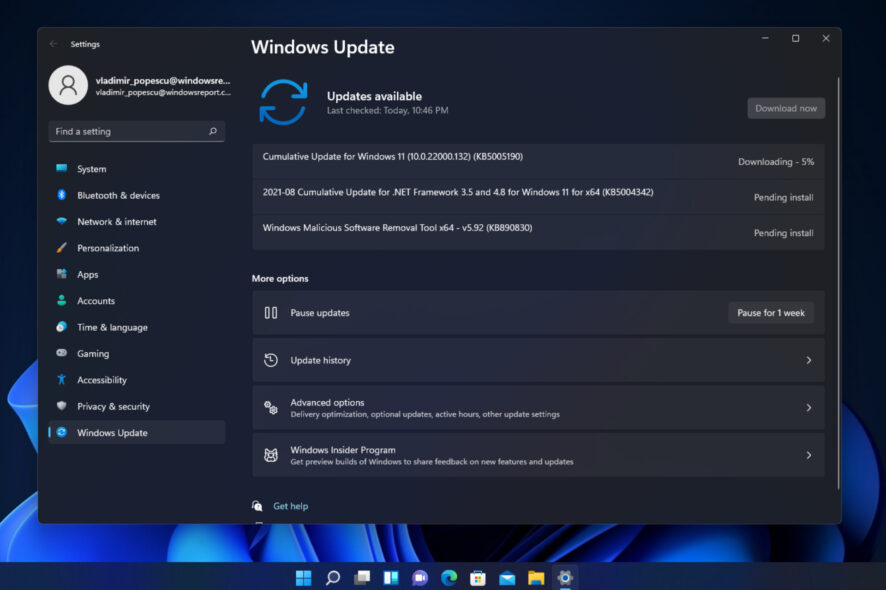
Microsoft is working hard on Windows 11, and we’re getting new builds and new features frequently. Today we have a new build that we’re testing, Windows 11 build 22000.132.
This build is available to both Dev and Beta channels, and it comes with a wide array of fixes as well as some new features.
What are the new features that Windows 11 build 22000.132 brings? Join us while we take a closer look at everything new with this build.
Windows 11 build 22000.132: What’s new and should I install it?
- Updated Snipping Tool
Microsoft was planning to merge Snipping Tool and Snip & Sketch apps into a single application, and in this build, we finally got a new Snipping Tool.
The new Snipping Tool is similar to the old one, but it comes with an interface that adheres to the overall design of Windows 11.

The tool supports Win + Shift + S shortcut, allowing you to easily create screenshots on your PC. As for screenshot options, you can choose between rectangular, windows, fullscreen, and freeform snip.
Once you take a screenshot, you can, annotate, highlight or crop it with a specialized editing tool. Overall, the new Snipping Tool is a step forward and a great way to take screenshots on Windows 11.
- Improved Calculator
The Calculator has been improved in Windows 11 build 22000.132 and it now comes with rounded corners, thus matching the new design of Windows 11.
Just like before, you can use it for both basic and complex scientific calculations, but it also has the Programmer Mode and the Graphing tool allowing you to create graphs and equations easily.
Lastly, there’s the ability to convert between 100 different units and currencies from the Calculator. It’s also worth mentioning that the application was completely rewritten in C#, making it easier for developers to customize it.
- Mail & Calendar improvements
Mail & Calendar app also got a small improvement and now it has rounded corners so it matches the new look of Windows 11.
Sadly, the application doesn’t offer any new features, and the change is just visual, but at least the change makes the design more consistent with other elements of Windows 11.
- Microsoft Teams is now available in the Beta channel
Windows 11 build 22000.100 brought some major changes, and one of them is the introduction of Microsoft Teams to Windows 11.
As you know, Microsoft has introduced a more stable channel for Windows Insiders, called the Beta channel, and you can use it to download Windows 11 Beta version.
If you’re on a Dev channel, you should know that you can easily switch from the Dev channel to the Beta channel, but the Windows 11 Beta is full of bugs, so you won’t get much besides improved stability.
With this update, Microsoft is bringing Chat for Teams to Windows 11 Beta channel, which is great news for all Beta channel members.
Microsoft Teams is also getting some improvements, and Microsoft is slowly rolling out one-to-one and group audio and video calling, along with some other features.
Now you can toggle your microphone and camera on or off, configure device settings and choose your preferred microphone, camera, or speakers.
Moreover, you can create and join meetings, share your screen with others, see the list of participants, allow participants from the lobby to join, and see videos from the participants in the gallery view.
All of these are great improvements that will help you stay in touch with your friends, family, and coworkers.
- The new version of Microsoft Store is rolling out to the Beta channel
The Windows 11 build 22000.120 has introduced a new version of Microsoft Store, version 22108.1401.0, and this version brought some changes such as auto-scrolling on Spotlight.
With this feature, you can easily discover new apps, games and other content. The game product detail page was redesigned as well as the rating and reviews dialog.
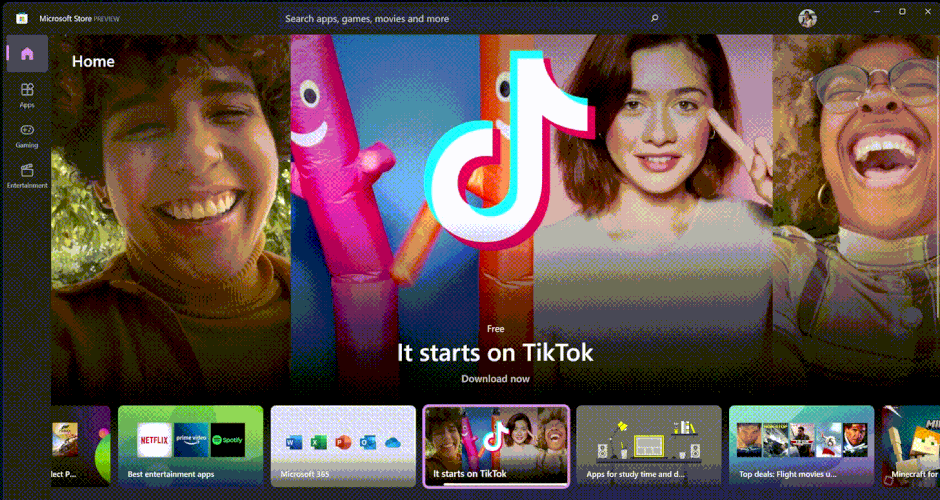
We’re happy to inform you that this version of Microsoft Store has made its way to the Beta channel and it’s slowly being rolled out to the Beta channel members, so expect to get it soon.
In terms of features, Windows 11 build 22000.132 doesn’t offer much, and the biggest change is the addition are of crucial features to Microsoft Teams.
The new Snipping Tool looks and works great, however, it doesn’t offer anything new or extraordinary, but it delivers what Microsoft promised.
Windows 11 build 22000.132 bugs
- Calculator and Mail & Calendar not updated
Many users reported that Calculator and Mail apps are not updated to the latest version. This is perfectly normal since Windows 11 app updates are rolling out slowly.
If you’re experiencing this issue, try waiting for a few hours, and then go back to the Windows Store and select the Get updates option, and the updates should be downloaded.
- Snipping Tool is missing
Similar to the previous issue, many users reported that the Snipping Tool is missing from their PC. To fix this issue, you can try running the wsreset command in the Run window.
After the process is finished, start Windows Store and select the Get Updates option. This solution reportedly worked for some users, so be sure to try it out.
Do keep in mind that Snipping Tool, Calculator, and new Mail & Calendar apps are only available in the Dev channel, so if you’re not using the Dev channel, you won’t be able to access these apps at all.
- Snipping Tool freezes
A couple of users reported that the new Snipping Tool freezes on the latest build. This issue appears when using the pen tools in Snipping Tool, and so far, there are no workarounds for this issue.
It’s rather likely that Microsoft will fix this in the next build, so be sure to keep an eye out for any future updates.
- Icons become black in Snipping Toll after clicking them
According to users, buttons turn black in the Snipping Tool after using them. This is just a visual glitch and it doesn’t affect the way the application works.

Microsoft is aware of this bug, and they are working on the fix, so expect to see it soon.
- Title bar inconsistencies
This is just a minor visual issue, but few users pointed out that applications such as Calculator, Microsoft Store, File Explorer, and Snipping Tool have different padding and icon size in the toolbar.
This makes the user interface feel a bit inconsistent, and while this won’t affect your system or user experience, it’s a small visual imperfection that some users might notice.
Hopefully, this will be fixed in future updates.
- Visual glitches in Calculator
Users reported some glitches when using the new Calculator app. According to users, the entered numbers aren’t displayed properly and they are hard to see.

This is most likely because the new Calculator is using a new font, but we’re certain that Microsoft will address this issue in the new build.
- Bluetooth reliability issues
Users reported Bluetooth issues in this build and Bluetooth devices are failing to connect. The available workaround is to remove the affected Bluetooth device and then pair it again.
This can get tedious after a while, but Microsoft has already acknowledged this issue, so we’re positive that the fix will be released soon.
If you want to know more about issues present in this build, we suggest checking our Windows 11 build 22000.132 bugs article.
How can I install Windows 11 build 22000.132?
- Open the Settings app.
- In the left pane, navigate to the Windows Update section.
- Check for available updates.
- If updates are available, Windows will start downloading them.
- Once the updates are downloaded, Windows will install the necessary components in the background.
- Once everything is ready, you’ll get a notification asking you to restart. Click the Restart now button.
- Wait while Windows completes the installation and don’t turn off your PC.
Once the process is finished, you’ll have Windows 11 build 22000.132 running on your PC.
Should I upgrade to Windows 11 build 22000.132?
In terms of features, the new build doesn’t offer much. New Snipping Tool looks great, but it doesn’t bring any new and exciting features.
Calculator and Mail app got a new look, so they match the new interface of Windows 11, but besides that, there are no major changes.
Probably the biggest change in this build is the slow rollout of features such as one-on-one voice/video calls, screen sharing, etc. for Microsoft Teams.
The build brings various bug fixes, which is always welcome, but other than that, there’s not too much to get excited about in this build.
If you’re looking for new features, then you might want to skip this build, but if you’re looking to get the latest fixes, you might want to download and install it.
Did you try Windows 11 build 22000.132? What did you think of it? Let us know your thoughts in the comment section below.
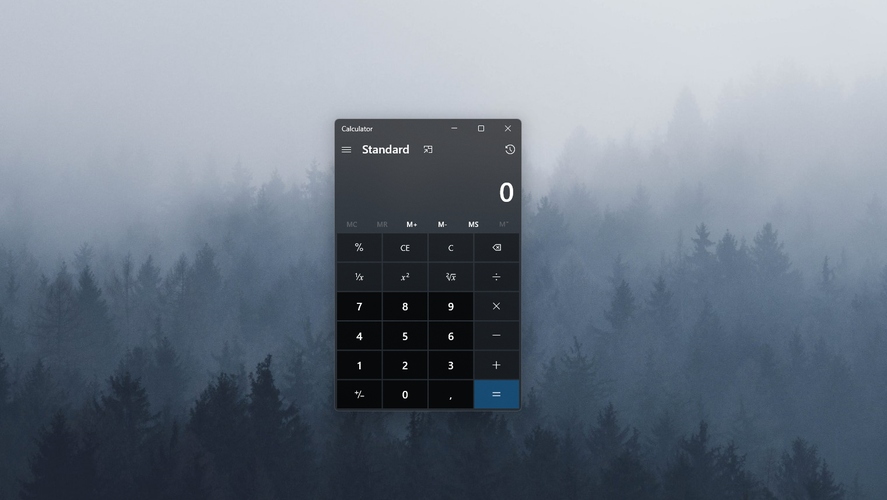


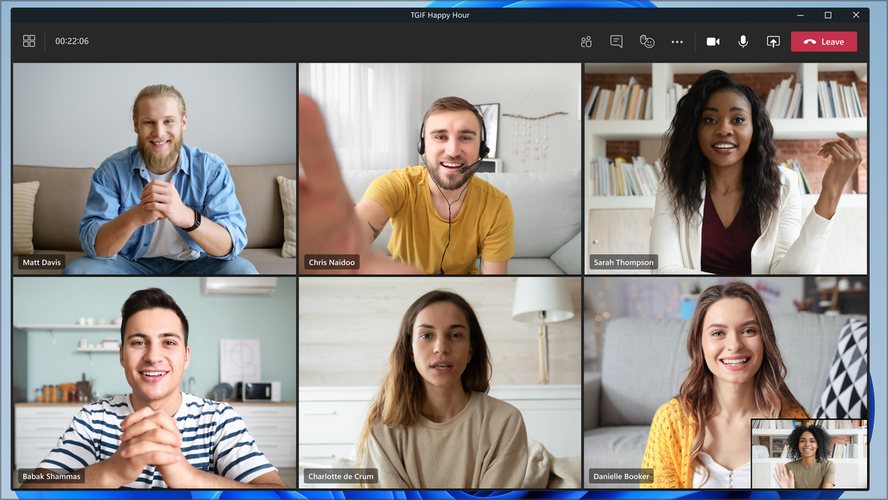
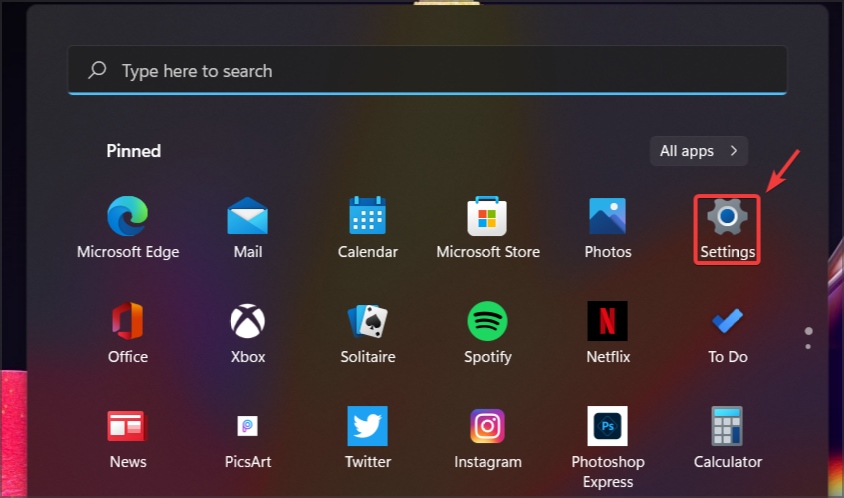
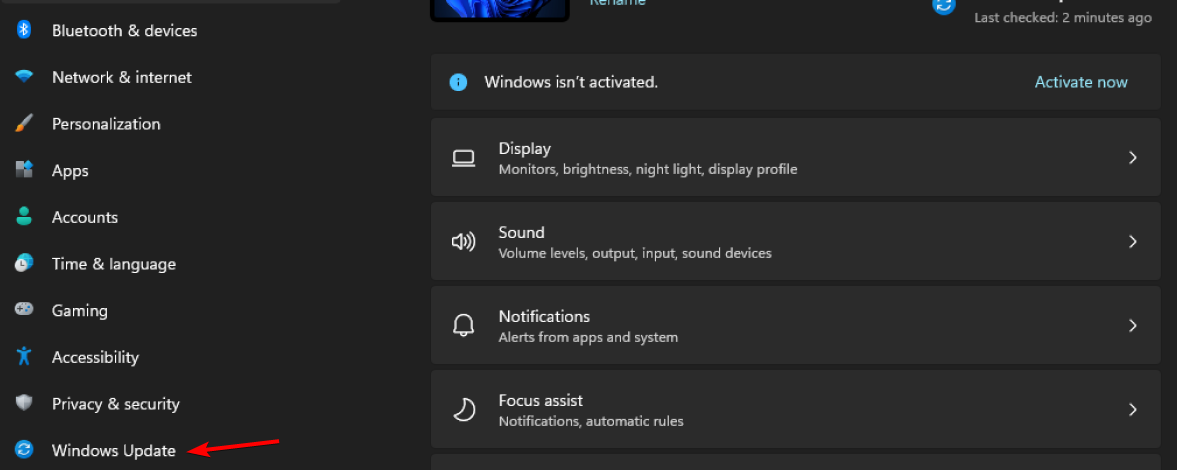
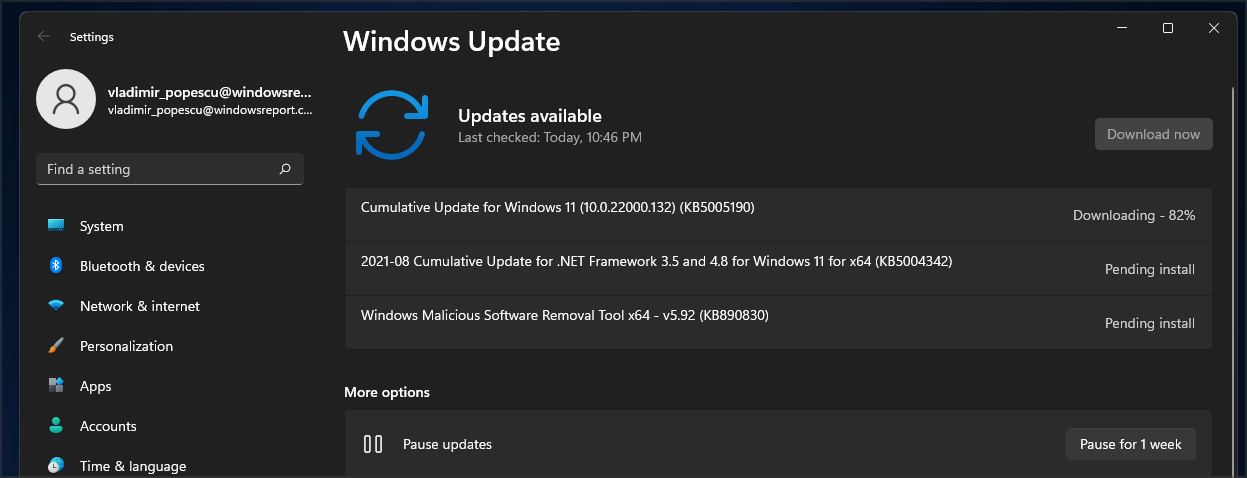
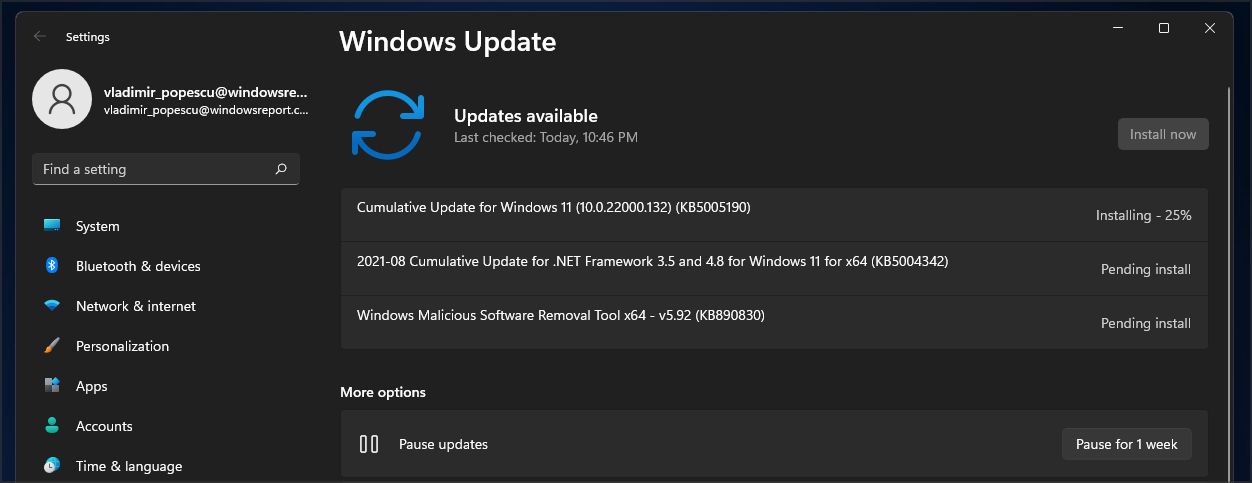
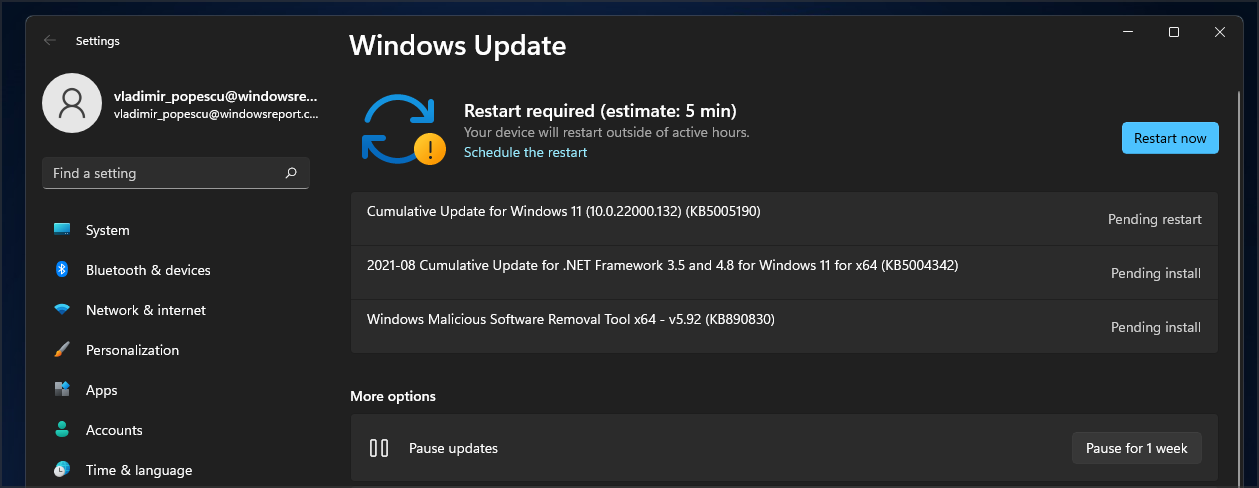
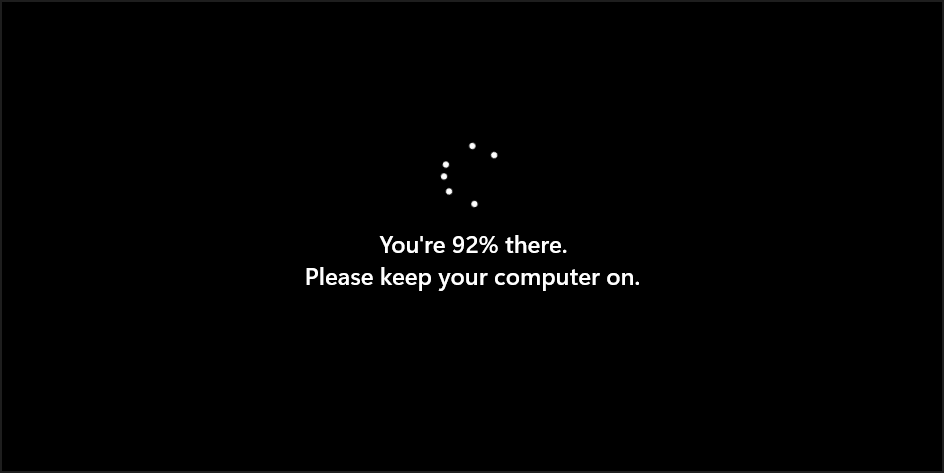
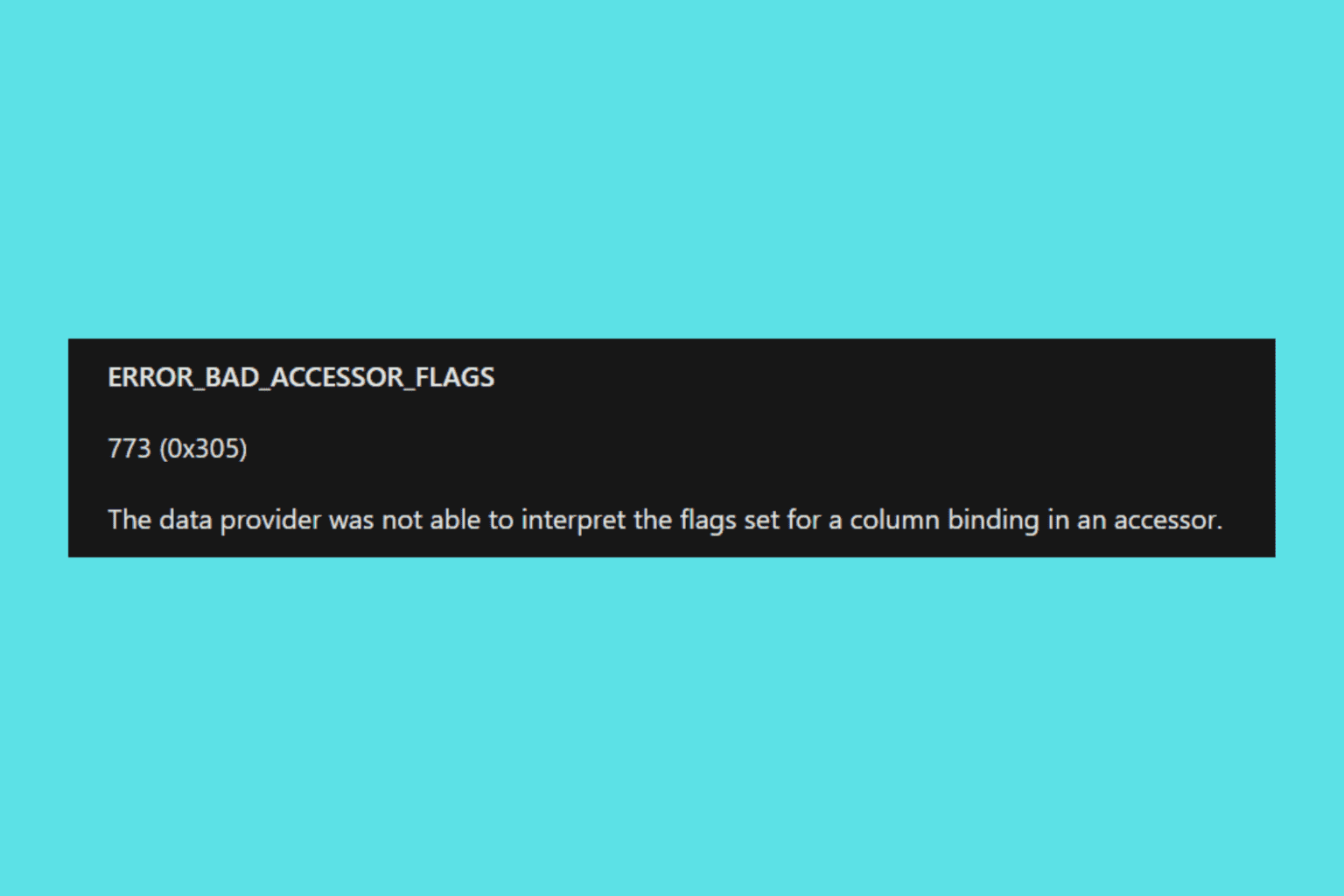
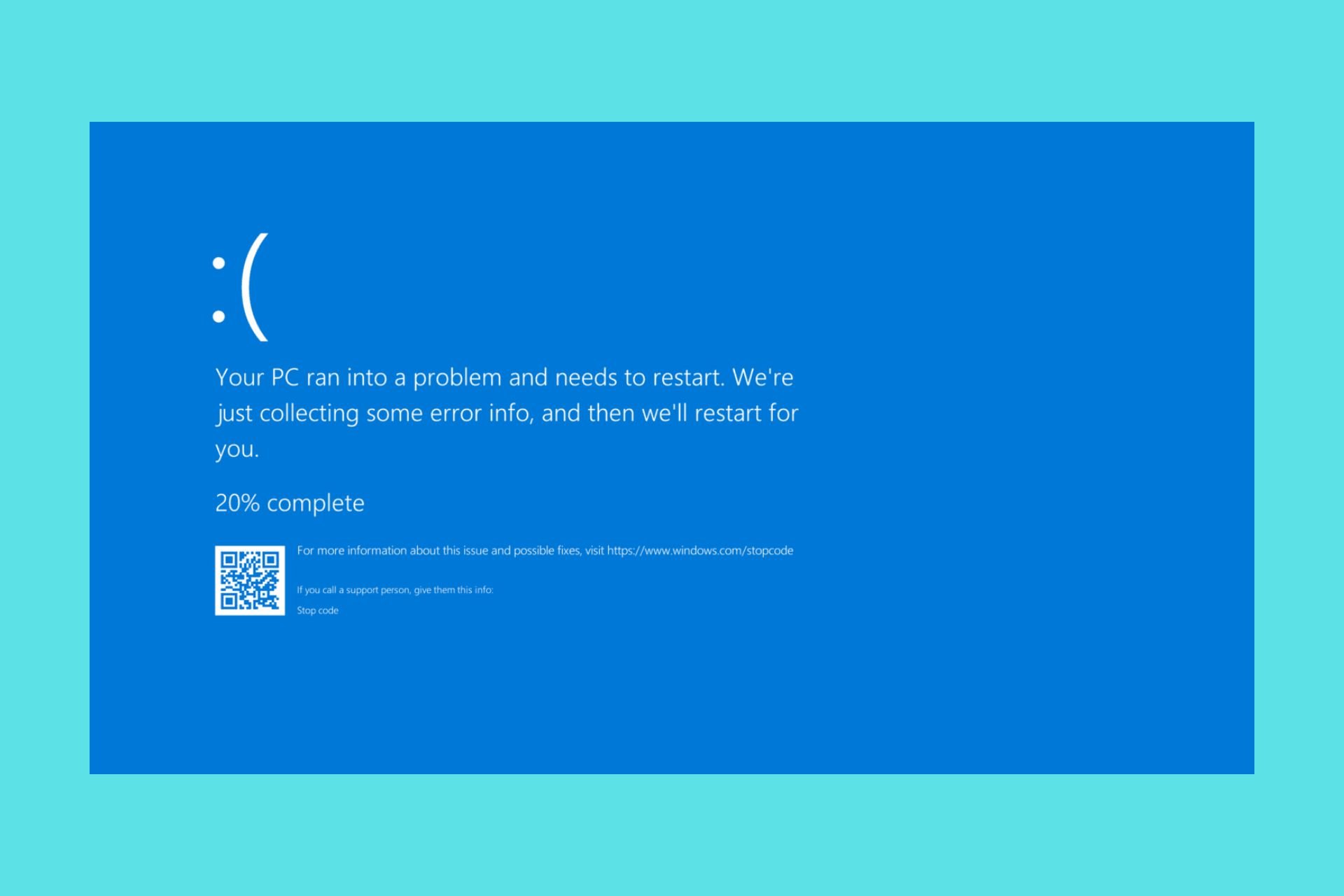
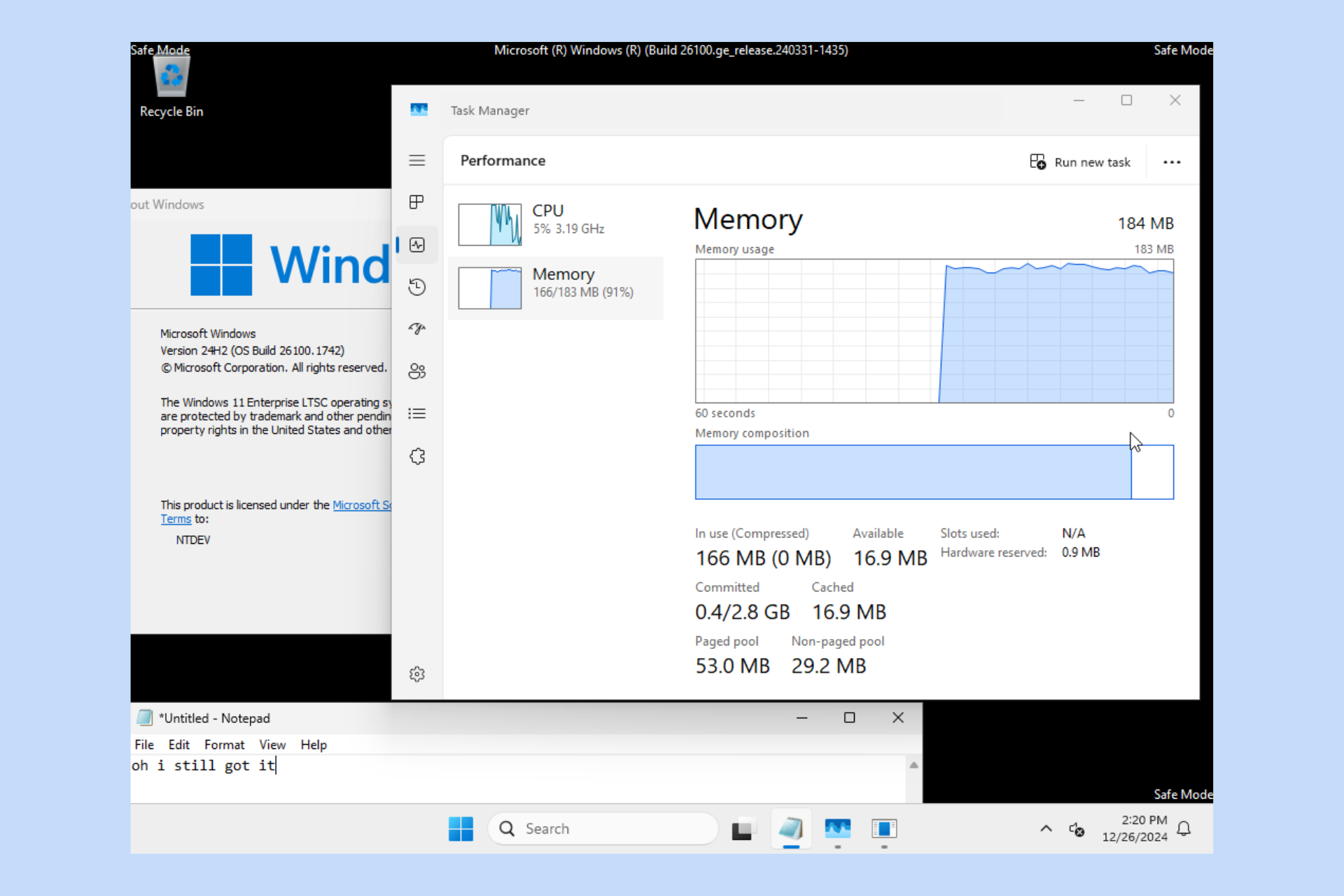
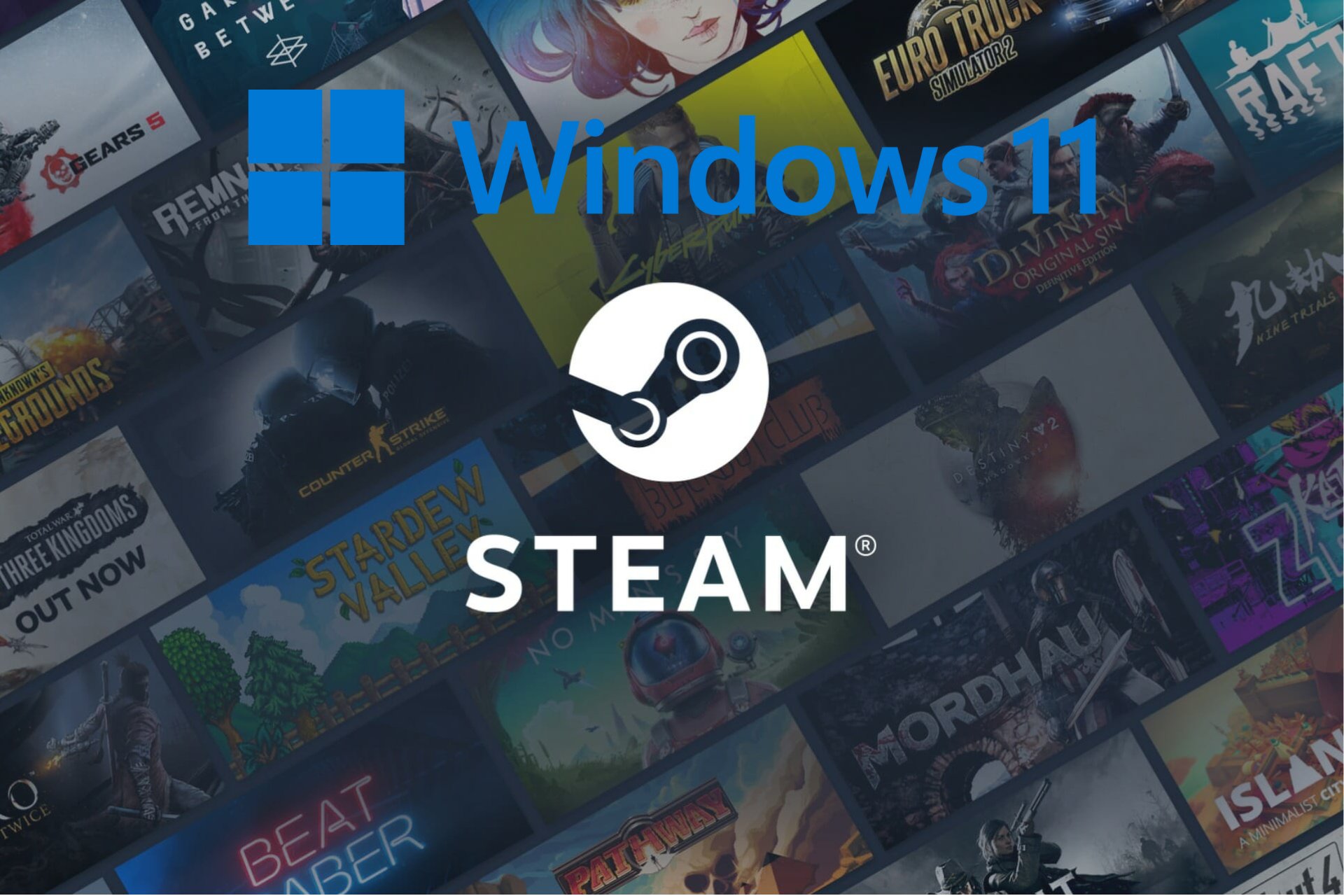

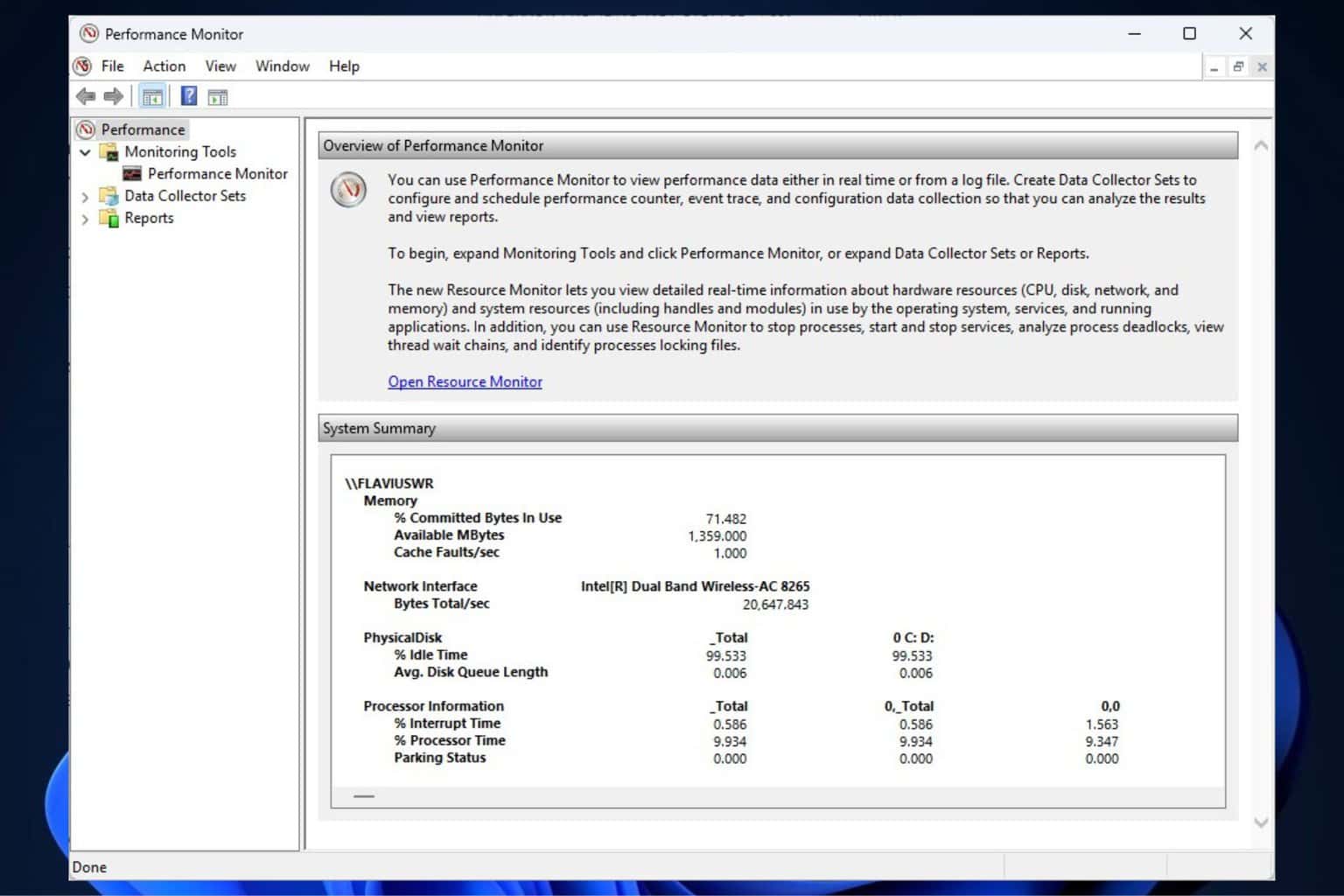
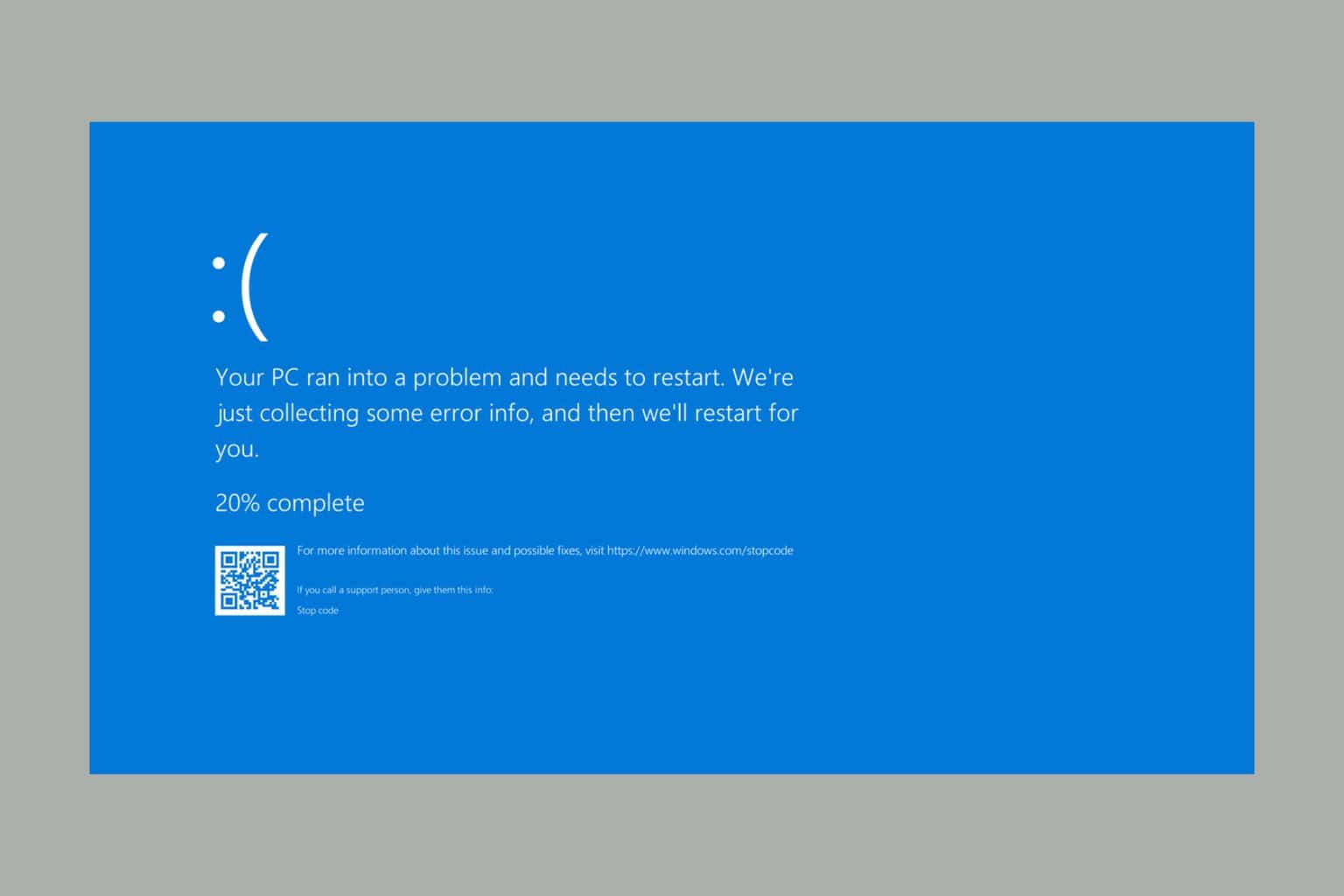
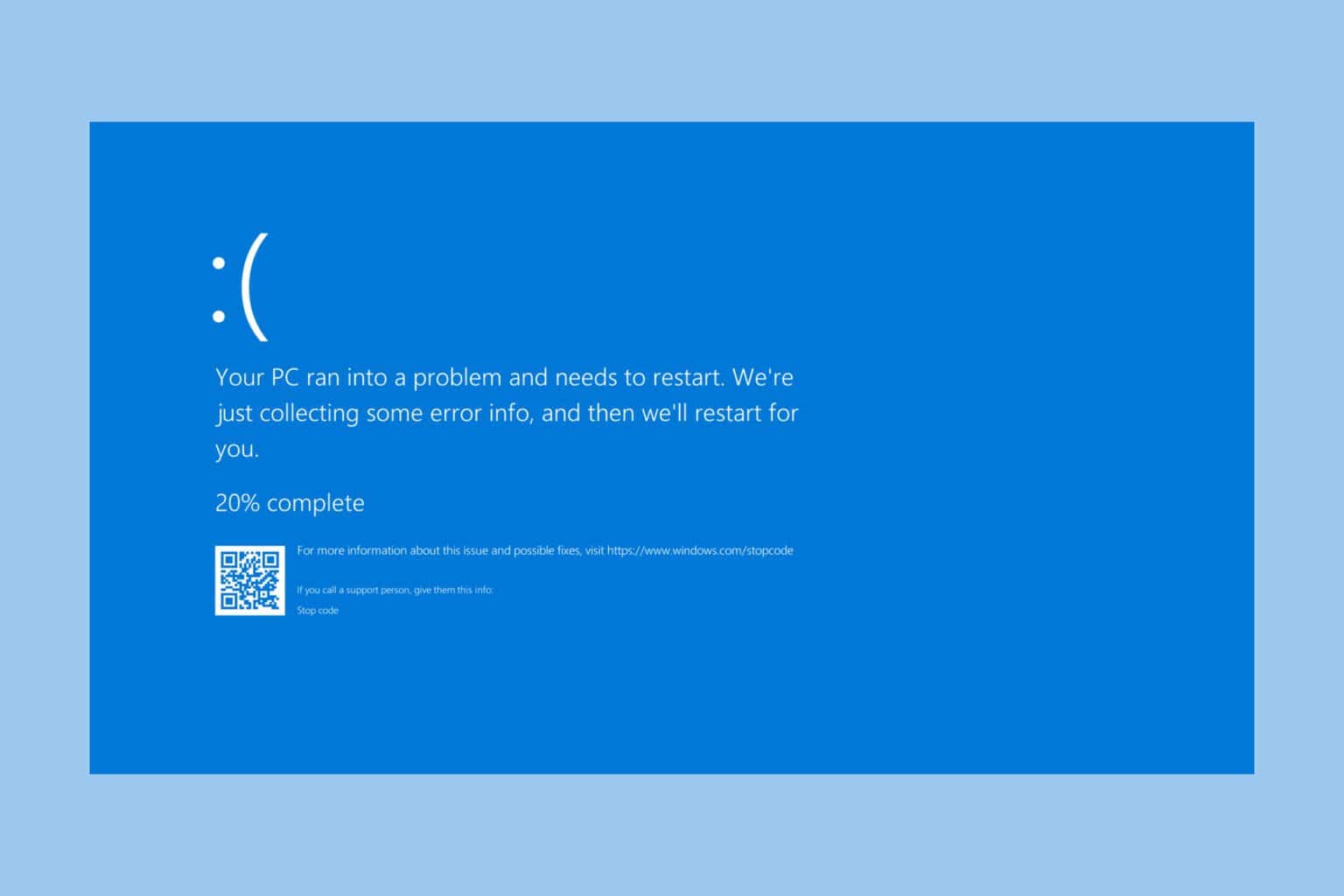
User forum
0 messages