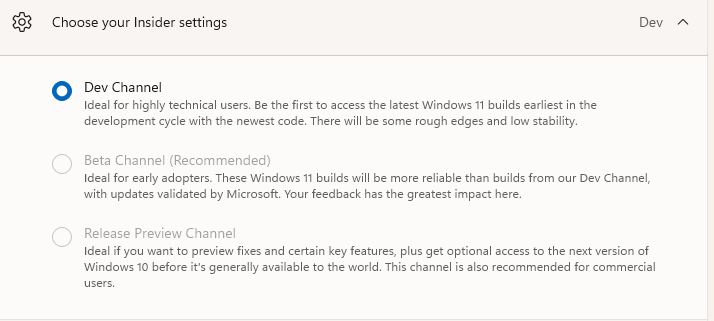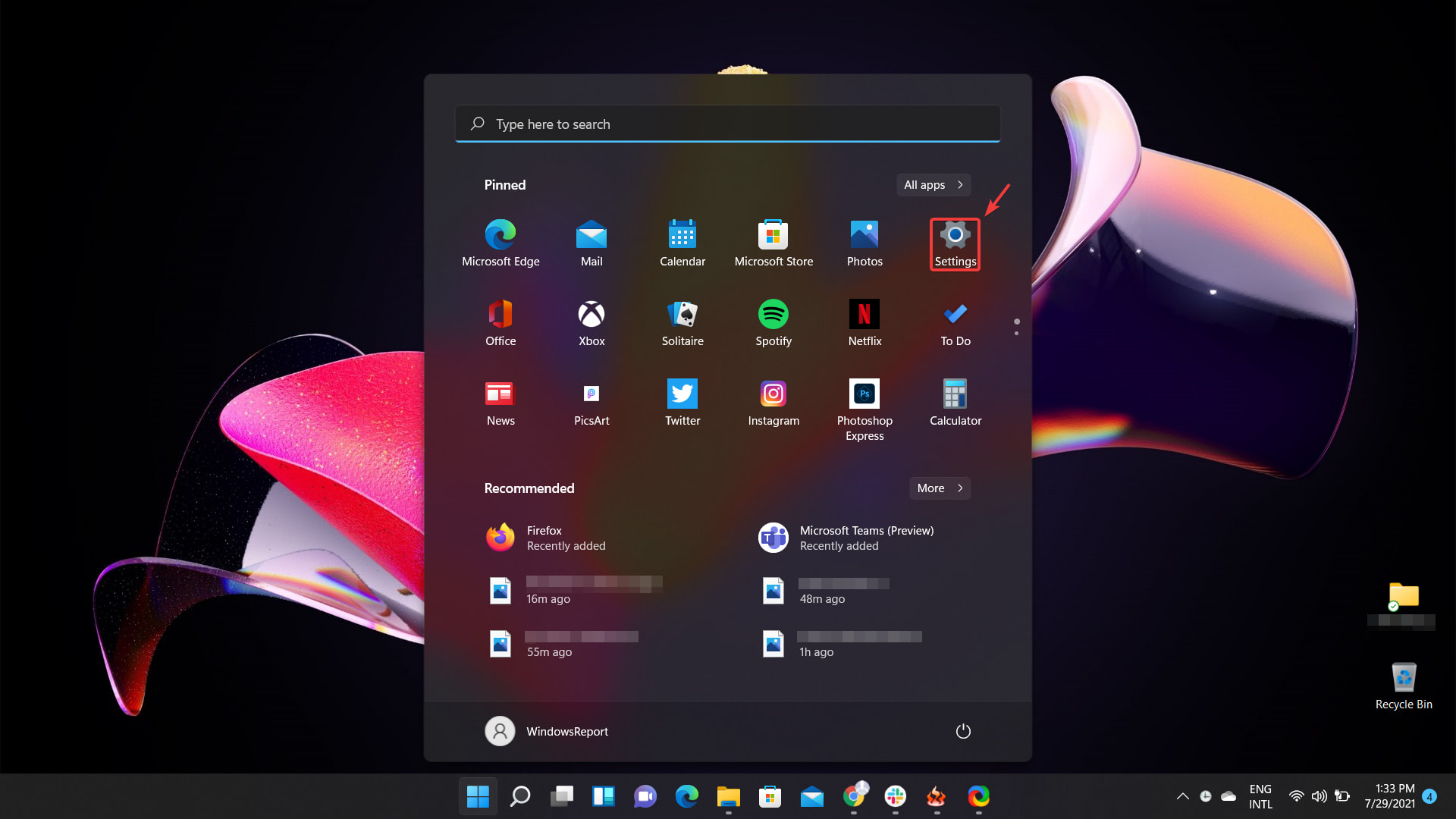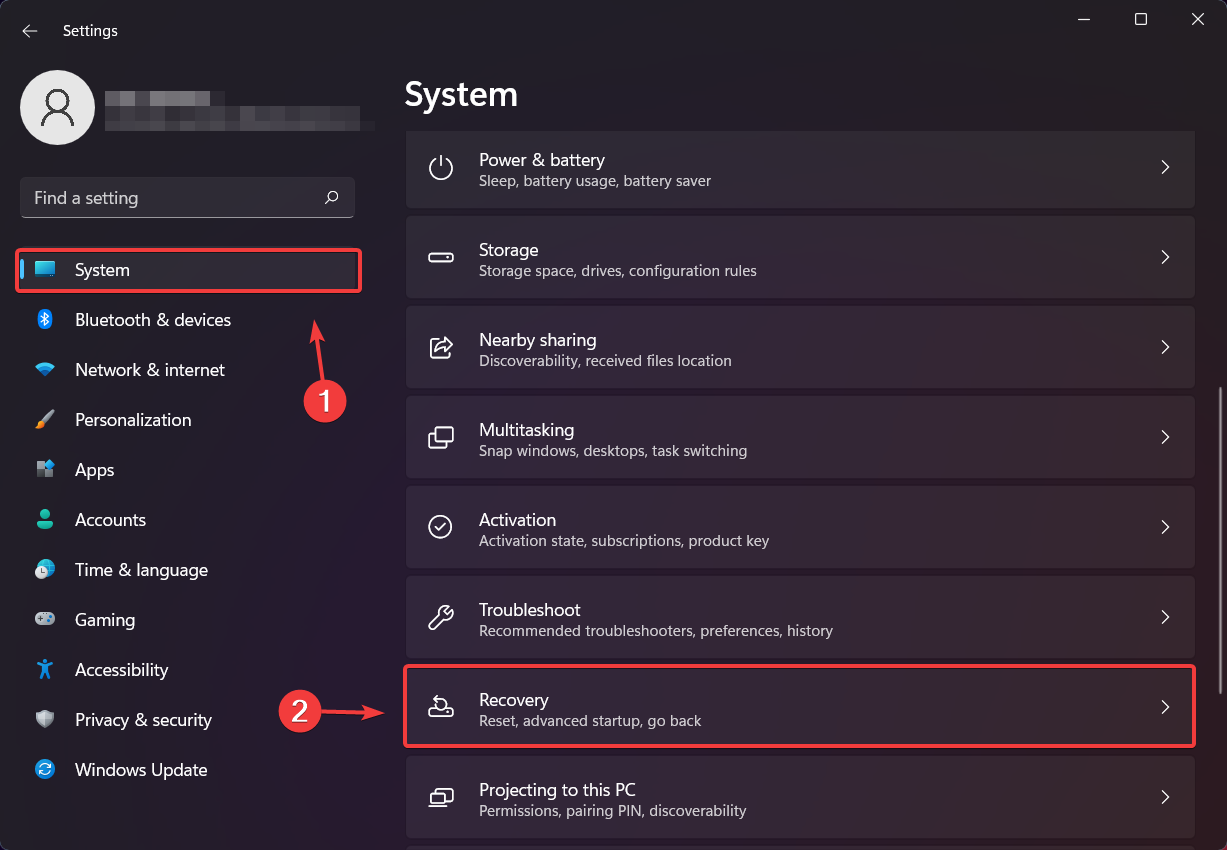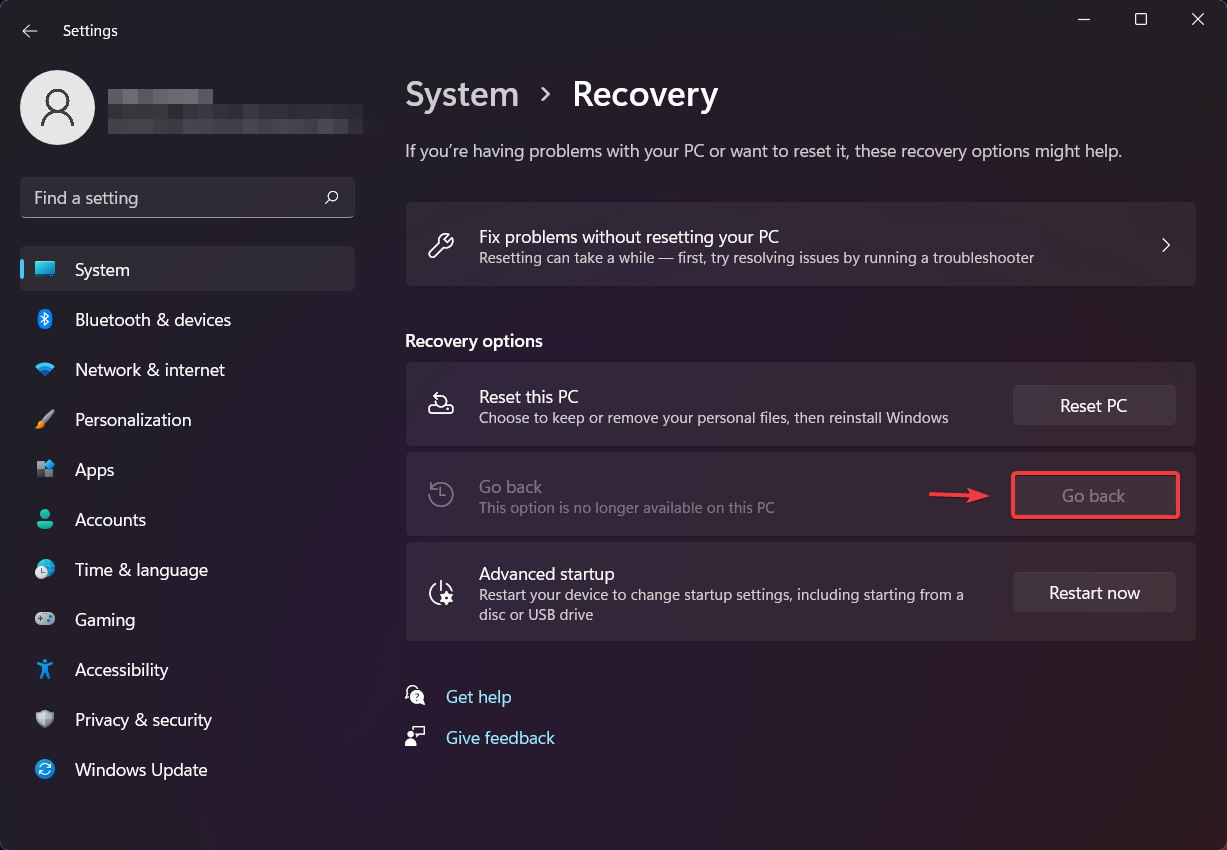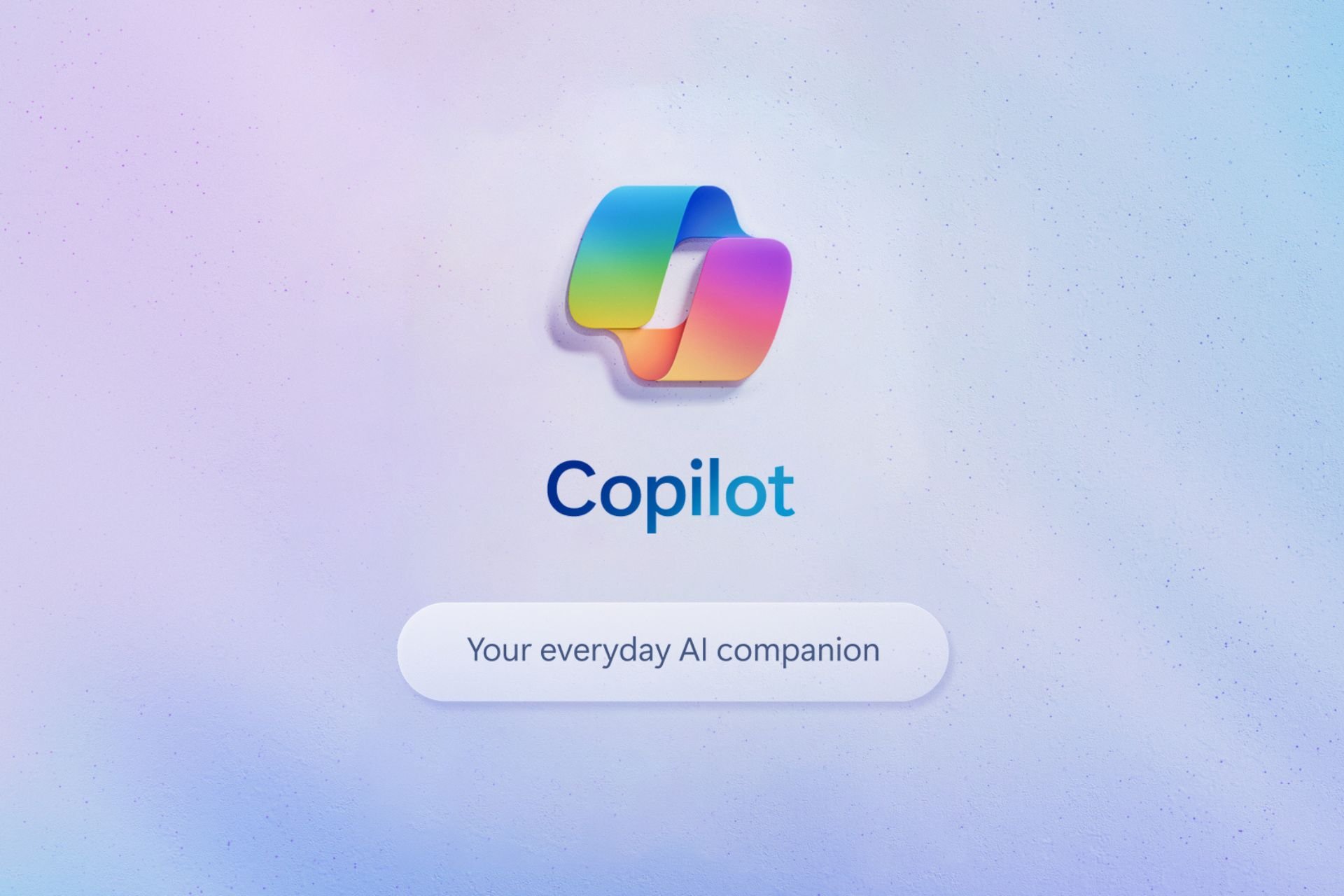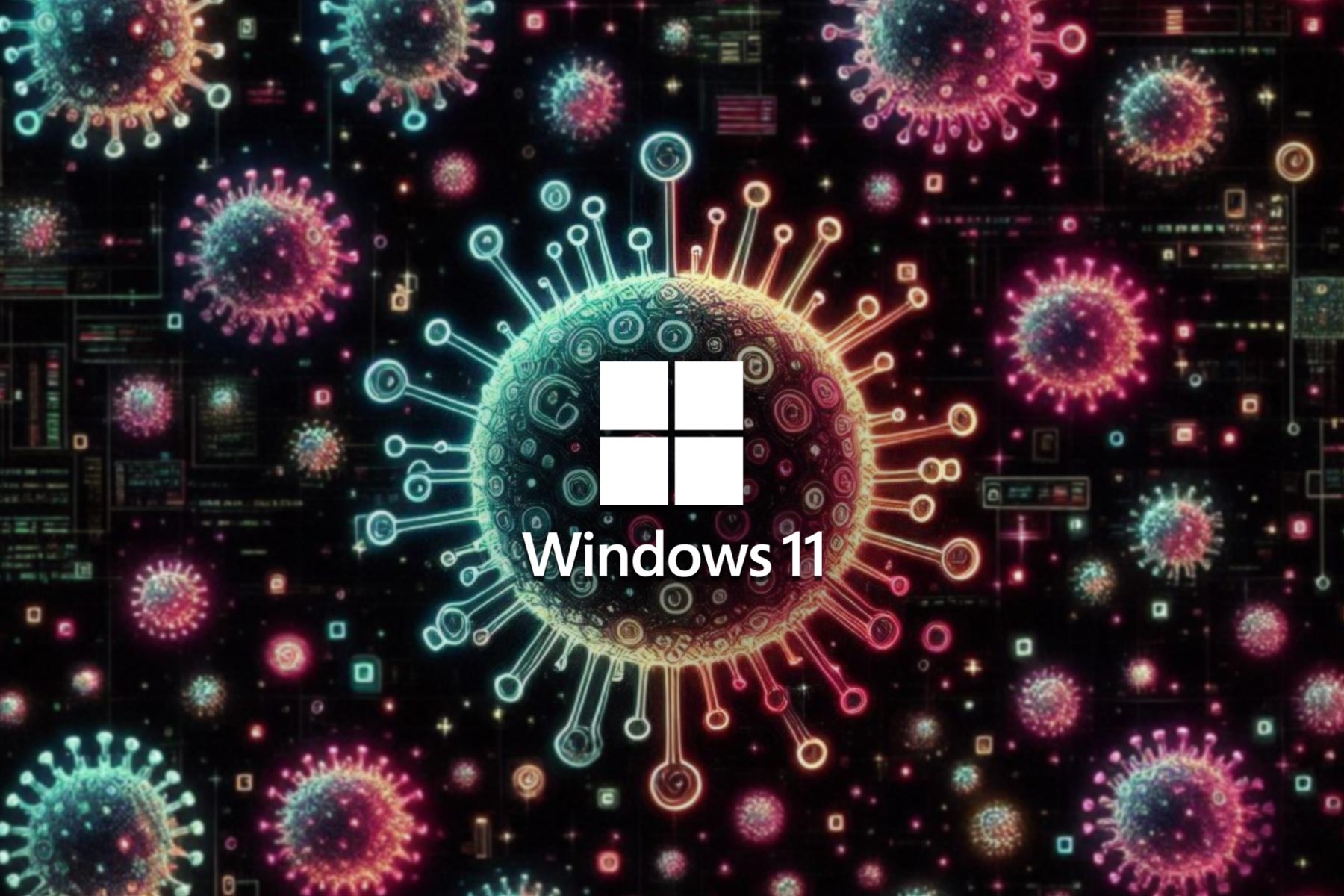How to Change From Dev Channel to Beta on Windows 11
Learn how to make the change before time runs out
3 min. read
Updated on
Read our disclosure page to find out how can you help Windows Report sustain the editorial team Read more
Key notes
- If you would also like to move from the Dev channel to the Beta channel but are unsure how to do it, follow our step-by-step guide.
- Performing this change is an easy process, done from the Settings menu, and it will only require a few minutes of your time.
- Until this release, switching channels required a full OS re-install, but for a limited period of time, Microsoft will allow us to change channels without having to do that.
- This guide also contains information on how to roll back to your previous OS version, if the Beta experience wasn't to your liking.
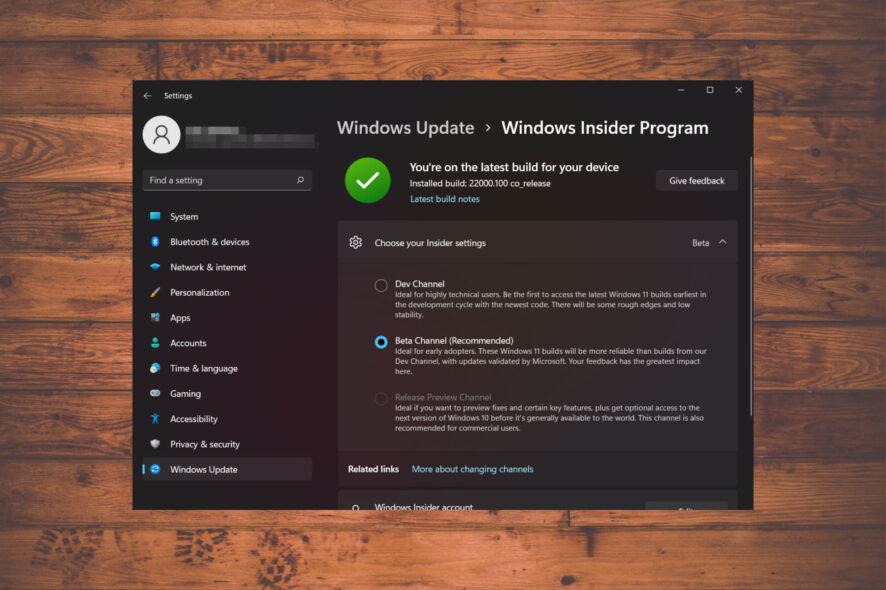
If you didn’t already know, you will be more than pleased to find out that Microsoft has announced the availability of the Beta channel for the 22000.100 preview build of Windows 11.
But how do we switch between these Insider channels? This article contains a full guide on how to perform this action.
Should I switch the Dev channel to Beta?
The advantage of switching to the Beta channel is that you will receive a much smoother experience, and it’s not only for highly technical users, such as the Dev preview.
Our suggestion is to switch as soon as you can if you really want to do so, before the time window runs out.
How do I change from the Dev channel to the Beta channel?
1. Press the Start button on your taskbar to open the Start menu.
2. Access Settings from the menu.
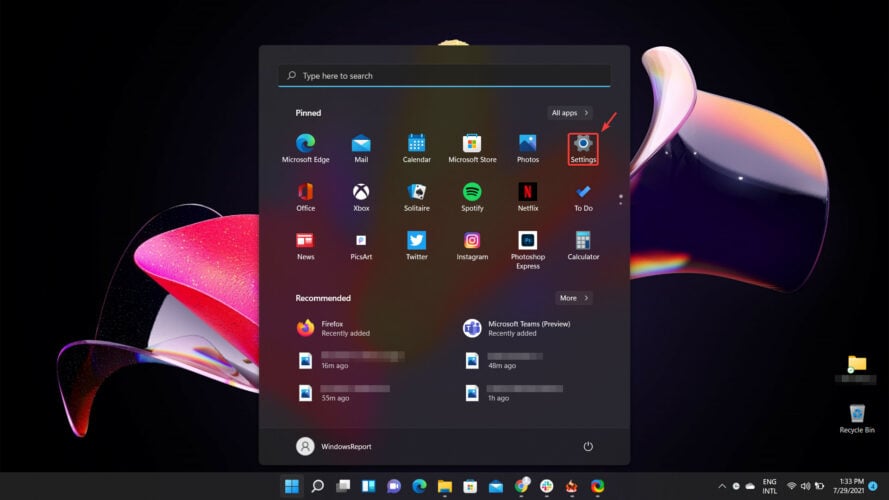
3. Select the Windows Update tab and then click on the Windows Insider Program button.
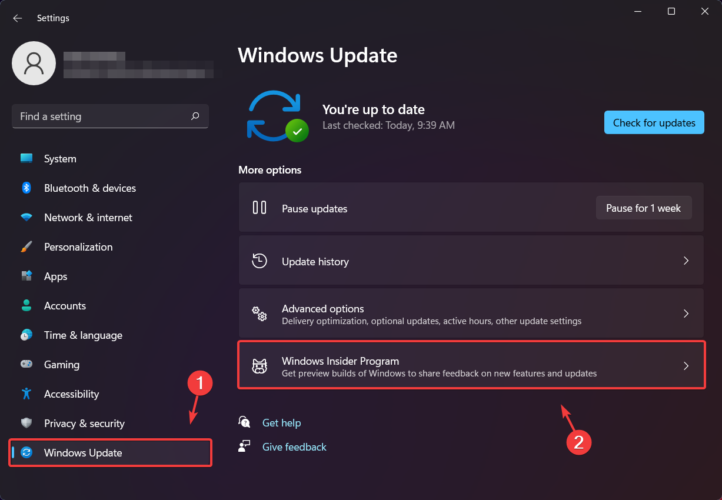
4. Click on Choose your Insider settings.
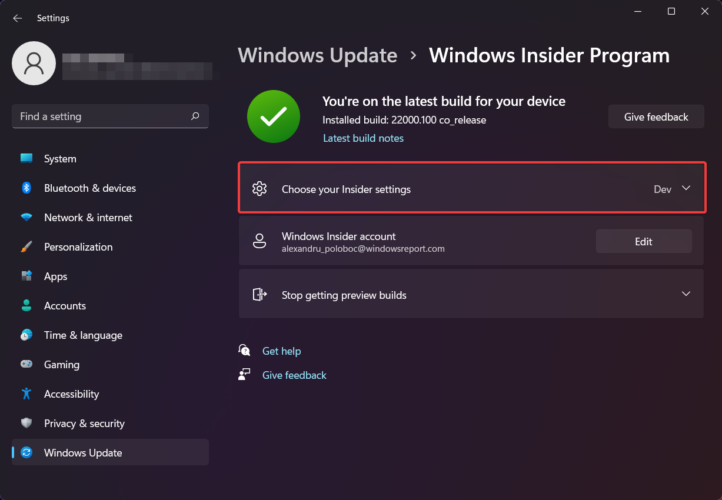
5. Select the Beta channel from the list.
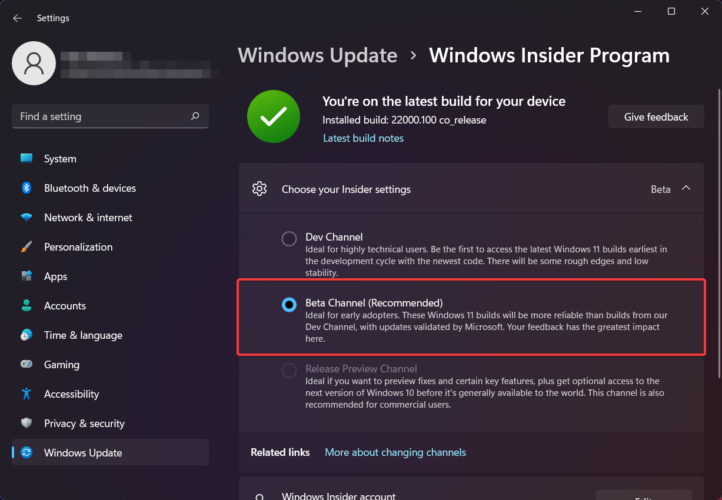
6. Restart your device.
Usually, switching from the Dev channel to Beta required a complete operating system re-install. However, according to the Redmond-based tech company, it is possible to switch without reinstalling for a short period of time.
Switching to the Beta channel only requires a quick reboot, after selecting it from the Settings menu. That’s all there is to it. It’s a pretty simple process that will only take up one minute of your time.
What can I do if I can’t change to the Beta channel?
Have you tried switching to the Beta channel but couldn’t? Rest assured that there is no error involved. The main reason for this is the fact that your hardware isn’t compatible.
And you are also not alone. Many Windows 11 Insiders found themselves in a similar situation when trying to change their channels to Beta.
Many are stating that their devices fulfill the necessary criteria for the new OS to function properly but are unable to move from the Dev channel to Beta.
Your best option is to look into upgrading your setup, so that it supports any future versions of Windows 11, and also wait for further updates from Microsoft.
Can I roll back to Windows 10 from Windows 11 Beta?
The answer is yes, you can go back to Windows 10, but only under one circumstance. Rolling back is only possible within the first 10 days after installing a Windows 11 build on your device.
After these 10 initial days, which can be considered a trial, you will not be able to roll back anymore. When entering the Settings menu to go back to Windows 10, you will no longer be able to select this option.
If you decided to try out the Beta version but it wasn’t to your liking, all you have to do in order to go back is:
- Open the Settings menu.
- Select the System tab and then click on the Recovery button.
- Click on the Go back button.
If you are still within your rights to switch back to the previous version of the OS you were running before installing the Beta channel, the button should be accessible to you.
With all this information in hand, feel free to test the Beta version for Windows 11 and enjoy all its new features. Also, remember to leave feedback for all problems you encounter, to help Microsoft improve the experience.
Have you already switched to the Windows 11 Beta channel? Let us know how it went in the comments section below.