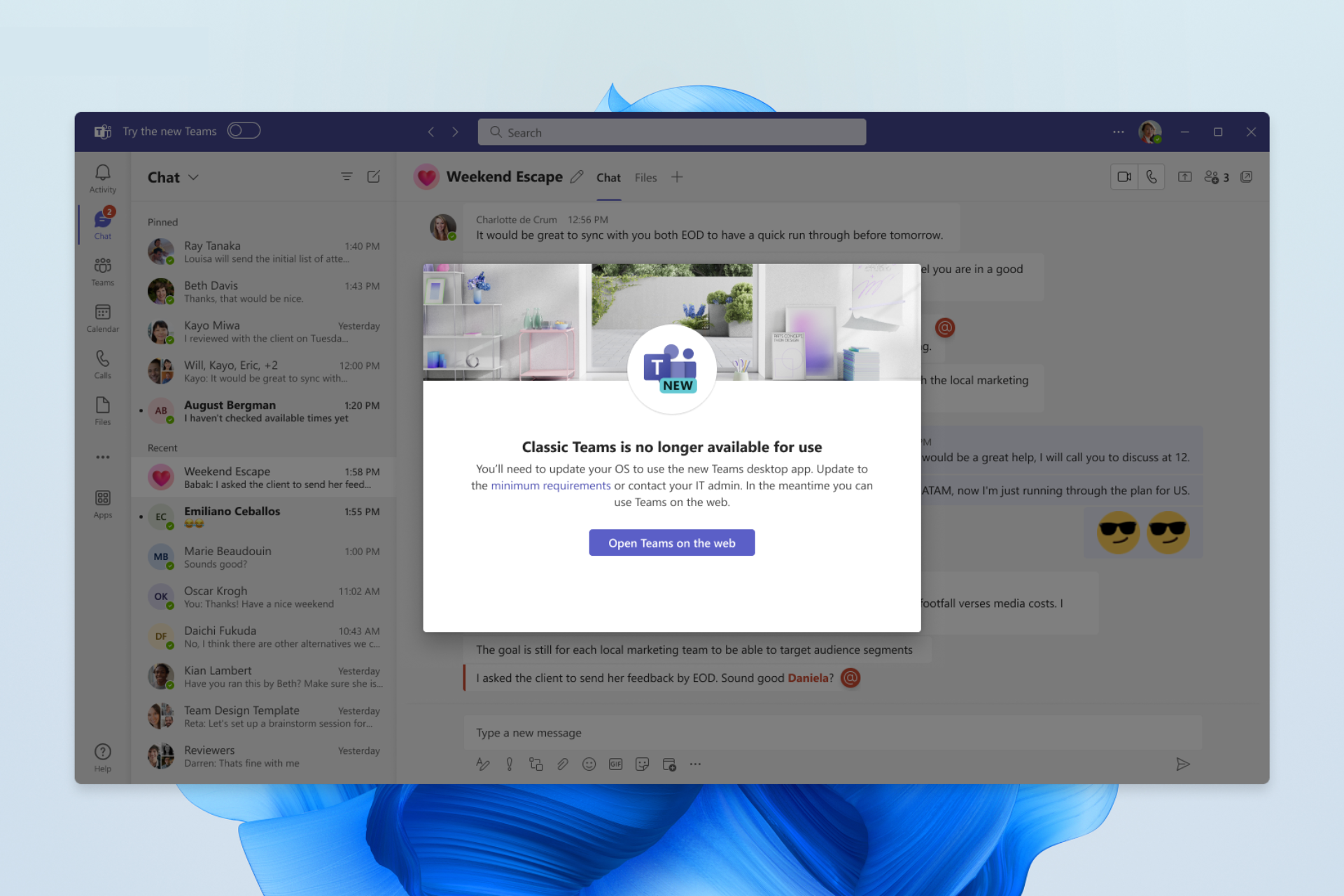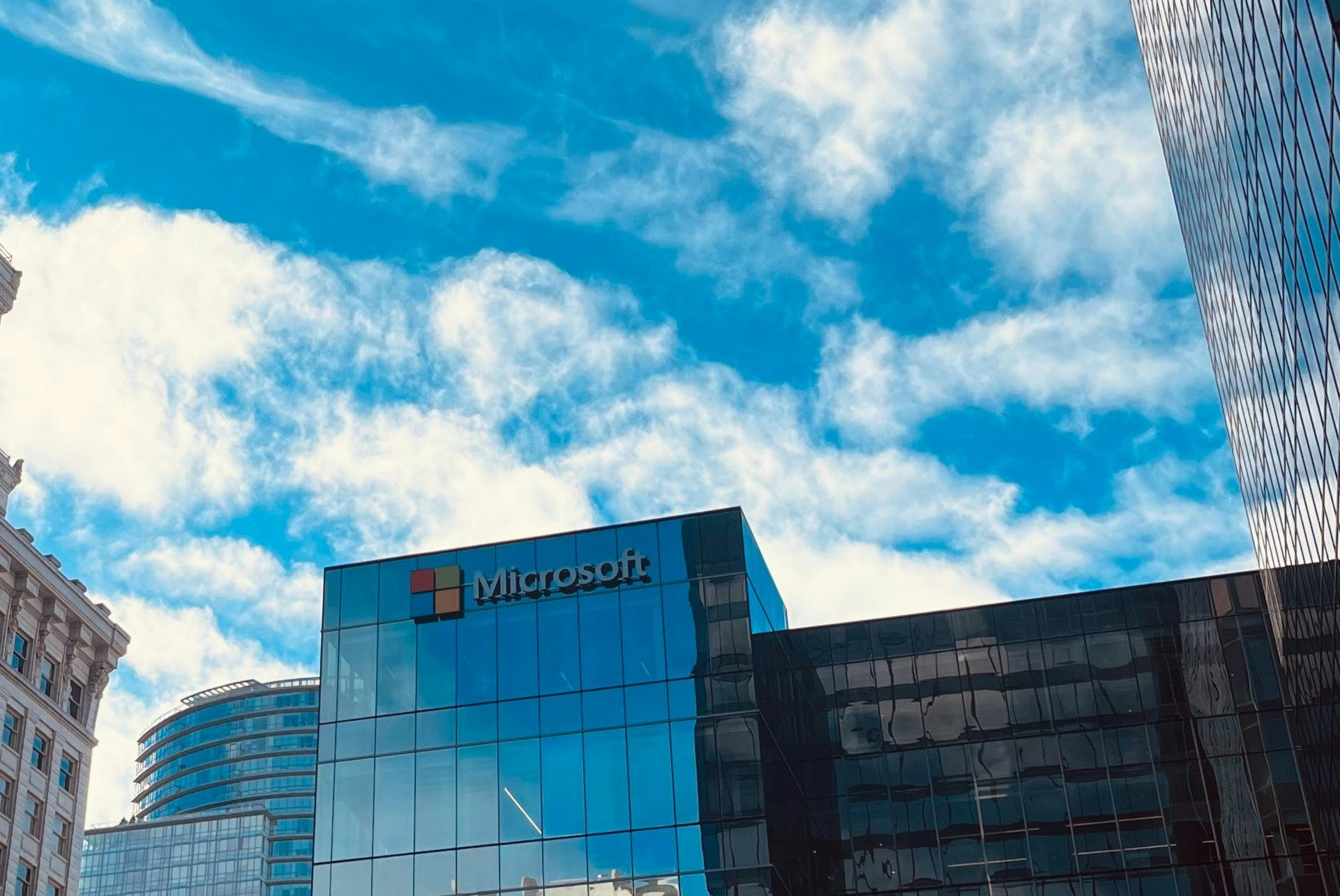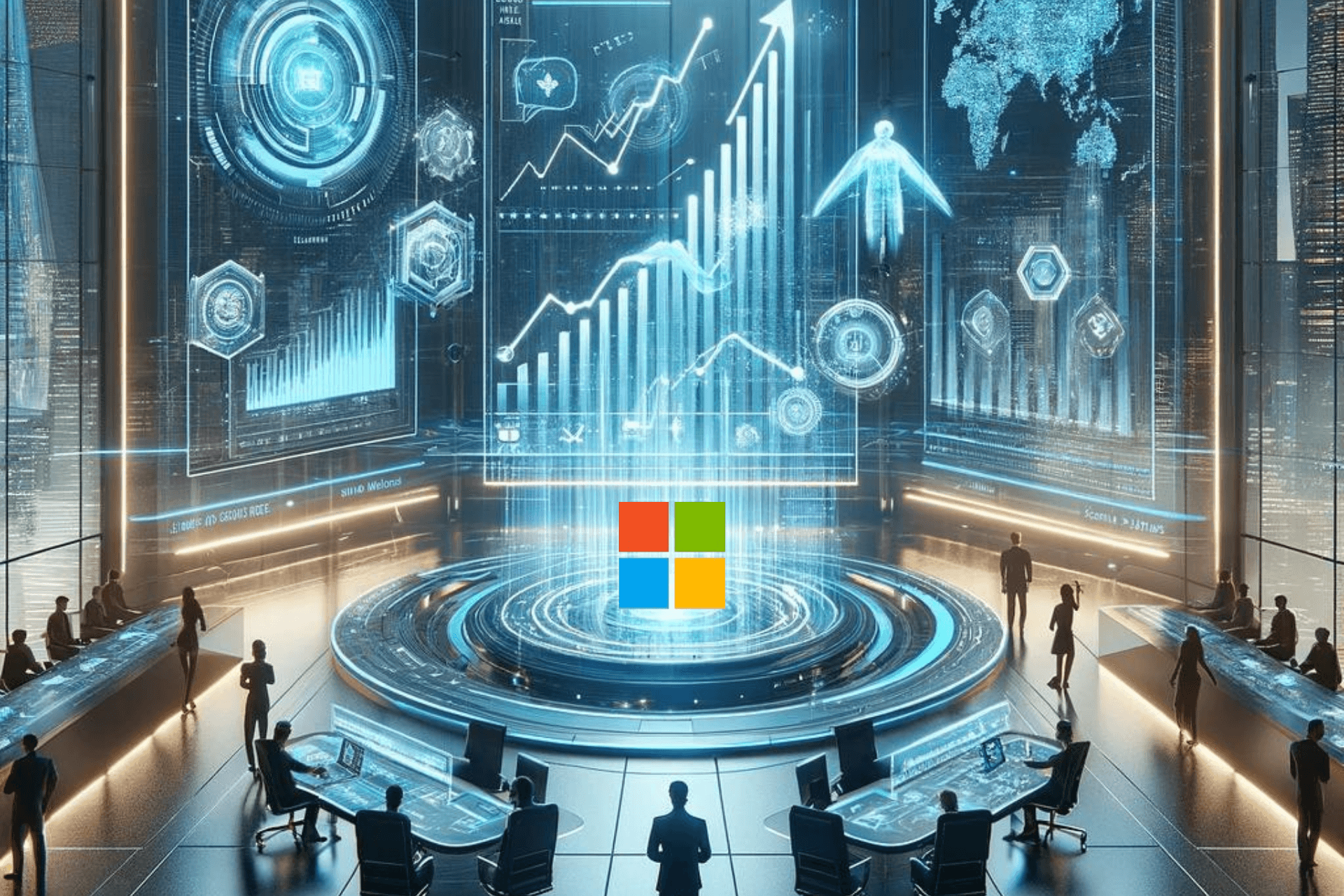Windows 11 Insider Preview Build 25163 is now available on the Dev Channel
6 min. read
Updated on
Read our disclosure page to find out how can you help Windows Report sustain the editorial team Read more
Key notes
- Fancy a new Insider Preview build for the Windows 11 Dev Channel?
- You are in luck because Microsoft finished releasing the latest one.
- Check out all the changes, fixes, and known issues on Build 25163.
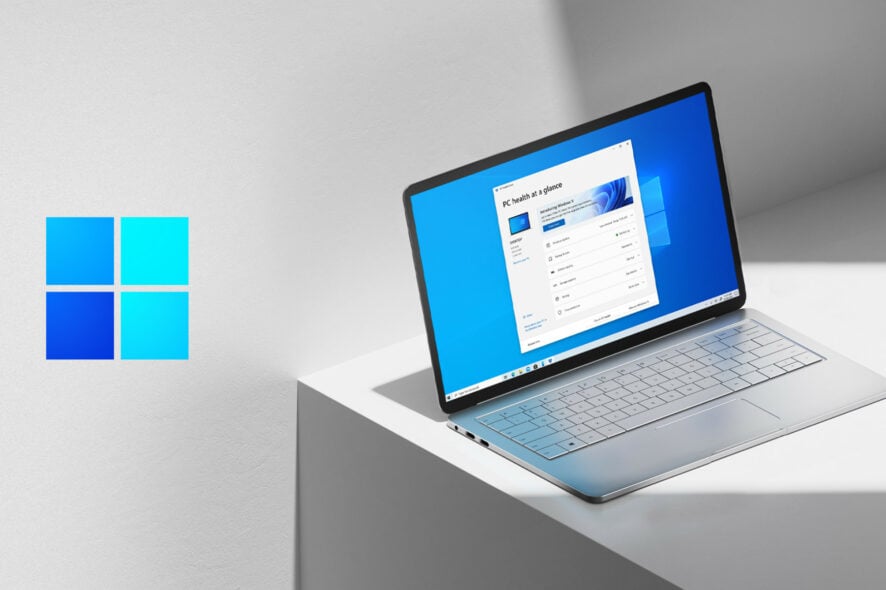
Yesterday we mentioned the two new Insider Preview Builds for Windows 11 that Microsoft has released to the Beta Channel, in the form of 22621.436 and 22622.436 (KB5015888).
We also told you that the Redmond-based tech company is hosting a new Bug Bash event for KB5015888, if you are into that kind of activity.
Now, Microsoft has provided availability for a new Windows 11 Insider build to the Dev Channel. Build 25163 is the Sun Valley 3 (Windows 11 23H2) development for Windows Insiders, which will eventually become the version that is released in 2023.
What’s new in Windows 11 Build 25163
The new build brings a new Taskbar feature called Taskbar Overflow, which has a re-designed experience for the operating system.
This latest taskbar experience has been thoughtfully crafted to offer you a more productive switching and launching experience when space is constrained.
After installing this build, your taskbar will automatically transition into this new overflow state when it has hit its maximum capacity.
In this state, the taskbar will offer an entry point to an overflow menu that allows you to view all your overflowed apps in one space.

You should also know that the overflow menu will contain many of the current taskbar behaviors users are familiar with, such as supporting pinned apps, jump list, and extended UI.
Thus, after invoking overflow, the menu will quietly dismiss once you click outside of it or navigate to an application.
Just like with KB5015888, the discovery of devices under nearby share when sharing a local file from the desktop, File Explorer, Photos, Snipping Tool, Xbox, and other apps that use the built-in Windows share window has been enhanced by using UDP (Network needs to be set to private).
Bluetooth has also been added, to discover nearby devices, which means you will now be able to discover and share to more devices including desktop PCs.
Also, when sharing a local file from the above-mentioned sources that use the built-in Windows share window, you can choose OneDrive as a target to directly upload the file to OneDrive and share it further along with access control options.
Know that absolutely all this can be done right from sharing local files in File Explorer without any context switches or opening the OneDrive app.
 NOTE
NOTE
Fixes
[File Explorer]
- Fixed an explorer.exe crash when dragging tabs around.
- Did some work to fix a memory leak when using tabs with File Explorer.
- Fixed an issue where the preview thumbnail for File Explorer in the taskbar, ALT + Tab, and Task View might show the title of an adjacent tab and not the currently selected one.
- If “Show all folders” is enabled, the dividers in File Explorer’s navigation pane should no longer show. With this change, it should also address the issues where dividers were unexpectedly showing in some other folder pickers.
- Fixed an issue where Narrator wasn’t reading out the titles of tabs as focus moved through them.
- Fixed an issue where a closed tab might appear again in File Explorer after you dragged File Explorer across your monitors.
- Fixed an issue where the tab row might unexpectedly expand vertically, covering the command bar contents.
- Removable drives should no longer unexpectedly be displayed in a section by themselves in the navigation pane, which was breaking up the section with This PC and Network.
- Fixed an issue where the add new tab button wasn’t clearly visible when using Aquatic or Desert contrast themes.
- The add new tab button shouldn’t overlap with the minimize button in the title bar when using text scaling with a lot of tabs open anymore.
[Taskbar]
- Fixed a rare explorer.exe crash that could happen while on a Microsoft Teams call, related to sharing windows from the taskbar.
[Settings]
- Made a change to help fix an issue where using Windows Spotlight on the desktop might revert to a solid color background.
- Improved the padding around the uninstall button when using Apps > Installed Apps in grid view.
- Fixed a couple issues that could lead to Quick Settings crashing on launch.
[Input]
- Fixed an issue which was leading to certain apps freezing after a copy action if Suggested Actions was enabled.
[Other]
- Fixed a high hitting crash impacting suggested actions reliability.
Known issues
[General]
- We’re investigating reports that SQL Server Management Studio is failing to launch for some Insiders.
- Some games that use Easy Anti-Cheat may crash or cause your PC to bugcheck.
[File Explorer]
- The up arrow is misaligned in File Explorer tabs. This will be fixed in a future update.
- We’re working on a fix to address reports that launching File Explorer in certain ways when using dark mode (for example, from the command line) is showing the body of File Explorer unexpectedly in light mode.
[Widgets]
- Notification badge number may appear misaligned on the taskbar.
- In some cases, the notification banner for some badging will not appear in the widgets board.
- We’re working on the fix for an issue causing Widgets preferences (temperature units and pinned widgets) to unexpectedly get reset to default.
[Live captions]
- Certain apps in full screen (e.g., video players) prevent live captions from being visible.
- Certain apps positioned near the top of the screen and closed before live captions is run will re-launch behind the live captions window positioned at top. Use the system menu (ALT + Spacebar) while the app has focus to move the app’s window further down.
Don’t forget that Microsoft published a new video series that will help Windows 11 newcomers to find their way around easier.
How to enable Taskbar overflow
Before we go into this, know that not all insiders from the Beta channel can test the updated taskbar overflow.
Microsoft only made it available on build 22622.436, not 22621.436, because Microsoft has two builds in a single Beta channel.
Even more confusing is the fact that even Insiders with build 22622.436 get randomly selected to test the new overflow feature.
Those that weren’t among the lucky ones selected for testing can try a popular ace up their sleeves called Vivetool.
As reported by tech-savvy users over Reddit, we’re about to show you how this can be done even if you don’t officially have the right to test Taskbar overflow.
- Access Vivetool on GitHub repository, download the app, and extract it.
- Run Windows Terminal as Administrator and access the Vivetool folder using CD C:\Vive.
- Type vivetool /enable /id:35620393 and press Enter.
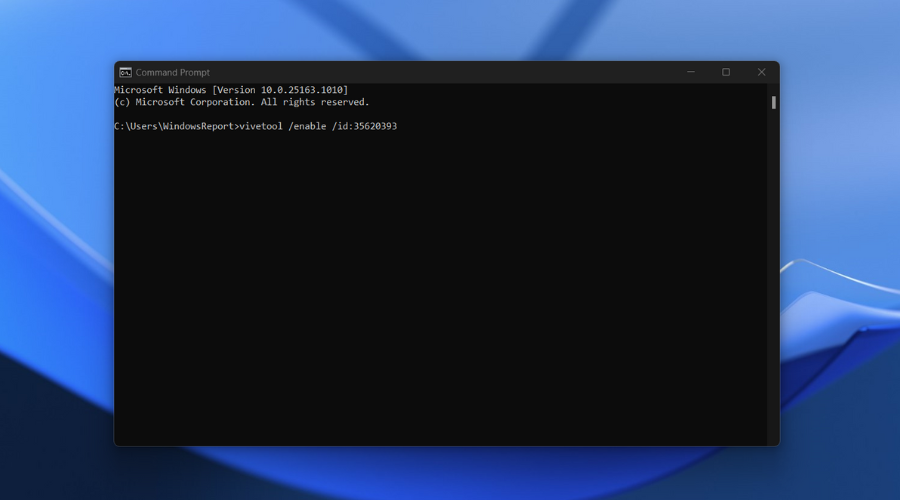
- Type vivetool /enable /id:35620394 and press Enter.
- Restart your system to apply changes.
If, for any reason, you decide that you are done and want to revert these changes, simply type the vivetool /disable command with the same IDs.
Remember that the new overflow system is not the only taskbar-related novelty in preview Windows 11 builds.
Have you noticed any other issues after installing Windows 11 Build 25163? Share your experience with us in the comments section below.