5GHz Hotspot is Not Available on Windows 11 [Fix]
Check if the adapter and router support 5GHz connections

5GHz is a higher frequency network band some users prefer to set up mobile hotspots with. However, not all users can create 5GHz hotspots in Windows 11. However, some of our readers who tried to create 5GHz hotspots see an error that says, Network band isn’t available.
Why isn’t 5GHz hotspot available in Windows 11?
There are a number of reasons why your PC or laptop can’t see any 5GHz hotspots when accessing the Wi-Fi connection. Let’s go through some of them:
- The Wi-Fi adapter doesn’t support 5GHz bands – There’s a chance that you have an old Wi-Fi adapter that is simply not compatible with the 802.11ac standard.
- Your router doesn’t support 802.11ac – If your router doesn’t have the ability to open a 5GHz hotspot or is malfunctioning, your PC or any other device won’t see it.
- The adapter settings are incorrect – If the adapter is set to connect preferentially to the 2.4GHz band, it will ignore the 5GHz band or your 5G WiFi will keep dropping.
- Wi-Fi adapter old drivers – When your Wi-Fi adapter driver is old or corrupt, it might not see the 5GHz hotspots at all.
Now that we know where the problems may come from, let’s see how you can make sure that your PC or laptop supports the 5GHz band.
How can I check if my PC supports the 5GHz band?
Your PC’s network card (and router) must support the 5GHz band for you to create a 5GHz hotspot. So, check that your PC supports 5GHz like this before applying the resolutions below.
- Press the Windows key + S, type cmd in the search text box, and click on Command Prompt.
- Type the following command and press Enter:
netsh wlan show drivers - Scroll down to the Radio types supported details in the Command Prompt and look for 802.11ac or 802.11ax.
If the supported radio type info includes 802.11ac (or 802.11ax), then your PC supports both 5GHz and 2.4GHz. Your PC’s network adapter doesn’t support 5GHz if you can only see 802.11b and 802.11g for supported radio types.
You should now be clear on whether or your PC supports 5GHz. If it doesn’t, you’ll need to upgrade your PC’s network adapter to one that does.
How can I fix the 5GHz hotspot not available error in Windows 11?
Before going forward with the troubleshooting, let’s go through some preliminary measures you can take to fix these problems:
- Turn off your Wi-Fi, wait for a few seconds, then turn it back on.
- Restart your device and check the Wi-Fi again.
- Restart your router.
- Verify if your router has 5GHz capability by consulting the device’s manual.
- If the problem manifests on a laptop, make sure that it’s charged.
After you have checked all these prerequisites, let’s fix the problem by using the solutions below.
1. Run Windows 11’s network troubleshooter
- First, open up Settings from Windows 11’s Start menu.
- Then click Troubleshoot and Other trouble-shooters from the System tab in Settings.
- Click the Network Adapter troubleshooter’s Run option.
- Select the Wi-Fi network adapter in the troubleshooter. Or you can select the All network adapters option.
- Click Next to apply the troubleshooting.
We also have a full guide on what to do if your Windows 11 device can’t find the Wi-Fi network which may come in handy.
2. Reconfigure the network band settings
- Right-click Start and select to open Device Manager.
- Double-click the Network adapters section, right-click your Wi-Fi adapter to select Properties.
- Select the Advanced tab, and click Preferred Band in the Property list.
- Select the Prefer 5GHz band on the Value drop-down menu.
- Also, select Enabled for the 802.11n option in the Property list. If you can’t see that setting, make sure 802.11n/ac Wireless Mode is set to 802.11 or 802.11ac.
- Click OK to exit.
While you are in Device Manager, it’s a good idea to update the Wi-Fi network driver in Windows 11.
3. Disable the Bluetooth, VPN, and virtual machine network adapters
- Right-click the Start button and select Device Manager.
- Expand the Network adapters section, right-click the Bluetooth Device to select Disable device.
- Select Yes when prompted for confirmation to disable the device.
- Repeat the previous two steps for any VPN or virtual machine (virtualization emulators) adapters listed.
Some of our readers said that after disabling other wireless adapters, they have been able to see the 5GHz connections in Wi-Fi.
That means some of the drivers were conflicting which lead to this problem. After disabling the devices, try to re-enable them until you see which one was causing this, and update the drivers for that component.
You can use an automatic tool, such as Outbyte Driver Updater, to scan your device for outdated drivers and immediately update them with the most recent version.

Outbyte Driver Updater
Try Outbyte Driver Updater for comprehensive scans and automatic updates to keep your PC healthy.4. Change the power management setting for your network adapter
- Right-click the Start button and open Device Manager.
- Expand the Network adapters section, click the wireless network adapter with the right mouse button, and select Properties.
- Select the Power Management tab and uncheck the Allow the computer to turn off this device to save power checkbox, then press OK.
When your laptop runs out of power, the power-saving feature kicks in, disconnecting some devices to save power.
If you don’t have an outlet close or the charger with you, here’s how you can get the best power efficiency from your Windows 11 device.
5. Check 5GHz is enabled for your router
- Click the Start button, type cmd, and select Run as administrator from the results.
- Execute this ipconfig command:
ipconfig /all - Note down the Default Gateway (IP address) number.
- Open a web browser, input your router’s IP address into your browser’s URL bar, and press Return.
- Log in to your router’s firmware. The firmware login details should be included in your router’s manual or other documents that came with it.
- Look for and select an Enable 5GHz setting (or something similar) in the Wireless section of your router’s firmware. If you see a Band drop-down menu, select 5GHz on it.
- Select Yes for and Enable Radio option if your router’s firmware includes it.
- Click the Apply button to save your router’s new setting.
In most cases, users need to readjust some Wi-Fi adapter settings to get the 5GHz band working for mobile hotspots as outlined above. Failing that, try resetting your network adapter and updating its driver.
Also, note that there are numerous third-party Wi-Fi Hotspot apps you can set up mobile hotspots with beyond Settings. One of those apps might enable you to set up a 5GHz hotspot without issues.
Many reported that their Windows 11 hotspot is slow, and we tackled this issue in our latest guide, so don’t miss it.
There could be more ways to fix the network band isn’t available error for the 5GHz hotspot in Windows 11. Users who have resolved that issue with other fixes are welcome to share their solutions below.
Read our disclosure page to find out how can you help Windows Report sustain the editorial team. Read more





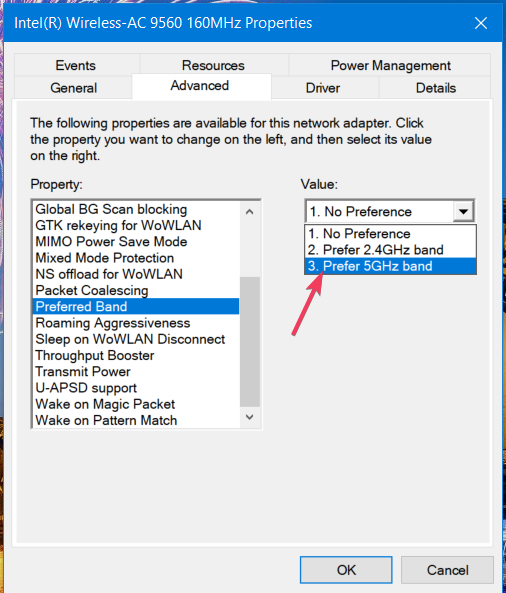





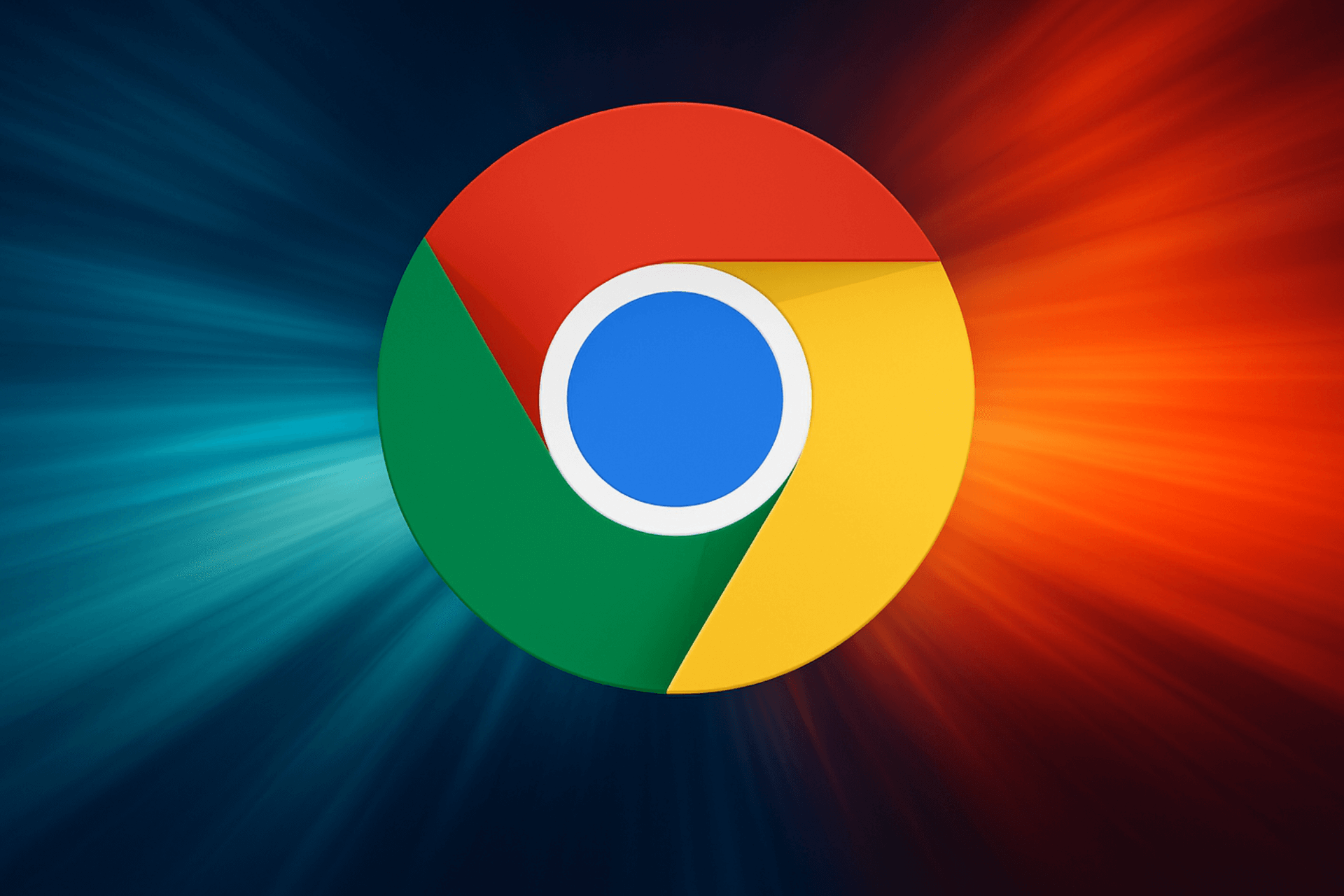



User forum
0 messages