How to Enable TLS 1.0 and 1.1 in Windows 11
Enable TLS on your Windows 11 for secure internet connections
3 min. read
Updated on
Read our disclosure page to find out how can you help Windows Report sustain the editorial team. Read more
Key notes
- The TLS protocol is an important part of the security features that help protect your data on the Internet.
- Although there have been upgrades, the two older versions of TLS are still used today and are supported by most modern browsers and servers.

TLS 1.0 and TLS 1.1 are the two most popular versions of the Transport Layer Security (TLS) protocol, which provides security for Internet communications such as Web browsing, email, and instant messaging.
Given that attackers are constantly developing new methods of attack, there have been some vulnerabilities found in earlier versions of TLS which can allow attackers to decrypt your data. Nevertheless, here’s how you can enable either in Windows 11.
What’s the difference between TLS 1.0 and 1.1?
TLS 1.0 and TLS 1.1 are the two most widely used versions of the Transport Layer Security (TLS) protocol. Both versions offer a similar level of security and encryption. However, there are some differences that users should be aware of when choosing between them:
- Security – In terms of security, there is little difference between these two protocols: both are still considered secure, though some may consider them obsolete and prefer newer versions such as TLS 1.2 or even 1.3 (which isn’t supported by many browsers yet).
- Speed – TLS 1.1 is faster than TLS 1.0 because it uses fewer CPU cycles during processing.
- Difficulty in upgrading – Some older client applications may not be able to support newer versions of the protocol due to a lack of resources or compatibility issues with their operating systems.
How do I enable TLS 1.0 and TLS 1.1 in Windows 11?
1. Enable TLS 1.0
1.1 Use the Control Panel
- Hit the Windows key, type Control Panel in the search bar and click Open.
- Select Network and Internet.
- Click on Internet Options.
- In the Internet Properties dialog box that pops up, navigate to the Advanced tab.
- Scroll down and under Settings, check the box next to Use TLS 1.0, then hit the Apply and OK buttons to save changes.
1.2 Use the Run command
- Hit the Windows + R keys to open the Run command.
- Type inetcpl.cpl in the dialog box and hit Enter.
- Navigate to the Advanced tab in the Internet Properties window that pops up.
- Scroll down and under Settings, check the box next to Use TLS 1.0 then hit the Apply and OK buttons to save changes.
2. Enable TLS 1.1
2.1 Use the Control Panel
- Hit the Windows key, type Control Panel in the search bar and click Open.
- Select Network and Internet.
- Click on Internet Options.
- In the Internet Properties dialog box that pops up, navigate to the Advanced tab.
- Scroll down and under Settings, check the box next to Use TLS 1.1, then hit the Apply and OK buttons to save changes.
2.2 Use the Run command
- Hit the Windows + R keys to open the Run command.
- Type inetcpl.cpl in the dialog box and hit Enter.
- Navigate to the Advanced tab in the Internet Properties window that pops up.
- Scroll down and under Settings, check the box next to Use TLS 1.1, then hit the Apply and OK buttons to save changes.
Although you can still enable the TLS 1.0 and 1.1 protocols, it is important to note that they are no longer supported by most browsers and cannot be trusted to provide secure connections.
You can also enable TLS support depending on the browser you’re using. To that effect, we have a list of browsers that support the latest TLS versions. If you experience the TLS error, we also have an article detailing how to bypass it.
Tell us which TLS protocol you prefer in the comment section below.

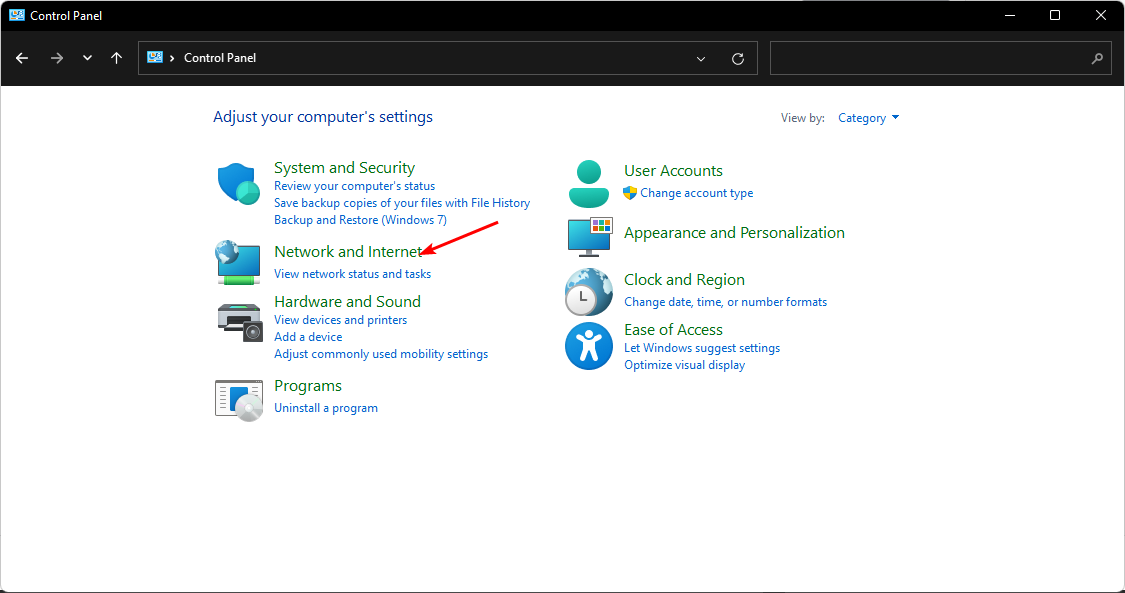
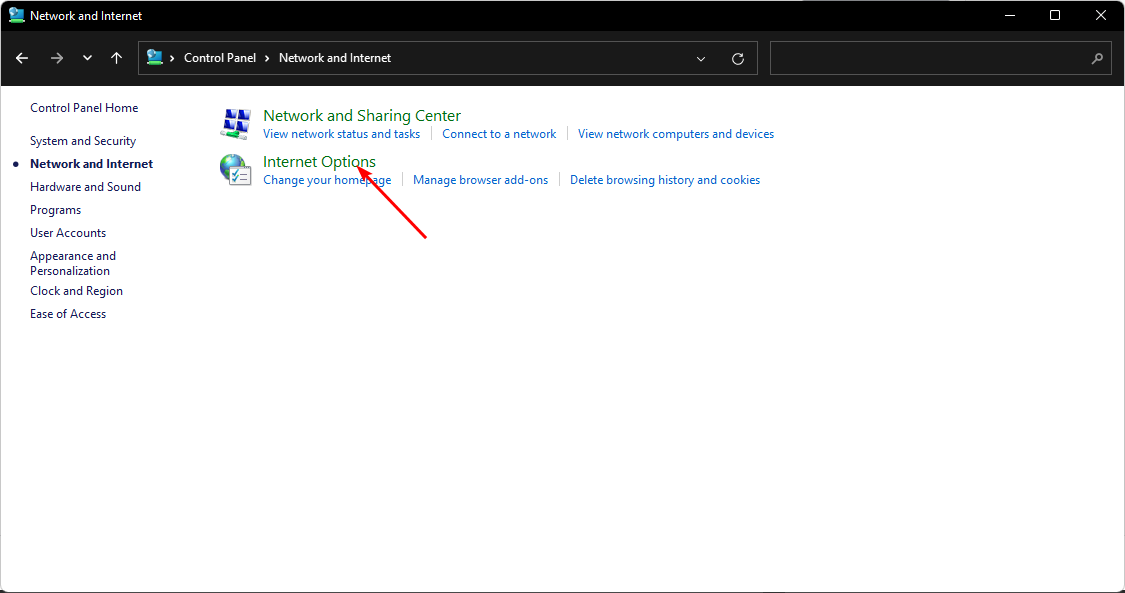












User forum
0 messages