Slow VPN in Windows 11? 5 Game-Changing Fixes to Apply
6 min. read
Updated on
Read our disclosure page to find out how can you help Windows Report sustain the editorial team. Read more
Key notes
- A slow VPN in Windows 11 is one of the most dreaded issues, but the fixes here are pretty simple.
- First, make sure that the problem lies with the VPN itself by running a speed test.
- If it does, try choosing a different server, modifying the firewall settings, or try the other fixes here.

VPNs have become an important part of our lives, be it to access other networks or to mask the identity. But oftentimes, we face a slow Internet speed over VPN in Windows 11.
This could be due to a bunch of reasons, but the most common one is using an unreliable and ineffective VPN. Other than that, misconfigured settings, firewall or third-party apps affecting the connection, or problems with the Internet itself could lead to issues.
As is the case with any other error, there’s always a solution for it. So, let’s walk you through the most effective fixes for a slow VPN in Windows 11.
How do I fix a slow VPN in Windows 11?
1. Some basic checks
The first thing that you have to check is whether it’s the VPN that’s actually causing the problem or is it the Internet connection. In some cases, users later realized that they were not receiving the speed as per the chosen Internet plan and were blaming the VPN all this while.
So, a simple way to check the Internet speed is to use a platform like Speedtest. Check the speed once while you are connected to the VPN and once without it.
If there’s a major drop, say 50% or more, it’s likely that the VPN is at fault, and you may want to consider switching. But before you do that, make sure to try the other methods below and if the VPN remains slow in Windows 11, proceed with it then.
In case the drop is minimal, check if you are receiving the speed as per your Internet plan. If not, contact your ISP (Internet Service Provider).
2. Change the server
Another common reason behind a slow VPN in Windows 11 is choosing the wrong server. The idea behind using a VPN is either to mask the identity or evade regional restrictions. In this process, many users end up selecting a server that’s far away.
So, if your VPN provider has a server that’s geographically close and meets your requirement, go ahead with that. Choosing a faraway server often strains the Internet speed.
Also, if your VPN shows the load on each server, make sure to select one that has a lower load. A higher load on the server is also a major reason behind a slow VPN in Windows 11.
3. Use a reliable VPN
Another quick way to fix the slow speed problem in Windows 11 is to switch to a reliable and dedicated VPN.
We recommend PIA (Private Internet Access), a quick VPN with over 3000 servers in 78 countries. So, you can now always find a server that is geographically close to you.
Also, it has been tuned for 10 Gbps connection speed, so no more buffering, stuttering, or freezing while browsing the web on a VPN from now on. Apart from that, it uses some of the safest protocols, which ensures security and privacy on the web.
4. Add an exception for the VPN in Windows Firewall
- Press Windows + S to launch the Search menu, enter Allow an app through Windows Firewall in the text field at the top, and click on the relevant search result.
- Click on the Change settings button.
- Now, click on Allow another app near the bottom.
- Click on Browse.
- Navigate to the folder where the app is stored, select it, and then click on Open.
- Next, click on Add at the bottom to let the app communicate through Windows Firewall.
- Finally, make sure that the checkboxes for both Private and Public networks are ticked, and click on OK at the bottom to save the changes.
It’s highly likely that the Windows Defender Firewall or a similar third-party app might be lowering the Internet speed. The basic job of a firewall is to monitor the incoming and outgoing packets traffic, but in doing so, it may affect the functioning of the VPN.
The steps here would help you add an exception for the built-in Windows Firewall. In case you are using a third-party firewall, check the manufacturer’s website for the exact steps.
5. Uninstall conflicting applications
- Press Windows + I to launch Settings, and select Apps from the tabs listed in the navigation pane on the left.
- Next, click on Apps & features on the right.
- Locate the conflicting app, click on the ellipsis next to it, and select Uninstall from the flyout menu.
- Click Uninstall in the prompt that pops up.
- Finally, restart the computer for the changes to fully come into effect.
There are various third-party apps, generally anti-viruses, that throttle the Internet speed and lead to a slow VPN in Windows 11. First, try disabling it, and if it works, uninstall the app.
To find out the problematic app, search the web and verify if the apps installed on your PC affect the speed over a VPN for other users as well. If that’s the case, others must have shared it.
6. Change the encryption protocol
A VPN protocol, as the name suggests, is basically the set of rules through which the VPN interacts with the server. There are various protocols available out there with each having a different encryption level. And, the higher the encryption level, the lower the Internet speed.
So, here you will have to create a perfect balance and choose the one that best meets your requirement. PPTP is probably the fastest of them all but is not as secure. SSTP offers a slightly lower speed but is more secure than PPTP.
For most users, we recommend sticking with OpenVPN, which is the default protocol for most and offers high security without affecting the Internet speed considerably.
The actual steps to change the encryption for every VPN would be different, but a quick glance over the FAQ section on the manufacturer’s website, and you should find the exact steps.
That’s it! By the time you reach this part of the article, the slow VPN problem in Windows 11 would be eliminated and you can now browse the web at a good Internet speed.
Also, if you notice that the VPN is not working in Windows 11, here’s how you can fix it. Besides, if you are planning to switch, do check our curated guide that lists the 5 best VPNs after 3 months of usage and tests.
Tell us which fix worked and the VPN you were having trouble with, in the comments section below.



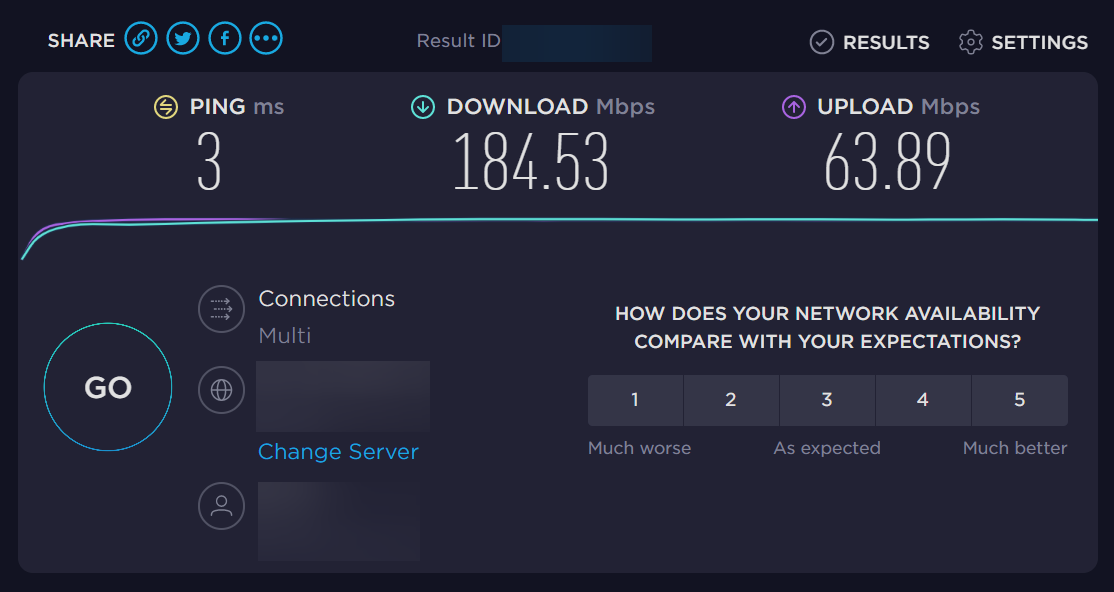




















User forum
0 messages