How to Fix a Windows Update That is Stuck at 35%
Try running the update troubleshooter right away
5 min. read
Updated on
Read our disclosure page to find out how can you help Windows Report sustain the editorial team. Read more
Key notes
- Users aren't able to access their PCs because of the Windows 7 update stuck at 35% error.
- Not only Windows 7 users, but users of other Windows versions have also reported facing this problem.
- You can try to disconnect the peripherals connected to your PC or run the DISM command to fix the issue.
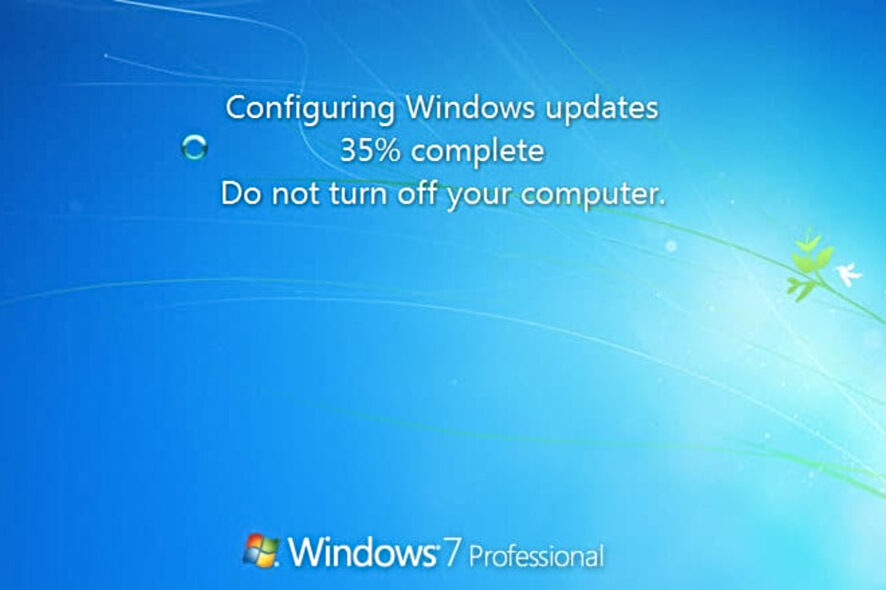
Is the Windows update on your Windows 7 PC stuck at 35%? Multiple users confirm that they are waiting for hours, but nothing happens as the Windows 7 update is stuck at 35%. Some were able to access their PCs, while some could not.
Fortunately, in this guide, we will give you a bunch of solutions that will help you resolve the Windows 7 update stuck at 35%. The best part about this guide is that you can apply the solutions for other versions of Windows as well. Let us get right into it.
Why is the Windows 7 update stuck at 35%?
Before we apply the solutions, it is very important to understand what exactly is causing the problem, which in our case is Windows 7 update stuck at 35%.
- Outdated drivers: Outdated drivers might conflict with the system update. It is very important to keep all drivers up to date to avoid errors.
- Incompatible peripherals connected to PC: Chances are some peripherals or device connected to your PC is causing the issue.
- Third-party program conflict: On many occasions, the third-party applications that we install on your PC interfere with the system processes and cause multiple issues.
- Corrupt temporary files: Temporary files are created for your system to remember some in-app settings. In case they get corrupt, you will face multiple issues.
How can I fix Windows 7 update stuck at 35% problem?
Here are a few things that we would advise you to do before applying the advanced troubleshooting methods.
- Try restarting your PC. Chances are your system wasn’t able to load a crucial Windows update-related file.
- Check the internet connection. If the internet connection is faulty, the system won’t be able to contact the server.
- Delete the temporary files. If you are having issues deleting temporary files on your PC, you can follow this guide.
- Disconnect the peripherals attached to your PC and check if this resolves the update error or not.
- Uninstall unwanted programs from your PC.
Now let us advance toward the troubleshooting method that has helped users to fix this problem.
1. Turn on Data Execution Prevention
- Press the Win + R keys to open the Run dialogue.
- Type sysdm.cpl and hit Enter.
- Click on the Advanced tab.
- Under the Performance section, select Settings.
- Select Data Execution Prevention.
- Choose Turn on DEP for Essential Windows Programs and Services only option.
- Click Apply.
- Restart your PC and check if this resolves the issue or not.
According to several users, turning on the Data Execution Prevention feature resolves the Windows 7 update stuck at 35% error because this feature prevents other processes from interrupting the Windows update process.
2. Run the Windows update troubleshooter
- Open the Start menu.
- Type troubleshoot and open it.
- Under System and Security, click on Fix problems with Windows Update.
- Click Next.
- The troubleshooter will detect the errors and prompt you to apply solutions to fix them.
3. Restart Windows Update Service
- Press the Win + R keys to open the Run dialogue.
- Type services.msc and hit Enter.
- Right-click on the Windows Update service and select Stop from the context menu.
- Wait for sometime and then right-click on the Windows Update service and select Start.
- Close Services.
- Restart your PC and check if this resolves the issue or not
Chances are that the Windows update service is facing some internal issues, or it failed to load some important file that has stuck the Windows 7 update at 35%. You can restart the Windows update service and check if this fixes the problem or not.
4. Run the DISM command
- Reboot your PC with your Windows 7 CD or DVD.
- Press any key when you get Press any key to boot from CD or DVD message to enter Windows Recovery Environment.
- Select Windows 7 language and other settings.
- Select Next.
- Click on Repair your computer.
- Click on Command Prompt.
- Type the below commands and press Enter.
dism /image:C:\ /cleanup-image /revertpendingactions - Let the DISM complete the process.
- Restart your PC and check if this fixes the issue or not.
5. Perform System Restore
- Reboot your PC with your Windows 7 CD or DVD.
- Press any key when you get Press any key to boot from CD or DVD message to enter Windows Recovery Environment.
- Select Windows 7 language and other settings.
- Select Next.
- Click on Repair your computer.
- Select System Restore.
- Click on the system restore point and select Next.
- Your PC will now be restored to back when everything was working normally.
This solution is helpful when you have waited for long, and nothing happens. The only option now left is to forget about the update and restore your PC back to the state when everything was working normally or when you were able to access your PC.
That is it from us in this guide. However, Windows 7 update stuck at 35% isn’t the only error troubling its users. Users have reported facing issues updating their Windows 7 PC, which can be resolved by following the guide.
We also have a guide that provides multiple solutions to the most common Windows 7 update errors. In the comments below, let us know which of the above solutions resolved the Windows update stuck at 35%.

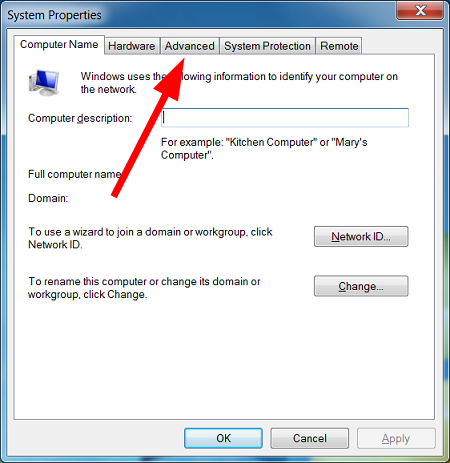
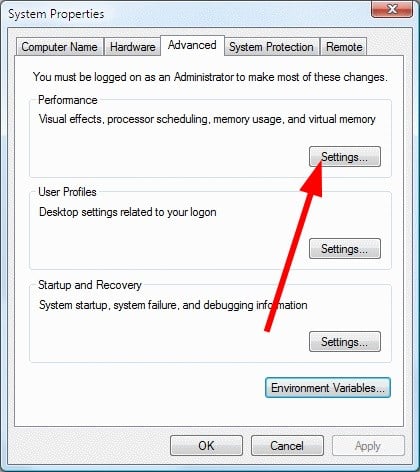

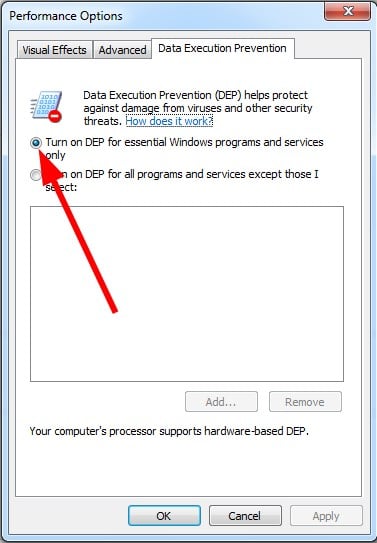

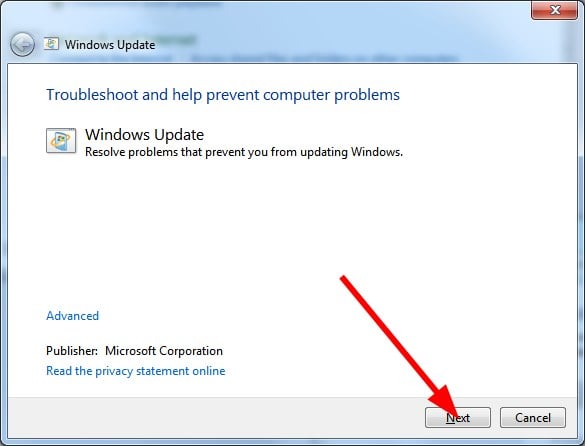
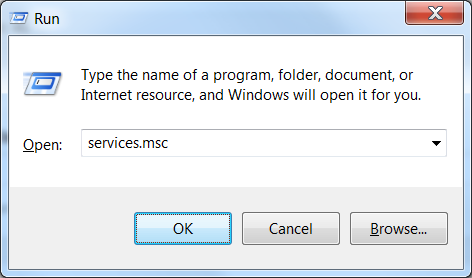
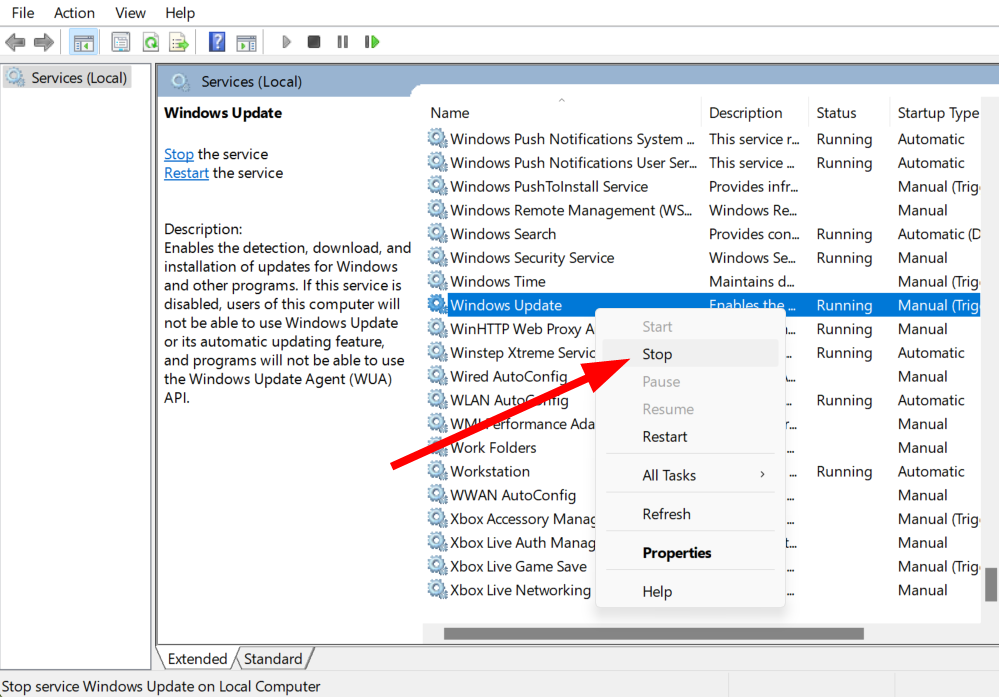
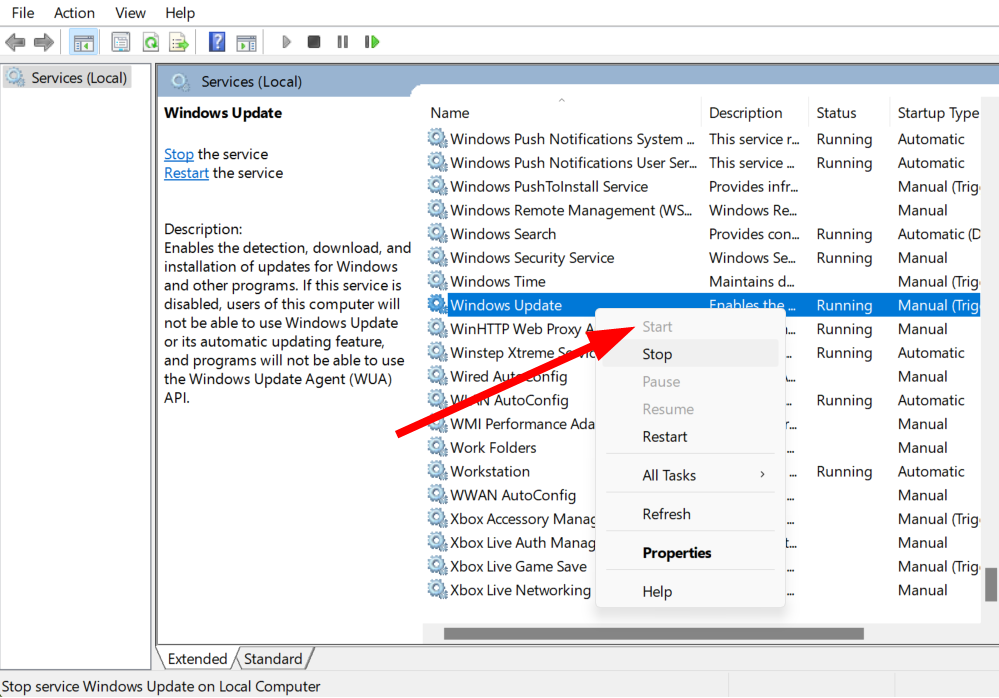
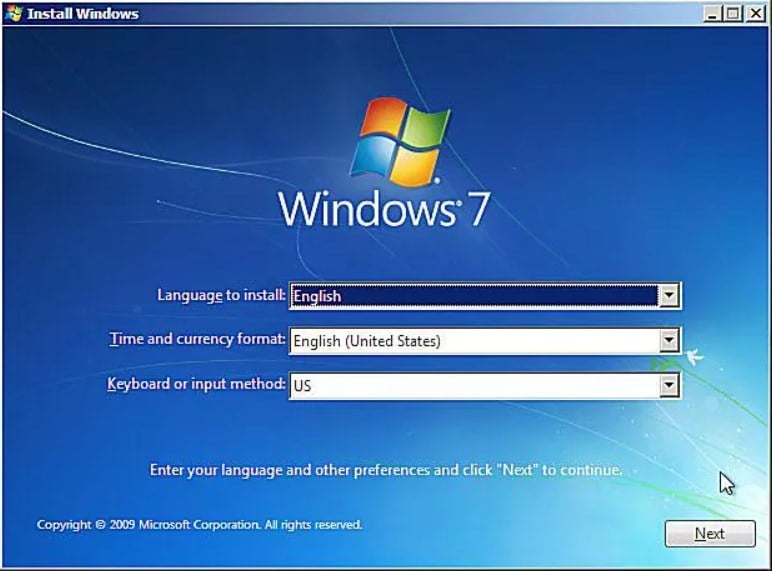
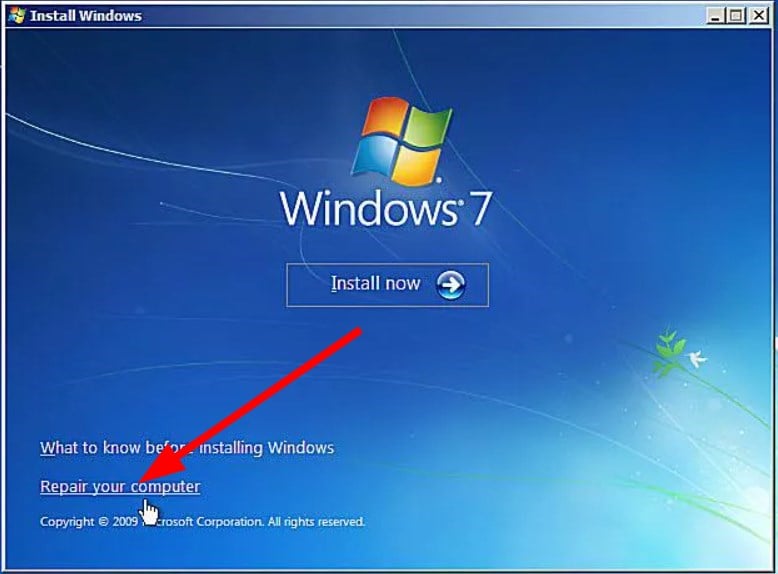
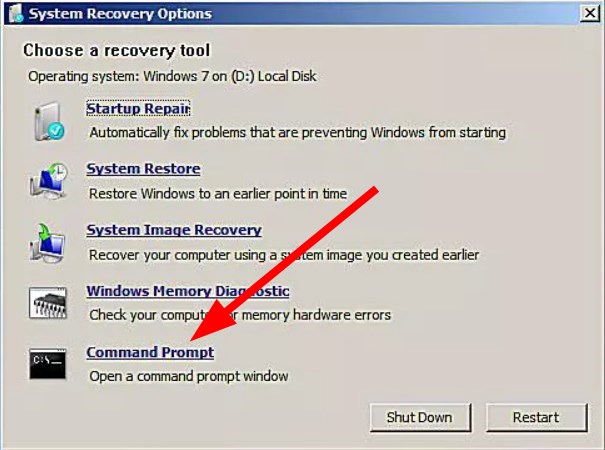
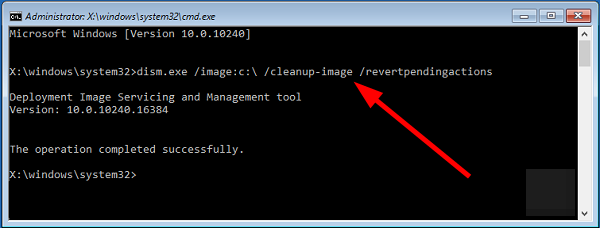

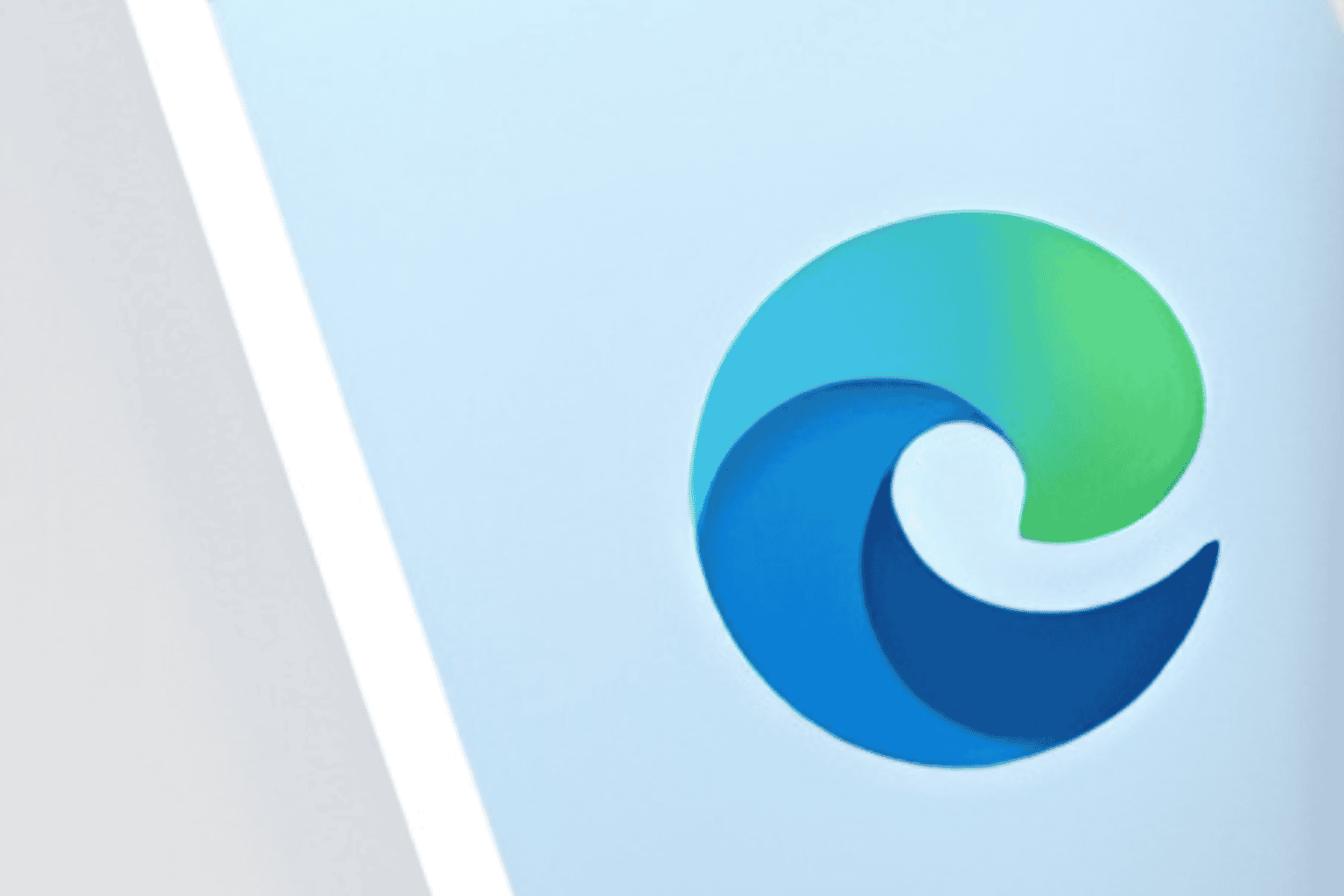








User forum
0 messages