AVG PC TuneUp cleans your Microsoft Store apps (+ bonus tools)
3 min. read
Updated on
Read our disclosure page to find out how can you help Windows Report sustain the editorial team. Read more
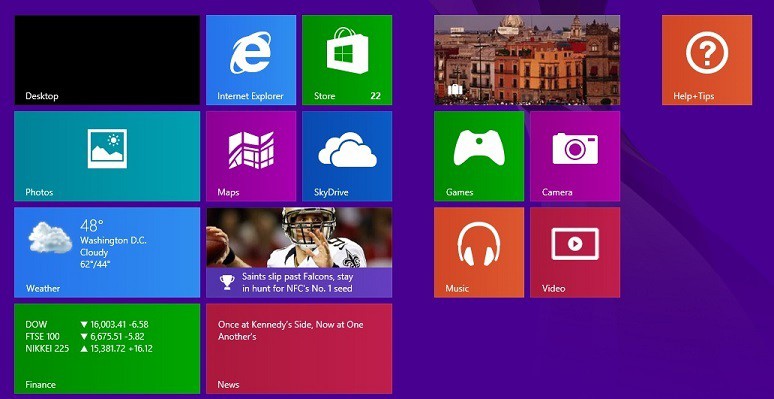
The Windows Store coming to Windows 8 is probably the biggest change that the operating system brings, second only to the touchscreen interface. But the apps you download also come with hidden data junk. AVG‘c PC TuneUp can take care of that thanks to its latest update
In a recent blog post, AVG has announced that the latest update to the AVG PC TuneUp 2014 software includes a brand new cleaning mechanism that is meant for the Windows Store and Windows 8, Windows 8.1 apps. There is a good amount of hidden data junk in Windows 8 and Windows 8.1 apps and AVG‘s PC TuneUp software wants to take care of that.
When browsing the new Windows Store or downloading and using apps, data junk gets collected which in many cases just stays on your machine. This temporary data includes log files, images, cookies, history lists, and metadata files which are kept inside a hidden folder in Windows 8 and 8.1. As with any browser, the Windows Store app and your Windows 8 apps need to be cleaned up on a regular basis.
By cleaning the Windows Store and Windows 8 apps, you will save disk space. If you’re like me, then you probably have dozens of Windows 8 apps installed and don’t think that it doesn’t affect your device’s functionality. Also, by cleaning out the Store and Windows 8.1 apps you can solve certain issues when launching or using the Windows Store and its apps.
Read Also: Defraggler is the Best Solution to Defrag Windows 8 and Windows 8.1
We tend to blame Microsoft for these issue and invoke compatibility problems, but many times the temporary data from Windows 8 apps can be put to blame. You can buy the AVG PC TuneUP for $30 or choose a free trial period to see how it works out for you.
How to clean your PC from leftovers for good
Sometimes a simple clean wouldn’t fix some slowdowns created by junk files. In this case, we strongly recommend taking into consideration cleaning your PC components separately. This ‘extra layer’ of cleaning will restore your computer’s functionalities to 100%.
- Try to clean your PC from junk once more with a full-dedicated tool
- Start cleaning your hard drive (the issue may occur there)
- Clean your Registry using this guide
- Clean your memory in order to increase speed using memory-cleaning software
- Remove the leftovers that you can see but the software didn’t touch. You can find the right guide here
Before every step, try to start cleaning with AVG PC TuneUp. If you are curious, you can try to start a tune-up session after completing one of these steps in order to see what changed. Let us know in the comments if this update helped you.
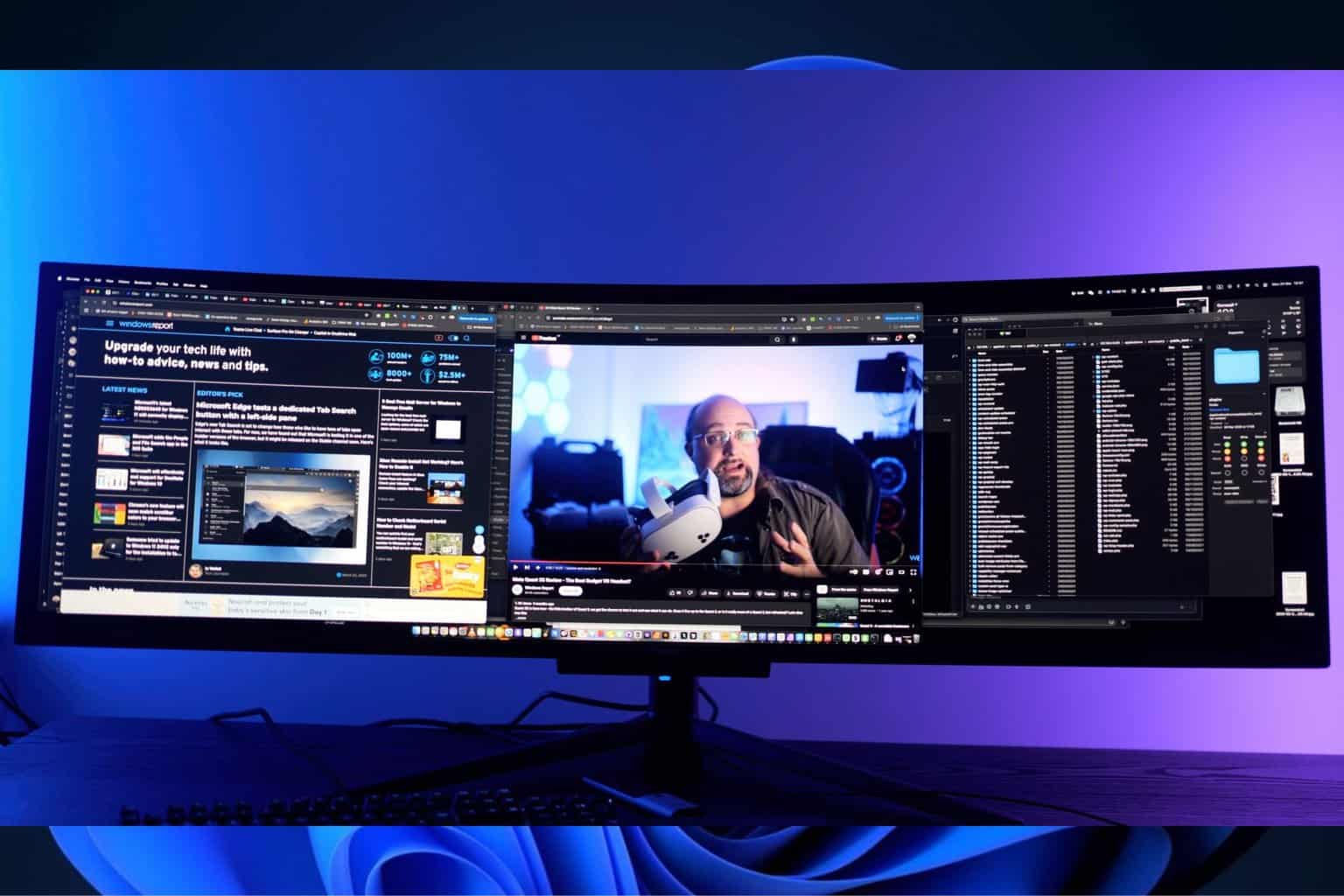







User forum
2 messages