FIX: Windows Calendar App Stuck on Syncing in Windows 10/11
3 min. read
Updated on
Read our disclosure page to find out how can you help Windows Report sustain the editorial team. Read more
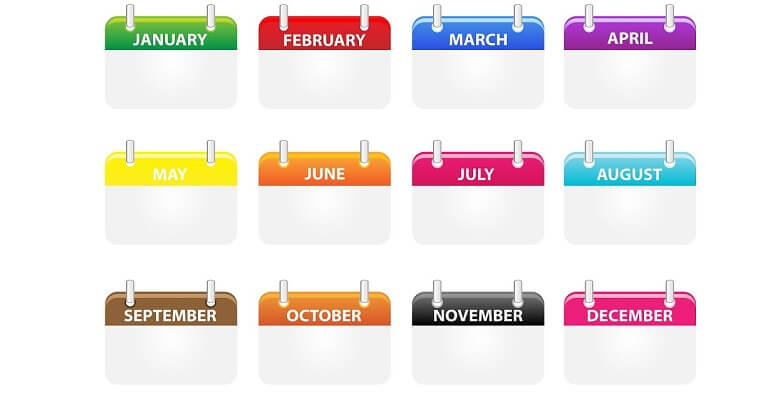
The Calendar app in Windows 10 and Windows 8.1 is very useful not just for looking what day is today, but also for managing your tasks and appointments. But it won’t be very useful to you if you’re unable to sync your tasks, in that case, check out the solutions from this article.
Syncing problem with Windows Calendar usually occurs in Windows 8. However, we also found some reports that users had problems syncing their tasks with Windows Calendar app in Windows 10 as well. That’s not such a big surprise, because in Windows 10, a lot of people use Cortana to manage their tasks and appointments.
So, why this problem occurs so often in Windows 8 and less frequently in Windows 10? A lot of people who are not satisfied with the absence of the Start Menu (and it’s a huge amount of people) in Windows 8, use some third-party software for bringing back Start Menu, like Start Menu 8. And this is where the answer to your problem can be found.
3 solutions to fix Windows Calendar App sync issues
- Remove third-party software
- Switch to a different user account
- Fix Calendar sync issues on Windows 10
Solution 1: Remove third-party software
For some reasons, third-party Start Menu alternative blocks the syncing process of Windows Calendar app. So if you want to be able to sync your tasks with the Windows Calendar app, disable or remove third-party Start Menu program, and synching should work.
Solution 2: Switch to a different user account
If disabling the third-party Start Menu software didn’t get the job done, you can try to switch to another account, or maybe reinstall the Calendar app.
Some users also complained that after they uninstalled the Calendar app, they were unable to install it again, in that case, try some of the solutions listed in this article.
- READ ALSO: 5 best calendar apps for Windows 10 users
Solution 3: Fix Calendar sync issues on Windows 10
Sometimes, just resetting your Mail And Calender App will just solve your syncing problem. In some cases, disabling the Firewall program temporarily can fix this problem as well. You might try this method too.
Here’s how you can reset the Calendar app in some easy steps.
- Open Settings and click on Apps
- Look further for App & Features
- Select the Mail and Calendar and click on Advanced options
- Click the Reset button and then just click the button again to confirm.
That would be all, disabling the third-party Start Menu software, switching to another account or simply resetting the app should solve the syncing problem.
If you have any comments or suggestions, or you maybe have another solution for this problem, write it down in the comments below.
RELATED STORIES TO CHECK OUT
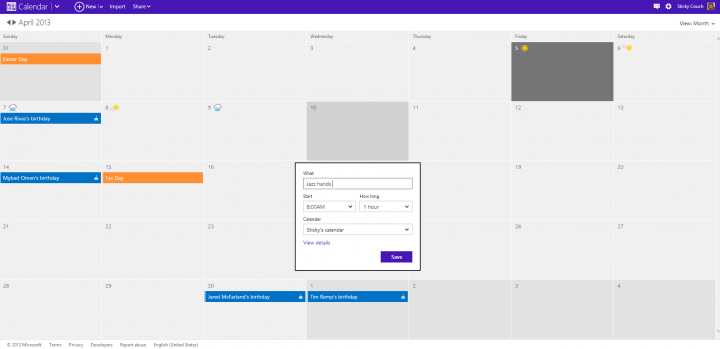
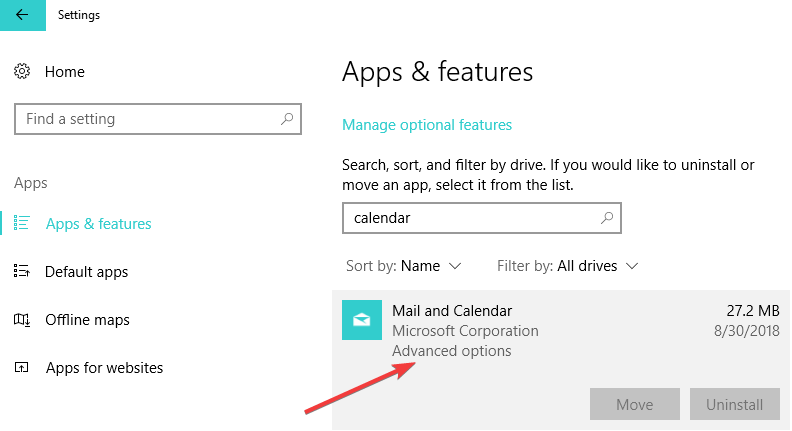
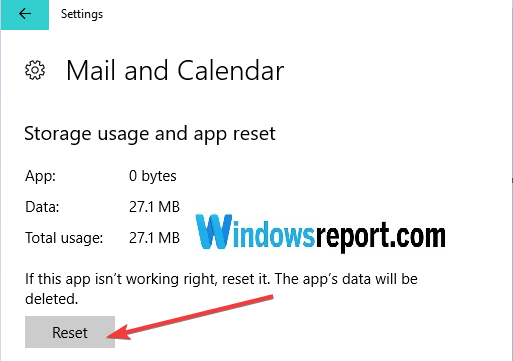

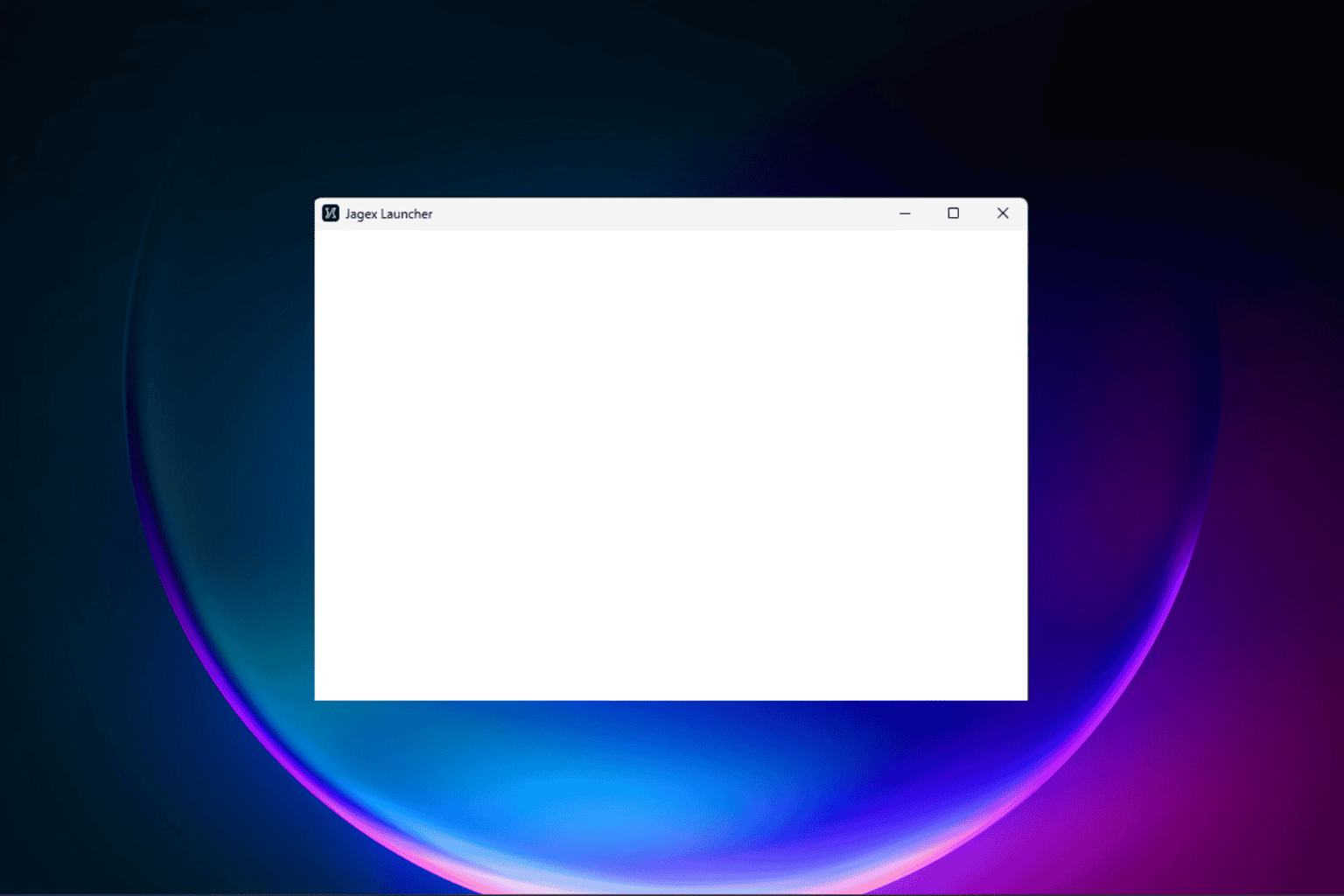




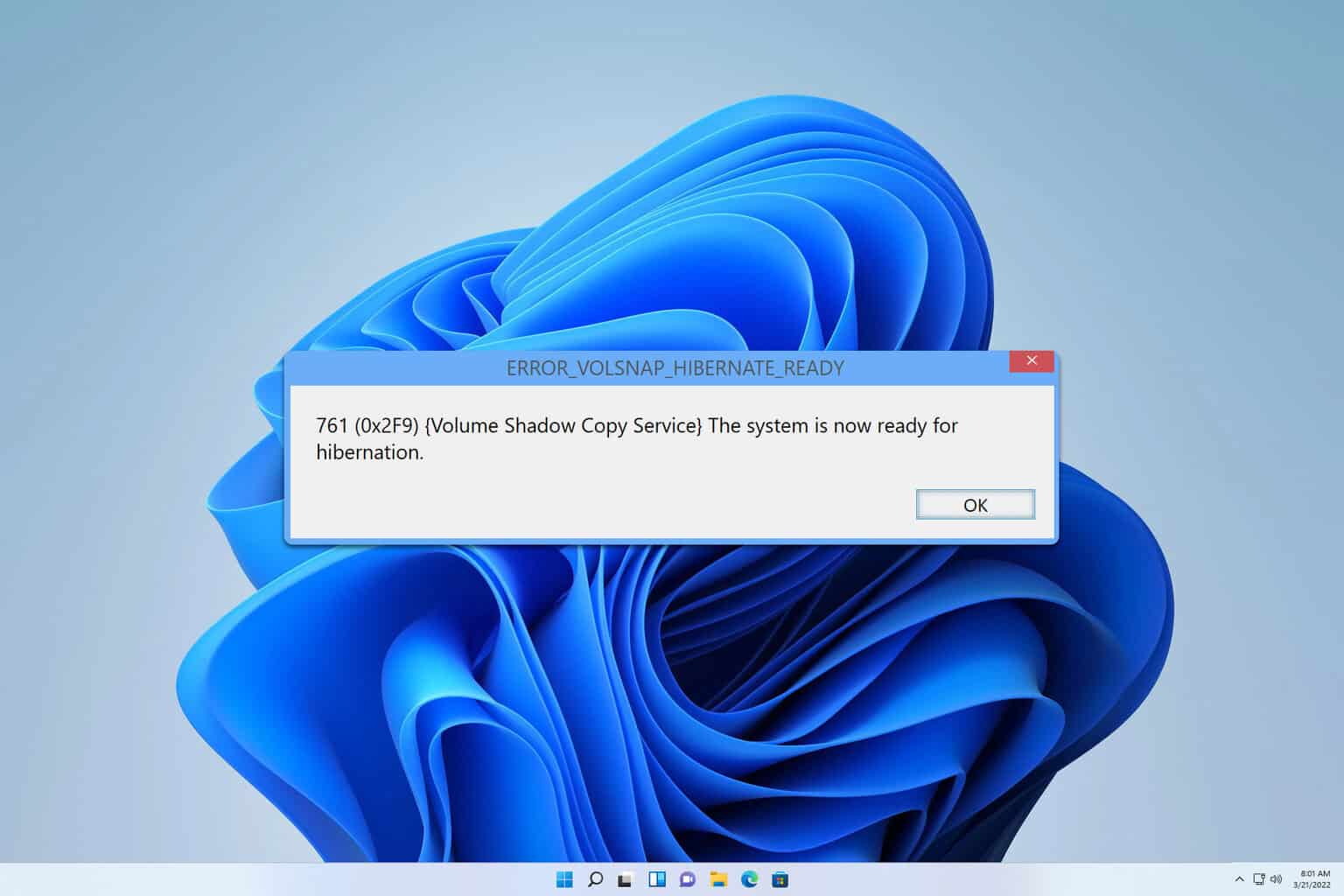
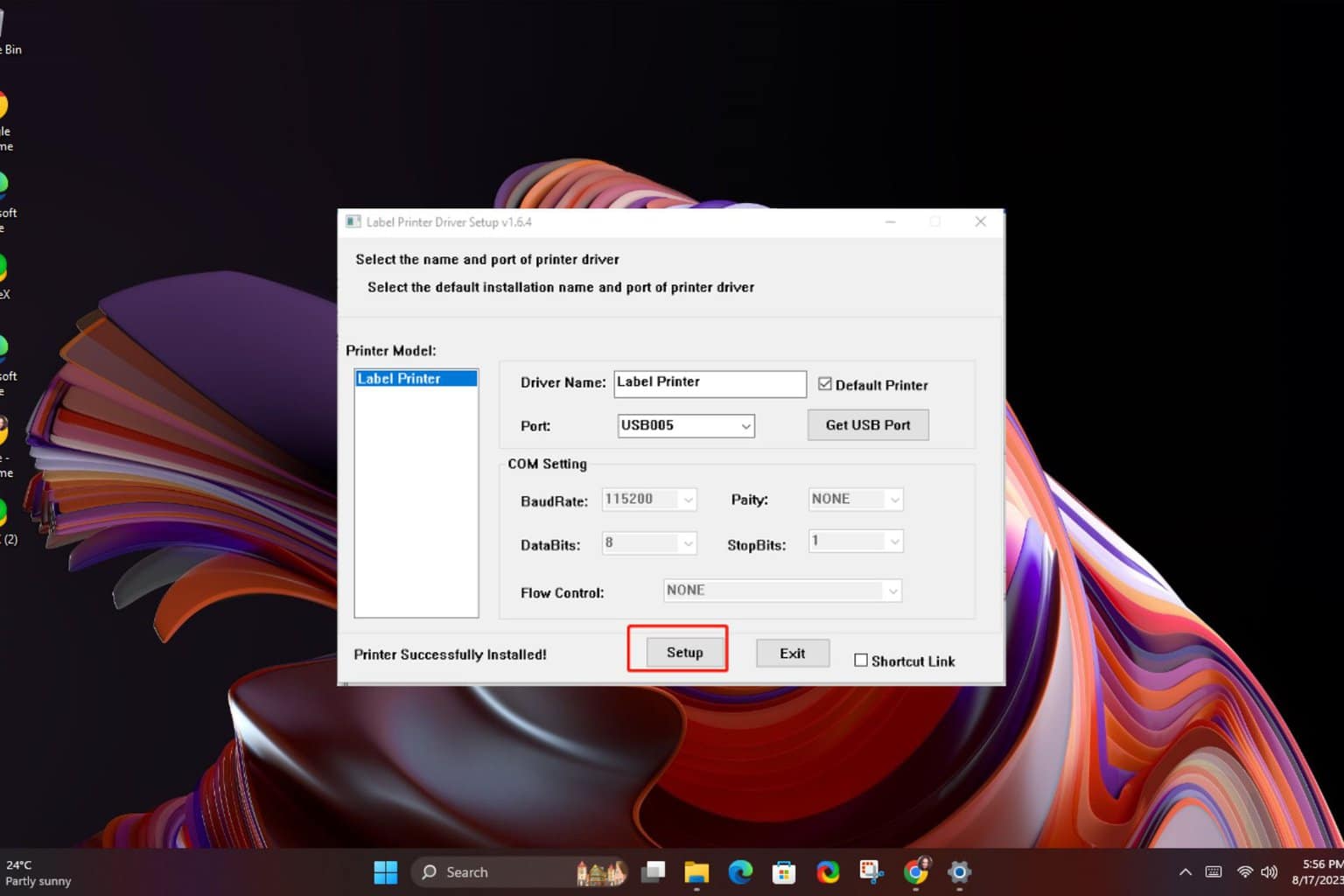
User forum
0 messages