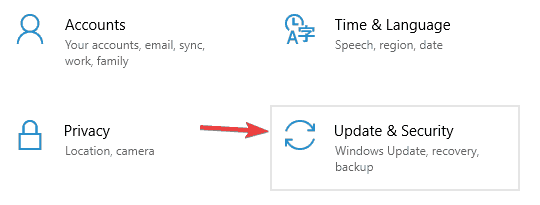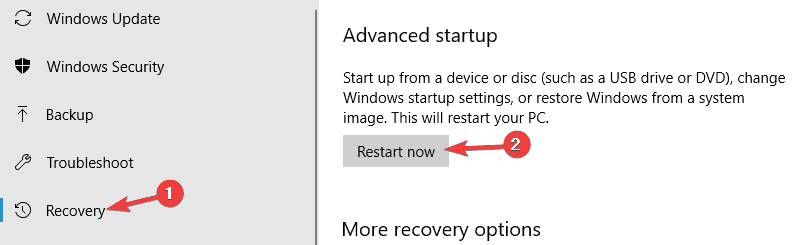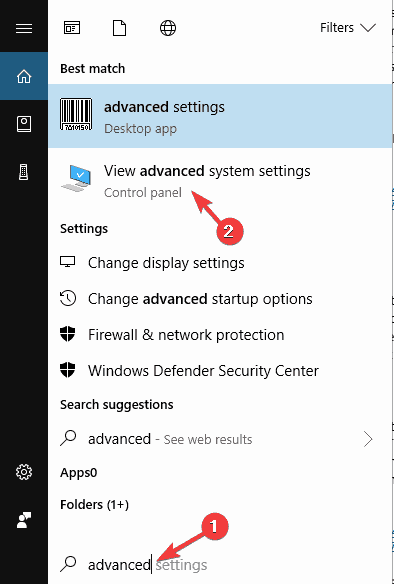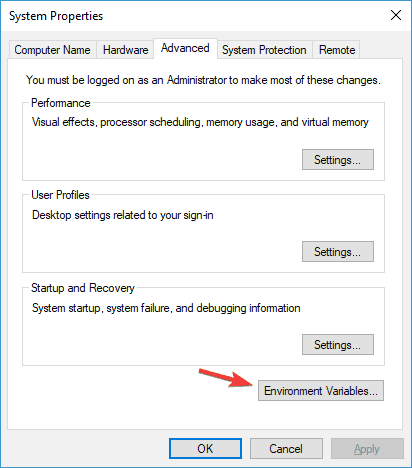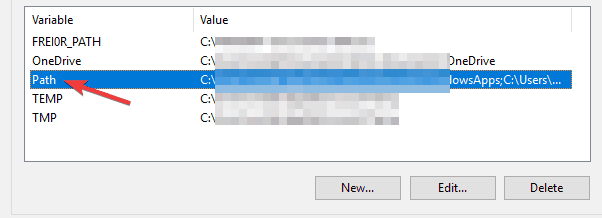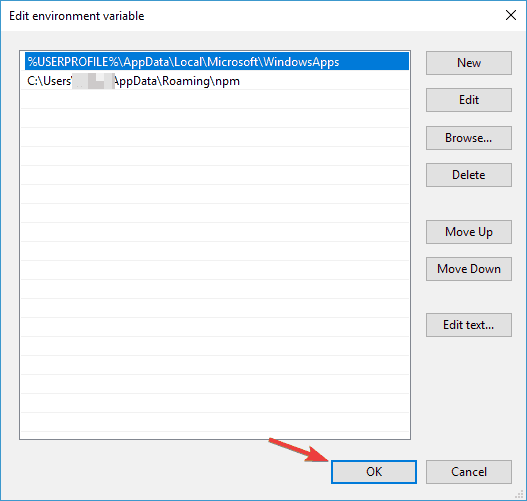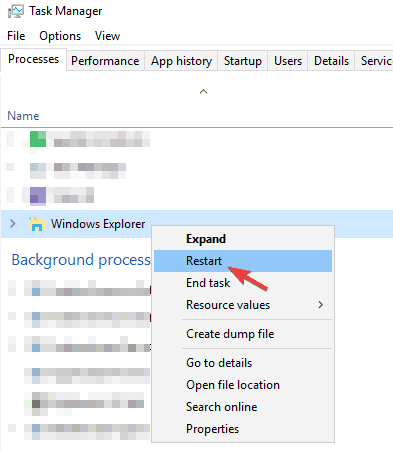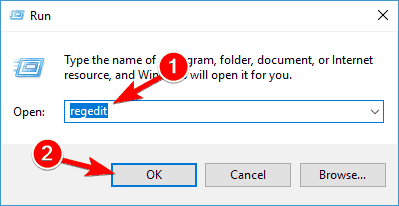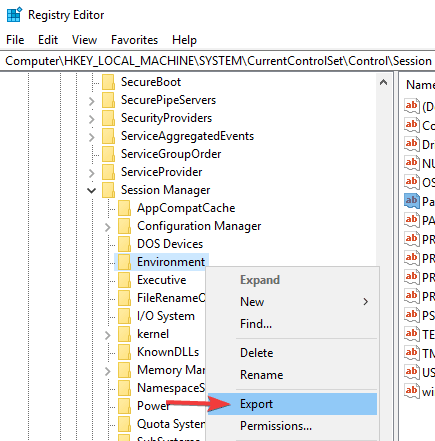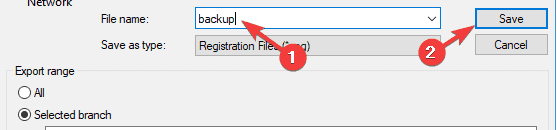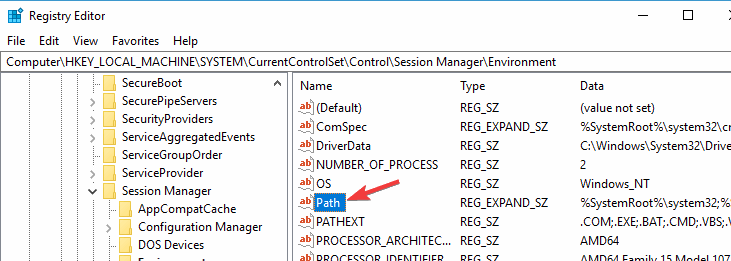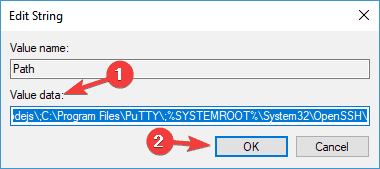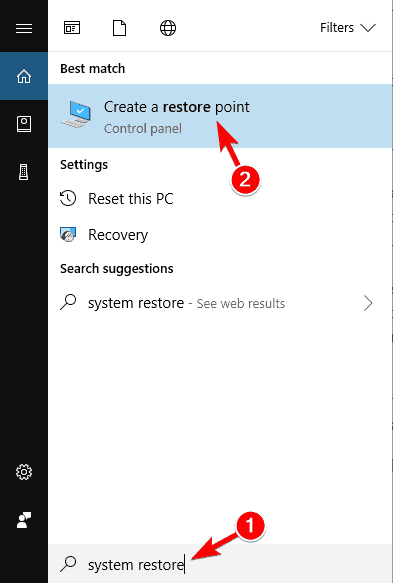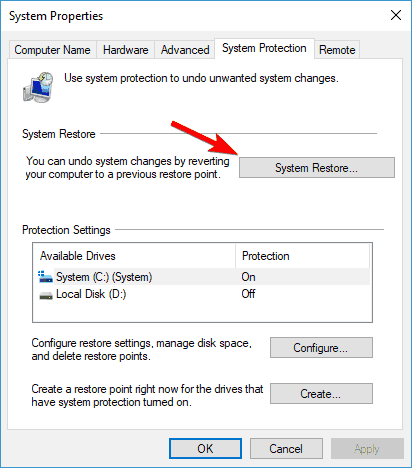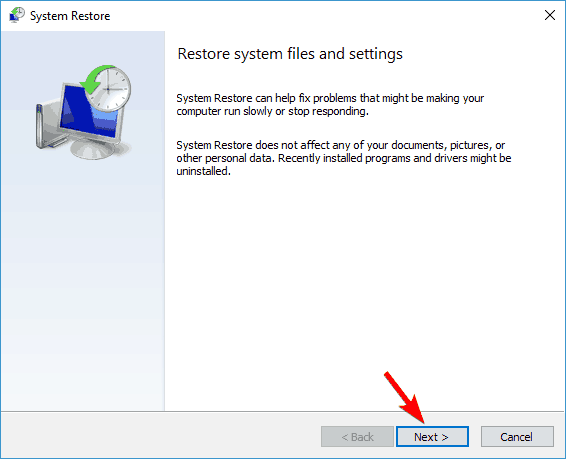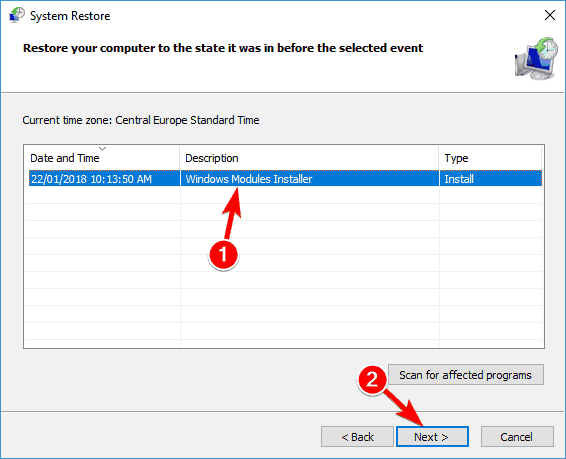Fix: Windows cannot find windir system32 systempropertiesadvanced.exe
8 min. read
Updated on
Read our disclosure page to find out how can you help Windows Report sustain the editorial team Read more
Key notes
- Some Windows 10 users reported that they get the Windows can't find the windir system32 systempropertiesadvanced.exe message while trying to install certain apps.
- In order to solve this problem, you need to launch Windows in Safe Mode.
- To be sure that your system is clean, we suggest you to perform a full system scan.
- A System Restore might help, so check out the steps below for more details.

Windows cannot find windir system32 systempropertiesadvanced.exe error message can appear on any version of Windows and it can cause various issues. However, there’s a way to fix this issue, and in this article, we’re going to show you how to do it.
Windows cannot find windir system32 systempropertiesadvanced.exe message can be problematic, and speaking of problems, users reported some similar issues:
- Windows cannot find windir system32 rundll32.exe, optionalfeatures.exe, msdt.exe, slui.exe, mmc.exe – Sometimes other files can be missing from System32 directory, but you should be able to fix the problem by using one of our solutions.
- Advanced system settings Windows 7 not working – This issue can appear on almost any version of Widows, but you should be able to apply most of our solutions, regardless of the version of Windows you’re using.
Windows cannot find windir system32 systempropertiesadvanced.exe error, how to fix it?
- Use Safe Mode
- Check your antivirus
- Check the PATH variable
- Restart Windows Explorer
- Use Registry Editor
- Perform a System Restore
- Perform an in-place upgrade
Solution 1 – Use Safe Mode
Sometimes Windows cannot find windir system32 systempropertiesadvanced.exe error message can appear while trying to install certain applications or simply while trying to perform everyday tasks. However, several users reported that this error doesn’t appear in Safe Mode.
Safe Mode is great for troubleshooting since it runs with default settings and drivers, so if you keep having this problem, you might be able to troubleshoot it by entering Safe Mode. To do that, follow these steps:
- Press Windows Key + I to open the Settings app. Go to the Update & Security section.
- Choose Recovery from the menu on the left. In the right pane, the Restart now button.
- A list of options should appear. Navigate to Troubleshoot > Advanced options > Startup Settings.
- Click the Restart button to restart your PC.
- You’ll now see a list of options. Press the appropriate key to select the desired version of Safe Mode.
Once you enter Safe Mode, check if the issue still appears. If the problem is still there, you can use Safe Mode to fix it.
- READ ALSO: What to do if Windows cannot find wuapp.exe
Solution 2 – Check your antivirus
According to users, sometimes Windows cannot find windir system32 systempropertiesadvanced.exe error can appear due to malware infection. That’s why it’s advised to perform a full scan of your system.
After making sure that your system is clean from malware, you need to check your antivirus. Although your antivirus is a crucial component, sometimes it can interfere with Windows, and that can lead to this and many other problems.
To fix this problem, users are suggesting to temporarily disable certain antivirus features and check if that helps. In some cases, you might even have to disable your antivirus entirely. If that doesn’t work, your next step would be to remove your antivirus. Even if you remove your third-party antivirus, Windows Defender will keep your system safe, so there’s no need to worry.
If the issue disappears once you remove your antivirus, you should consider switching to a different antivirus solution. There are many great antiviruses on the market, but if you want maximum protection that won’t interfere with your system, ESET might be the perfect antivirus for you.
Solution 3 – Check the PATH variable
According to users, Windows cannot find windir system32 systempropertiesadvanced.exe message can occur if your PATH environment variable is modified. This can occur for various reasons, but you can manually fix this problem and change the PATH variable yourself. To do that, follow these steps:
- Press Windows Key + S and enter advanced. Choose View advanced system settings from the list of results. If that doesn’t work, just go to the C:\Windows\System 32 directory and run systempropertiesadvanced.exe.
- When System Properties window opens, click the Environment Variables button.
- Now double-click the Path variable to see its value.
- Remove the duplicated values and click OK to save changes.
- You also have another Path variable for your system, so you should remove duplicated entries from it as well.
Apparently, this issue occurs because the Path variable is too long, but by removing the duplicated entries, the issue should be resolved. To be on the safe side, it’s always a good idea to create a System Restore point before making any drastic system changes.
Several users reported that SQL Server 2012 caused this issue to appear by adding its entries to the Path variable, but after removing these values, the issue was resolved.
Solution 4 – Restart Windows Explorer
Sometimes Windows cannot find windir system32 systempropertiesadvanced.exe error can occur due to glitches with Windows Explorer. One way to temporarily fix this problem is to restart Windows Explorer. You can do that easily by following these steps:
- Open Task Manager. You can do that quickly by pressing Ctrl + Shift + Esc.
- When Task Manager opens, locate Windows Explorer on the process list, right-click it and choose Restart from the menu.
After Task Manager restarts, check if the problem is still there. According to users, this is just a temporary solution, so it’s rather likely that the problem will reappear after a while.
Solution 5 – Use Registry Editor
As we already mentioned in one of our previous solutions, the cause for Windows cannot find windir system32 systempropertiesadvanced.exe can be your Path variable. In order to fix this problem, you need to modify this value and remove any unnecessary or duplicated values.
If you want, you can do that right from Registry Editor by following these steps:
- Press Windows Key + R and enter regedit. Now press Enter or click OK.
- When Registry Editor opens, navigate to the HKEY_LOCAL_MACHINE\SYSTEM\CurrentControlSet\Control\Session Manager\Environment in the left pane.
- Right-click the Environment key and choose Export.
- Enter the name for your backup, choose a save location and click the Save button. Once you create a backup, you can easily restore your registry if anything goes wrong. To do that, simply run the file you create in this step and the registry will be restored.
- Now double-click the Path variable to see its contents.
- Edit the Value date field and remove any duplicates or unnecessary entries. This can be an issue because the value is quite long and hard to read, so we advise you to be extra careful while editing it. Once you’re done, click the OK button to save changes.
After making these changes, the issue should be resolved and everything will start working again.
Solution 6 – Perform a System Restore
If this problem started appearing recently, you might be able to solve it simply by performing a System Restore. In case you don’t know, System Restore allows you to revert any recent changes and restore your system.
If you’re getting Windows cannot find windir system32 systempropertiesadvanced.exe error, you might be able to fix the problem by doing the following:
- Press Windows Key + S and enter system restore. Choose to Create a restore point from the list.
- A new window will now appear. Click the System Restore button.
- In System Restore window click Next.
- Check Show more restore points option, if available. Choose the desired restore point and click Next.
- Follow the instructions on the screen to finish the process.
Once you restore your system, check if the problem is still there.
Solution 7 – Perform an in-place upgrade
If other solutions didn’t fix your problem, your last option would be to perform an in-place upgrade. Basically, an in-place upgrade will reinstall Windows 10 while keeping all your files and applications. To perform an in-place upgrade, just do the following:
- Download Media Creation Tool and run it.
- When the Media Creation Tool starts, choose to Upgrade this PC now.
- Now select Download and install updates (recommended) and click Next. Keep in mind that this step isn’t mandatory, so you can skip it if you want.
- Follow the instructions on the screen. When you reach Ready to install screen, choose Change what to keep option.
- Be sure to select Keep personal files and apps option in order to keep all your files and applications.
- Follow the instructions on the screen to finish the process.
Once the process is finished, you’ll have a fresh version of Windows installed, and the problem should be completely resolved. If the issue is still there, we suggest performing a Windows 10 reset in order to fix the issue.
Windows cannot find windir system32 systempropertiesadvanced.exe message can be problematic, but we hope that you managed to fix this issue using the solutions from this article.