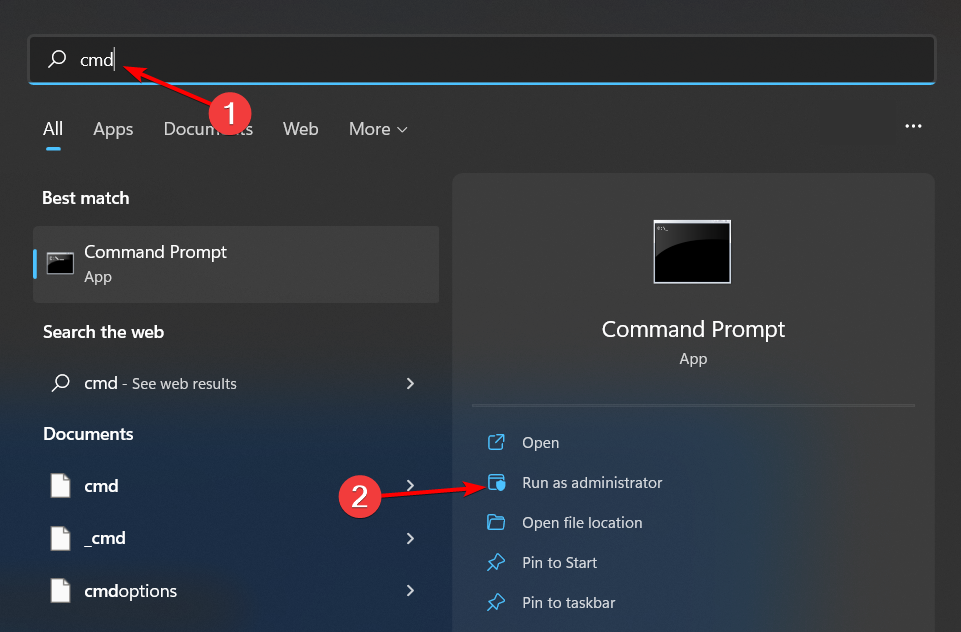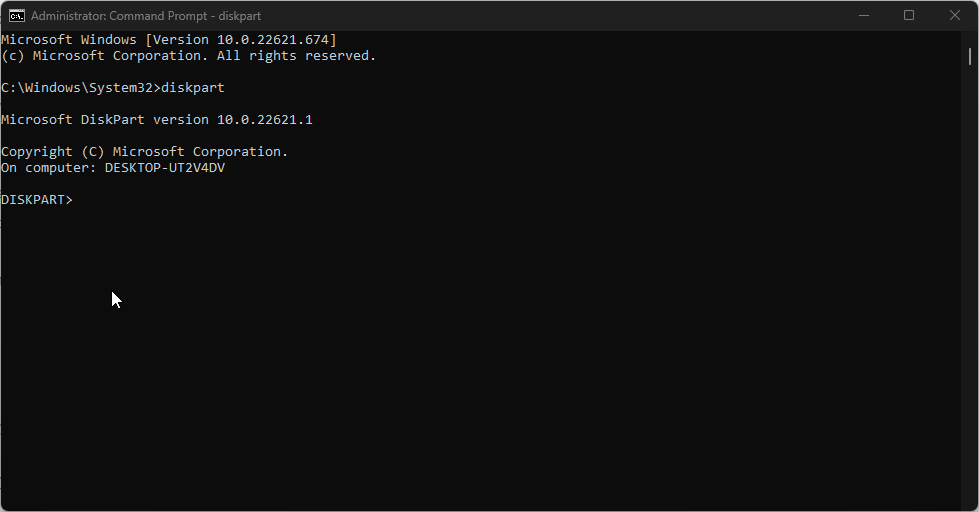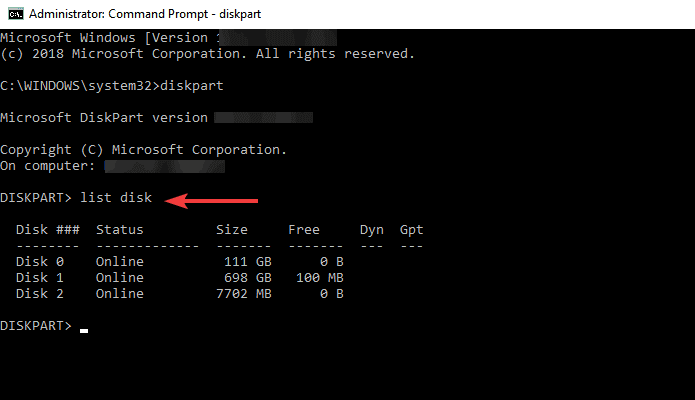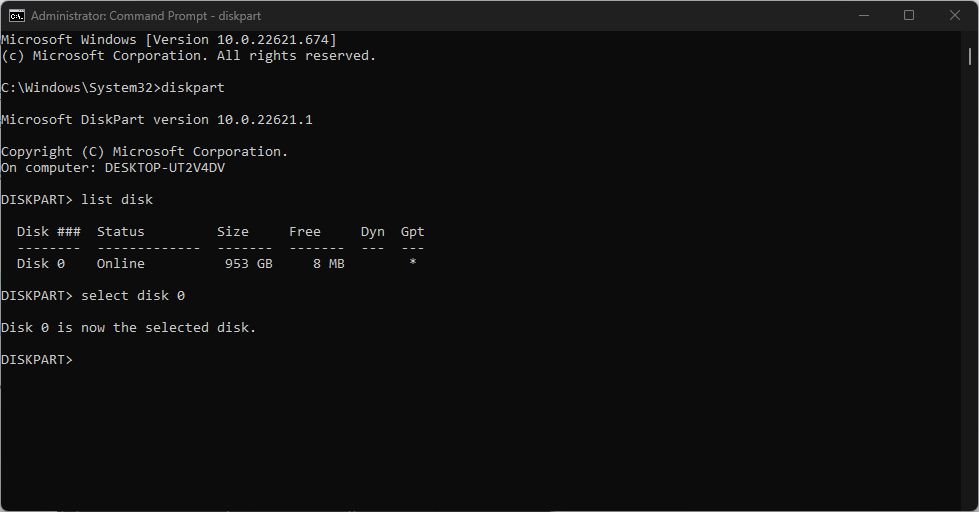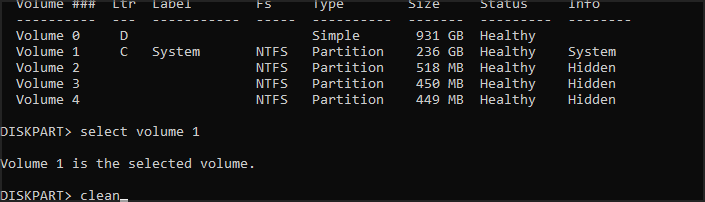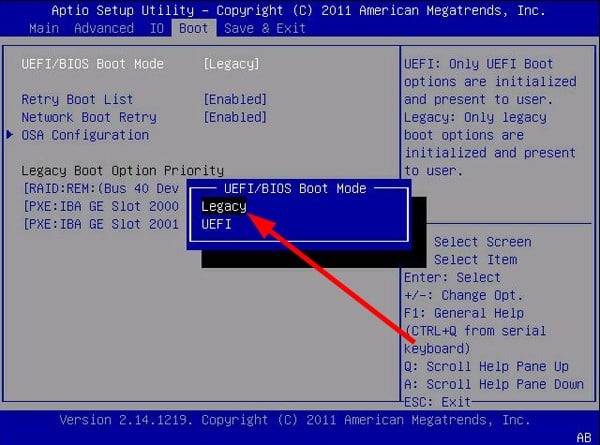Fix: Windows Cannot Be Installed to This Disk [MBR Error]
Try to switch from an MBR to GPT partition
4 min. read
Updated on
Read our disclosure page to find out how can you help Windows Report sustain the editorial team Read more
Key notes
- If you are trying to install Windows, your system may have limited support for some hardware configurations.
- When your computer does not meet these requirements, you may experience issues such as the MBR error that prevents you from installing the OS.
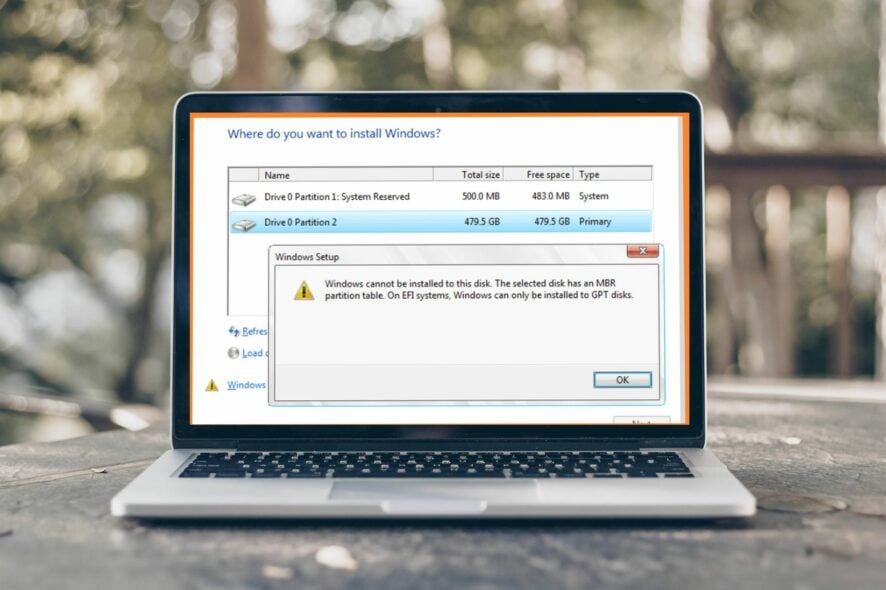
This error occurs when you try installing Windows on a disk with an incompatible partition style. Partition styles are used to define the layout of the hard disk partitions. There are two main types: MBR (Master Boot Record) and GPT (GUID Partition Table).
MBR is used in Windows XP and earlier versions of Windows, while GPT is used in Windows Vista or later versions. So if you’re installing Windows on a computer with a newer version of BIOS, then it should automatically use GPT instead of MBR when creating partitions.
Why am I getting the Windows cannot be installed to this disk error?
If you’re wondering why you’re getting the Windows cannot be installed to this disk error, below are some possible causes:
- Bad hard drive – The error message Windows cannot be installed to this disk is usually caused by bad sectors on your hard drive. The hard drive can have bad sectors due to any number of reasons such as an electrical glitch, physical damage or even a software issue.
- The selected disk already contains a version of Windows – You cannot install another version of Windows on the same disk without deleting the existing installation first.
- Corrupt/damaged partition table – A corrupted or damaged partition table can cause problems with Windows installations. Also, your computer’s hardware may not support booting to GPT disks.
- Incompatible partition style – The most likely reason is that your hard drive has an MBR partition table and the Windows version you want to install requires GPT or vice versa. On EFI systems, Windows can only be installed to GPT.
- The disk doesn’t have enough free space – Check how much free space is available on the disk where you want to install Windows. When installing or upgrading, Windows 11 needs at least 4 GB among other system requirements.
How can I fix the Windows cannot be installed to this disk error?
1. Convert MBR to GPT
- Hit the Windows key, type cmd in the search bar, and click Run as administrator.
- Type the following command and hit Enter:
diskpart - Next, type and press Enter:
list disk - A list of hard drives on your PC will appear. Type select disk X replacing the X with the number beside the disk you want to work on.
- Type clean and press Enter.
- Next, write convert gpt and press Enter.
This method will erase all partitions in your hard drive, including all files. It is, therefore, essential to back up any critical files before embarking on this process. Also, it would be best if you were sure that the hard drive you have selected is the correct one to avoid any data loss.
If you have a PC made in the last decade, you’re almost certainly using the Master Boot Record (MBR) partition scheme. Unfortunately, while this legacy scheme has served users for many years, it’s well past its prime.
The main problem with MBR is that it can only support four primary partitions and up to 2 terabytes of hard drive space. These limits are easy to hit if you install other software that requires multiple partitions. Also, check our guide for more ways to convert MBR to GPT.
2. Change the boot configuration settings
- Restart your PC and enter BIOS mode by pressing Delete + F10. The same keys may vary depending on your PC’s manufacturer.
- Now, switch to the Boot tab. Then, under Boot Configuration, select Boot mode and change UEFI to Legacy Mode.
- Save changes and exit BIOS mode.
- Restart your PC.
If you want to convert MBR to GPT without data loss, we recommend a third-party application that will do the job for you. EaseUS Partition Master does the heavy lifting, especially if you’re not tech-savvy.
Should you encounter other similar issues, such as Windows cannot be installed on this disk, we have an array of solutions to help you navigate such errors.
Users elsewhere also complained of the Master Boot Record missing, so don’t hesitate to check our detailed guide on addressing such issues.
Let us know if you can fix this issue in the comment section below.