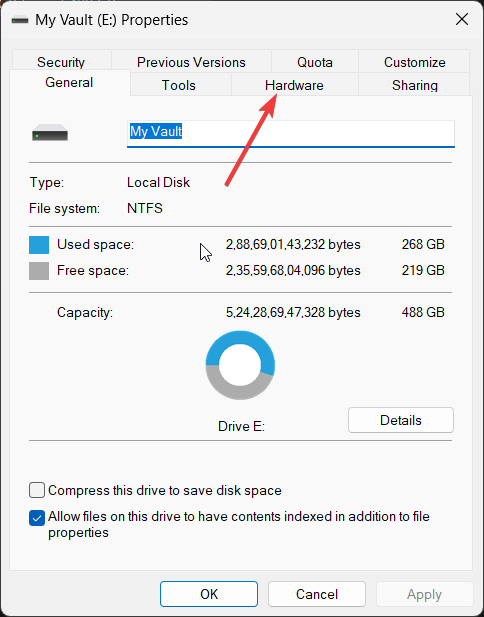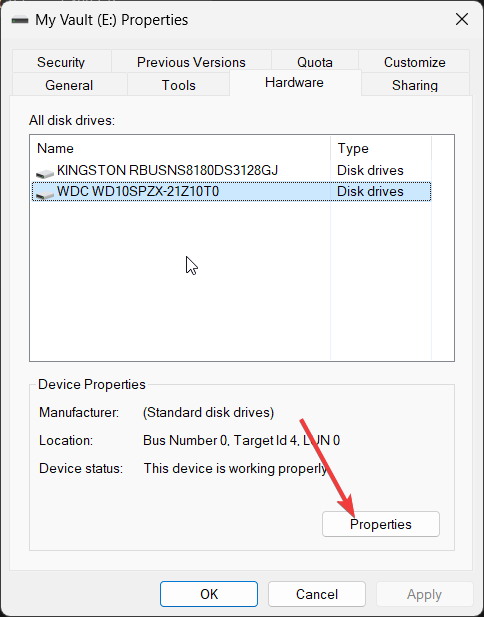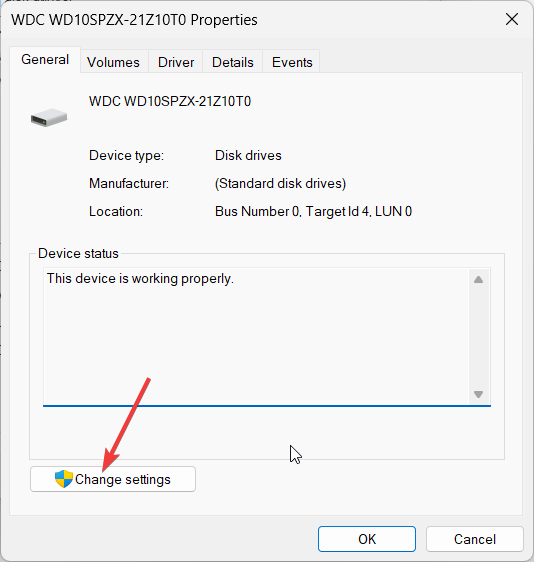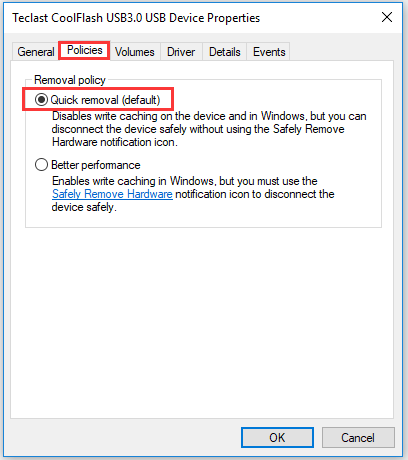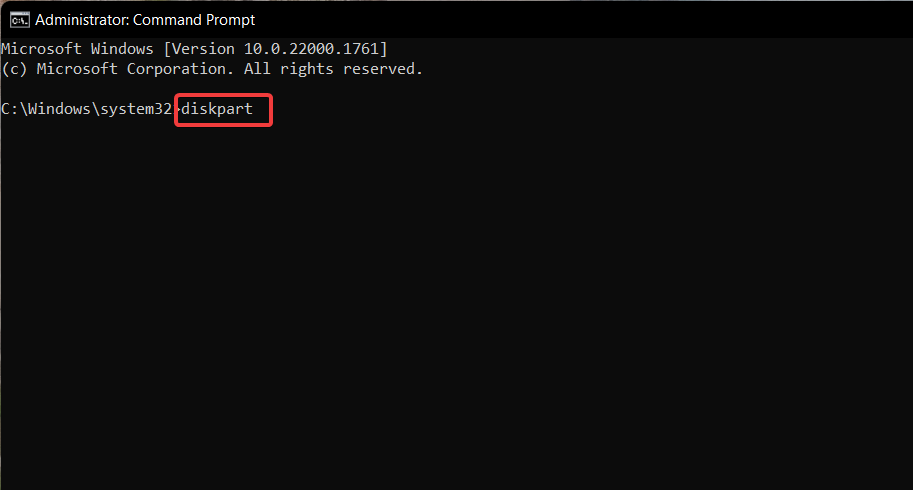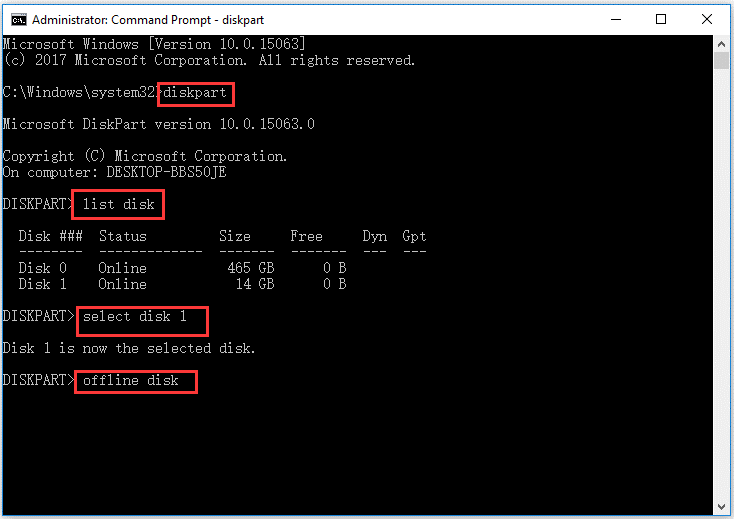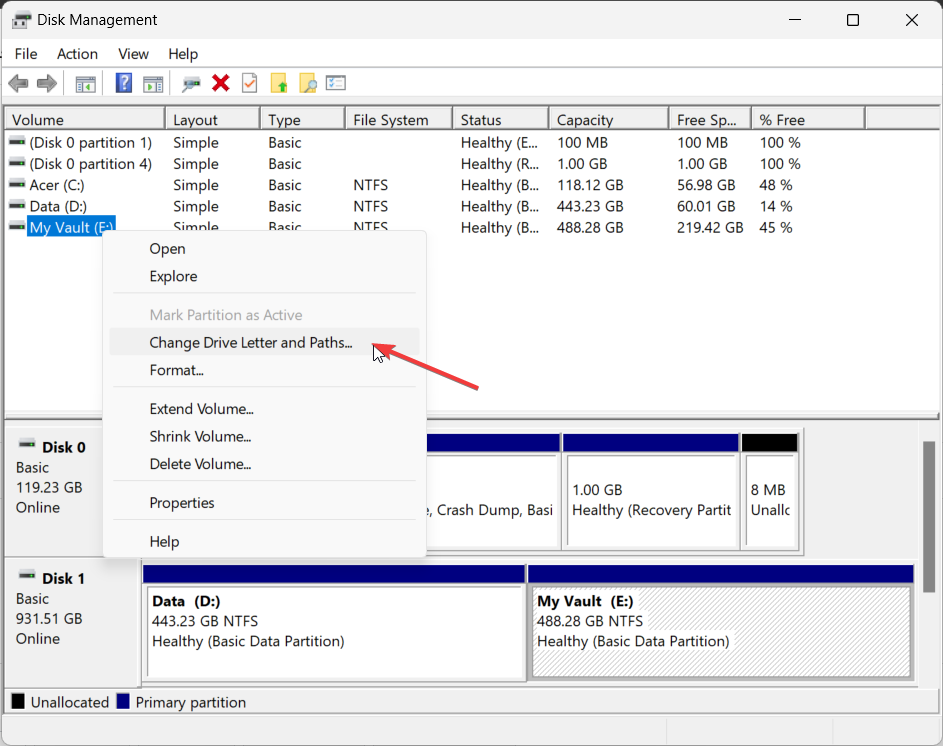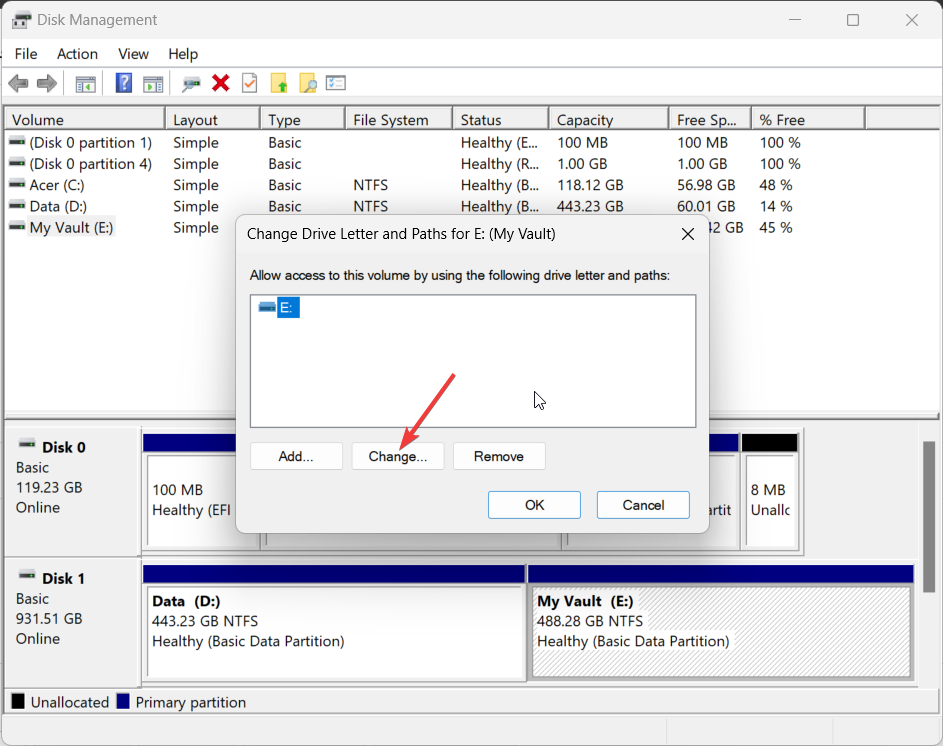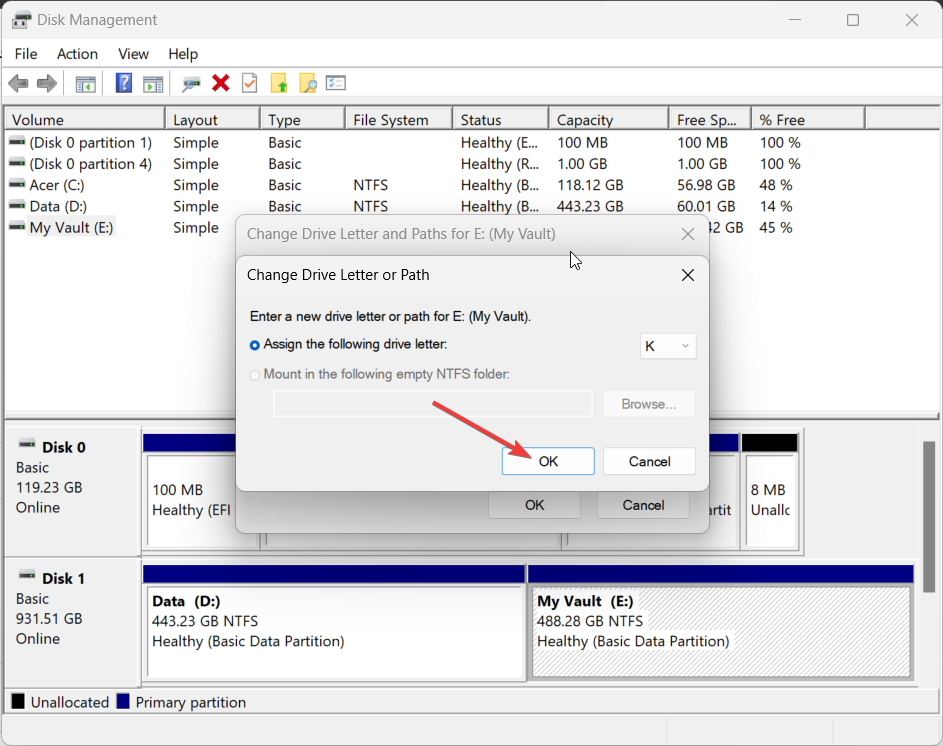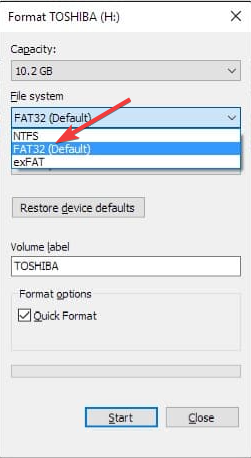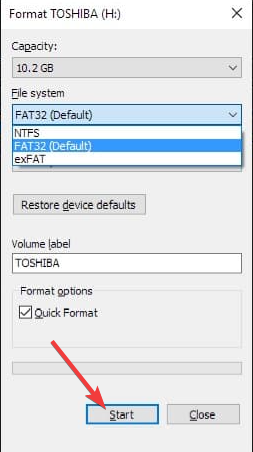Fix: Windows Can't Stop Your Generic Volume Device
You should change the format of the USB drive to FAT32
5 min. read
Updated on
Read our disclosure page to find out how can you help Windows Report sustain the editorial team Read more
Key notes
- Safely removing your USB drive or external hard drive ensures that your data is safe from corruption.
- However, at times you won't be able to do that because it is being used by a process on your system.
- You can fix it by changing the drive letter or forcing the USB drive to be in offline mode.
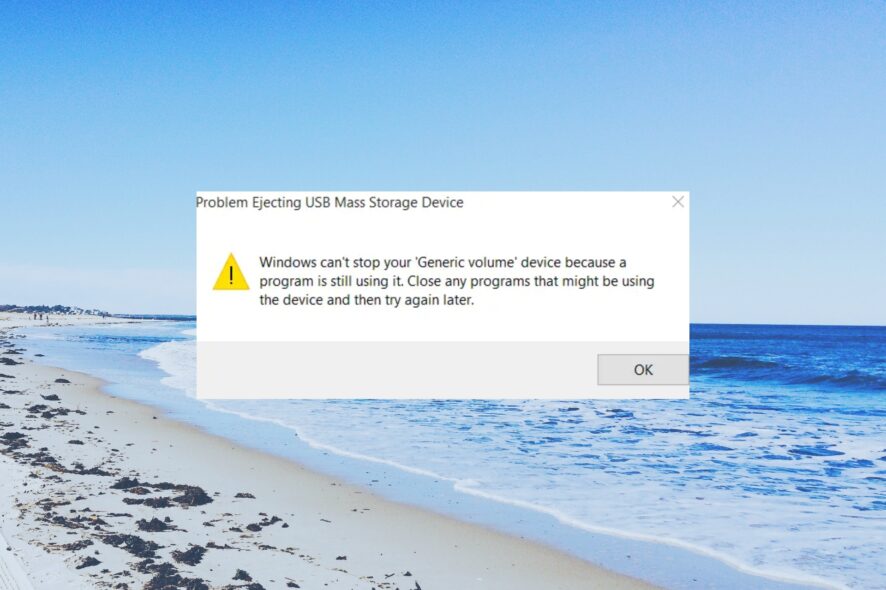
Some of our readers have reported coming across the Windows can’t stop your Generic volume device because a program is still using it error when ejecting an external hard drive or USB flash drive.
In this guide, we will give you a bunch of solutions that will help you resolve the error and safely eject the external hard drive. Let us get right into it.
Why can’t Windows stop your Generic volume device?
After researching the issue, we have deduced a list of reasons why you will get the Windows can’t stop your generic volume device error:
- Your PC is still using the drive – Chances are your USB drive or external hard drive is being used by one program on your PC.
- There is an ongoing file transfer process – You might have started a file transfer process that is running in the background.
- Windows might be indexing the contents of the USB – Windows indexes the content of the drive that is connected to save the metadata.
- The drive is not configured for quick removal – You might have not turned on the quick remove feature for your USB drive so the system can’t eject it.
Let us check out the solutions that will help you fix the problem.
How do I do if Windows can’t stop your Generic volume?
1. End the Explorer.exe process
- Right-click on the Taskbar and select Task Manager.
- Under the Processes tab locate explorer.exe process.
- Right-click on explorer.exe and hit the End task button at the top.
- You can also kill the process that might be using the USB drive.
- Eject your external hard drive or USB and check whether this resolves the issue.
Some of our readers have suggested that ending any Explorer.exe process on their system has helped eliminate the Windows can’t stop your generic volume device because a program is still using it error.
2. Configure your USB for quick removal
- Press the Win + E keys to open the File Explorer.
- Right-click on the USB drive and select Properties.
- Click on the Hardware tab.
- Choose the USB Drive under the All disk drives section.
- Click the Properties button.
- Click on Change settings.
- Switch to the Policies tab.
- Select Quick removal (default) under the Removal policy section.
- Click OK to apply changes.
One of our readers suggested enabling the Quick Removal settings for the USB drive or the external hard drive to fix the Windows can’t stop your generic volume device because a program is still using it error.
3. Force the USB to be in Offline Mode
- Open the Start menu by pressing the Win key.
- Run Command Prompt as an admin.
- Type the below command and press Enter.
diskpart - Wait for the process to complete.
- Run the below commands to force your USB to be in offline mode and press Enter.
list diskselect disk*offline disk(The * sign should be replaced with the drive letter) - Restart your PC.
You can remove the USB Drive and check if this fixes Windows can’t stop your generic volume device because a program is still using it error.
4. Assign a new drive letter to your USB drive
- Press the Win key to open the Start menu.
- Type disk management and open the top result.
- Right-click on your USB drive and choose Change Drive Letter and Paths option.
- Click on Change.
- Select Assign the following drive letter and click OK.
- Hit the Yes button in the prompt that appears.
Another trick suggested by one of our readers was to change the drive letter of the USB Drive or the problematic external hard disk with which you are getting the error.
5. Change the file format to FAT32
 NOTE
NOTE
- Open File Explorer by pressing the Win + E keys.
- Right-click on your USB drive and select Format.
- Select FAT32 under the File System drop-down.
- Hit the Start button.
Another way to resolve the Windows can’t stop your generic volume device because a program is still using it error is to format the USB drive or the external hard drive to FAT32 format.
Make sure that you have copied and created a backup of all the data stored on your USB Drive safely before formatting it. We have a guide that explains what you can do to format a USB drive if you aren’t able to do so.
That is it from us in this guide. We have a guide that explains how you can easily merge multiple USB partitions in 3 ways.
Moreover, you can also check out our guide that gives you a bunch of solutions that will help resolve how you can format a write-protected USB flash drive.
Feel free to let us know in the comments below, how you can easily resolve the Windows can’t stop your Generic volume device because a program is still using it error.