FIX: Windows Defender error code 0x800704ec
4 min. read
Updated on
Read our disclosure page to find out how can you help Windows Report sustain the editorial team. Read more
Key notes
- The Windows Defender error code 0x800704ec might be caused by a Group Policy blocking it.
- You can manually start its services using the dedicated tool from your OS.
- A reasonable solution is to modify the policies responsible for this issue using the corresponding editor from Windows.
- Of course, you can forget all about fixing the built-in antivirus and install a better, third-party security software.

One of the best features of Windows 10 as an OS is just how self-dependent it is when it comes to pre-installed features.
For example, with the clever use of the Windows Defender, you might never need to use a third-party antivirus tool or a firewall.
However, Windows Defender is not without flaws, one good example being error code 0x800704ec that many users have reported encountering.
Fortunately enough, there are plenty of solutions one could try in order to get rid of this issue, and we will be going through them in the article below.
How do I fix Windows Defender error 0x800704ec?
1. Enable the Windows Defender Services
- Press Windows key + R keyboard shortcut.
- Type in services.msc and press Enter.
- Search for the services for Windows Defender in the Services list to check if they are running.
- Choose the services that have a blank slate in the Status column.
- Right-click them and select Start.
- Reboot the PC.
This error can signal the fact that Windows Defender is not working so you have to start its services manually performing the steps above.
2. Disable and uninstall all third-party antiviruses
It is not uncommon for third-party antivirus tools to interfere with Windows Defender, most of the time even preventing it from launching.
As such, simply open your list of installed programs and uninstall it like any other software, while following the on-screen instructions of the uninstall setup.
3. Modify the Group Policy
- Press Windows key + R.
- Type in gpedit.msc and press Enter (This will open the Group Policy Editor).
- Double click the Administrative Templates folder under the Computer Configuration.
- Choose Windows Components.
- Select Windows Defender Antivirus and find Turn off Windows Defender Antivirus on the right.
- Double click Turn off Windows Defender Antivirus.
- Select Not Configured and then click Apply and OK.
As you can tell from the error message itself, the problem with Windows Defender is caused by an ill-conceived Group Policy. As such, the best course of action is to modify it.
4. Modify certain registries
- Press Windows + R.
- Type in regedit and press Enter (This will open the Registry Editor).
- Go to the following address and delete the msseces.exe entry from both of them:
HKEY_LOCAL_MACHINE/SOFTWARE/Policies/Microsoft/Windows Defender - Find REG–SZ on the right and double click it to set its value to 0.
- Reboot the PC.
Can’t access the Registry Editor? Things aren’t as scary as they seem. Check out this helpful guide and solve the issue quickly.
5. Install a better antivirus
Microsoft’s Windows Defender is a great defense tool to protect your PC after installing the OS, but it’s not as close to as effective as a third-party security solution.
If you want to avoid any such errors and tweaking sessions, we strongly recommend employing a full-fledged antivirus like the one below.
This tool is trusted by over 110 million users all over the world so it’s an excellent and safe choice.
If you want to carry on with all your banking and online payments in complete confidence, this is, without a doubt, the right solution for you.

ESET HOME Security Essential
Get rid of any errors and headaches and go for a trusted and effective defense against all threats.By following these steps you should be able to launch and use Windows Defender again without any further issues.
But if you’re tired of fixing errors, consider picking a dedicated antivirus from our selection of the best antiviruses with unlimited license.
Which of the solutions mentioned above helped you bypass this issue? Let us know by leaving a message in the comments section below.

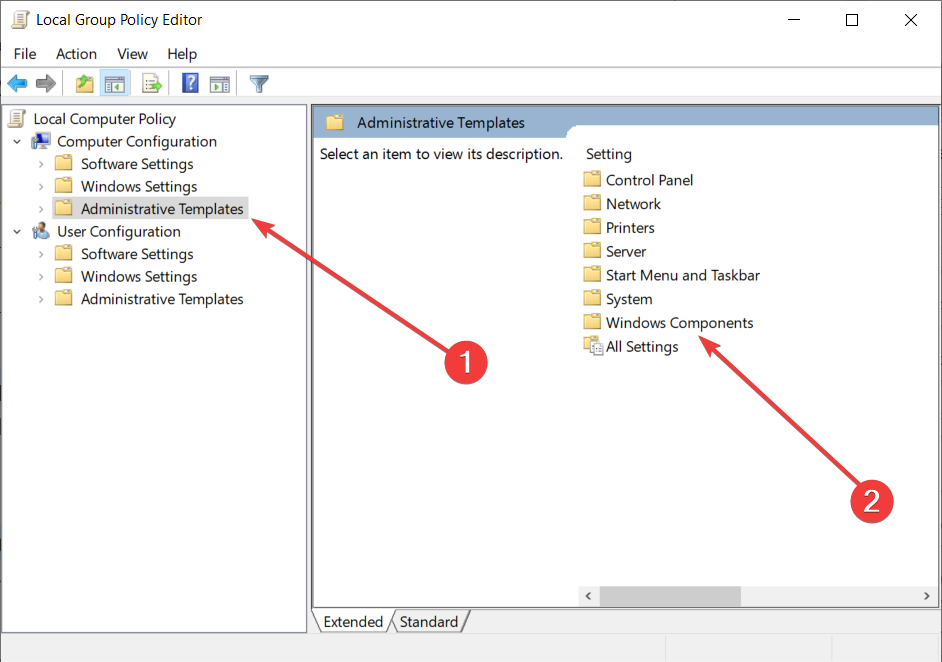
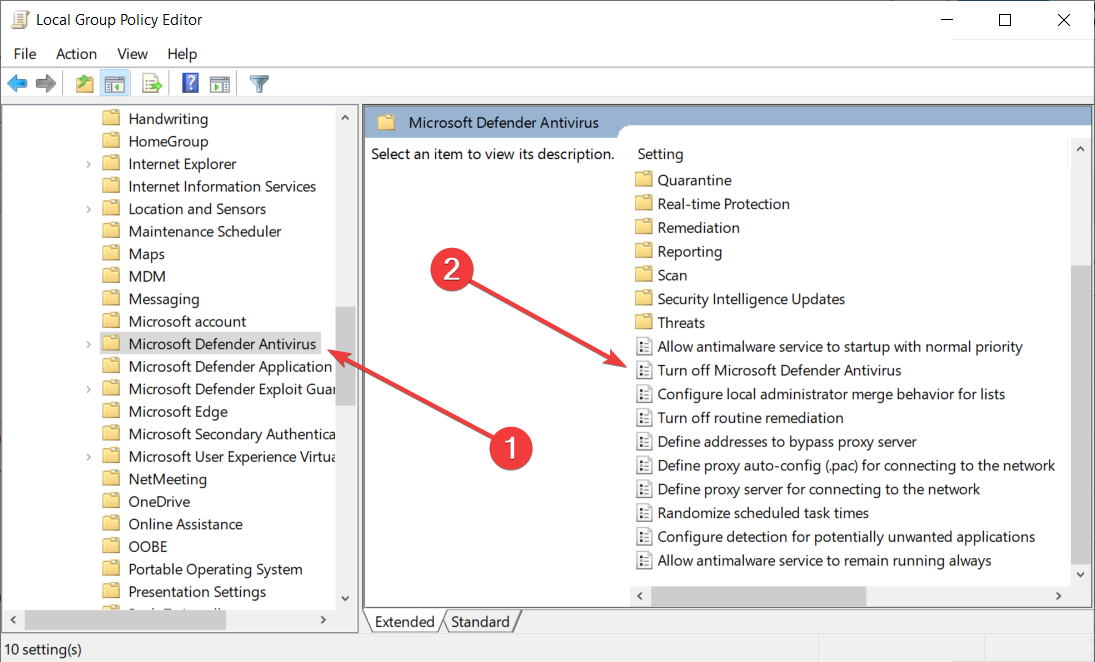
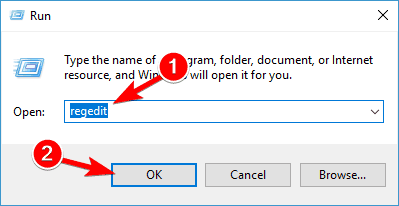









User forum
2 messages