How to fix Windows update error code 643
4 min. read
Updated on
Read our disclosure page to find out how can you help Windows Report sustain the editorial team. Read more

Some users have stated on forums that they get an error code 643 when they try installing Windows updates. Error code 643 is an update error that occurs more frequently in Windows 7, 8 and 8.1. The error blocks Windows from updating. Here are a few resolutions that might fix error code 643.
SOLVED: Windows error 643
- Open the Windows Update Troubleshooter
- Turn Off Anti-Virus Software
- Fix NET Framework with the NET Framework Repair Tool
- Repair NET Framework Client Profile via the Control Panel
- Reinstall NET Framework
1. Open the Windows Update Troubleshooter
The Windows Update troubleshooter fixes numerous update errors. So, that troubleshooter might provide a resolution for error code 643. You can download the Windows Update troubleshooter for Win 10, 8 or 7 from this webpage. Win 7 and 8 users can click Download troubleshooter for Windows 7 and Windows 8 to save the troubleshooter.
Then open the troubleshooter shown directly below from the folder you saved it to. Click Advanced and select Apply repairs automatically. Then select Windows Update, and press the Next button to go through the troubleshooter‘s steps.
2. Turn Off Anti-Virus Software
Third-party anti-virus software can conflict with Windows Update. Some users have confirmed that disabling anti-virus software can fix error code 643. To temporarily disable an anti-virus utility, right-click its system tray icon and select a disable or turn off option on its context menu. If you can’t find a disable option on the anti-virus utility’s context menu, have a look through the settings on the software’s primary window. Alternatively, you can turn off anti-virus software via Task Manager’s Start-up tab as follows.
- Press the Windows key + X hotkey to open the menu shown below.
- Select Task Manager on that menu.
- Click the Start-up tab in the snapshot below.
- Select your anti-virus software and click Disable. That will remove the anti-virus utility from the system startup.
- Restart Windows and then try installing the required update.
— RELATED: Fix Windows update issues with these two tools
3. Fix NET Framework with the NET Framework Repair Tool
Error code 643 is often due to a corrupted NET Framework installation. You can fix NET Framework with Microsoft’s NET Framework tool, which you can download from this webpage. Then open the utility’s window, and click the I accept the license terms check box. Press the Next button to initiate the repair utility.
4. Repair NET Framework Client Profile via the Control Panel
Windows 7 users can repair the NET Framework Client Profile via the Programs and Features Control Panel applet. That Control applet lists installed NET Framework versions in Windows 7, which you can select to repair from there. This is how you can repair the NET Framework Client Profile in Win 7.
- Open Run by pressing the Windows key + R keyboard shortcut.
- Input ‘appwiz.cpl’ in Run’s Open text box, and select the OK option.
- Then enter ‘NET Framework‘ in the Programs and Features search box.
- Double-click the latest NET Framework Client Profile to open a profile maintenance window.
- Select the Repair option, and press the Next button.
- Press the Finish button when the repair is complete, and select to restart Windows.
— RELATED: “This might take several minutes” Windows update error [FIX]
5. Reinstall NET Framework
As a last resort, reinstall NET Framework. Set up a system restore point that you can go back to before you uninstall NET Framework. Then reinstall NET Framework as follows.
- Open this Microsoft page in a browser.
- Press the Download button there to save the NET Framework Setup Cleanup Utility ZIP.
- Open the cleanup utility’s ZIP in File Explorer, and press the Extract all button.
- Click the Browse button to select a path for the extracted ZIP, and press the Extract button.
- Open NET Framework Setup Cleanup Utility from the extracted folder.
- Select NET Framework – All Versions from the drop-down menu.
- Press the Cleanup Now button.
- Thereafter, reinstall NET Framework. This page includes links to Microsoft NET Framework download pages.
- Alternatively, you can reinstall NET Framework with All in One Runtimes that provides an installer for NET Framework and other runtime packages. Select All in One Runtimes on this page to add the software to Windows.
- Restart your desktop or laptop, and then try updating Windows.
Some of those resolutions might fix error code 463 so Windows updates. In addition, the Deployment Image Servicing command-line utility might also come in handy for fixing error code 463. This Fix Windows Updates page also provides resolutions that could fix error code 463 and other update errors.
RELATED STORIES TO CHECK OUT:
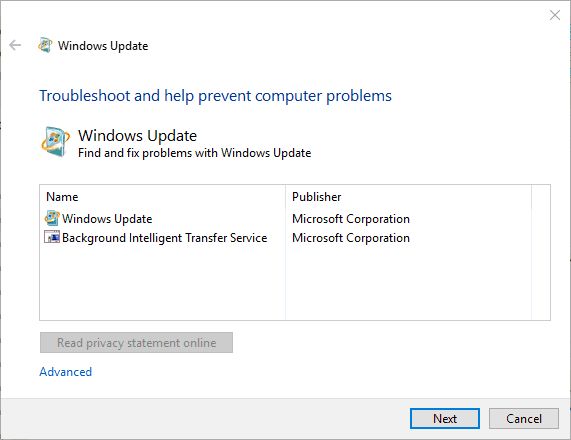
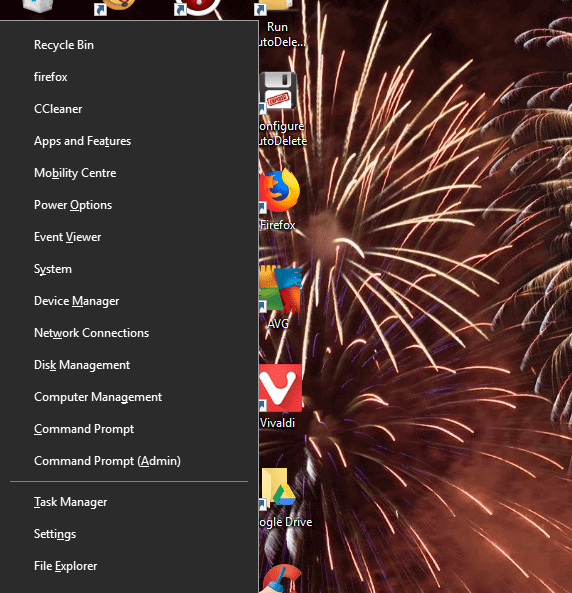
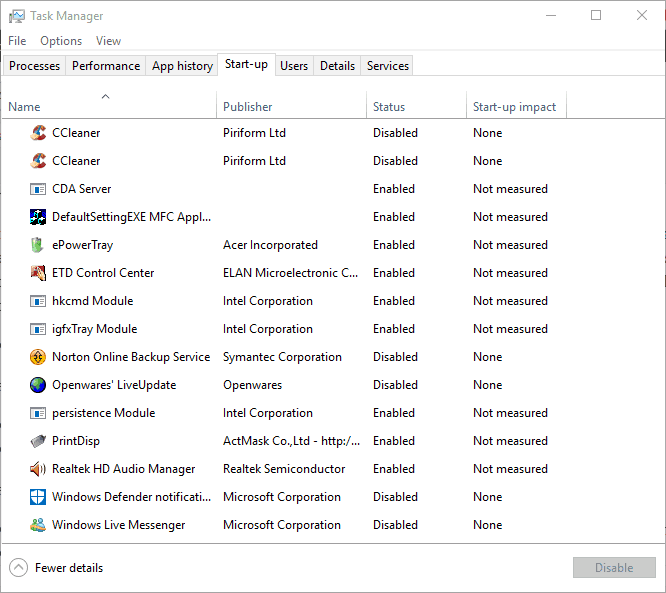


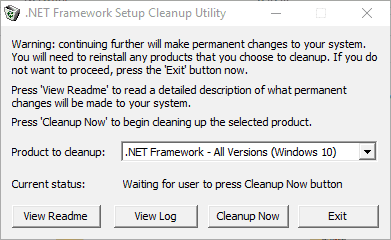
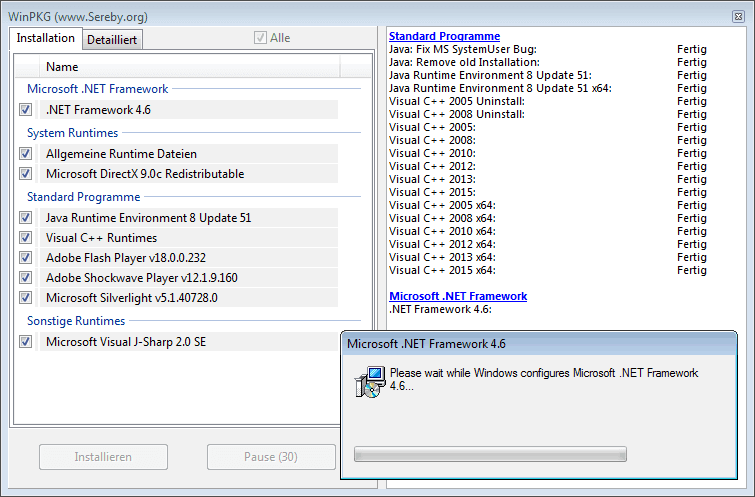








User forum
0 messages