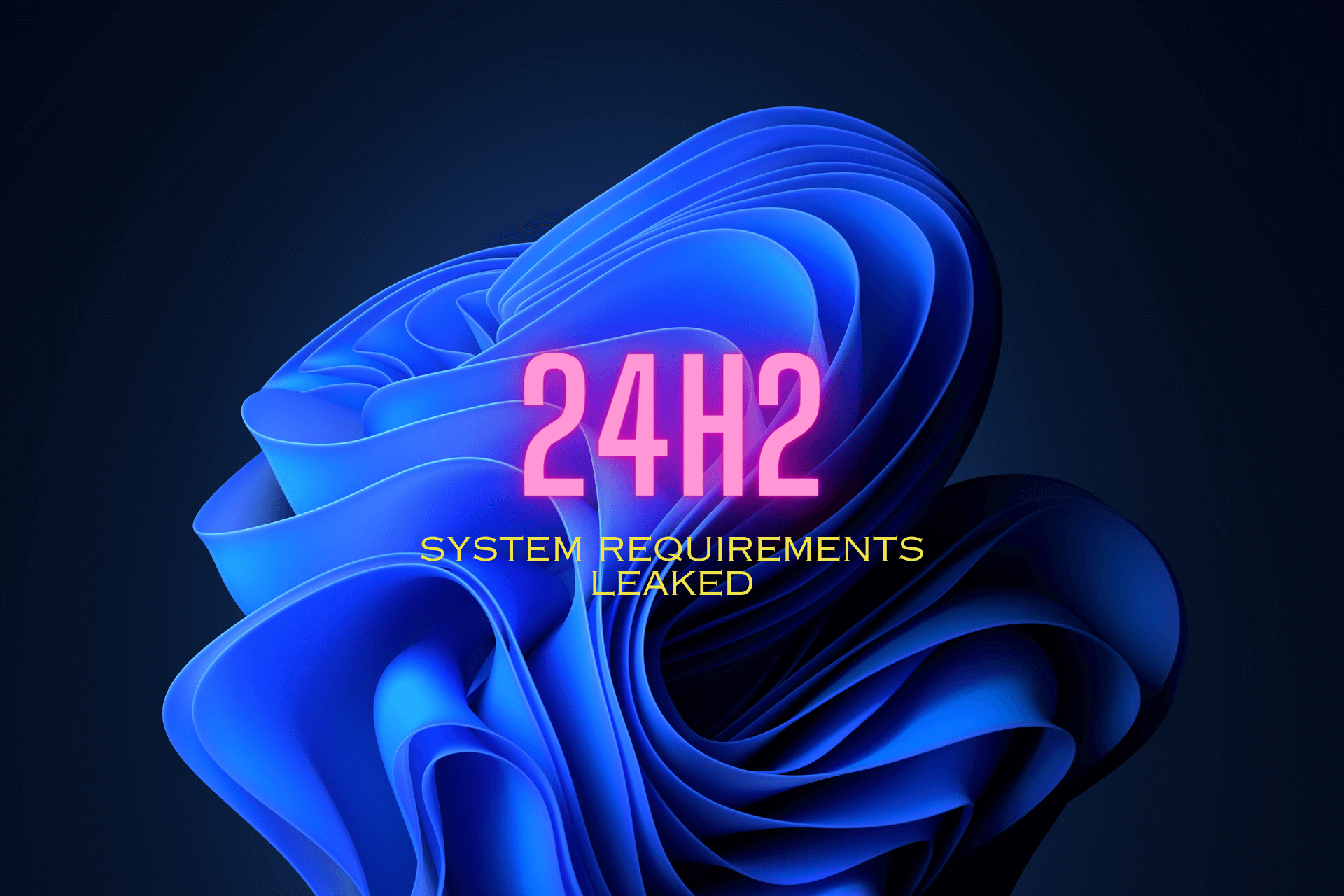SOLVED: Event ID 1001 StoreAgentScanForUpdatesFailure0
Check for malware and corrupt system files
7 min. read
Updated on
Read our disclosure page to find out how can you help Windows Report sustain the editorial team Read more
Key notes
- The Windows Error Reporting Event ID 1001 error can occur because of high system resource usage, conflicting antivirus software, system file corruption, and more.
- Try expanding virtual memory allocation if you’re wondering how to fix the Event ID 1001 error.
- Disabling certain Windows Security features might also resolve Event ID 1001 if you’ve installed third-party antivirus software.
- Running antivirus and system file scans are also recommended troubleshooting methods for Event ID 1001.
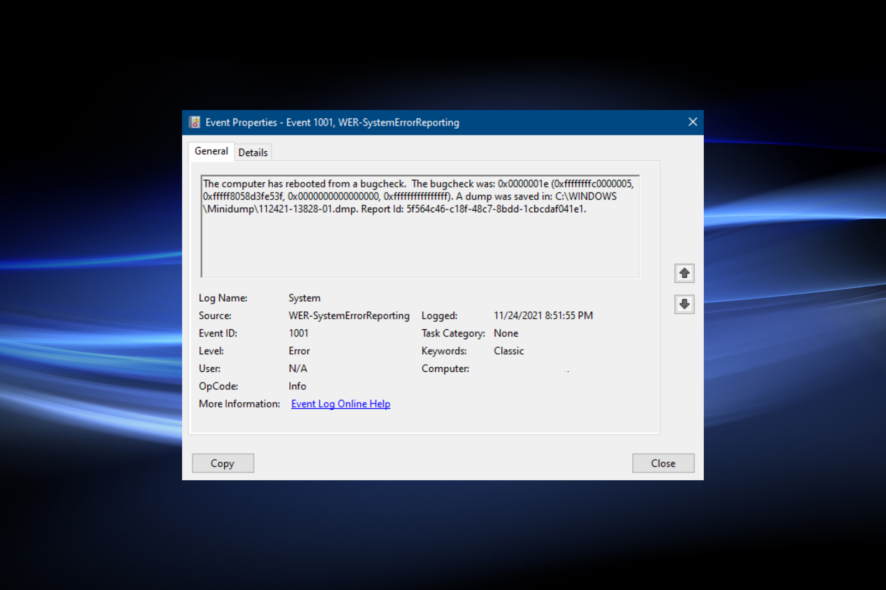
Several users have posted about Windows Error Reporting Event ID 1001. When that error arises in Windows, the PC locks up (freezes).
A user described the issue on the MS forum as follows:
Event ID 1001: I’ve been wrestling with an issue for over a year now, it’s scarce, hard to replicate and harder to diagnose without replacing parts. The whole system will lock up. No audio looping, no stuttering, no precursor just instantly locked. It almost always requires a force restart…
Log Name: Application
Source: Windows Error Reporting
Date: 3/23/2018 11:08:08 PM
Event ID: 1001
Event ID 1001 Windows Error Reporting coupled with a Blue Screen often arises when users run specific applications. Thus, this issue can often be an application crash that causes Windows 11/10 PCs to lock up (freeze). Consequently, users usually have to force restart their systems because of it.
This error doesn’t have any pop-up message. However, the quoted user above shows the Event Viewer details for it. That error might have different event names (such as AppHang Transient), but it always has a 1001 ID and Windows Error Reporting source.
What causes the Event ID 1001 error?
The causes for error 1001 can be varied. It can often occur when PCs don’t have sufficient system resources to run specific software—the applications crash when there isn’t enough free RAM available for them.
In other cases, this error can be due to third-party antivirus software conflicting with Windows Security. For example, McAfee has confirmed conflicting McAfee antivirus utilities can cause this error on Windows platforms. Disabling certain Windows Security features can resolve the issue.
Error 1001 can also feasibly occur because of corrupted system files, incorrectly installed software, and malware. Therefore, there are quite a few potential resolutions for it. These are some of the recommended Windows 11/10 troubleshooting methods for error 1001.
How do I fix the Windows error reporting 1001?
1. Run an SFC scan
- Press Windows + S to open the Search menu, type Command Prompt in the text field, and click on Run as administrator for the search result.
- Click Yes in the UAC prompt.
- Input this command and press Enter:
DISM.exe /Online /Cleanup-image /Restorehealth - To scan system files, paste this command and press Enter:
sfc /scannow - Wait until the Command Prompt displays a scan outcome.
Suppose that did not solve the Event ID 1001 Windows Error Reporting LiveKernelEvent problem. In that case, we recommend using a specialized tool that will scan your PC and fix any errors related to missing DLL files or faulty registry entries.
2. Scan for malware
- First, double-click the Windows Security icon in your system tray.
- Select Virus & threat protection to open the scan tab.
- Click Scan options to view more settings.
- Select the Full scan option, and then click on Scan now.
Windows Security should be able to fix the Event ID 1001 Windows Error Reporting CbsPackageServicingFailure2 if it was caused by malware. However, if it can’t locate any problems, try using an effective third-party antivirus.
3. Close superfluous background apps
- Press the Ctrl + Alt + Delete hotkey, and select the Task Manager option.
- Select all the programs listed under the Apps section individually, and click the End task button.
- Similarly, terminate all superfluous background apps and services listed under Background processes.
- Next, navigate to the Startup tab, select the programs configured to launch when you turn on the computer individually and click Disable.
After making these changes, you shouldn’t see The computer has rebooted from a bugcheck Event ID 1001 in the Event Viewer anymore. But, in case you do, head to the following method.
4. Free up hard drive space
- Press Windows + S to open the Search menu, enter Disk Cleanup in the text field, and click on the relevant search result.
- Choose the drive you want to clean from the dropdown menu, and click OK.
- Select all the checkboxes under Files to delete, and click on OK.
- Click Delete Files in the prompt to confirm.
There are also many other ways to free up disk space in Windows. Once you are done with these, verify that the Event ID 1001 bugcheck doesn’t reappear in Windows 10.
5. Turn off Cloud-delivered protection
- Press Windows + S, type Windows Security in the text field, and click on the relevant search result.
- Click Virus & threat protection tab within the utility’s window.
- Then click the Manage settings option.
- Turn off the Cloud-delivered protection option.
- Disable the Automatic sample submission setting.
6. Extend virtual memory allocation
- Press Windows + S, search for Adjust the appearance and performance of Windows, and click on the relevant result.
- Click the Advanced tab in the Performance Options window.
- Press the Change button on that tab.
- Uncheck the Automatically manage paging file size for all drives checkbox in the Virtual Memory window.
- Click the Custom size radio button to select it.
- Enter values in the Initial Size and Maximum Size boxes to increase virtual memory allocation on your PC. Then, look at the details provided under Total paging file size for all drives to check current values.
- Press the OK button to save the changes.
Virtual Memory is a part of the storage drive used as RAM to store inactive programs. Increasing the virtual memory should do the trick if you encounter Error Reporting Event ID 1001 due to memory issues.
7. Reinstall software that throws Error 1001
- Press Windows + R to open the Run command, type appwiz.cpl in the text field, and click OK.
- Now, select the app leading to the error, and click the Uninstall button.
- Follow the on-screen instructions to complete the uninstall process.
- Once done, restart the computer for the changes to come into effect.
After that, reinstall the software you just uninstalled. Again, you should download the latest version from the publisher’s website.
 NOTE
NOTE
How do I fix Event ID 1001 on Windows 11?
The solutions for Windows Error Reporting Event ID 1001 (StoreAgentScanForUpdatesFailure0) remain the same for Windows 11 as they were for the previous iterations.
In addition to the ones listed earlier, you may try running the app as an administrator or in compatibility mode with an older iteration of the OS.
Also, in some cases, you may have to keep the problematic application uninstalled if a newer version with a patch for the bug is unavailable.
And as with any error or issue, there’s always the option to perform a system restore, or factory reset Windows 11.
How can I check if error 1001 occurred on my PC in Event Viewer?
If you suspect error 1001 has occurred on your PC, but haven’t checked, look through the events log. Event Viewer is a Windows utility that includes records to help users identify and troubleshoot issues.
You can check for an error 1001 log with that utility as follows:
- Press Windows + S to open the Search menu, enter Event Viewer in the text field, and click on the relevant search result.
- Double-click Windows logs in the left pane.
- Then select Application.
- Look for and double-click recent error logs to view them. All those logs include the event IDs; the one you’re looking for is 1001.
- Alternatively, click Find on the right of Event Viewer.
- Input 1001 in the Find what box.
- Then click Find next to find error 1001 with the search tool.
If you find an error 1001 log, have a look through the details for it on the General tab. Look for a faulting application path specified there, which can help you identify the software the issue occurs for.
There isn’t any specific guaranteed resolution for error 1001. However, applying all the potential solutions above could feasibly resolve that issue on your PC.
If those fixes aren’t enough, consider contacting Microsoft’s Windows support service via the Contact Microsoft Page for further fixes. Enter an error description, click Get help, and select Contact Support from there. You can then discuss the error in live chat with a support agent.
Also, find out how to effectively check error logs in Windows 11 to identify what’s causing the problem. We also have a guide on Service Control Manager event ID 7034, so don’t miss it.
You can also chat about the Event ID 1001 error in the comments below. Have you discovered any other way to fix this issue? If so, let us know about it below.