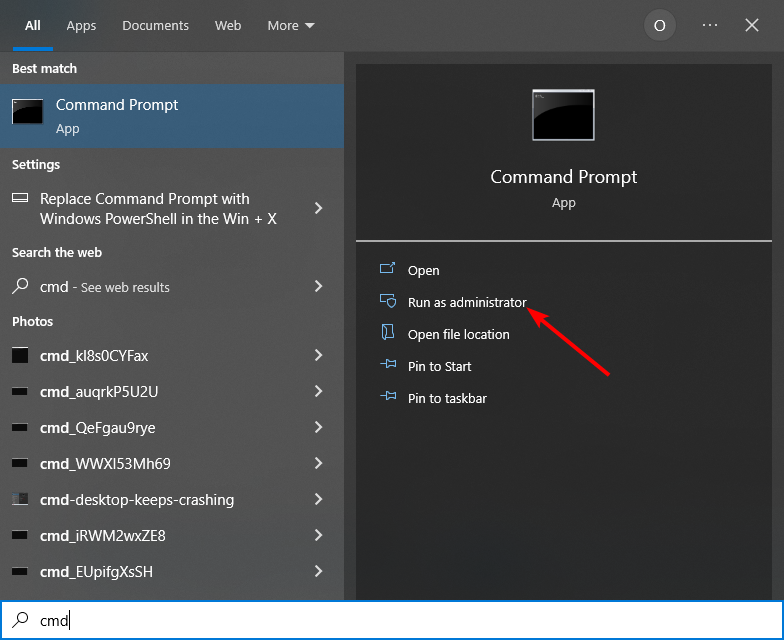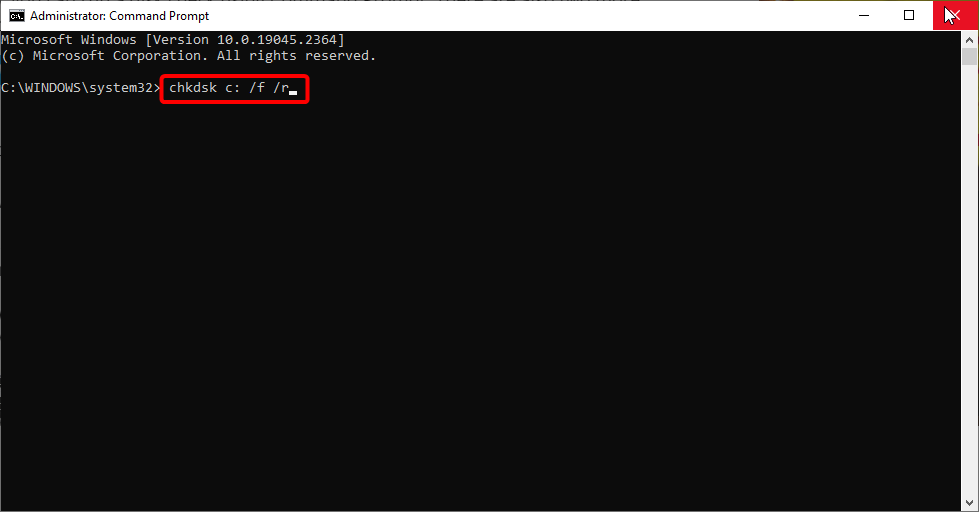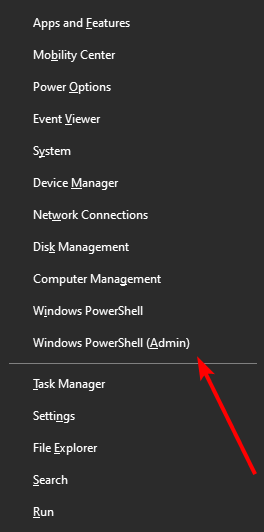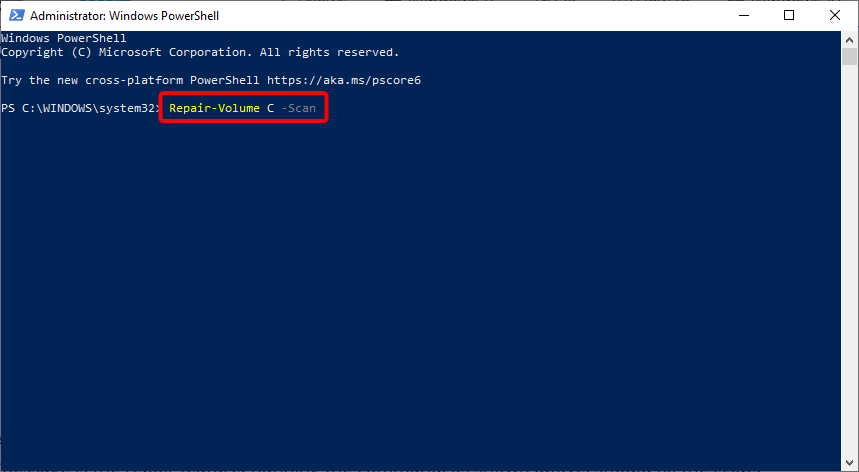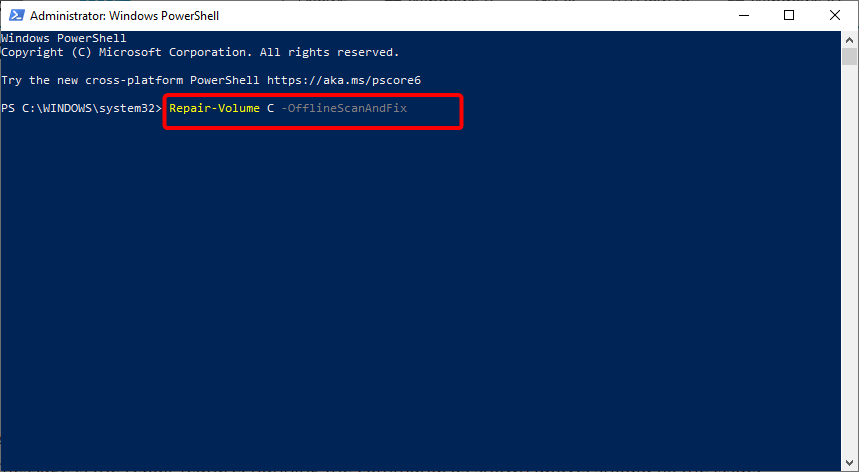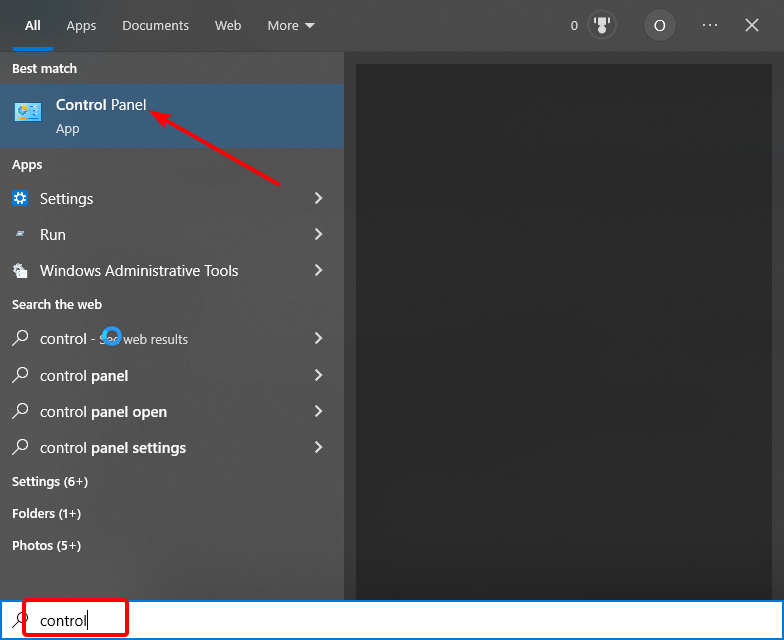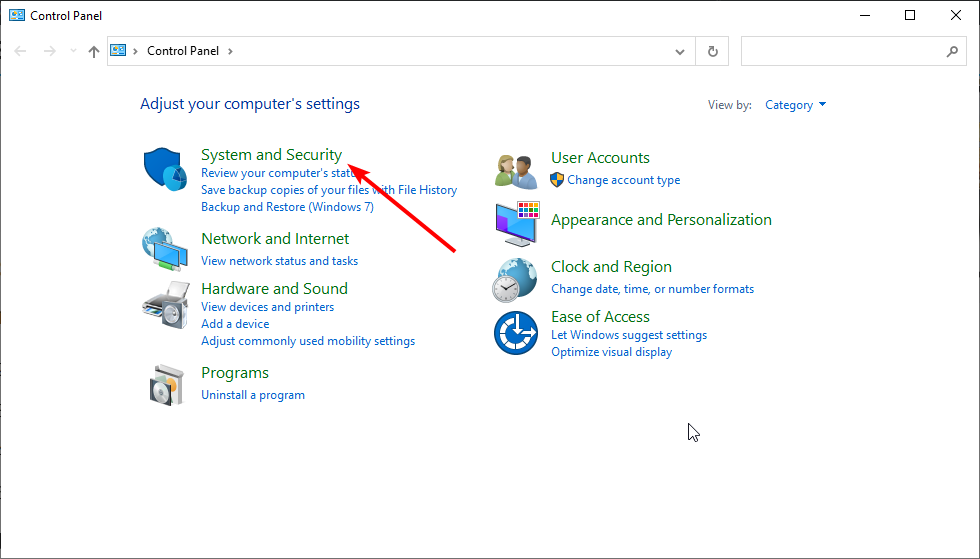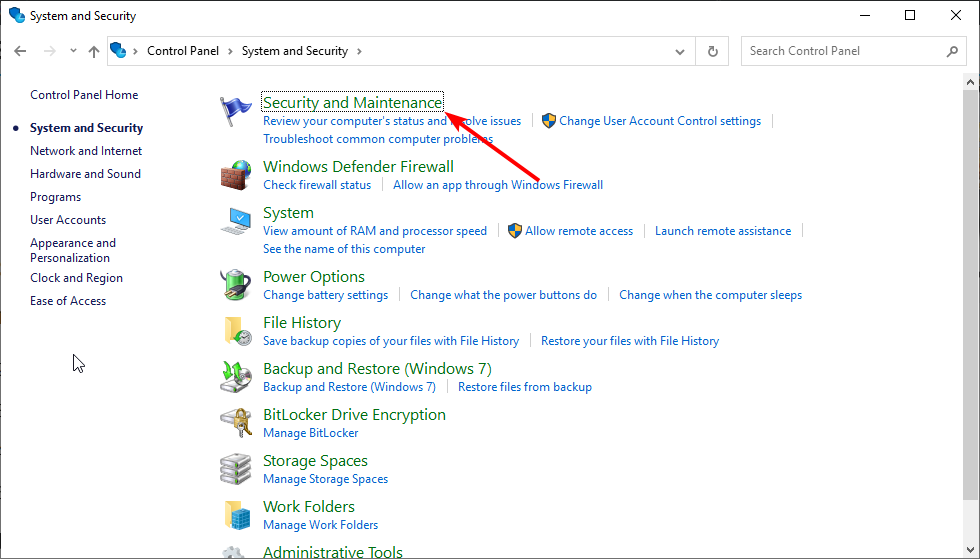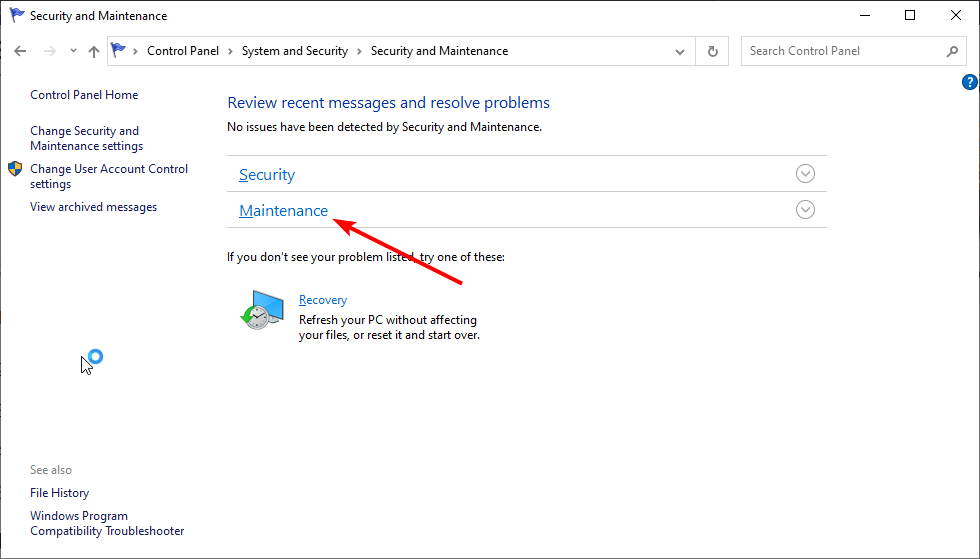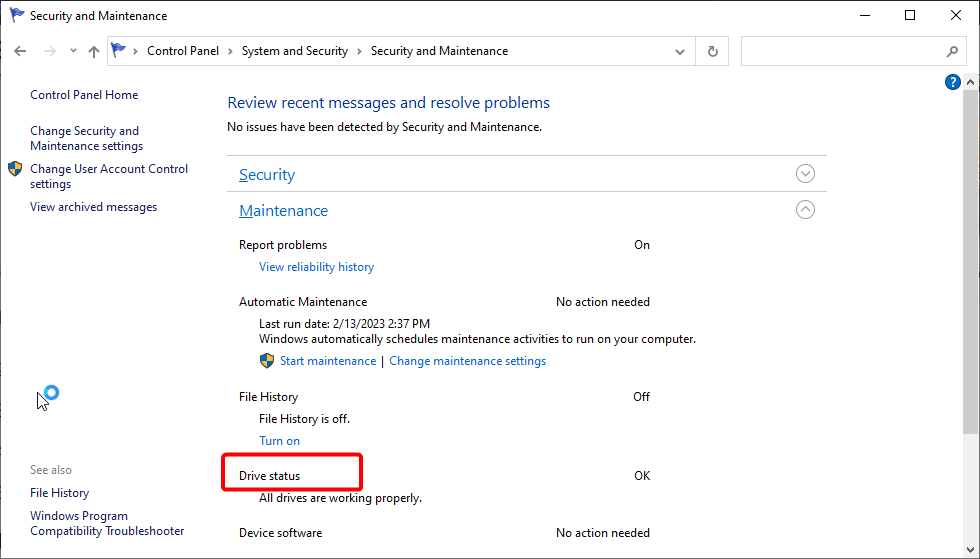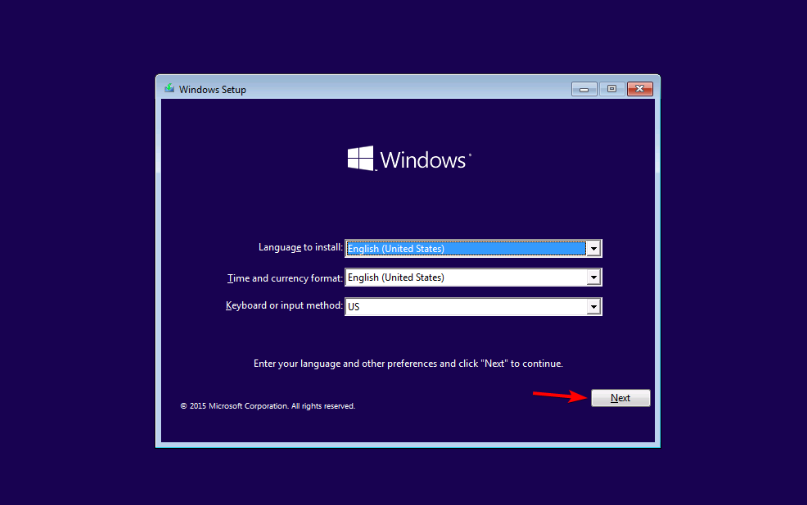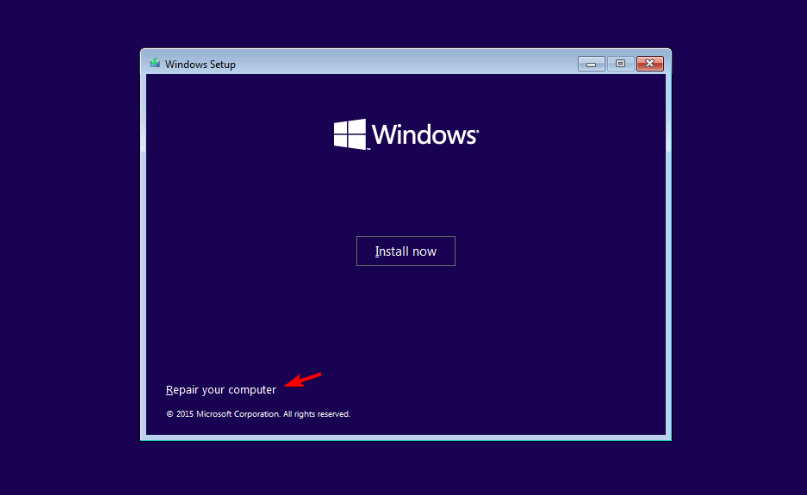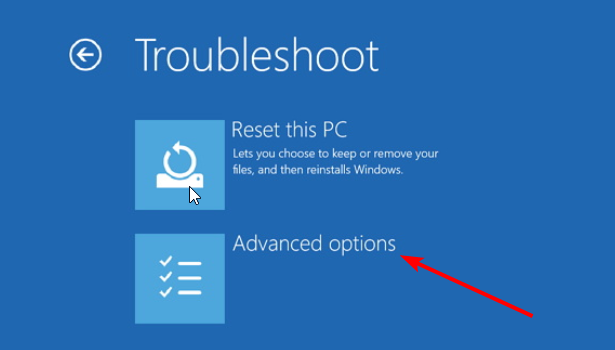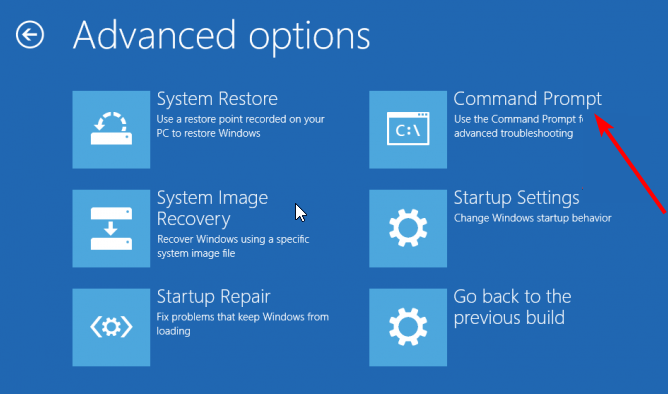Windows Found Errors on This Drive: 4 Ways to Repair Them
Tested and trusted ways to fix this hard drive issue
4 min. read
Updated on
Read our disclosure page to find out how can you help Windows Report sustain the editorial team Read more
Key notes
- If you are getting the Windows found errors on the drive warning message, it might be due to bad disk sectors.
- You can fix this issue quickly and effectively by running the CHKDSK command.
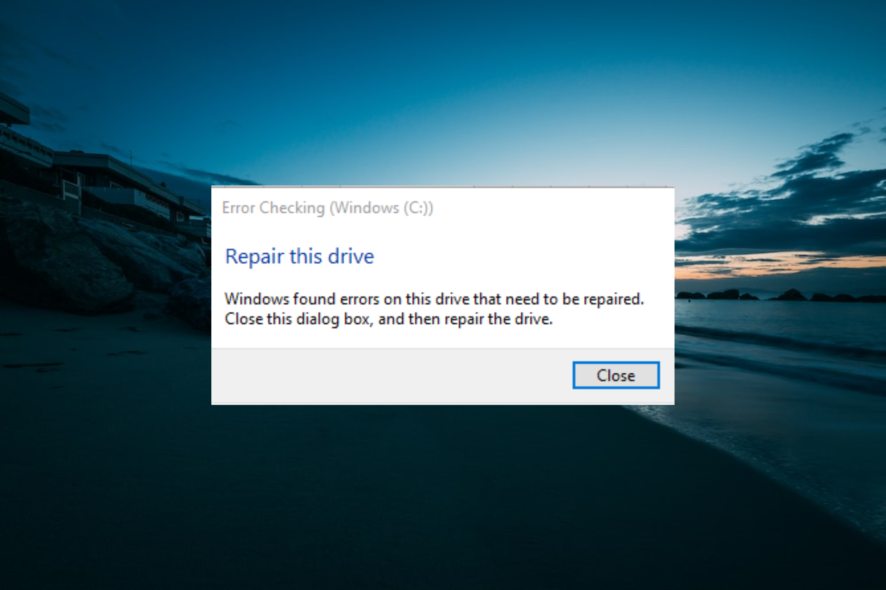
Hard drives are susceptible to occasional failures, some leading to a total hard disk crash and, subsequently, costly data losses. One prominent issue is the Windows found errors on this drive that need to be repaired warning message.
And just like the fatal error external hard drive problem, it’s essential to act before the disk suffers severe damage. So, to help you get past the error, we have prepared the solutions to help you solve this issue in this guide.
Why does Windows found errors on this drive message appear?
A series of factors can cause the Windows found errors on this drive warning message. Below are some of the prevalent causes:
- Presence of corrupt files: Sometimes, you might we found errors on a drive to repair these errors and prevent loss of data prompt on your PC because of corrupt files. You need to eliminate these files to solve the issue.
- Corrupt disk sectors: In some cases, this issue can be caused by bad disk sectors. The solution is to repair the corrupt sectors using the Check Disk utility.
How do I fix the Windows found errors on this drive that need to be repaired?
1. Run the CHKDSK utility
- Press the Windows key, type cmd, and click Run as administrator under Command Prompt.
- Type the command (replace c with your drive letter) below and hit Enter to run it:
chkdsk c: /f /r - Finally, press Y when prompted and restart your PC to start the process.
The bad disk sector is the most prominent cause of this issue. Thankfully, the built-in CHKDSK utility on Windows PCs can fix this.
2. Use PowerShell
- Press the Windows key + X and select Windows PowerShell (Admin).
- Type the command (replace C with your drive letter) below and hit Enter to run it:
Repair-Volume C –Scan - If any error is detected, run the command below:
Repair-Volume C –OfflineScanAndFix - Finally, restart the PC and check if the problem has been fixed.
Another built-in tool you can use when you get the Windows found errors on this drive warning message is the repair feature. Running the command, as shown above, should fix the issue.
3. Security and Maintenance Check
- Press the Windows key, type control, and select Control Panel.
- Choose System and Security.
- Now, select the Security and Maintenance option.
- Click to expand the Maintenance.
- Finally, select the Drive status option and check if any hard drive issues are reported.
The Windows 10 Security and Maintenance section keeps you updated on issues affecting your computer’s general health.
It can thus help you identify problems with the hard drive hardware and software as long as your PC is booting. In addition, this helps detect the potential causes of the Windows found errors on this drive error message.
4. Using your installation disk
- Create and insert a Windows 10 installation disc/USB flash drive
- Boot your PC from the bootable drive. If your PC does not boot from the drive, you must enter BIOS to change the order.
- Now, select your Language and other information and click Next.
- Select Repair your computer in the bottom left corner.
- Choose the Troubleshoot option under Choose an option.
- Next, click Advanced Options.
- Now, select the Command Prompt option.
- Finally, type the command below and hit Enter to run it:
chkdsk c: /f /r
If you cannot boot into your PC because of the Windows found errors on this drive warning message, the easiest way to fix it is to use an installation media. This will allow you to boot from it and repair your PC.
With this, we can conclude this detailed guide. All you have to do now is follow the instructions carefully, and the issue should be fixed.
If you need a list of the best hard drive repair tools, check our guide for the top options. Keep in mind that some errors, such as Unable to determine volume version and state are indicators of a failing drive, and they need to be fixed immediately.
Have you had problems with Word not going to the next page? The highlighted guide will help you fix that.
Let us know the solution that helped you fix this issue in the comments below.