FIX: The Windows Live ID or password you entered is not valid
6 min. read
Updated on
Read our disclosure page to find out how can you help Windows Report sustain the editorial team. Read more
Key notes
- Users have reported login errors with Windows Live when using Games for Windows Marketplace.
- In our article, we're offering a comprehensive guide on how you can fix Windows Live id not working.
- Read below to find how to turn off two-step verification, check your firewall and antivirus, and more.
- We give step-by-step instructions and also our best recommendations for software that can help you with this issue.

Games for Windows Marketplace was a popular gaming service, and some older games still use this service. Windows 10 users reported Can’t sign in or The Windows Live ID or The Password you entered is not valid error while trying to use Games for Windows Marketplace.
These errors can be problematic and prevent you from playing certain games, so let’s see how you can fix them.
How to fix invalid Windows Live ID or password?
1. Create a new password
- Sign in to your Live account.
- Go to Security Info, then click App passwords.
- Click Create a new app password and add a new password for this account.
- Use the new password to login to Games for Windows Marketplace app.
Certain games use Games for Windows Marketplace app in order to run, however, many users reported Can’t sign in or The Windows Live ID or password you entered is not valid error messages so in order to fix this problem it’s advised that you create a new app password.
2. Turn off two-step verification
In order to achieve maximum protection, Games for Windows Marketplaceservice uses two-step verification. Unfortunately, some games don’t work well with two-step verification, so you’ll have to disable it.
To disable two-step verification, you need to log in to your Live account, go to the Security Info section and turn off two-step verification. After turning off two-step verification, everything should be working normally.
Users reported that enabling and disabling two-step verification, even if you don’t have it turned on, fixes the issue, so you might want to try that.
3. Make sure Games for Windows Marketplace isn’t blocked by your firewall
According to users, sometimes you can get Can’t sign in. The Windows Live ID or password you entered is not valid message because your antivirus or firewall are blocking Games for Windows Marketplace.
To fix this issue, it’s advised to check your antivirus and make sure that Games for Windows aren’t blocked by your antivirus. If the application isn’t blocked by your antivirus or firewall, the issue might be the firewall itself. If that’s the case, disable the antivirus completely and check if that solves your problem.
If the problem is still there, your last option would be to completely remove your antivirus. Once you remove the antivirus, you need to check if the issue is still there. If not, maybe it’s time to consider a different antivirus solution.
Many antivirus tools have Gaming Mode features that will prevent intrusive notifications from interrupting your game. On top of that, some antiviruses with game boosting features will temporarily pause unnecessary apps or processes to allocate more resources to your game.
4. Reinstall Games for Windows Marketplace software
There are several ways to reinstall an application, but the most effective method is to use uninstaller software. In case you don’t know, uninstaller software is a special application that can easily remove any application along with all files and registry entries associated with it.f
By using uninstaller software you’ll ensure that the selected application is completely removed, and prevent any leftover files from interfering with your system.
Leftover files can also trick an installer wizard into wrongfully detecting that you already have the app on your PC and fail to complete the installation.
After you remove Games for Windows Marketplace software, install it again and the problem should be completely resolved.
5. Reinstall Microsoft Silverlight and Games for Windows Live
- Uninstall these applications in the following order:
- Microsoft Games for Windows Live and Games for Windows Marketplace
Bing Bar
Windows Live Essentials
Microsoft Silverlight
Windows Live ID Sign-in Assistant
Any installed .NET frameworks - Restart your computer
- When the computer restarts, install these components in the following order:
- .NET framework
Windows Live ID Sign-in Assistant
Microsoft Silverlight
Games for Windows Marketplace
Microsoft Games for Windows Live - Sign in and your issue should be resolved.
6. Install Games for Windows Live separately
Games that require Games for Windows Live usually install it by default, but in some rare cases files can get corrupt and you won’t be able to sign in to Games For Windows Live.
In order to fix this problem, it’s advised to install Games for Windows Live separately from the game you want to run.
7. Disable the proxy
- Open the Settings app. You can do that quickly by using Windows Key + I shortcut.
- Once the Settings app opens, go to the Network & Internet section.
- Select Proxy from the menu on the left. In the right pane, disable all options.
After disabling your proxy, check if the problem is still there. If you still want to protect your privacy online, a better choice would be a VPN.
8. Rename the Content directory
- Press Windows Key + R and enter %localappdata%. Now press Enter or click OK.
- Now navigate to the MicrosoftXlive directory.
- Locate the Content directory and rename it to Content_bak.
After doing that, try to launch the game again. If everything is in order, you should be able to start your game without any issues.
9. Use System Restore
- Press Windows Key + S and enter system restore. Select Create a restore point from the list of results.
- Now click the System Restore button when System Properties window appears.
- System Restore window should now open. Click Next to proceed.
- Now check Show more restore points option, if it’s available. Choose the desired restore point and click Next.
- Follow the instructions on the screen to restore your PC.
Once the restoration process is finished, check if the problem is still there. Keep in mind that this isn’t the most reliable solution, but if you didn’t have any issues with Games for Windows Marketplace until recently, then this solution might be helpful.
10. Use Stellar Password Recovery
If you’re looking for advanced password reset software then Stellar Pass Recovery is the technology you need. With this amazing tool, you can reset Windows Admin and User account passwords.
You won’t be having any problem recovering Windows 10 username and passwords for web browsers, FTP client apps, or network applications.
Use the Admin/User Password feature that enables you to login without the Windows password and it can be used with the boot disc version of the software.
Another perk that you’ll most definitely find useful is that thanks to this smart tool you can recover lost license keys of Microsoft applications as well as WinZip and other programs on your PC.
Can’t sign in. The Windows Live ID or password you entered is not valid error message that can create all sorts of problems with older games, but we hope that our solutions helped you fix this problem.
Get all the information you need about Windows 10 tips and tricks with our Windows 10 Section.
Check the software you need for a great PC experience by visiting our Software Hub.
We’d like to hear your opinions on this matter so please leave us your comment in the section below.
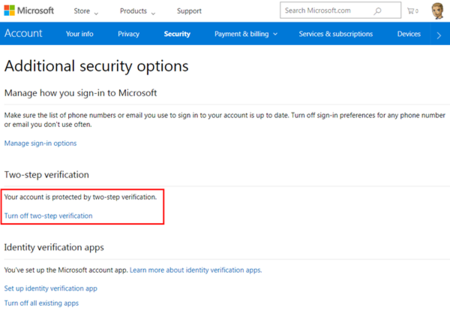
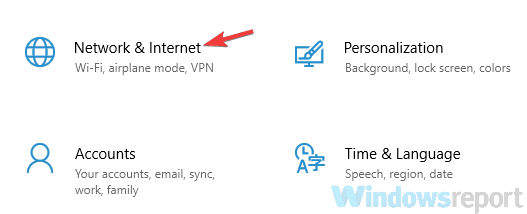
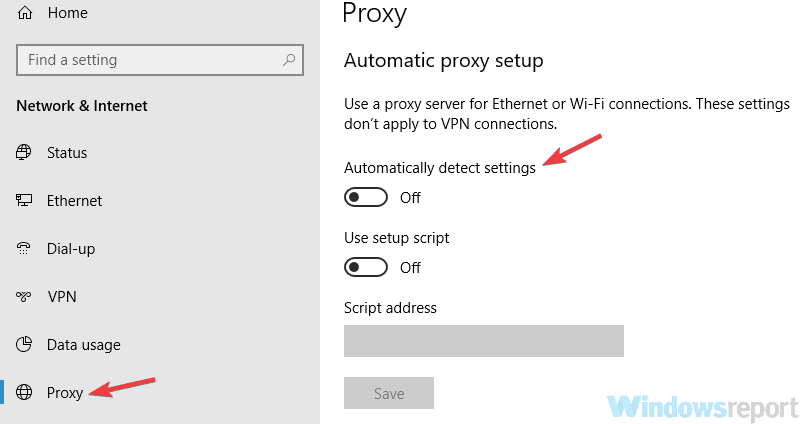
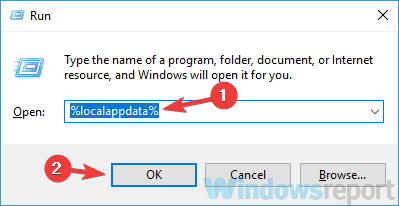
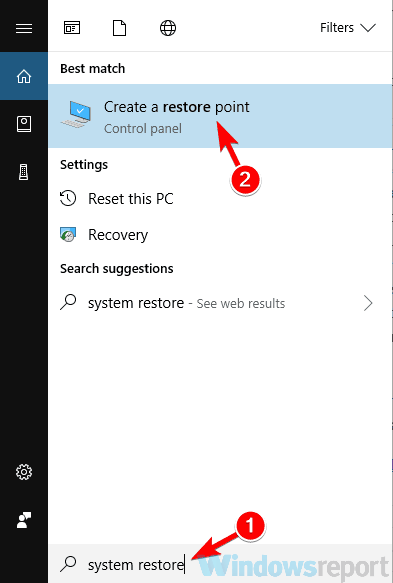

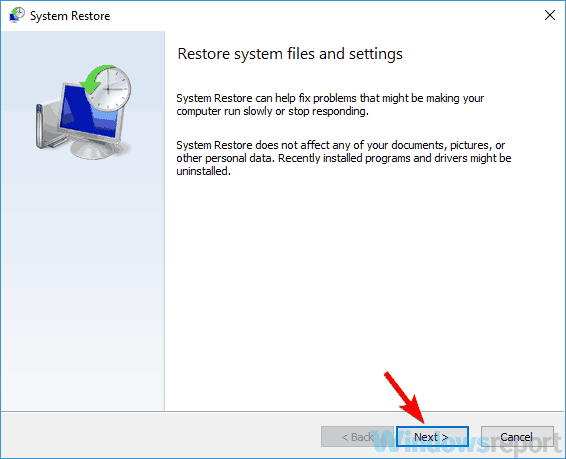
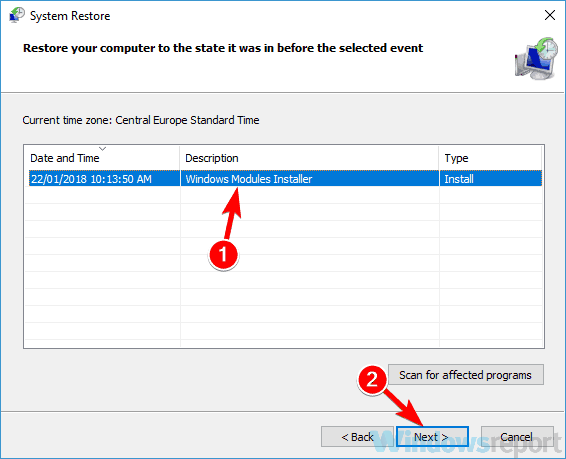








User forum
2 messages