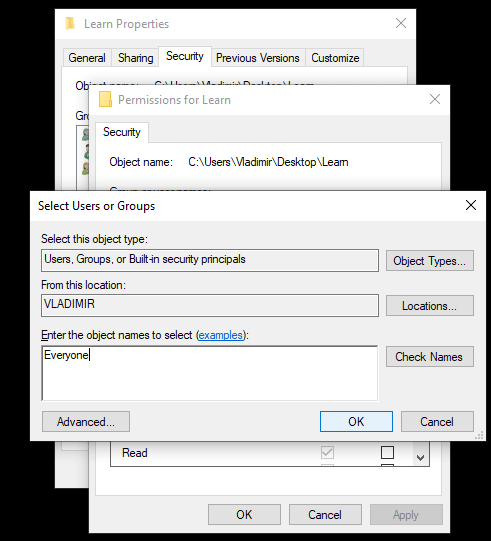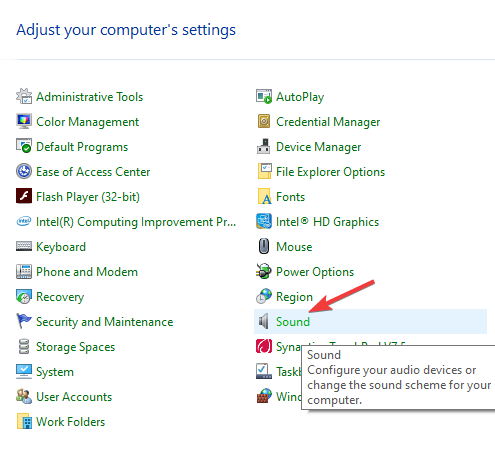FIX: Windows Media Player cannot access the file
3 min. read
Updated on
Read our disclosure page to find out how can you help Windows Report sustain the editorial team Read more
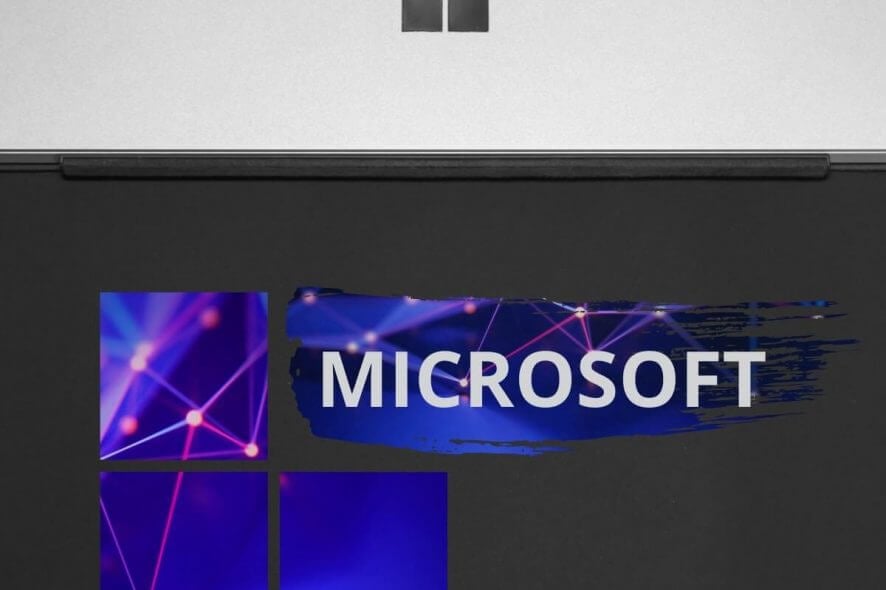
A big number of people have encountered the error Windows Media Player cannot access the file error message when trying to play an audio file on their Windows 10 PC.
This issue can become extremely frustrating to deal with on a daily basis. You will not be able to play any media using Windows Media Player.
In today’s article we will explore some of the best troubleshooting methods to fix Windows Media Player and get it working perfectly once again. Read on to find out how to do it.
Note: Please be aware that the methods presented in this article will not apply to all instances. For some users, these methods have solved the problem entirely, so they are worth a try.
Try this to fix Windows Media Player cannot access the file errors
1. Grant full permission to the folder where the file is located
- Navigate to the location of the folder that contains the audio file that you can’t open in Windows Media Player.
- Right-click the folder -> select Properties.
- Inside the Properties window -> select the Security tab.
- Click on Edit -> press Add.
- Type everyone in the box and click Ok.
- Check the box next to Full Control.
- Click Apply -> click Ok.
2. Disable audio enhancements
- Click on Cortana search box -> type Control Panel -> choose the first option from the top.
- Select Sound.
- Click on Speakers.
- Select the Advanced tab and then un-tick the box next to the Enable Audio Enhancements option
Is your Windows Media Player not syncing all your music? Try these methods to fix it
Windows Media Player cannot access the file from Sharepoint
- Download Microsoft Expressions Encoder 4.
- Install and open the Encoder software.
- Select the Transcoding Project option.
- Click on the Import button at the bottom-left side of your screen.
- Navigate to the location of your file and select it.
- Change the Output settings from the right-side menu.
- Click Encode to start the process.
- When the encoding process is finished, you will get a file inside the output folder mentioned above.
- Upload it to SharePoint again and check to see if the issue persists.
Windows Media Player cannot access the file in Internet Explorer
- Open Windows Media Player.
- Click on Tools from the top menu.
- Select Options -> navigate to the area called Connect to the Internet (overrides other commands) -> click the checkbox.
- Click Apply to save the settings and check to see if this fixed your issue.
Conclusion
In today’s fix article we explored some of the most common troubleshooting options for dealing with the error Windows Media Player cannot access the file.
We would love to know if this guide helped you in any way. If you want to let us know please feel free to use the comment section below.
READ ALSO: