Fix: Windows Script Host Access is Disabled on This Machine
Disable startup apps to get rid of the pop up error
5 min. read
Updated on
Read our disclosure page to find out how can you help Windows Report sustain the editorial team. Read more
Key notes
- The Windows Script Host is a feature of Windows that can be useful if you want to automate some of your computer's tasks.
- If you can't enable it or it's throwing some errors, you may have to clean up your system from malware before re-enabling it.

When you start up your PC, you may be welcomed by a Windows script host access is disabled on this machine pop-up message.
The Windows Script Host is a feature of Microsoft Windows that allows users to run scripts written in various languages. Most users may never use this feature but for those who will, this article will guide you on how to enable it.
Should I enable Windows Script Host?
Windows Script Host is a powerful scripting engine that allows you to run scripts in the background, automate tasks and add new functionality to your applications.
Some of the tasks it can help you perform include:
- Run a program when you log on to Windows
- Report on system status at regular intervals
- Display a pop-up message when the user clicks an icon
- Executing scripts remotely on other computers
If you’re not a developer or don’t need to use scripts, then you probably don’t need WSH. This is because malicious scripts can use to execute malicious code of their own design or even steal your passwords from your browser or email programs.
Although WSH has been around for a long time, it’s not as secure as other scripting engines, such as PowerShell. You should only use it if you are familiar with the ins and outs of the engine or need to run older scripts that rely on WSH.
The WSH is included in every version of Microsoft Windows but is disabled by default. This is because it is vulnerable to security exploits. You can enable the WSH on your system if you need to use it.
If you have enabled it but still getting the Windows script host access is disabled on this machine pop-up message, it is probably a malware or registry error. Below is how you can fix this error.
How do I enable the Windows scripting host?
Before proceeding with any advanced troubleshooting steps, try the following:
- Turn off background apps running on your PC.
- Restart Windows in Safe Mode and check if the Windows Script Host error persists.
1. Disable Startup items
- Hit the Windows key, type Task Manager in the search bar, and click Open.
- Navigate to the Startup tab to view the list of startup apps.
- Go through the list and select each app you want to disable by clicking on the options at the bottom.
2. Run DISM and SFC scans
- Hit the Start Menu icon, type cmd in the search bar, and click Run as administrator.
- Type the following commands and press Enter after each one:
DISM.exe /Online /Cleanup-Image /Restorehealthsfc /scannow
3. Scan for viruses
- Press the Windows key, search Windows Security, and click Open.
- Select Virus & threat protection.
- Next, press Quick scan under Current threats.
- If you don’t find any threats, proceed to perform a full scan by clicking on Scan options just below Quick scan.
- Click on Full scan, then Scan now to perform a deep scan of your PC.
- Wait for the process to finish and restart your system.
If the built-in Windows scan works for you to get rid of the Windows script host access is disabled on this machine message, great. However, many users reported that a third-party antivirus did the heavy lifting and got rid of the error.
If you’re looking for one, we have an expert list of tried and tested antivirus solutions that will do a commendable job.
4. Perform a clean boot
- Hit the Windows key, type msconfig, and open System Configuration.
- Switch to the Services tab and select Hide all Microsoft services.
- Click on the Disable all button, then hit the Apply button to save the changes.
- Go back and click on the Startup tab, select Open Task Manager then click OK.
- In the Startup tab of the Task Manager, Disable all the Enabled startup items.
- Close the Task Manager and restart your PC.
5. Edit the Registry
- Hit the Windows + R keys to open the Run command.
- Type regedit in the dialog box and hit Enter.
- Navigate to the following location:
HKEY_LOCAL_MACHINE\Software\Microsoft\Windows Script Host\Settings - On the right pane, right-click on Enabled, then in the Value data entry, set it to 1 to enable and 0 to disable.
Always remember that editing the Registry could have dire consequences, so only perform this step if all else fails, and when you do, ensure you create a restore point as a backup plan.
We truly hope this article has served you the answers you needed for the Windows script host access is disabled on this machine issue.
If you’d like more insight into such errors, we have curated a tell-all article about script errors so check that out to get acquainted on how to avoid some common pitfalls.
Leave any further comments, suggestions, or questions in the comment section below.
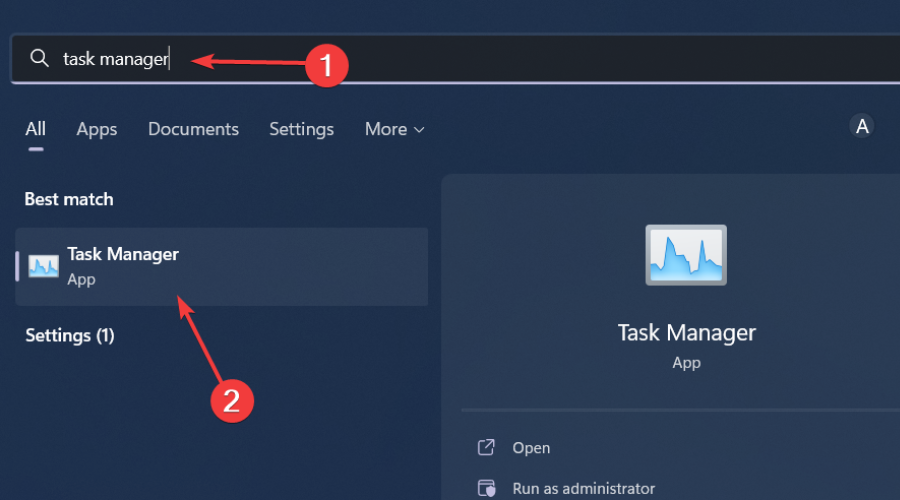
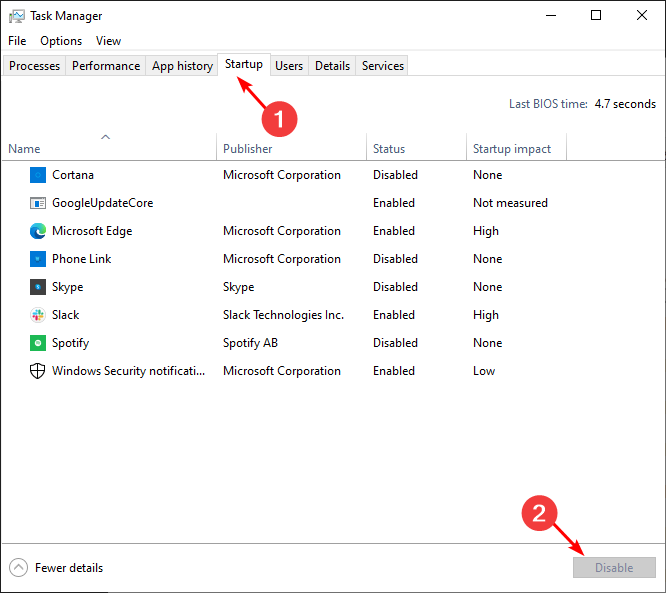

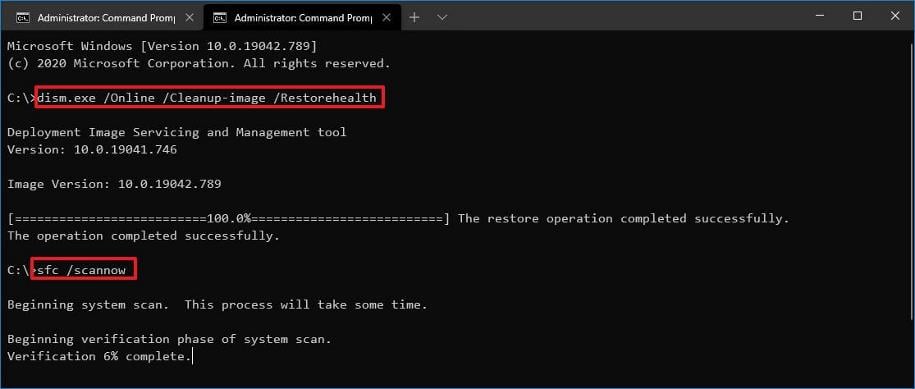

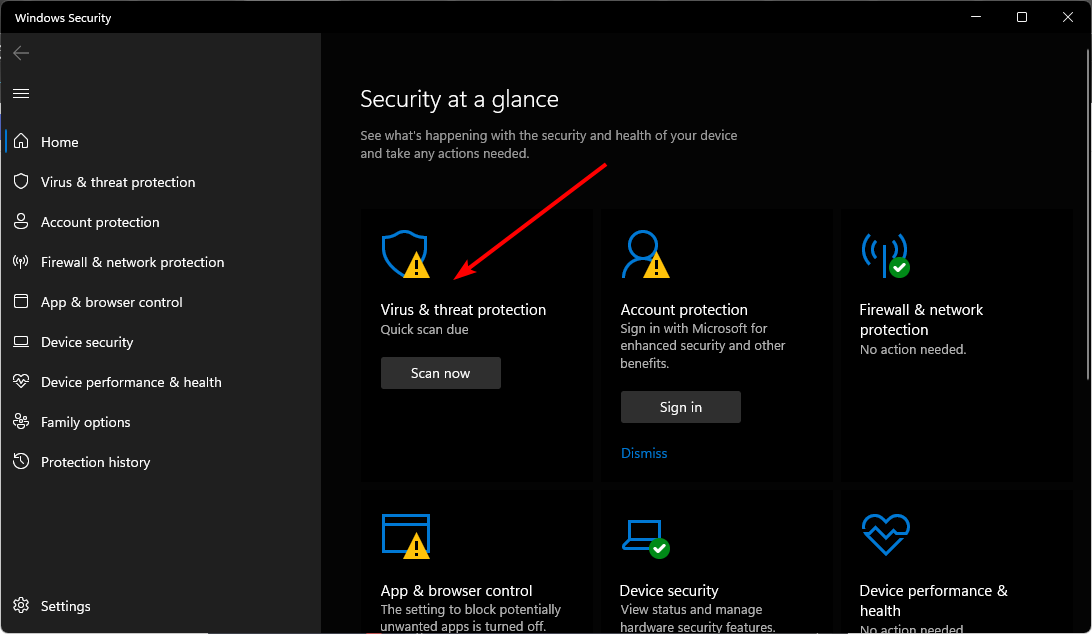

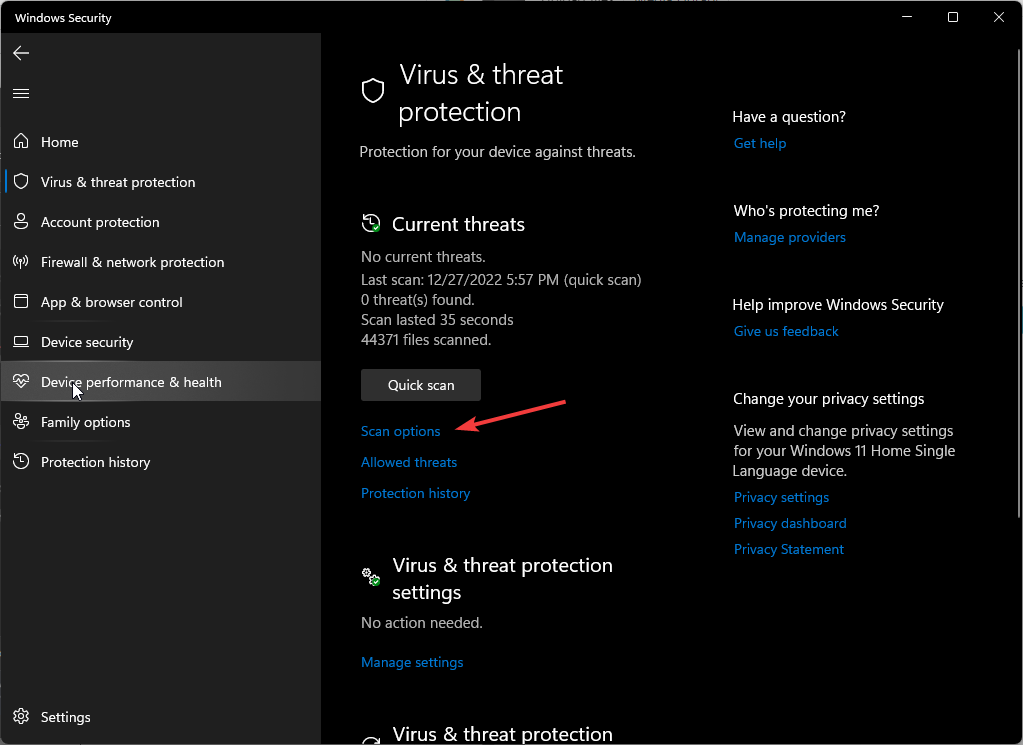
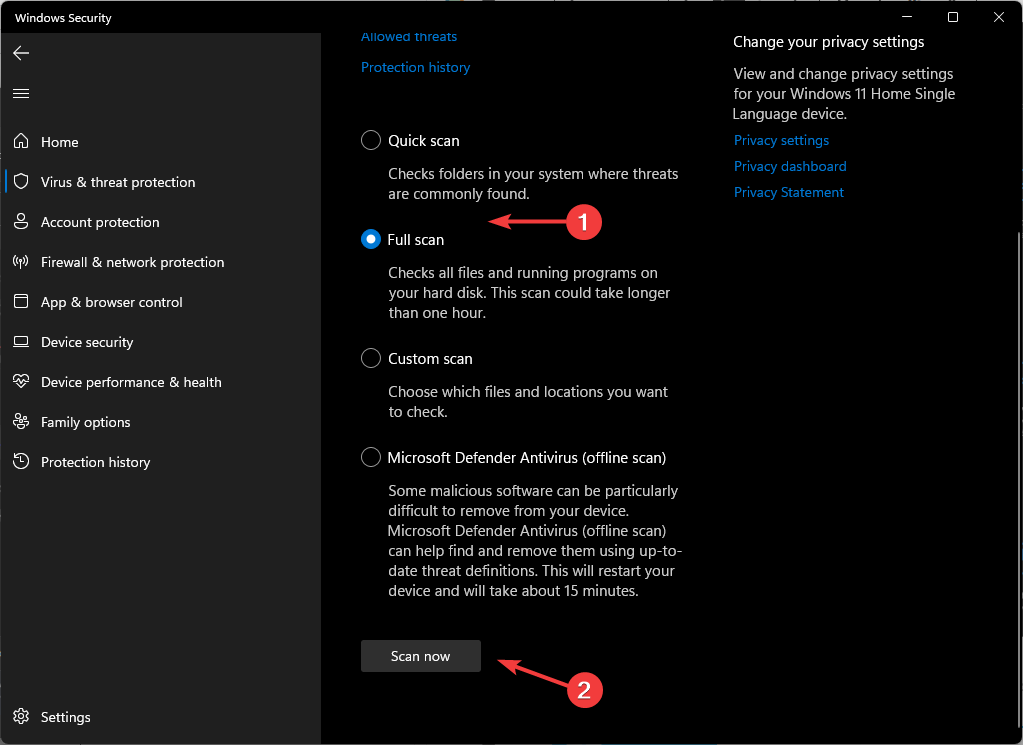
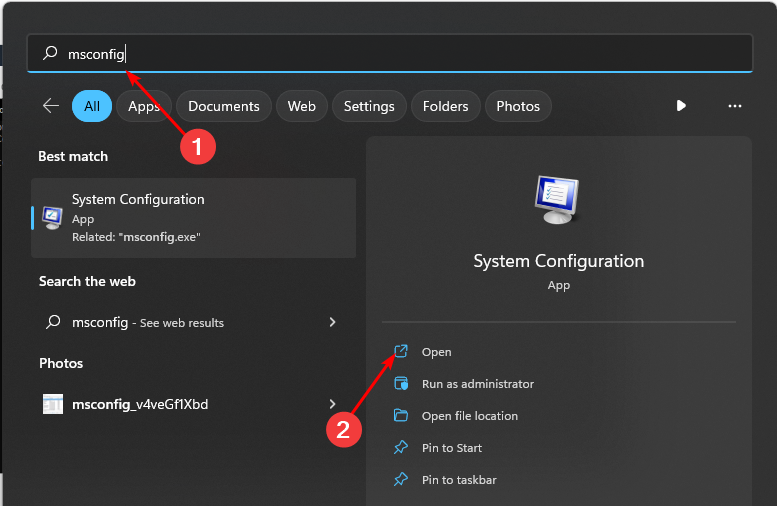
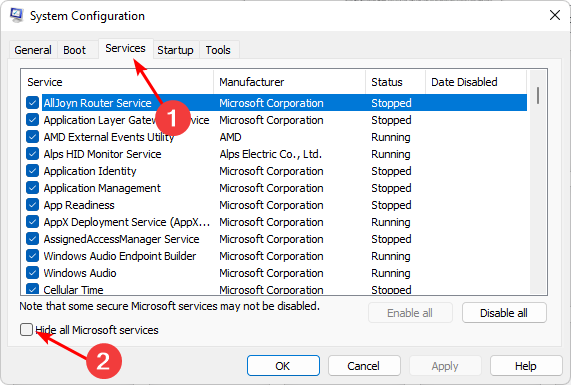
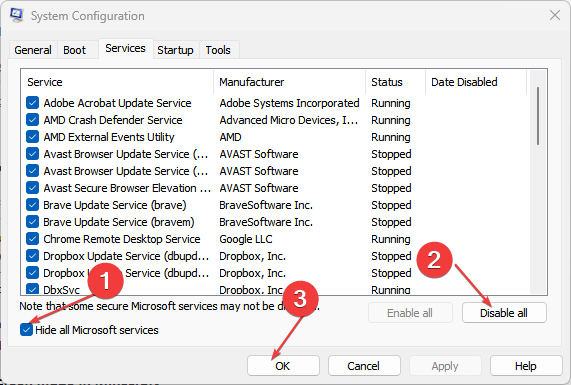
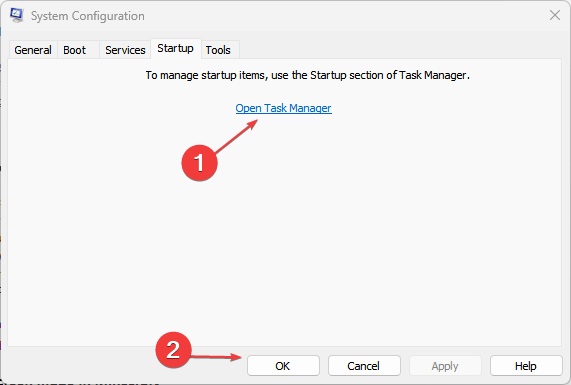
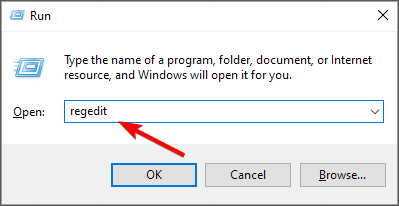








User forum
0 messages