Windows Subsystem For Linux Has no Distributions [Fix]
If you're having issues with WSL, install the distributions properly
2 min. read
Updated on
Read our disclosure page to find out how can you help Windows Report sustain the editorial team. Read more
Key notes
- If you encounter this problem, give WSL enough time to start properly.
- In case necessary services aren't running, enable them properly to fix the issue.
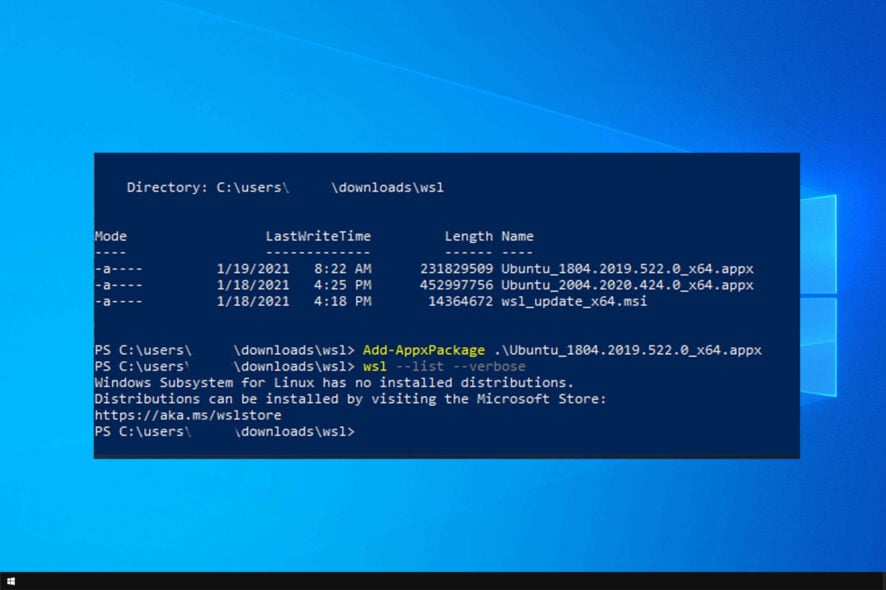
A version of Unix Shell (namely, Bash) can be installed on Windows 10. However, many people encountered the Windows subsystem for Linux has no installed distributions error.
This isn’t the only issue, and many reported Something went wrong in WSL error. However, we covered that in a separate guide.
Today we’re going to show you how to fix the issue with no installed distributions, so let’s get started, shall we?
Why am I getting Windows subsystem for Linux has no installed distributions error?
- The necessary background process hasn’t started properly yet.
- The distributions aren’t properly installed.
- LxssManager service isn’t running.
How do I fix Windows Subsystem for Linux has no installed distributions?
1. Wait for a few minutes
- Start WSL normally.
- Wait for at least 5 minutes.
- After waiting, check if the issue is gone.
Sometimes it might take a while for WSL to start completely, so make sure to give it at least five minutes to start.
2. Use Command Prompt to install distributions
- Press the Windows key and type cmd.
- Right-click on Command Prompt and select Run as administrator.
- Type
lxrun /install - Press Y to begin the download.
After following these steps, the issue should be gone.
3. Enable LxssManager Service
- Press the Windows key + R.
- In the Run dialog box, type services.msc and click OK.
- Find LsxxManager and double-click on it.
- Select the Startup type as Automatic.
- Click on Start and Apply.
How to enable Windows Subsystem for Linux and install a distribution?
- Press Windows key + X and choose Windows PowerShell (Admin).
- Once it starts, run the following command:
wsl --install - The command will enable WSL and install Ubuntu on your PC.
As you can see, the Windows subsystem for Linux has no installed distributions error can be solved easily.
If the problem keeps appearing, it might be necessary to uninstall WSL and install it again.
Did you find our solutions helpful? How do you use Bash on Windows 10? Do let us know in the comments section below!
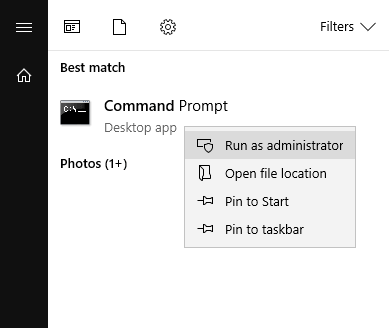
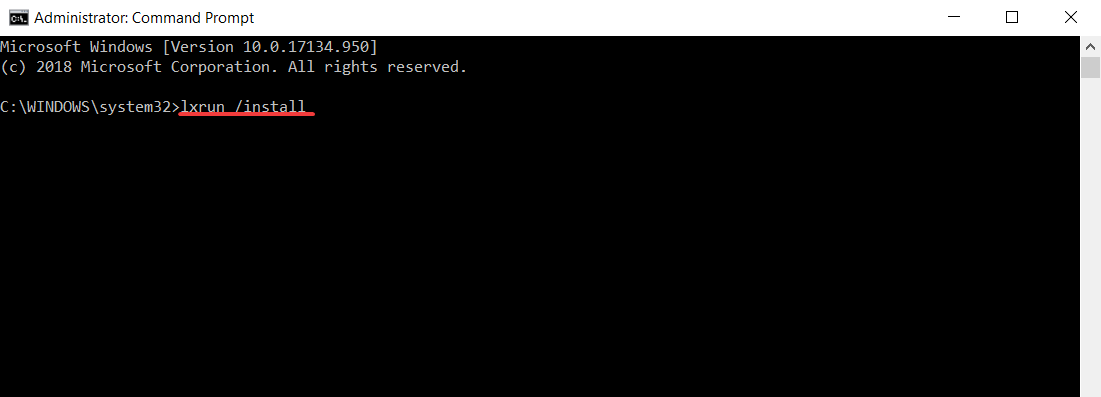
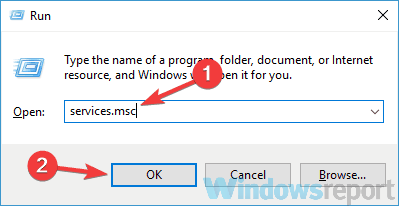
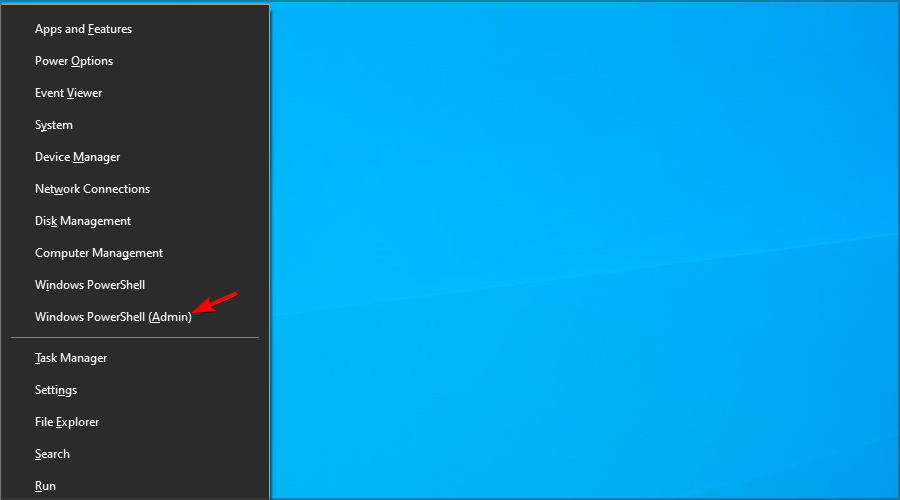
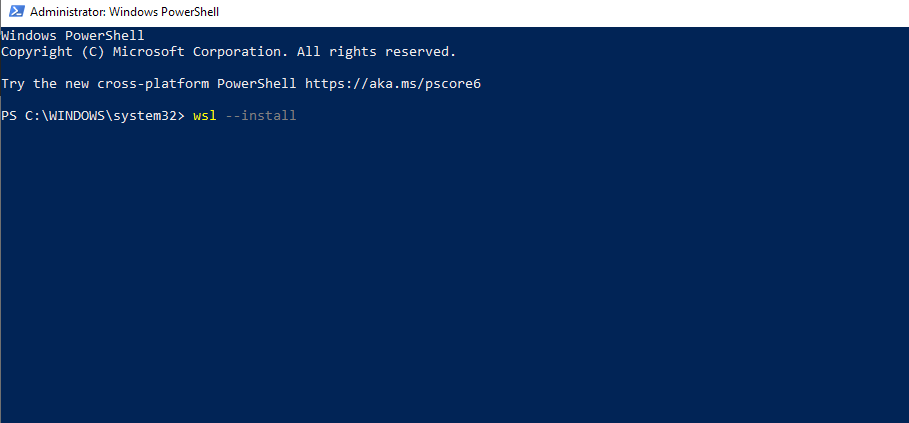






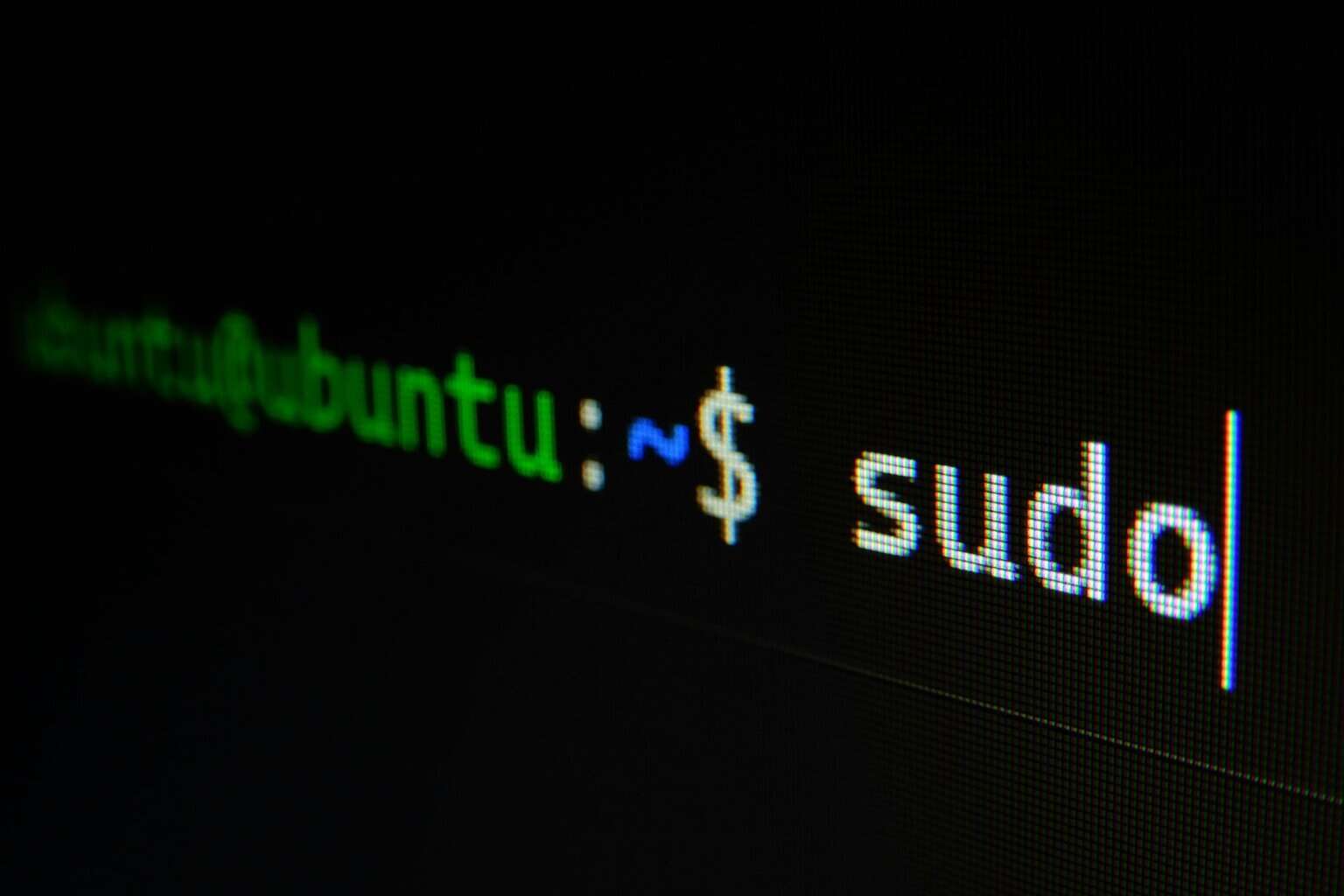

User forum
0 messages