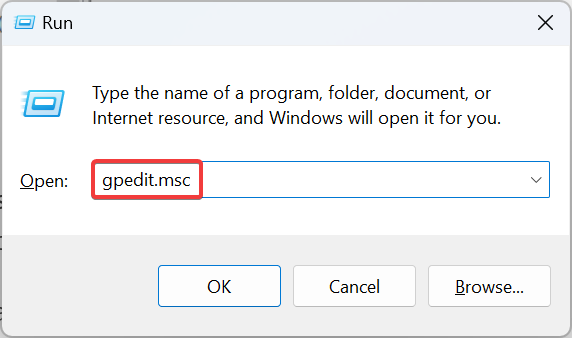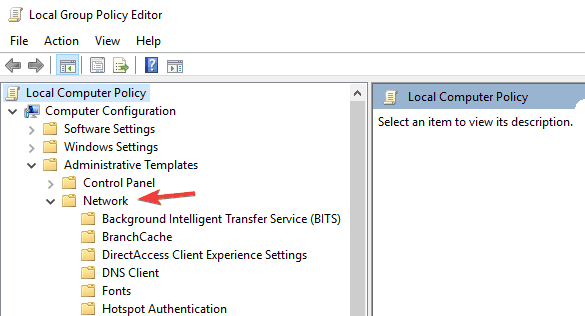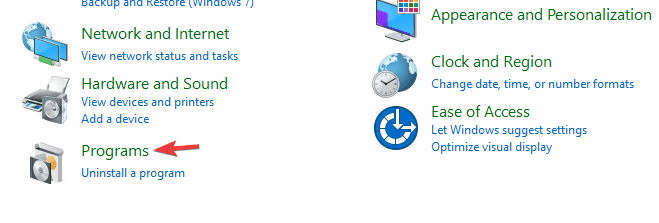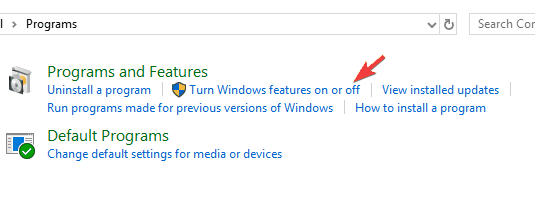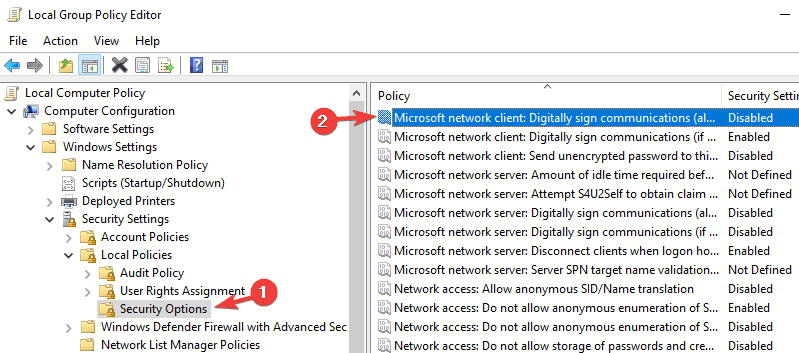Windows Cannot Access Samba Share: 3 Ways to Fix it
Reconfigure the local policies or enable SMB!
3 min. read
Updated on
Read our disclosure page to find out how can you help Windows Report sustain the editorial team Read more
Key notes
- When Windows can't access Samba shared message, it's likely the network or misconfigured settings to blame.
- A quick fix is to enable SMB 1.0 from the Control Panel.
- For some users, reconfiguring the policies did the trick.
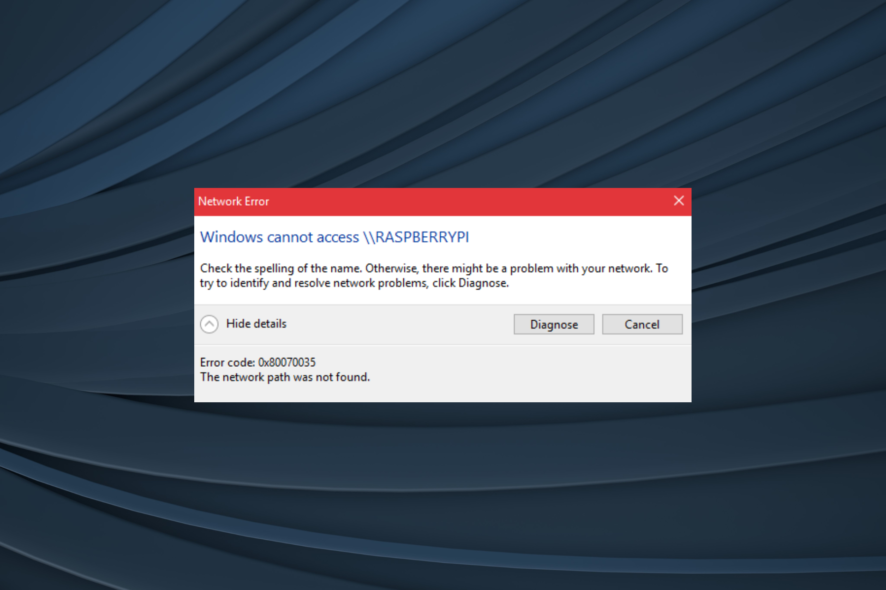
Samba is an application-layer network protocol, with its primary purpose to provide shared access to files. However, many users reported that Windows cannot access the Samba share message while using it.
Samba runs on most Unix-based systems, such as Linux OS for example. Samba also takes its name from Server Message Block or SMB. Most of the time, you’ll be using SMB to connect to devices that aren’t running Windows.
Starting from build 1709, Samba has a hard time working well since Windows disables unauthenticated access to shares using SMB2 with guest access enabled. However, there’s a way to fix this problem!
What can I do if Windows cannot access Samba share?
1. Change Group Policy settings
- Press Windows + R to open Run, type gpedit.msc, and hit Enter.
- Select Computer Configuration and click on Administrative Templates from the navigation pane.
- Select Network and choose the name of your Workstation.
- Open the Enable insecure guest logons policy and select Enabled.
- Apply the changes and restart your machine.
Oftentimes, when you see Windows cannot access Samba share and you do not have permission, modifying the relevant policy should help get things up and running.
2. Enable SMB 1.0
- Open the Control Panel, and click on Programs.
- Click on Turn Windows features on or off.
- Expand the SMB 1.0/CIFS File Sharing Support option.
- Check the SMB 1.0/CIFS Client option, and then click OK.
- Once done, restart the computer.
The SMB1 protocol has been disabled since recent updates to Windows 10 but was never fully removed. Merely stowed away, meaning you can temporarily enable this protocol on your Windows 10 machine. And this should fix things when Windows cannot access Samba share.
3. Disable Digitally sign communications policy
- Open the Local Computer Policy, then select Computer Configuration.
- Next, go to Windows Settings and select Security Settings.
- Select Local Policies and click on Security Options.
- Locate a policy named Microsoft network client: Digitally sign communications (always) and select Disabled in its properties.
- Apply changes and restart your machine.
Say you’re in a situation where you have a network with two workstations. One is running Windows, and the other is Linux, and you’re using Samba to share a local storage device. But sometimes, Samba might mismanage the session’s security negotiations with Windows.
Always remember to keep your Lan Manger’s authentication level to Send LM & NTLM – use NTLMv2 session security if negotiated. And if there’s any firewall involved, configure them correctly.
One of these solutions should have helped fix things when Windows cannot access Samba share for Linux or Ubuntu, and the error code 0x80070035 shouldn’t appear again.
Before you leave, find some quick tips to increase the Internet speed in Windows.
Tell us which fix worked for you in the comments section below.