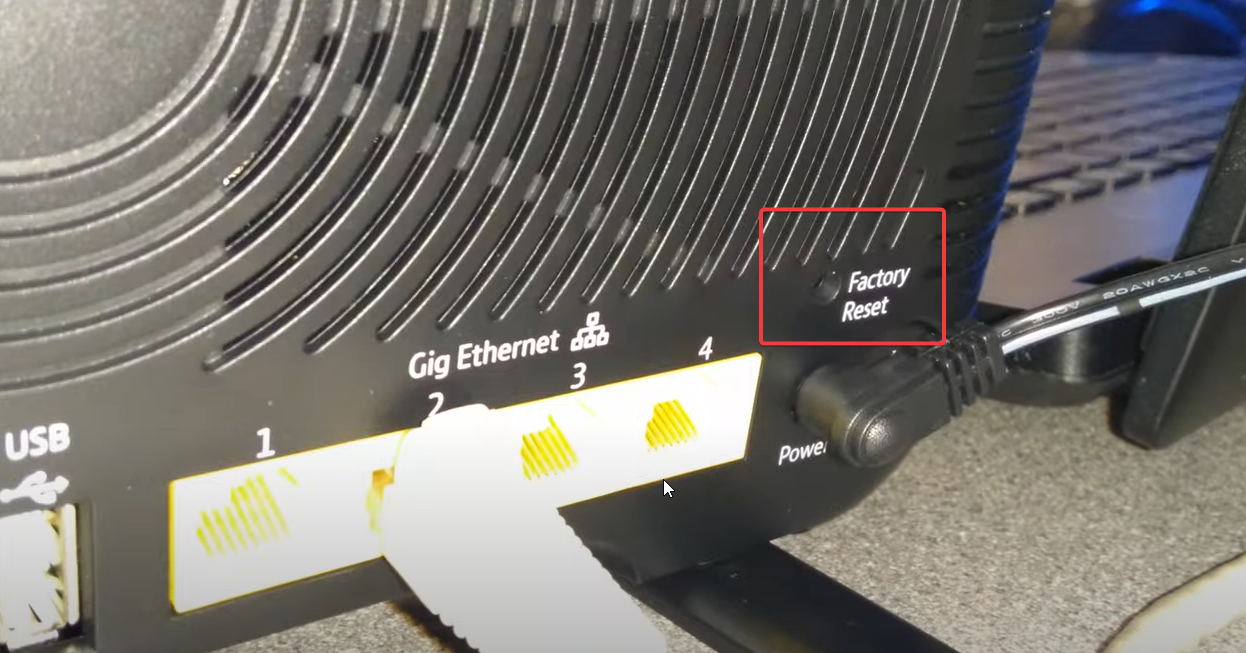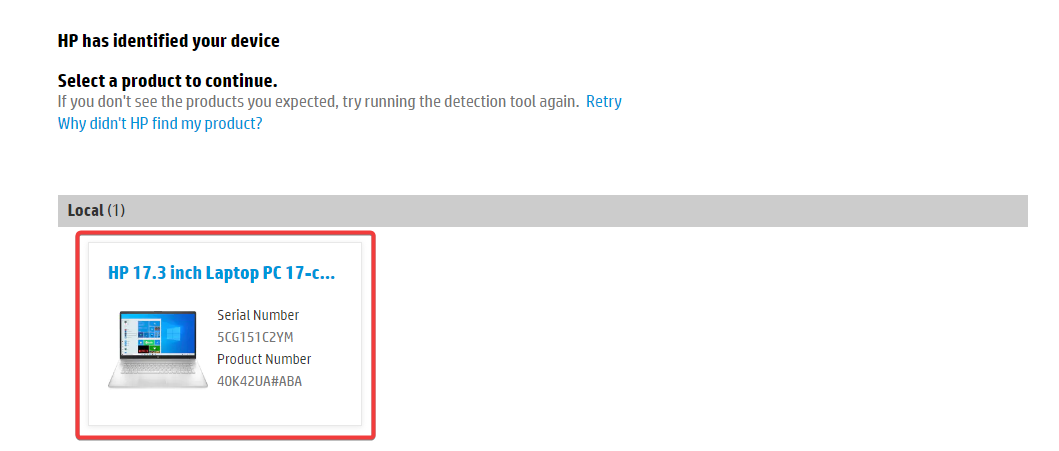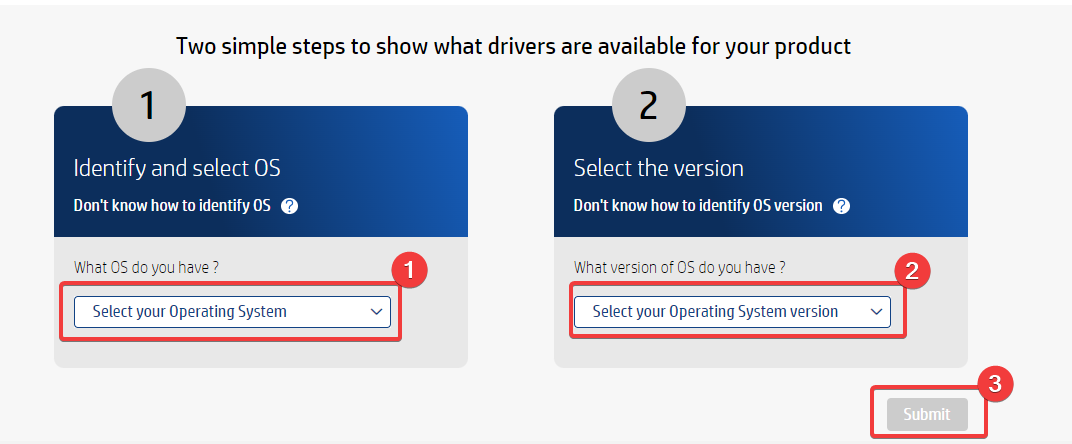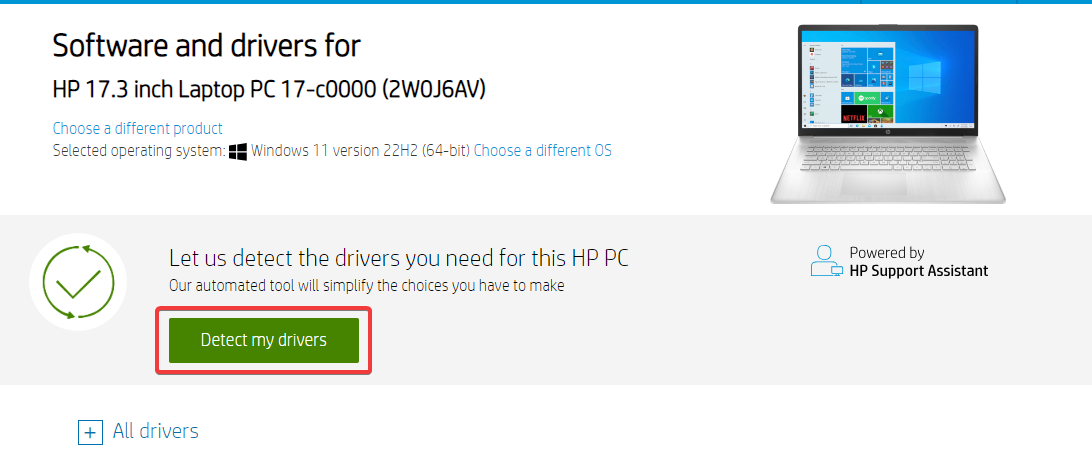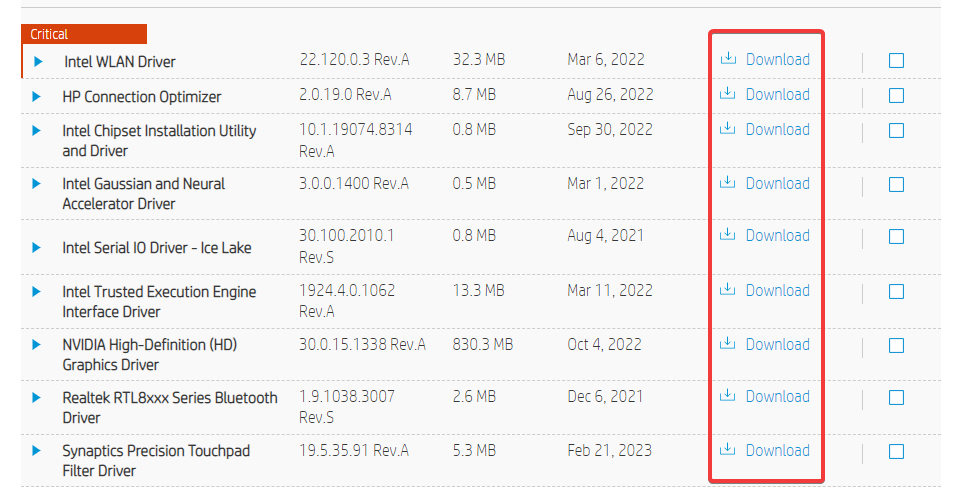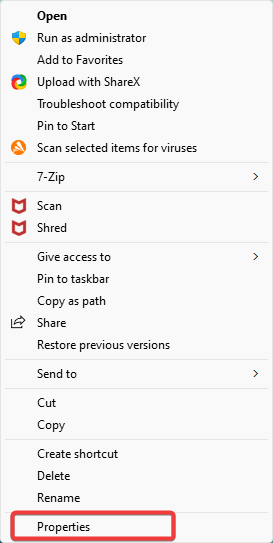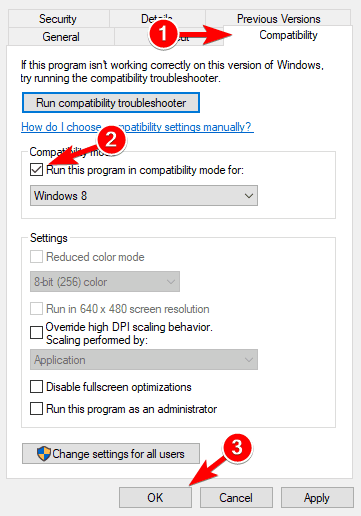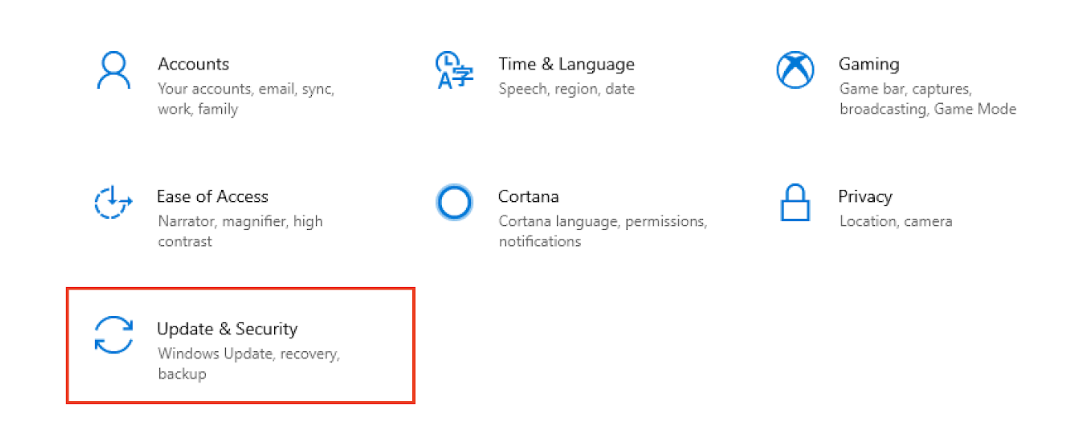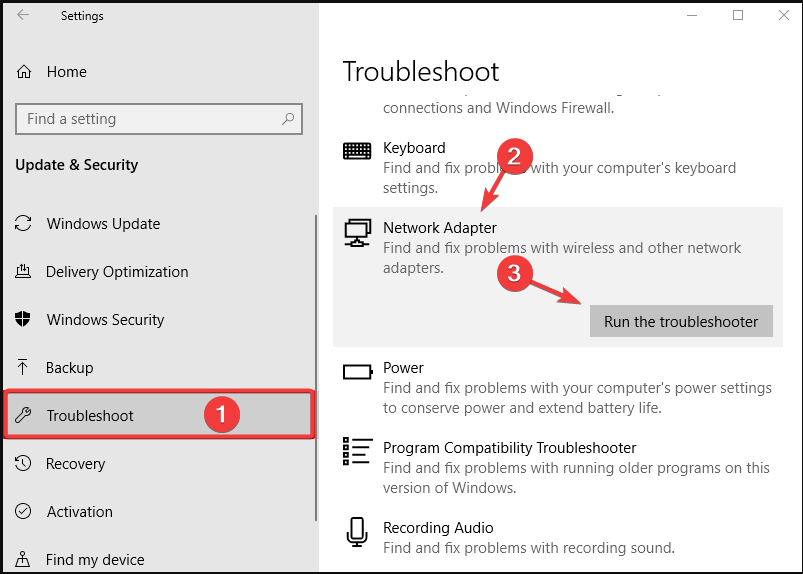BT Unable to Connect to This Network: 3 Easy Fixes to Use
The network troubleshooter is often a fast fix
5 min. read
Updated on
Read our disclosure page to find out how can you help Windows Report sustain the editorial team Read more
Key notes
- This problem is generally caused by minor problems in your system that are easy to fix.
- Check the guide below to find out how to safely do a factory reset, install your drivers and run the network troubleshooter.
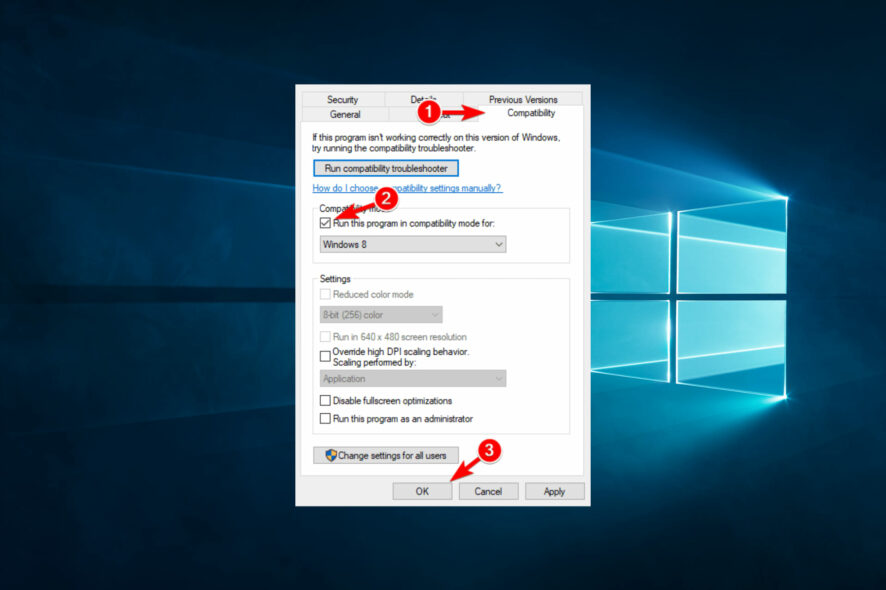
A few users have complained of the error BT unable to connect to this network. If you belong to this category, we will explore the problem and offer some solutions in this guide.
We also hope to help you prevent feature occurrences, so we will start by investigating some of the most common causes. You may also take a closer look at some of the best network repair tools to fix issues on Windows 10.
Why can’t I connect to my BT Wi-fi?
With most cases of this problem, we figure the most common triggers are the following:
- Router settings – This one can be handled with a few tweaks. Once the router settings are off, you should encounter various issues using the BT Home Hub.
- Drivers – This would be a case of outdated or corrupted drivers for most users. Since drivers play a vital role in linking hardware to software, they must be constantly updated.
- Password issues – From our findings, this may be one of the more common factors. Users may have input the wrong passwords or lost their original credentials.
- Range – Many wireless devices have a limit, so you are likely trying to connect from outside the range.
- Network congestion – Chances are that there are too many devices already connected. If that is the case, it will be impossible to add additional devices.
Regardless of what triggers the problem, you should find a resolution using the solutions we propose below.
How can I fix BT unable to connect to this network error?
1. Factory reset the BT Home Hub router
- Locate the Reset button at the back of your BT Home Hub router.
- Press and hold this button for about 20 seconds. When the light goes off, the BT Hub restarts.
- After a few moments, the central light will change to blue while the Broadband light turns off.
- Use the router’s Smart Setup feature to set up the BT Hub again.
- Once the setup is complete, you are all set!
If you cannot connect to a BT Hub, check if the problem is associated with your PC or the router. To do this, try to connect the PC via an Ethernet cable. If you cannot connect, the problem is probably associated with the BT Hub. In this case, you can reset the router to default.
If the problem is unrelated to BT Hub, resetting it might not resolve it. In this case, you can try the next solution: fixing your PC’s Wi-Fi setup rather than the router itself.
2. Install Wi-Fi drivers in Compatibility mode
- Go to your laptop manufacturer’s website and download the latest drivers. We use HP in this example.
- Click on your device type, enter the serial number, or click Let HP detect your product.
- Click on your detected product.
- Select your OS and OS version, then click Submit.
- Click on Detect my drivers.
- Click the Download button to download any driver you want.
- After the download, right-click on the driver’s setup file, and select Properties from the list of options.
- Navigate to the Compatibility tab, locate and check the Run this program in compatibility mode for and select Windows 8.1 or older.
- Save changes and run the setup.
You can also update your drivers by using third-party applications that will update all your drivers automatically with just a couple of clicks.
With the help of this tool, you will thoroughly remove the risks of installing mismatched driver versions. They have solid driver databases and will always find the perfect version for your hardware.
We recommend you try Outbyte Driver Updater because it is easy to use and lightweight. Just let it scan your PC; it will inform you about all your outdated or damaged drivers.
Upon your approval, it will install and fix your drivers. On top of that, you can set it up to regularly scan and fix your drivers so you won’t have to worry about them in the future.
Once done, check if the problem is resolved by enabling your Wi-Fi and reconnecting it to the BT Home Hub. If you cannot connect, you can try the next solution.

Outbyte Driver Updater
A fast solution you can use to scan your PC for outdated drivers and find the latest updates.3. Run network/Wi-Fi Troubleshooter
- Press Windows + I to open Settings.
- Locate and select Update & Security.
- In the left pane, click on Troubleshoot, click Network Adapter, and select Run the troubleshooter.
- Exit and restart the PC.
When this problem occurs, the cause might be related to your PC’s Wi-Fi/network connectivity. If so, you can run the Network troubleshooter to fix the error.
Once this is done, check if the issue is resolved. If not, you might have to contact the Microsoft support team or BT Hub’s technical support team.
In this post, we have described three solutions you can use if your PC cannot connect to the BT Hub. Be sure to try all solutions, and let us know in the comments section if you found them helpful.