Easily Fix Windows 8, 8.1, 10 Update Balloon not Appearing
2 min. read
Updated on
Read our disclosure page to find out how can you help Windows Report sustain the editorial team. Read more
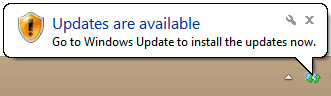
Windows 8 is a great OS that is smoothly running on desktop, laptops and portable devices like tablets and smartphones. Since Microsoft developed a touch friendly platform, the system is constantly receiving updates that are improving the user experience. So it is more than recommended to apply all the updates especially if you want a secured OS that runs fast and without bugs and lags.
As an in built feature on Windows 8 and Windows 8.1 we have a unique notification service that is noticing that a new update has been made available. Of course I am talking about the little balloons which are being displayed on the taskbar. These balloons are quite important if you want to receive in time the latest updates since it represents a great way to announce that something new is going on.
Read Also: Fix ‘You do Not Have Sufficient Access to Uninstall’ in Windows 8, 8.1
But what can you do when the balloons are nowhere to find, even though updates are being available? More and more Windows 8 and Windows 8.1 users are complaining that the ballooning feature has been disabled without their notice, so due to same reasons we have decided to show you how to easily enable update balloons on Windows 8 and Windows 8.1.
How to Easily Fix Windows Update Balloon not appearing
- Open Registry Editor on your Windows 8 / Windows 8.1 device.
- In order to do so, first go to your Start Screen.
- From there press and hold “Wind + R” dedicated keyboard buttons.
- On your device the Run box will be displayed.
- On the same enter “regedit” and then click on “ok”.
- The Registry Editor will be now displayed.
- Good; from the left panel of the Editor go to path “HKEY_CURRENT_USER \ Software \ Microsoft \ Windows \ CurrentVersion \ Explorer \ Advanced”.
- Now head your attention on the left side of Registry Editor; right click on a blank space and select “New” followed by “DWORD value”.
- Name this value as “EnableBalloonTips”. Click on the same and set the value to 0x00000000.
- Click “OK” and exit Registry Editor; also reboot your device.
Done; now your Windows 8 or Windows 8.1 should once more display tiny balloons on the taskbar when a new update is being available, so enjoy.
Read Also: Disable ‘This Program Might not Have Installed Correctly’ on Windows 8, 8.1
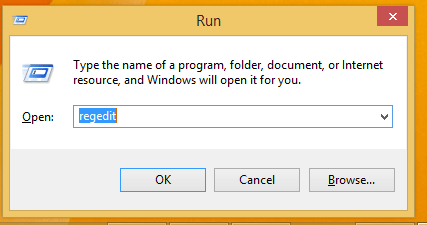
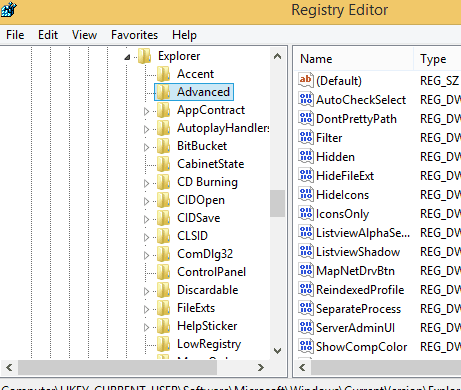
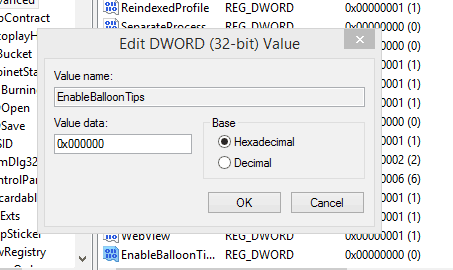





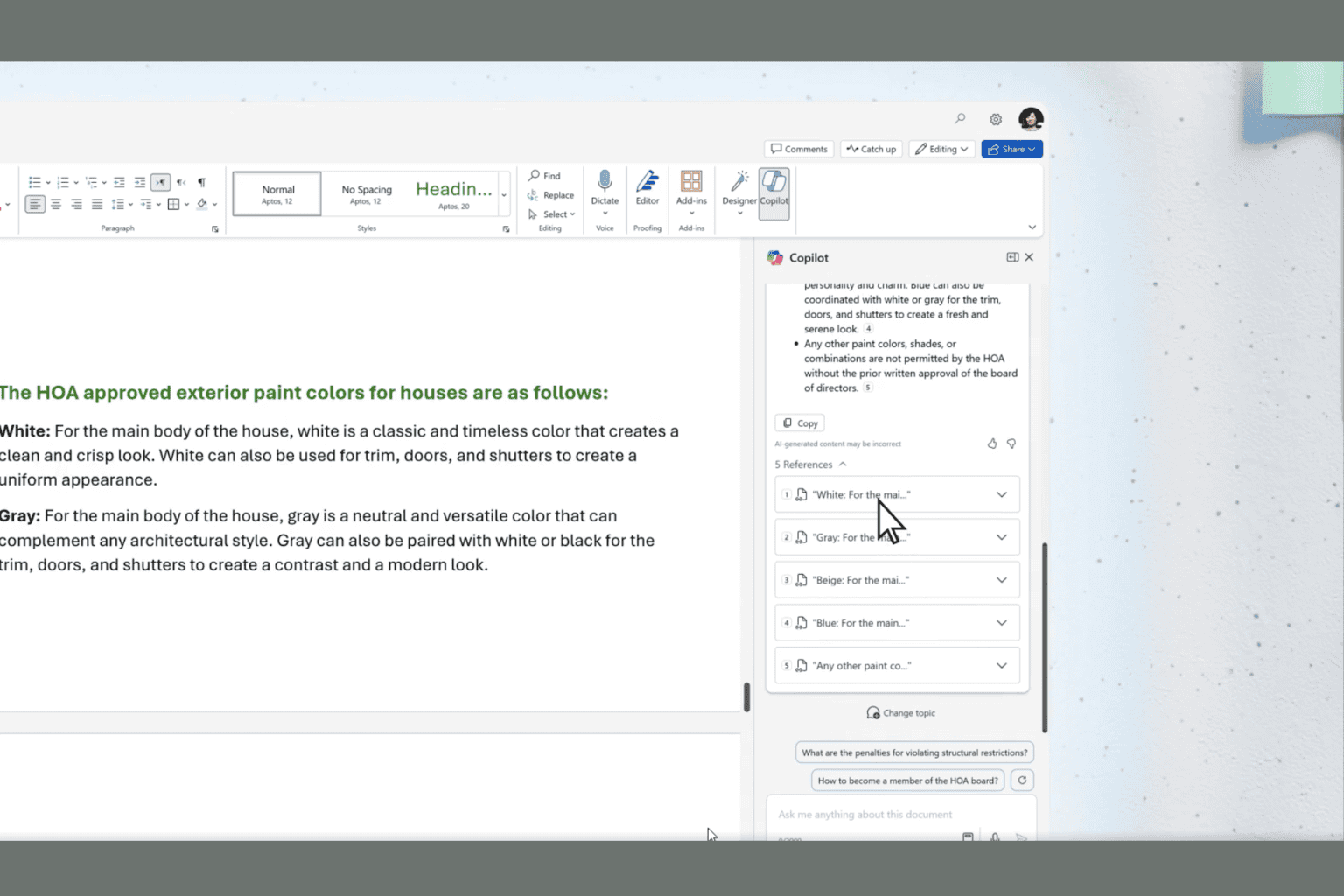


User forum
0 messages