How to fix Windows Update error 8020002e
4 min. read
Updated on
Read our disclosure page to find out how can you help Windows Report sustain the editorial team. Read more
Key notes
- Windows Updates are a very sensitive process that can be very prone to errors.
- The guide below will showcase how you can fix Windows Update error 8020002e.
- For more articles regarding this topic, visit our Windows Update Errors Hub.
- If you other PC-related issues, also check out our Windows 10 Errors page.

Windows Update errors aren’t entirely uncommon as there are lots of threads on the Microsoft forum pertaining to update issues. Error 8020002e is another Windows Update issue that users have discussed on Microsoft’s support forum.
One user stated in an MS forum post:
The following error prevents my computer from installing Windows Updates: Code 8020002E.
If you need to fix that error, check out some of these potential resolutions for it.
How might I fix Windows Update error 8020002e?
1. Clear SoftwareDistribution subfolders
First, try this user confirmed fix for Windows Update error 8020002e.
- Press the Windows key + X hotkey, and select Run on the menu.
- Input services.msc in the Open text box, and press the Enter key.
- Double-click Windows Update to open the properties window shown directly below.
- Click Disabled on the Startup type drop-down menu.
- Click Stop.
- Select the Apply option, and click OK to exit.
- Press the Windows key + E keyboard shortcut.
- Open this folder in File Explorer: Windows > Software Distribution > DataStore.
- Press Ctrl+ A to select everything in DataStore.
- Press the Delete button on the Home tab.
- Then open this folder path:
- Delete everything in that Download folder as you did for DataStore.
- Open the Windows Update Properties window from Services again.
- Then select the Automatic startup option, and click the Start button.
- Click the Apply and OK buttons.
2. Turn off third-party antivirus utilities
The 8020002e error might be due to a third-party antivirus utility interfering with Windows Update. Avast, Comodo, Sophos, and McAfee antivirus software reputedly generate the issue.
So, disabling, or uninstalling, those antivirus utilities before checking for updates might fix the error. Right-click your antivirus utility’s system tray icon and look for a disable option of some description on the context menu.
Then select that option to disable the software.
3. Turn off Windows Defender Firewall
If you don’t have a third-party antivirus utility, try temporarily turning off Windows Defender Firewall.
- To do that, enter control /name Microsoft.WindowsFirewall in Run and click OK.
- Click Turn Windows Defender Firewall on or off on the left of the applet.
- Select both the Turn off Windows Defender Firewall options there.
- Click OK to exit.
- If that fixes the issue, you will still need to turn Windows Defender Firewall back on at some stage.
- Try restoring WDF to its defaults by clicking Restore defaults on the left of its Control Panel applet before reactivating the firewall.
Looking for a reliable antivirus tool? Check out this article for our top choices.
4. Disable proxy server
If utilizing a proxy server, try disabling proxy.
- Press the Type here to search button on the taskbar in Windows 10.
- Enter network status as the search keyword.
- Click Network status to open the window in the shot directly below.
- Click Proxy on the left of Settings.
- Toggle the Use a proxy server option off.
5. Run a System File Checker scan
System file corruption can be another factor behind 8020002e error.
- To run a System File Checker scan, enter cmd in Windows 10’s search utility.
- Open an elevated Prompt by right-clicking Command Prompt and selecting Run as administrator.
- First, run a Deployment Image Servicing Management scan by entering DISM /Online /Cleanup-Image /RestoreHealth and pressing Return.
- Then input the sfc /scannow command, and press the Enter key.
- If the Command Prompt reports those scans repaired something, restart Windows.
There’s a pretty a good chance those resolutions will fix error 8020002e. They aren’t guaranteed, however, and some users might need to refresh Windows with a repair install to fix the issue.
Alternatively, users can reset Windows 10 to factory settings with its Reset this PC utility.
Do you know of another way of fixing this Windows Update error? Share it with us and the other users by leaving us a message in the comments section below.
[wl_navigator]
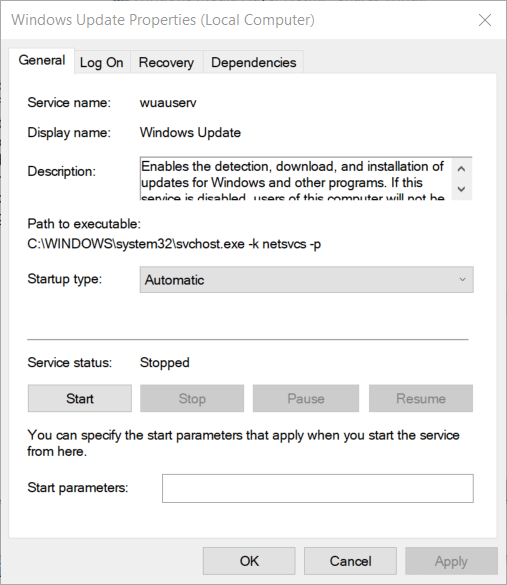
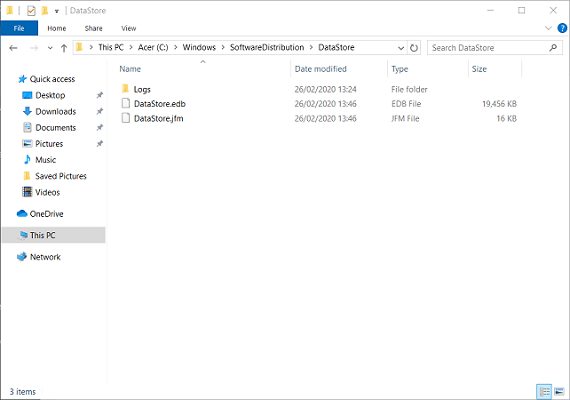
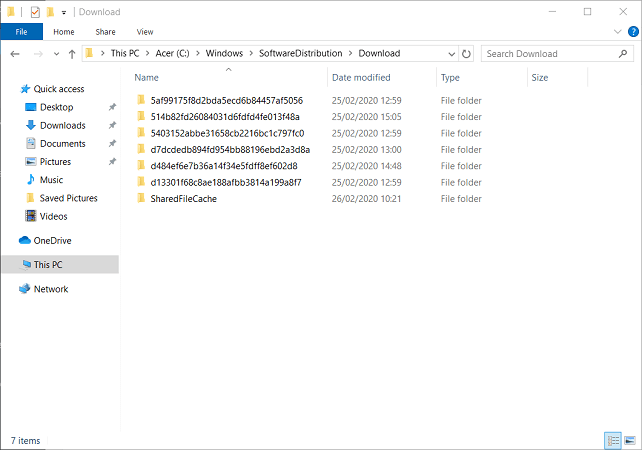
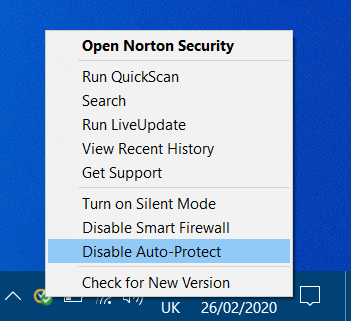
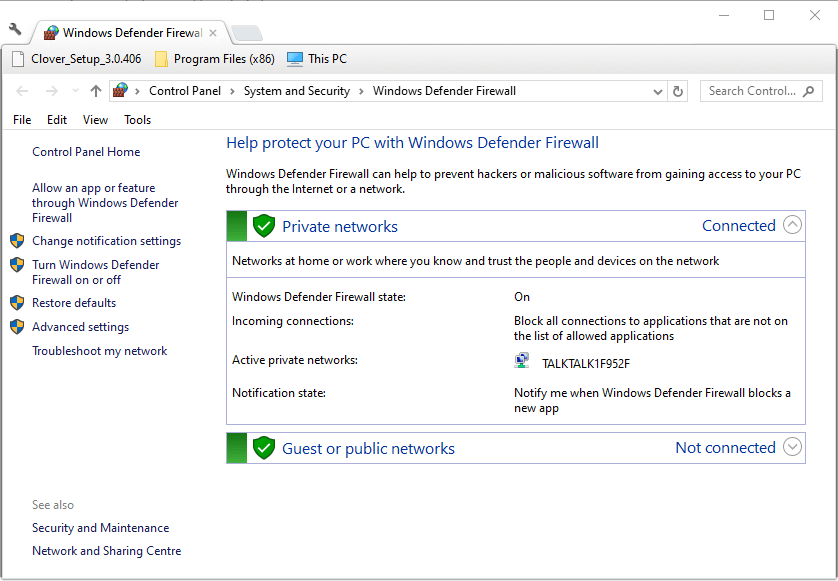
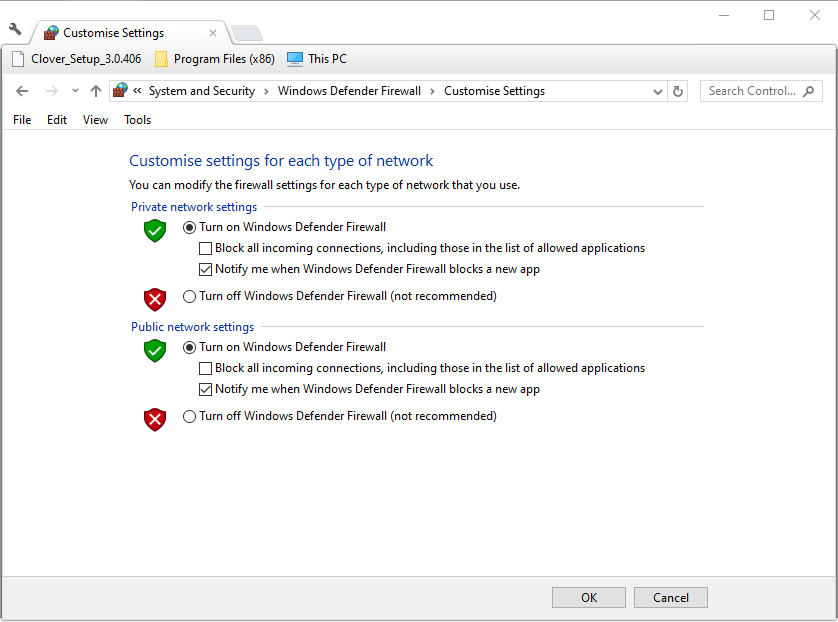
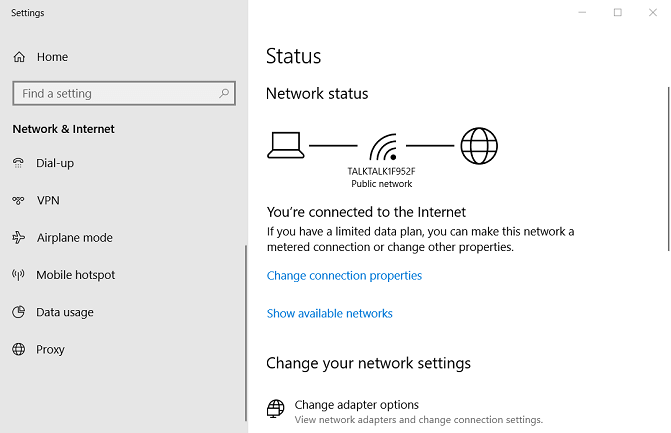
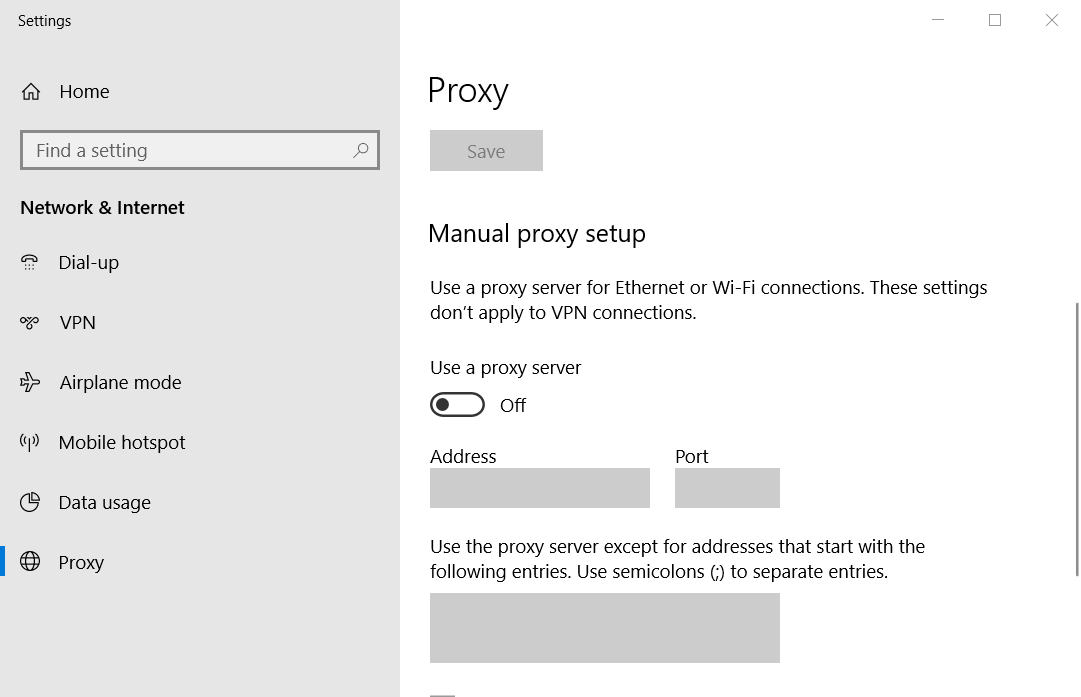
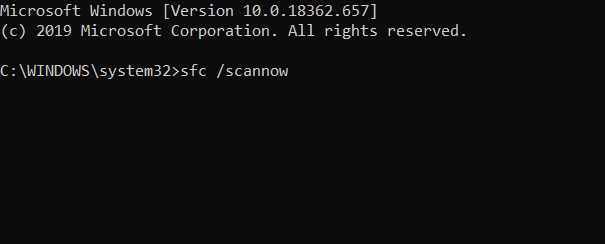



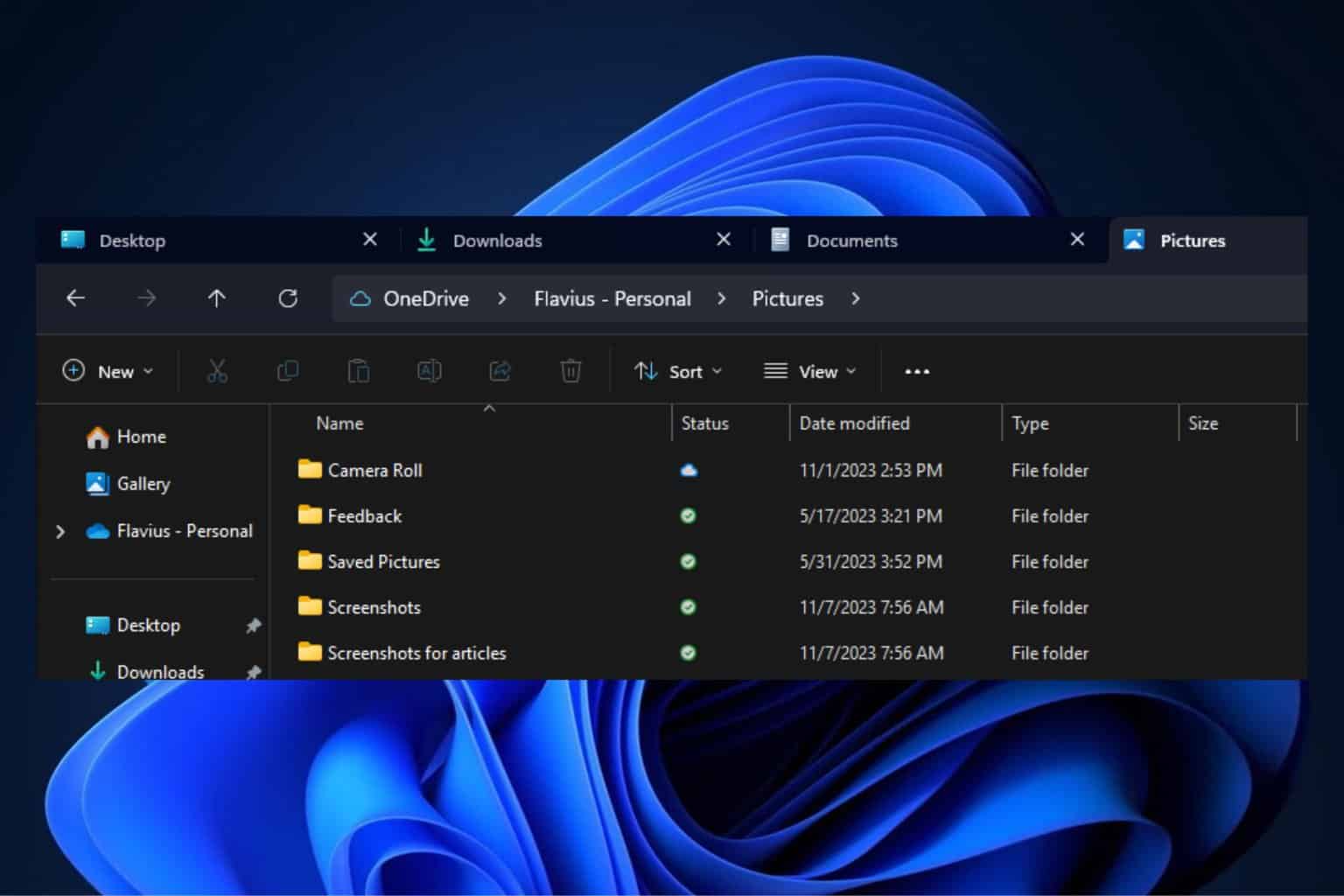
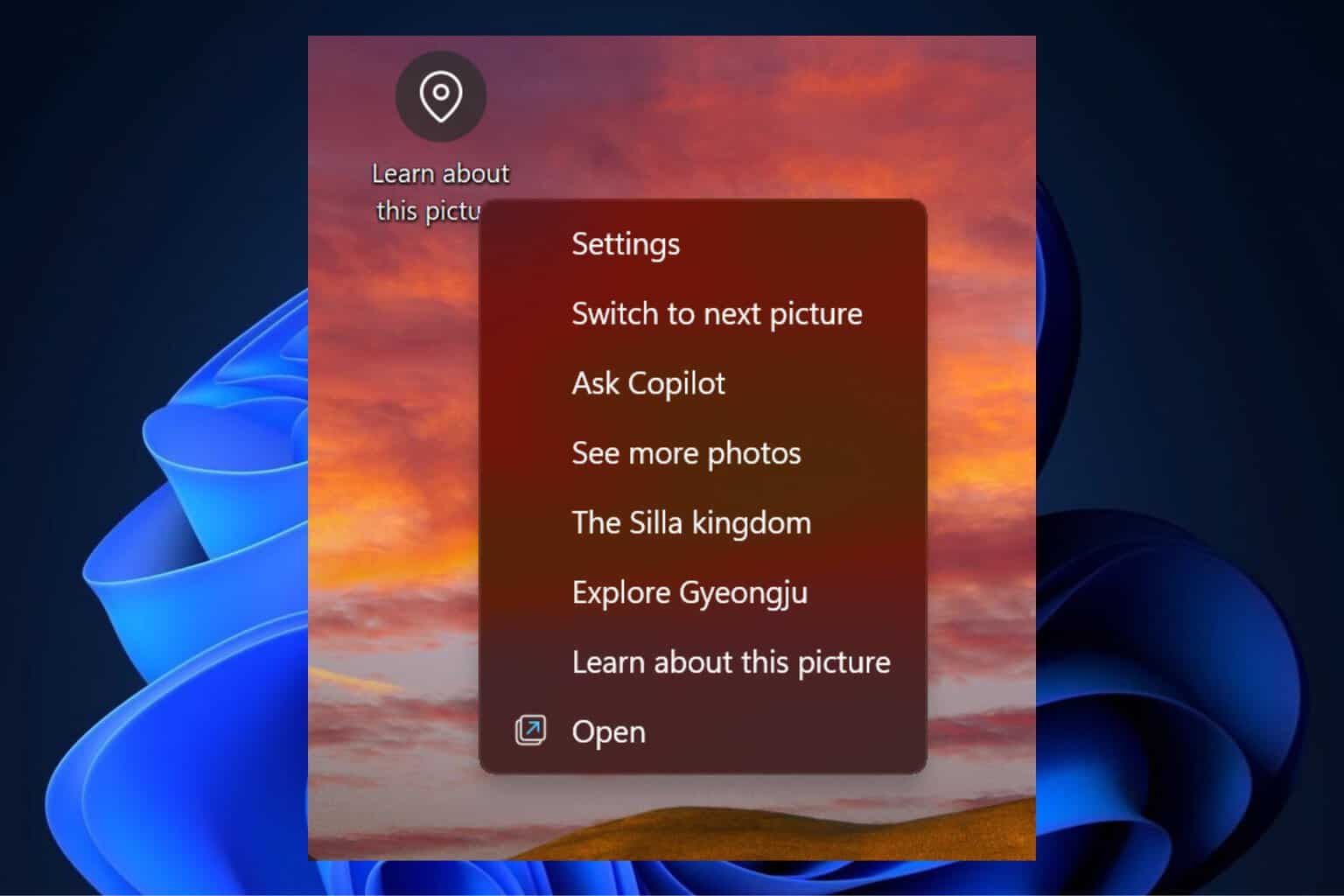
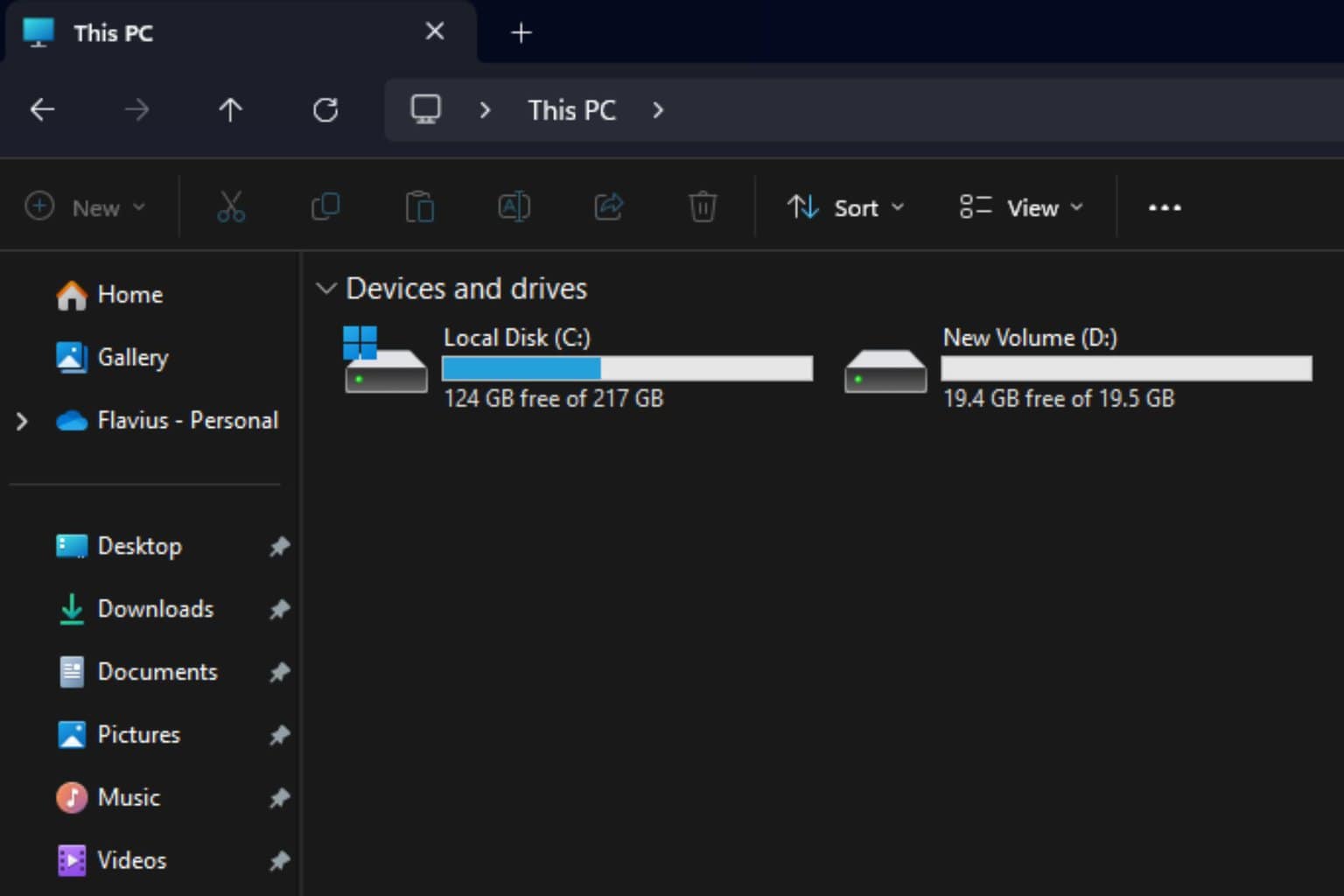


User forum
0 messages