Error Code 80244010 in Windows Update [SOLVED]
This error usually occurs on Windows 7 & Windows Server
4 min. read
Updated on
Read our disclosure page to find out how can you help Windows Report sustain the editorial team. Read more
Key notes
- Windows Updates errors are a common occurrence, especially after major updates.
- The guide below will show you how to handle the Windows Update error code 80244010.
- This issue occurs on devices connected to a LAN network.
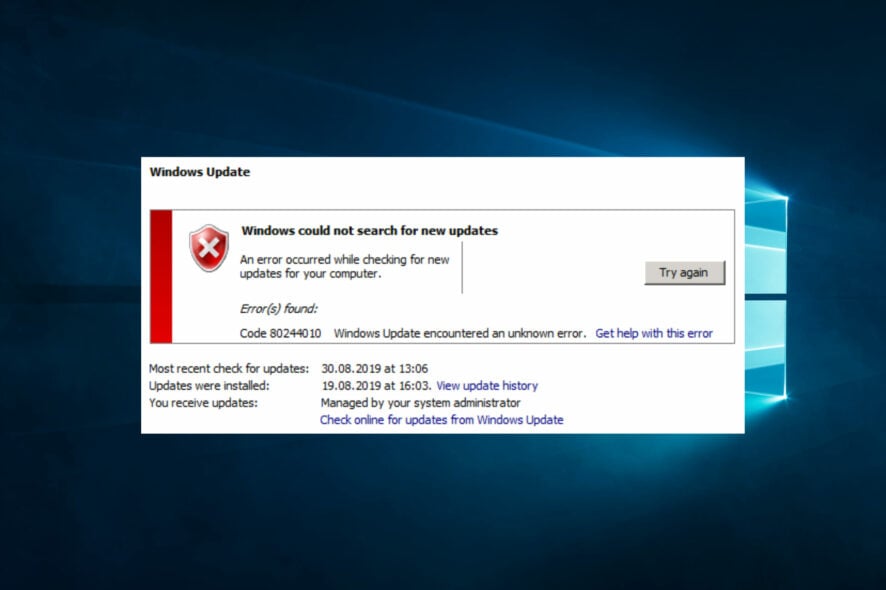
The Windows Update error 80244010 can arise in various Windows platforms. When Windows can’t search for and find new updates, users see an 80244010 error code.
The error message states:
Windows could not search for new updates.
It’s an issue that often arises on desktops or laptops connected to a LAN network. If you need to fix error code 80244010, check out the potential resolutions below.
What causes the windows update error 80244010?
There are several possible causes for the Windows Update error 80244010. Some of the most common causes include:
- Network connectivity issues – This error can sometimes occur if your computer cannot connect to the internet or the Windows Update servers.
- Firewall or antivirus software – Your firewall or antivirus software may be blocking the Windows Update process.
- Corrupted system files – This error can also be caused by corrupted system files, preventing the Windows Update process from completing successfully.
- Insufficient disk space – If your hard drive is full or almost full, this can cause the Windows Update process to fail.
- Pending updates – If you have pending updates waiting to be installed, this can also cause the error 80244010 to occur.
To fix this error, you may need to troubleshoot your network connectivity, and try the suggestions listed below.
How do I fix the Windows Update error 80244010?
1. Run the Windows Updater troubleshooter
First, open the Windows Update troubleshooter, which might provide some resolutions for error 80244010.
- To do that via the Control Panel, press the Windows key + R hotkey.
- Input Control Panel in the Open text box, and click the OK button.
- Select the All Control Panel Items option shown below.
- Click Troubleshooting to open the applet directly below.
- Click View All, and then select Windows Update.
- Click Advanced to select an Apply all repairs automatically option.
- Press the Next button.
- Select the Apply this fix option.
2. Run a System File Checker Scan
As error 80244010 can be due to corrupted system files, a System File Checker scan might resolve it.
- Press the Windows key + S hotkey.
- Enter cmd in the search box.
- Right-click Command Prompt to select Run as administrator.
- Enter this command first:
- DISM.exe /Online /Cleanup-image /Restorehealth.
- Press the Return key after entering.
- Then enter sfc /scannow in the Command Prompt, and press the Return key.
- Wait for the SFC scan to finish. Restart Windows if the scan repairs files.
3. Reset the update components
Resetting Windows Update’s components might fix error 80244010.
- To do that, open the Command Prompt as an administrator.
- Then input the separate commands below:
- net stop wuauserv
- net stop cryptSvc
- net stop bits
- net stop msiserver
- net stop wuauserv
- Enter the command ren C:WindowsSoftwareDistribution SoftwareDistribution.old, and press the Return button.
- Then input ren C:WindowsSystem32catroot2 Catroot2.old in the Prompt, and press the Enter key.
- Input these commands separately to restart their services:
- net start wuauserv
- net start cryptSvc
- net start bits
- net start msiserver
- net start wuauserv
4. Enable the Detection Frequency in Group Policy Editor
If you’re encountering error 80244010 on a network server or client, try enabling Detection Frequency with the Group Policy Editor.
- Open the Run accessory.
- Input gpedit.msc in the Open box and click OK to open Group Policy Editor.
- Then click Computer Configuration, Administrative Templates, Windows Components, and Windows Updates on the left of Group Policy Editor.
- Double-click the Automatic Update detection frequency policy on the right of the window.
- Select the Enabled option.
- Then enter a value less than the default 22 in the interval text box.
- Click the Apply option.
- Click OK to close the window.
5. Reset Windows
Resetting Windows to refresh it might also fix error 80244010.
- You can reset Windows 10 by entering reset in the search box.
- Click Reset this PC to open the Settings window as shown directly below.
- Click Get started to open the Reset this PC window.
- Select the Keep my files option.
- Press the Next and Reset buttons.
Those are a few of the confirmed fixes for error 80244010. Let us know which of these solutions worked for your PC by leaving us a message in the comments section below.
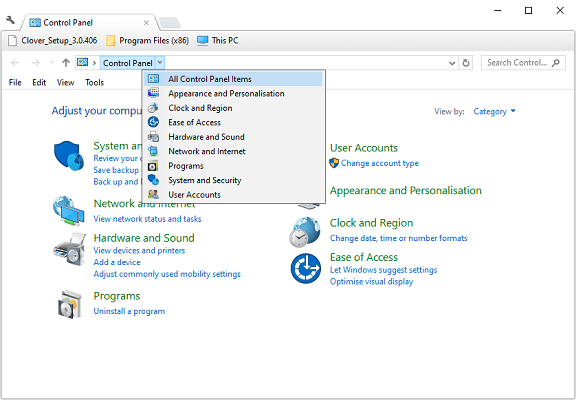
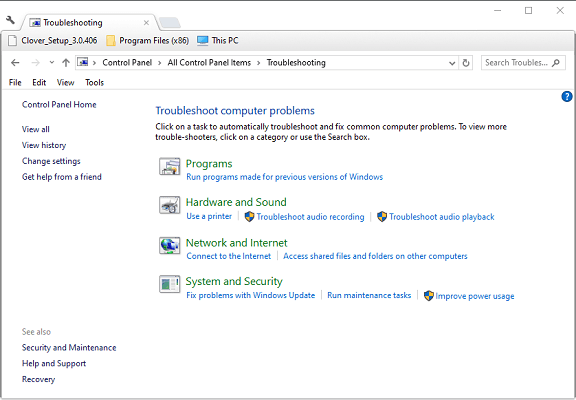
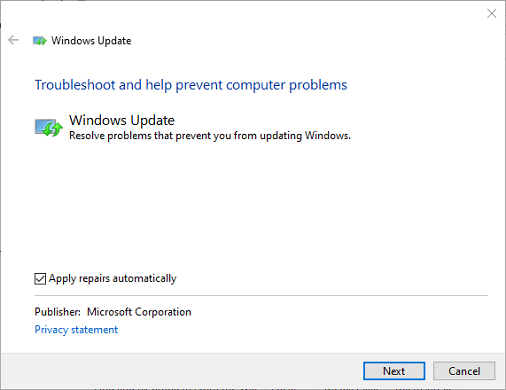
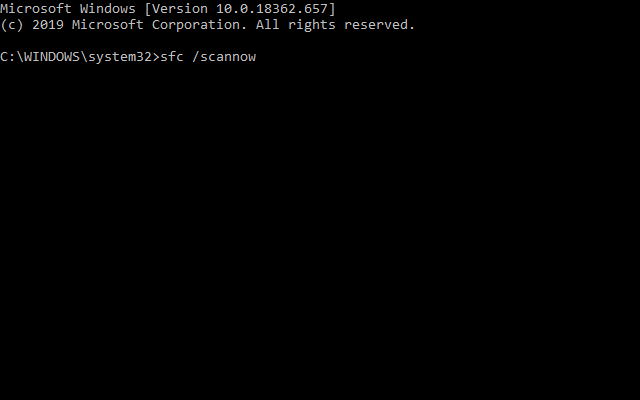

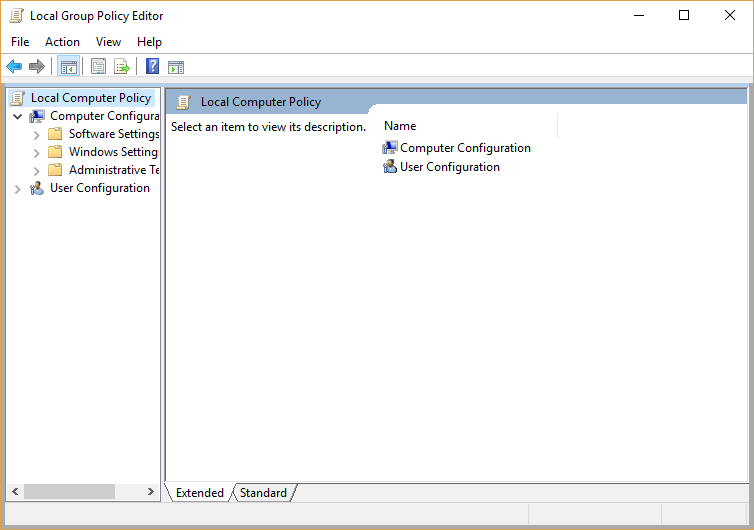
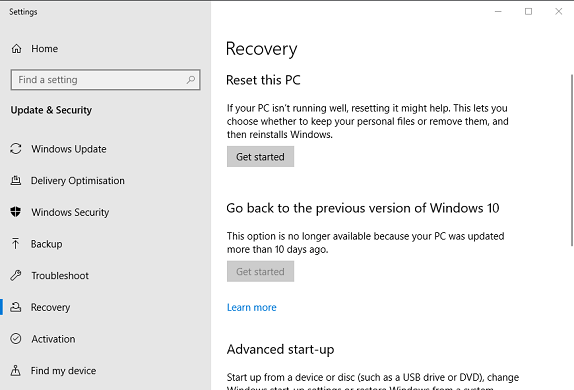
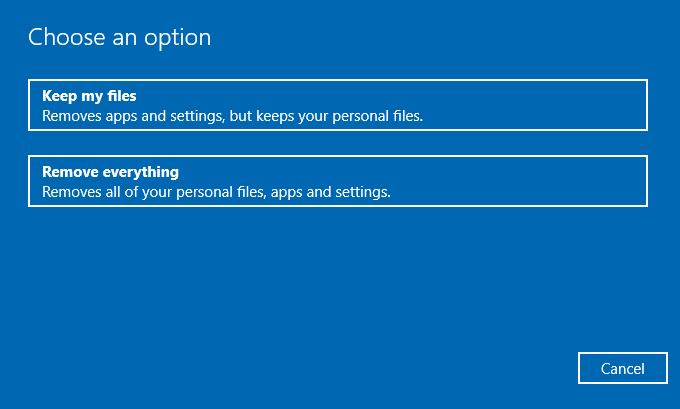



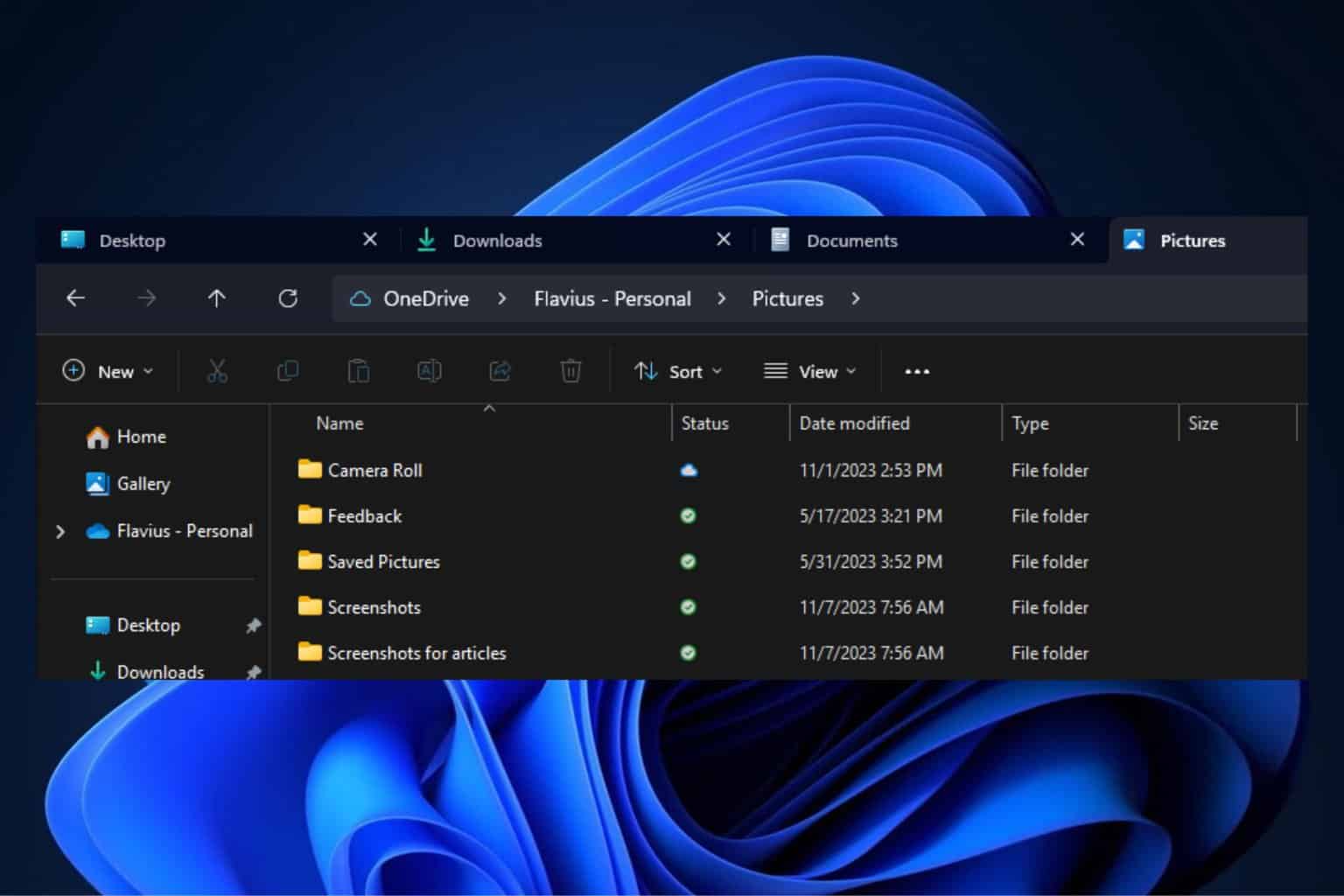
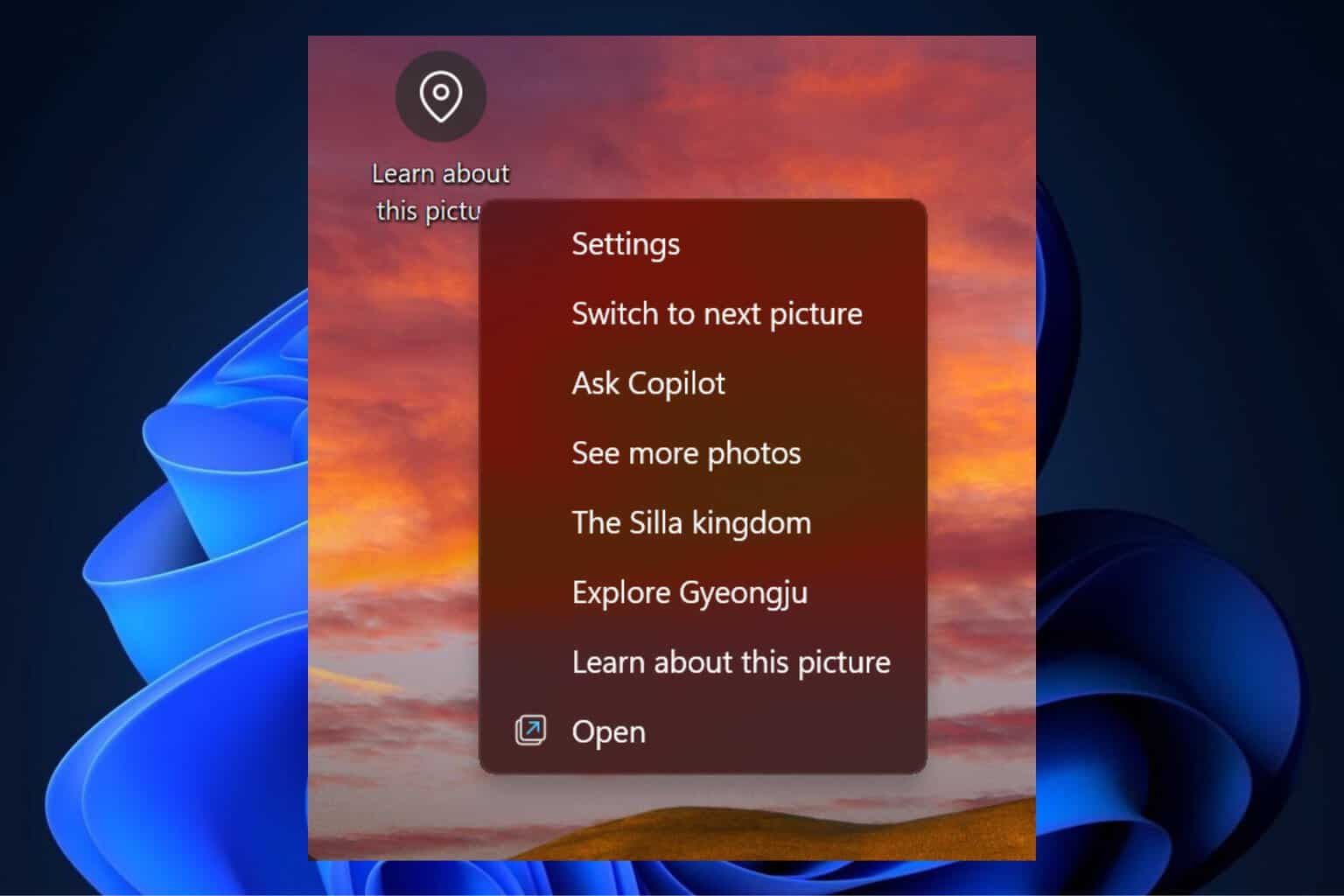
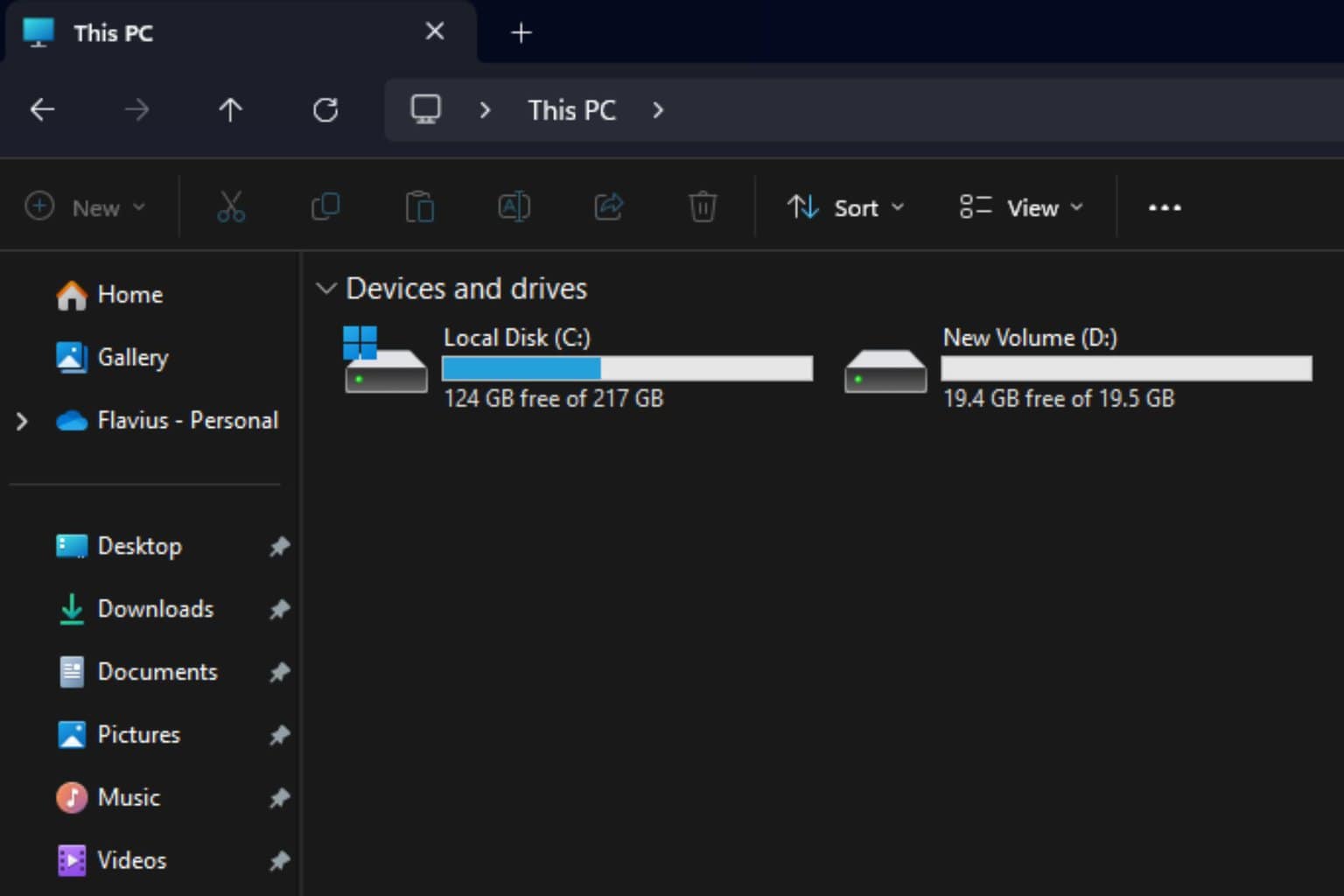


User forum
0 messages