What is Winver.exe & Should You Delete it?
End task for the file and delete in File Explorer to remove it
4 min. read
Updated on
Read our disclosure page to find out how can you help Windows Report sustain the editorial team. Read more
Key notes
- Winver.exe is a legitimate Windows executable file for the Windows Version process.
- Users can verify if the winver.exe on their PC is safe by checking if the digital signature.
- You can delete the file if it’s malicious by deleting it in the file location.
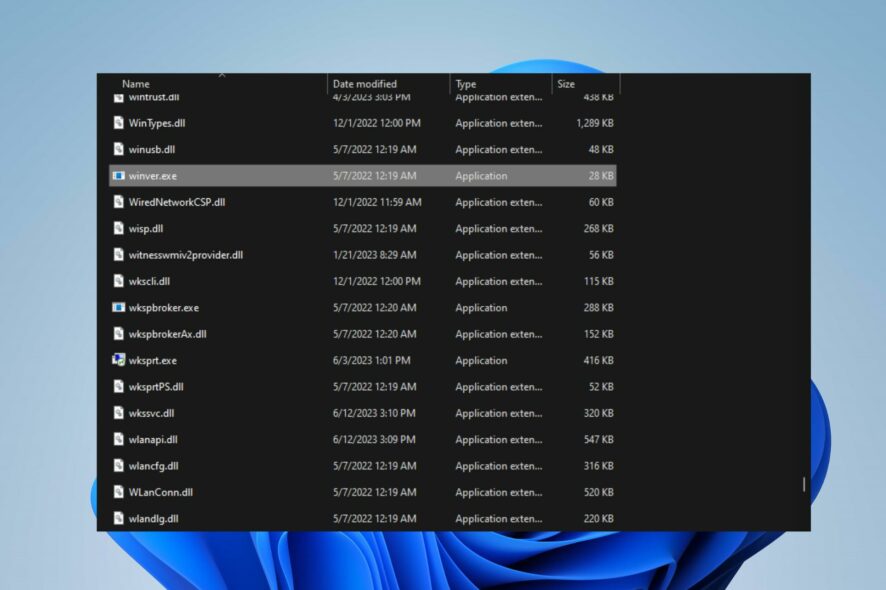
In Task Manager, many executable processes are running, and a common one users complain about is winver.exe. This article will discuss what winver.exe does and how to verify if it’s safe. Also, we’ll discuss how to delete it if it’s malicious.
Alternatively, you may be interested in our article about exe files deleting themselves on Windows 11 and ways to fix it.
What is the use of winver.exe?
Winver.exe is a built-in utility in Microsoft Windows operating systems that provides information about the version and build number of Windows installed on a computer. Winver stands for Windows Version, and the .exe file extension indicates it’s an executable file.
Here are some of the functions of the winver.exe on Windows PCs:
- When executed, it displays a small window with details such as the edition of Windows (e.g., Home, Professional), version number (e.g., Windows 10, Windows 11), and build number.
- Helps users check Windows details for troubleshooting or compatibility purposes.
- Used to verify if the latest updates are installed on the system.
Should I delete winver.exe?
No shouldn’t be deleted due to the following reasons:
- Winver.exe is a legitimate system utility provided.
- It’s an integral part of Windows OS.
- Deleting the file can cause issues.
However, removing the winver.exe file from your computer may be advisable if it poses any threats. It is because viruses and malware disguise using legitimate file names to remain undetected. As we go further, we’ll take you through the steps to determine whether to remove or keep the file.
Where is the winver exe file located?
This is a system file used by Windows; as such, it is located inside the Windows directory.
The exact location is C:\Windows\System32
Is winver.exe a virus?
To verify if the winver.exe file is safe or potentially a virus, you can follow these steps:
- The legitimate winver.exe file is located in the following path:
C:\Windows\System32 - Microsoft digitally signs the legitimate winver.exe and must be verified for authenticity.
- Check for significant differences in file size to indicate a potential issue.
- Run a thorough PC scan to detect if the winver.exe virus exists.
Thus, performing these verification steps can help ensure that the file on your system is safe and legitimate.
How can I delete winver.exe?
1. End task for winver.exe
- Right-click the Start button and select Task Manager from the menu.
- Go to the Processes or Details tab. Select the winver.exe from the list, right-click on it, then click End Task from the context menu.
- Click OK to confirm that you want to end the task for the program.
- Restart your PC and check if the winver.exe process is still running.
The above steps will stop the winver.exe process on your PC, preventing it from affecting your computer. Check our article on what to do if the Task Manager is slow to open or respond on your PC.
2. Delete the winver.exe file via File Explorer
- Repeat steps 1 & 2 from the solution above.
- Find winver.exe in the Task Manager. Right-click on it and select Open File Location from the drop-down menu.
- In the file location, right-click on the winver.exe file and delete it.
- Restart your computer.
Deleting the winver.exe from the file location will remove it from your computer and mitigate any potential threats.
Conclusively, read our detailed guide on why exe files are not opening and how to fix it on Windows 11. Also, you can check our article about wermgr.exe and how to disable it on Windows PCs.
Do you have further questions or suggestions regarding this guide? Kindly drop them in the comments section.
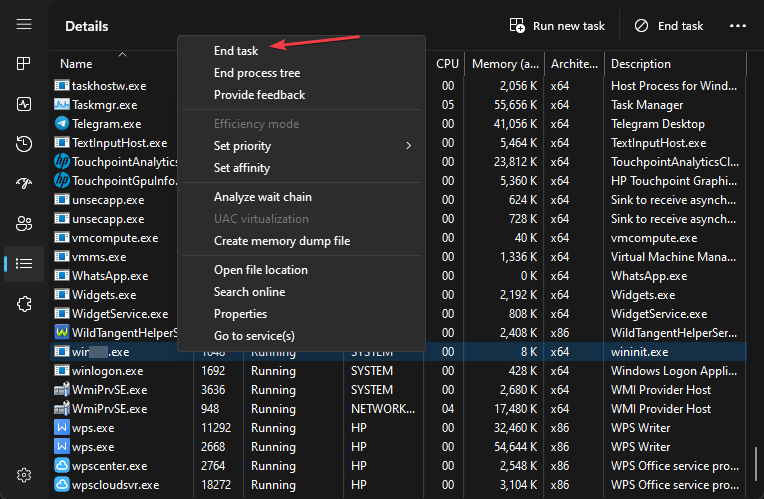
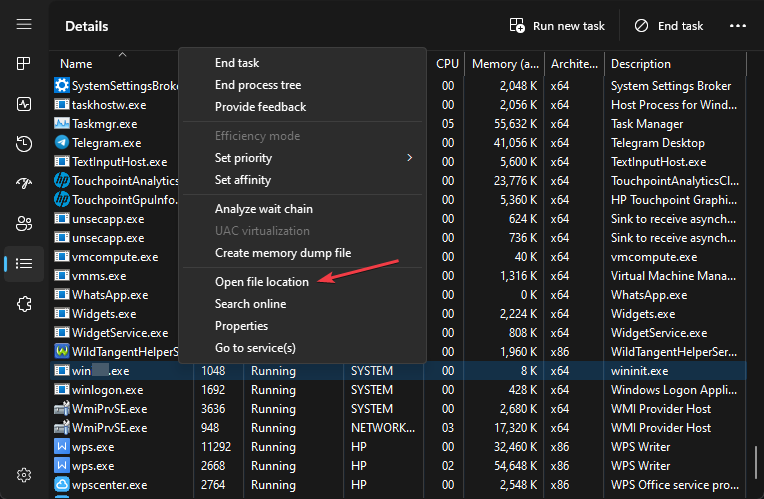
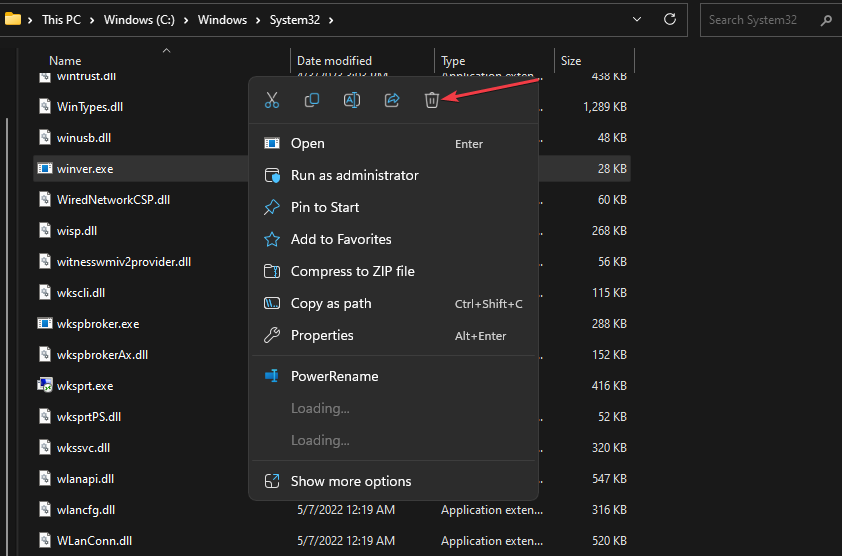








User forum
0 messages