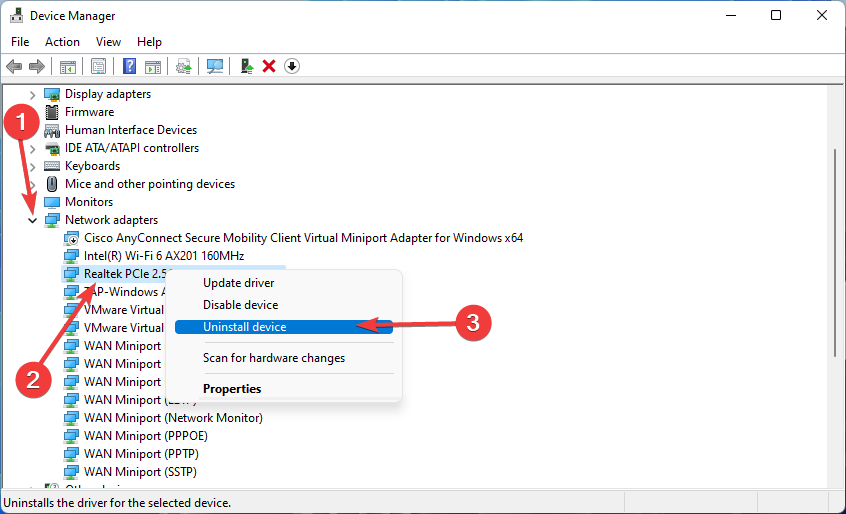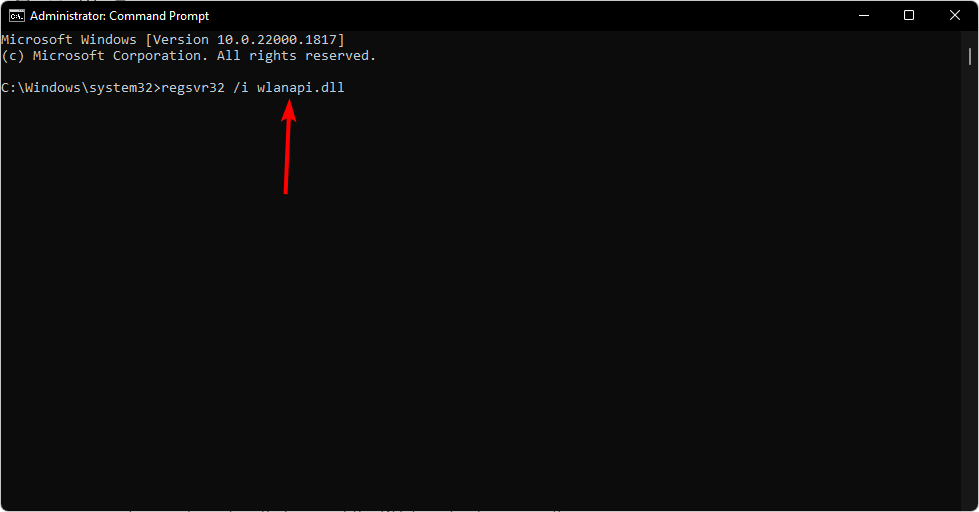Wlanapi.dll Missing or Not Found: How to Fix It
Re-register the DLL file to reset any corrupt cache
4 min. read
Updated on
Read our disclosure page to find out how can you help Windows Report sustain the editorial team Read more
Key notes
- Wlanapi.dll is a DLL file that belongs to the Wi-Fi network adapter driver in Windows, making it an essential file, especially if you use the Internet a lot.
- You can reinstall your network drivers to refresh the connection, but if it doesn’t work, you may need assistance from a DLL repair tool.
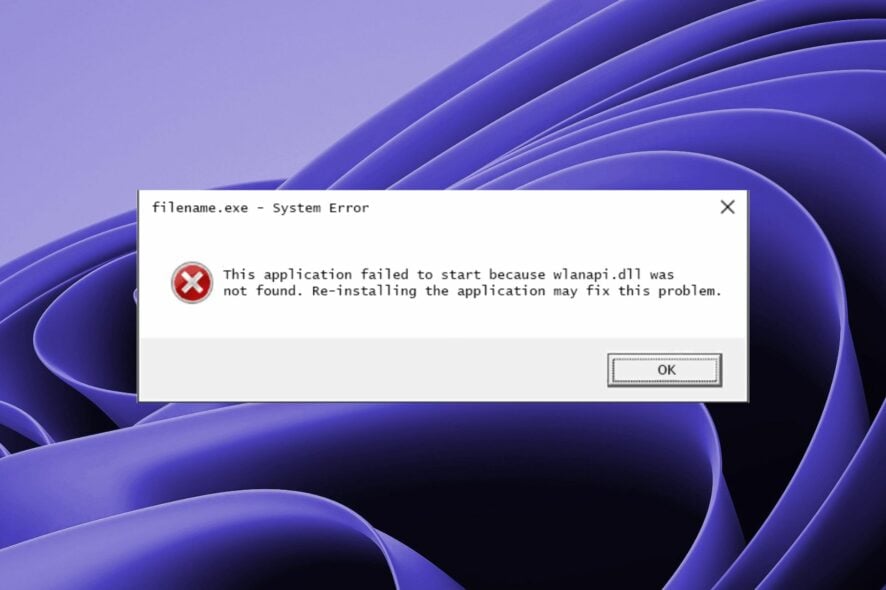
If you’re experiencing problems with your Wi-Fi adapter, it may be because of a corrupt or missing DLL file. The Wlanapi.dll is a dynamic link library file used by Windows to connect and communicate with wireless LAN adapters.
When called upon, this file may be missing, making accessing the Internet problematic. In this article, we will discuss why this happens and the different methods that can be used to fix the Wlanapi.dll not found error in just minutes.
Why am I getting the Wlanapi.dll error?
Below are some possible reasons why you’re getting the Wlanapi.dll missing error:
- Outdated drivers – You may have an outdated driver version installed on your machine, which needs updating or replacing.
- Corrupt files – Your driver files may be corrupt or damaged due to an accident like virus attacks or power outages.
- Malware infection – If you have malware on your computer, it can cause many problems, including issues with your DLL files, such as Wlanapi.dll.
What is the easiest fix for a missing Wlanapi DLL error?
First, a few preliminary workarounds to try include:
- Run Windows Update and download all the latest updates for your operating system.
- Check and update your drivers where necessary.
- Uninstall any recently installed apps that may be causing issues.
1. Use a DLL-fixer tool
Wlanapi.dll file is important as it helps provide a network connection to your computer. When this file gets corrupted or damaged, it may cause issues like slow internet speeds and poor Wi-Fi connectivity.
Missing DLL errors in Windows 10 and 11 are common. The problem is that you can’t expect to know what’s wrong with the hundreds of DLL files in your system.
Luckily, with a DLL repair tool, finding the right solution for any missing DLL errors on your computer is easy.
2. Reinstall your Network adapter driver
- Click on the Windows key, type Device Manager in the search bar, and click Open.
- Navigate to the Network adapter, right-click on your card, and select Uninstall device.
- Confirm Uninstall in the next prompt.
- Restart your PC for freshly installed drivers.
3. Run DISM and SFC scans
- Hit the Windows key, type cmd in the search bar, and click Run as administrator.
- Type the following commands and press Enter after each one:
DISM.exe /Online /Cleanup-Image /Restorehealthsfc /scannow
4. Run a virus scan
- Press the Windows key, search Windows Security, and click Open.
- Select Virus & threat protection.
- Next, press Quick scan under Current threats.
- If you don’t find any threats, proceed to perform a full scan by clicking on Scan options just below Quick scan.
- Click on Full scan, then Scan now to perform a deep scan of your PC.
- Wait for the process to finish and restart your system.
Still, we recommend using a third-party antivirus instead of relying on Windows Defender because it doesn’t have the same level of protection as other antivirus programs. ESET NOD32 is a good place to start.
Its main advantage is its strong detection rate and real-time protection against all types of malware threats.
5. Re-register the Wlanapi.dll file
- Hit the Windows key, type cmd in the search bar, and click Run as administrator.
- Type in the following command and hit Enter:
regsvr32 /u wlanapi.dll - Next, type the following command to re-register the file:
regsvr32 /i wlanapi.dll - Close the Command Prompt window and restart your PC.
Re-registering a DLL file is usually done when something has changed in the system that prevents it from loading properly or accessing certain resources. The most common reason for this is due to a corrupted registry entry.
For example, if you have recently installed new hardware or updated drivers, there may be issues with your system configuration that prevent the DLL from loading correctly.
Although a handful of users reported this to be the best solution for the Wlanapi.dll missing error, it’s worth noting that re-registering DLL files does not always work.
So, if it doesn’t help your problem, you might need to look for other solutions. That’s all we had for this article but do check out our guide on how to deal with a similar error when the akisp11.dll error occurs.
Share with us any additional thoughts on this topic.