How to fix wmpnetwk.exe wasting system resources in Windows 7
3 min. read
Updated on
Read our disclosure page to find out how can you help Windows Report sustain the editorial team. Read more
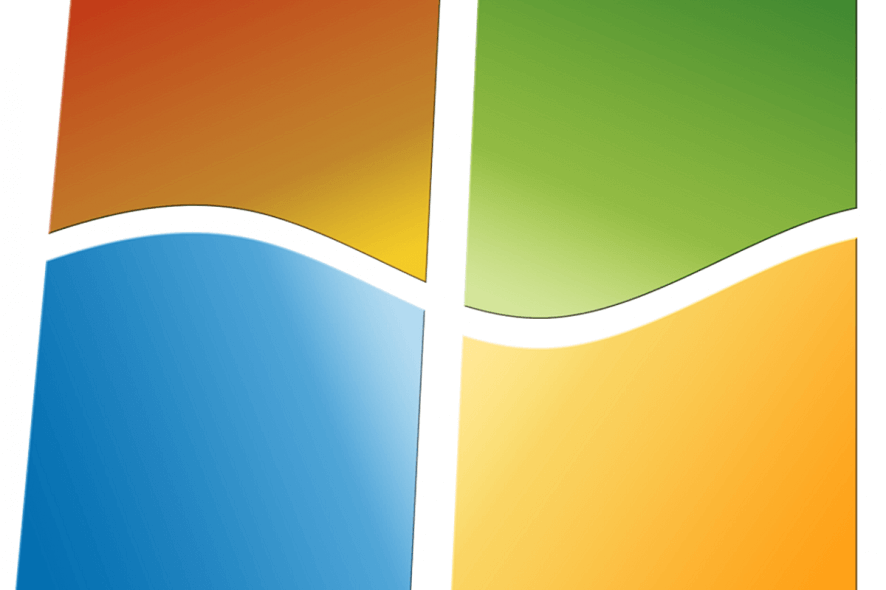
You can fix wmpnetwk.exe high CPU usage by:
- Adjusting the Media Player Network Sharing Startup Settings
- Uninstalling Windows Media Player
- Scanning for Malware
The wmpnetwk.exe is a process that connects Windows Media Player with external networks. It is a process for a service needed for WMP streaming. However, some Windows 7 users have stated that wmpnetwk.exe can hog more than 50 percent RAM. In which case, those users need to fix that process wasting system resources. These are a few fixes for wmpnetwk.exe wasting system resources.
Solutions to fix Wmpnetwok.exe high RAM/CPU usage
1. Adjust the Media Player Network Sharing Startup Settings
Wmpnetwk.exe is the process for the Windows Media Player Network Sharing Service in Win 7. Thus, users can configure that service’s startup to fix its system resource wastage. Follow the guidelines below to adjust the Windows Media Player Network Sharing Service’s startup.
- Open the Run accessory with the Windows key + R keyboard shortcut.
- Input ‘services.msc’ in the Open text and click OK to open the window in the snapshot directly below.
- Double-click the Windows Media Player Network Sharing Service to open the options shown directly below.
- Select Manual on the Startup type drop-down menu. That will ensure the service only starts when users utilize Windows Media Player for streaming.
- Alternatively, users can turn off the service by selecting Disabled on the Startup type drop-down menu.
- Click the Apply and OK buttons.
- Thereafter, restart Windows 7.
— RELATED: Looking for the best Windows 7 audio player? Here are our top picks
2. Uninstall Windows Media Player
Users who never utilize WMP can also uninstall Windows Media Player to fix wmpnetwk.exe wasting system resources. However, users can’t uninstall Windows Media Player in the same way as third-party software. Follow the guidelines below to turn WMP off.
- Open the Run accessory.
- Input ‘appwiz.cpl’ in Run’s text box, and press the OK button. That will open the Programs and Features Control Panel applet below.
- Click Turn Windows features on or off on the left of the window.
- Double-click Media Features to expand that category.
- Then users can deselect Windows Media Player to uninstall it.
3. Scan for Malware
Note that malware also disguises itself as the wmpnetwk.exe process. As such, it might be the case that the wmpnetwk.exe process with excessively high system resource utilization is malware.
Users can scan for and eradicate malware with the freeware version of Malwarebytes. Click Free on the Malwarebytes page to download the freeware version, which is also includes a 14-day trial for the premium package. Open the software’s installer to add it to Windows. Then click the Scan Now button when you’ve opened the software.
So that’s how users can fix wmpnetwk.exe wasting system resources in Windows 7 and 10. The fixes above will free up RAM for other software.
RELATED ARTICLES TO CHECK OUT:
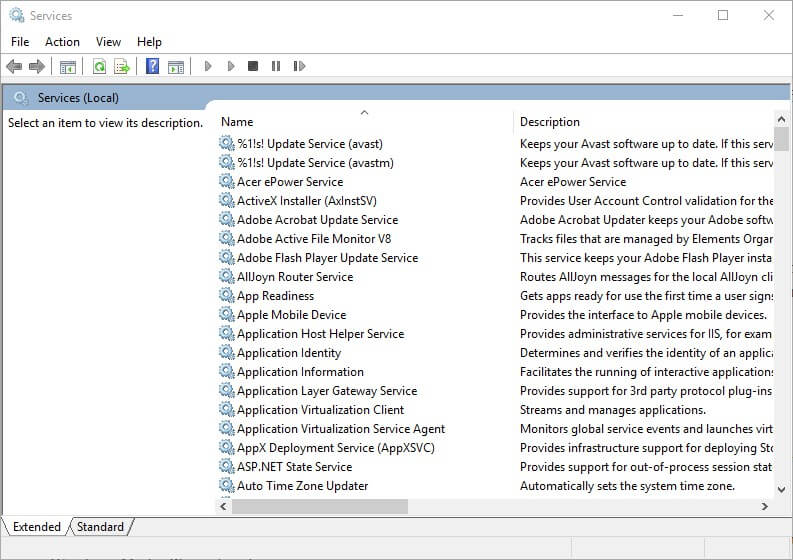

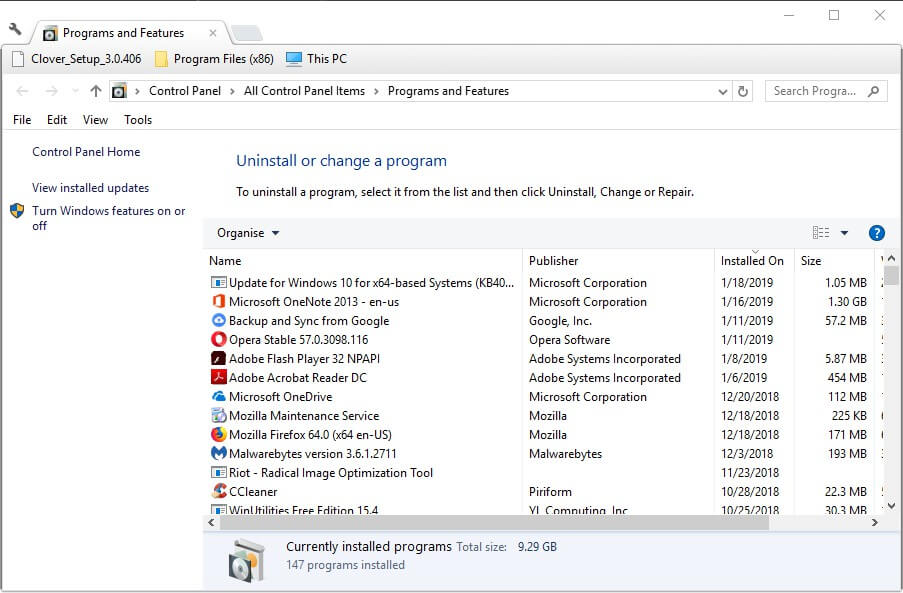
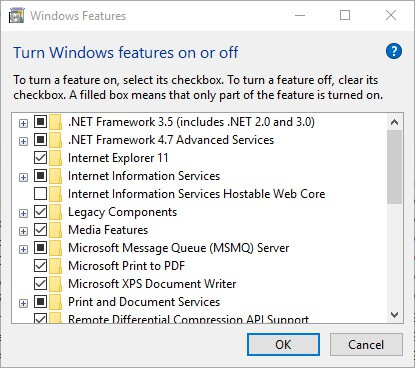
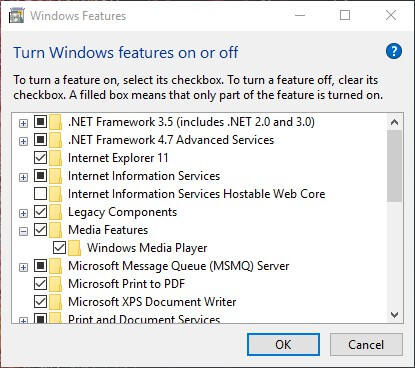
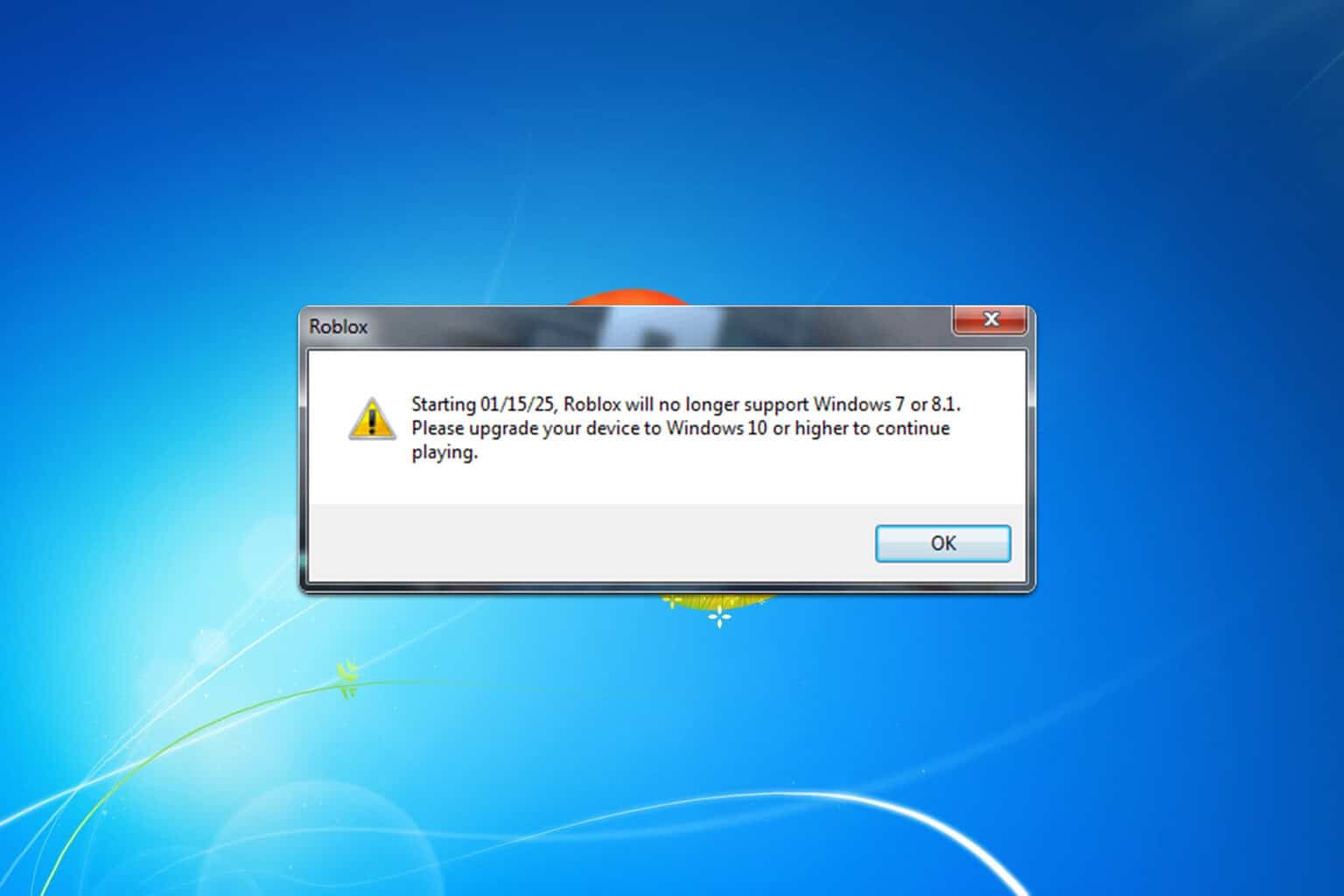
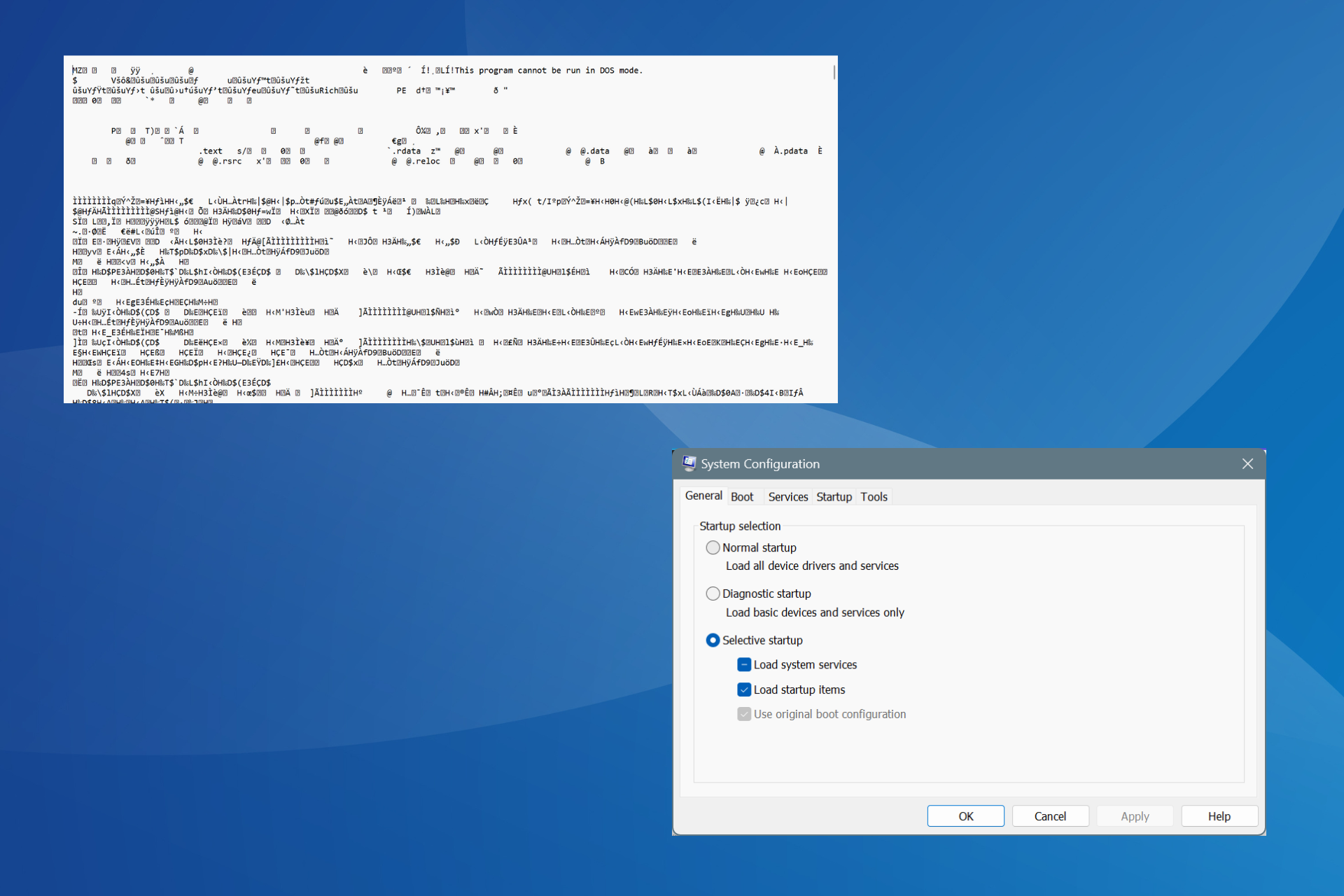
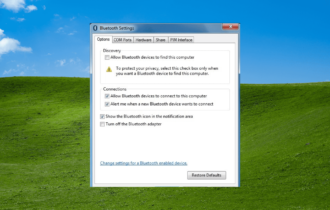
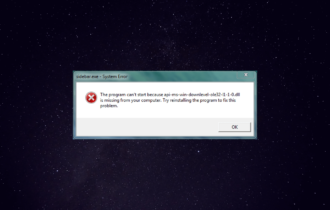
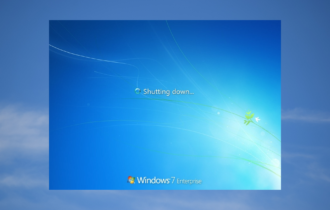
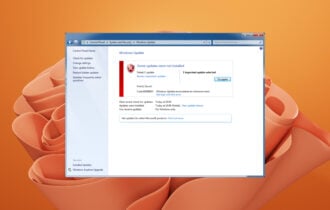


User forum
0 messages