WordPerfect has not been installed correctly? Try this
3 min. read
Updated on
Read our disclosure page to find out how can you help Windows Report sustain the editorial team. Read more
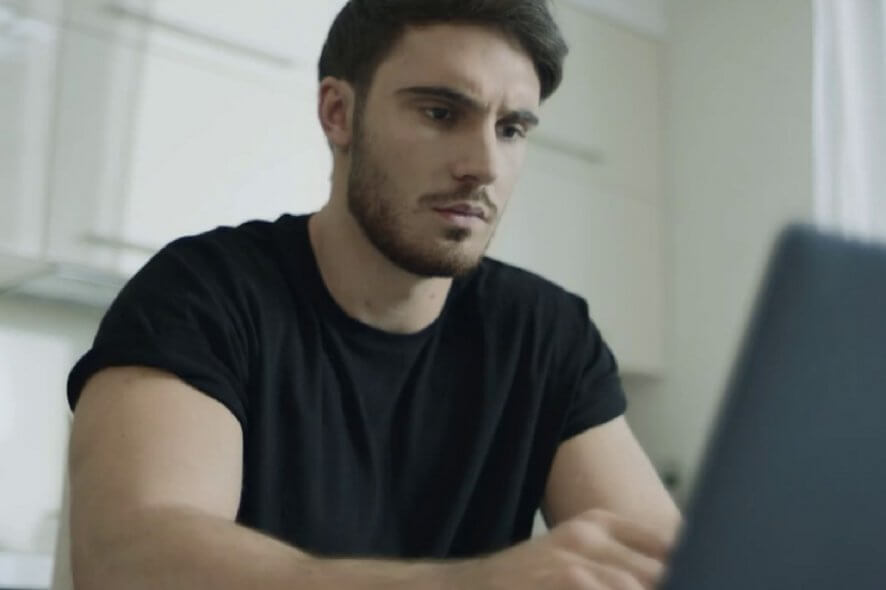
Have you also got the error message which says WordPerfect has not been installed correctly? You are now looking for a way to fix this instead of creating impressive presentations, spreadsheets, and more. Let us help you out.
WordPerfect by Corel is a reliable word processing program. Sometimes, due to any number of factors, you’re getting this popup, but it shouldn’t be there to stay.
A number of different fixes can be applied, as detailed below.
What can I do if getting WordPerfect has not been installed correctly?
1. Temporarily turn off the antivirus
This problem often arises when you have the antivirus software running when you try to start WordPerfect. That’s why you should disable all antivirus programs and firewalls before installing any new software or even completely remove them from your PC by using specialized uninstaller software.
If this sounds a bit too much for you, remember that most antivirus programs have a Snooze option these days. You may often choose the snooze duration, so the program does come on automatically at the end of the time period you’ve set.
2. Remove the checkmark from Load Start Up Items
- At first, use the keyboard shortcut Windows Key + R to launch the Run dialog box.
- In the text box, type MSConfig.
- Press Enter or click OK and the MsConfig window will open.
- Find your way into General > Selective Startup.
- Now, you need to remove the checkmark from Load Start Up Items.
- Reboot the PC for any changes to take effect.
Plenty of users report successfully installing WordPerfect by following the above procedure. It works flowerless, with the exception of a desktop icon that you can manually add.
3. Follow a repair installation procedure
- To begin the procedure, close all open applications including WordPerfect by Corel.
- Open the Run window by pressing the Windows logo and the R key.
- Type: appwiz.cpl and press Enter or click OK to open the Programs and Features folder window.
- Right-click on WordPerfect Office from the currently installed programs list.
- Left-click to Uninstall.
- Click Next.
- Follow the given prompts.
- Finally, restart your computer.
Keep getting the WordPerfect has not been installed correctly error message? Then, try a repair installation of the software to help resolve this.
Have you successfully fixed the issue? For any other questions or suggestions, don’t hesitate to reach for the comments section below.
[wl_navigator]
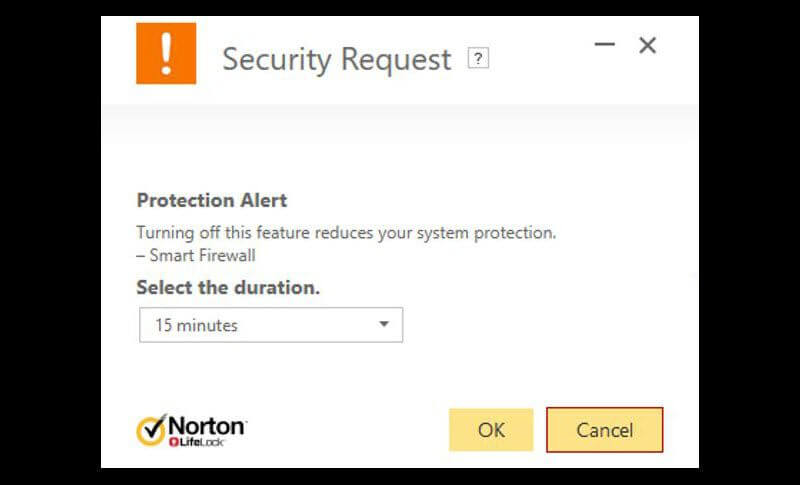
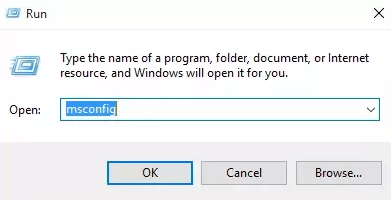
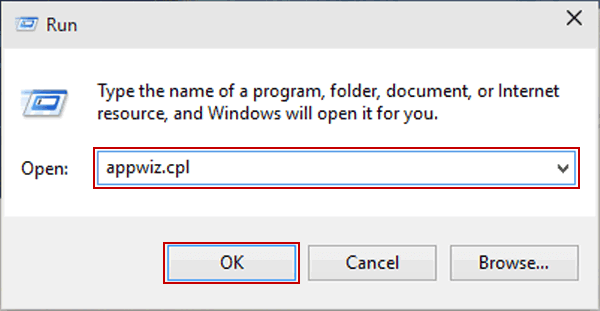








User forum
0 messages