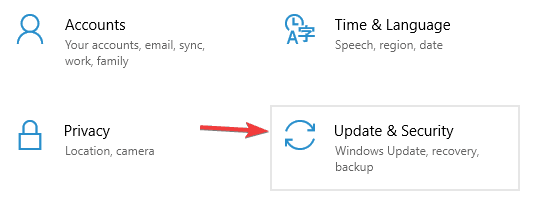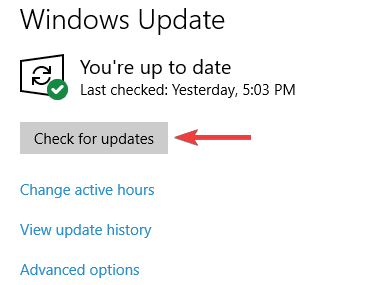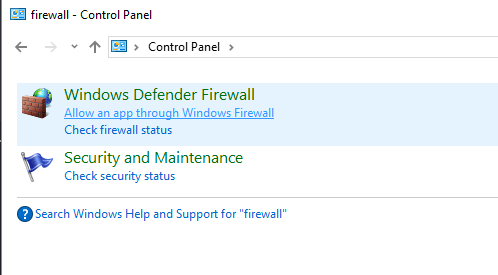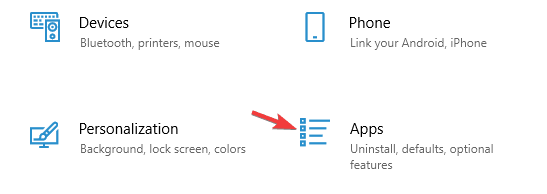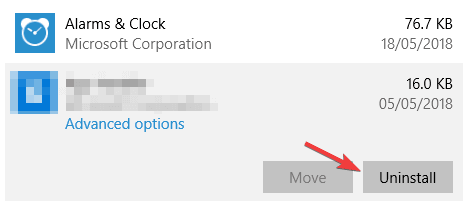World of Warships Unsupported operating system error [EXPERT FIX]
4 min. read
Updated on
Read our disclosure page to find out how can you help Windows Report sustain the editorial team Read more
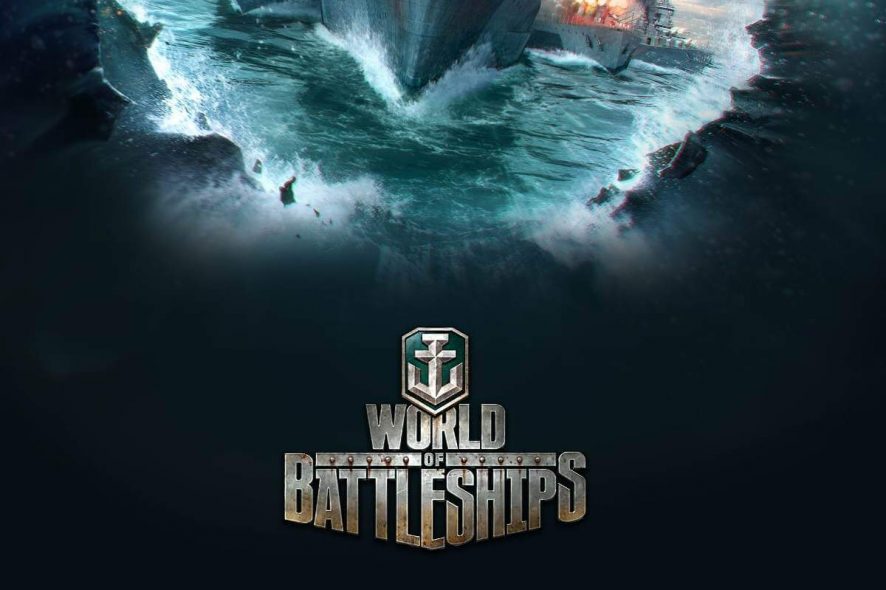
World of Warships is a great game, but many users reported Unsupported operating system error when running their game. Threads dedicated to this issue are around. And some solutions are available. So let’s get started, shall we?
How to fix World of Warships Unsupported operating system error? First of, make sure that you have the latest version of Windows installed. As a temporary solution, you can try running the game in Windowed mode. We also suggest adding the game to the list of exceptions in your firewall in order to avoid any interference.
How can I fix Unsupported operating system error?
- Update Windows
- Try Windowed Mode
- Change Nvidia settings
- Check and update your DirectX
- Add firewall exception
- Reinstall your game
1. Update Windows
Sometimes you might be facing Unsupported operating system error because you don’t have the latest Windows updates installed. However, you can fix that by doing the following:
- From your Start Menu, open Settings.
- Click on Update & Security.
- Click on Windows Update.
- Now click on the Check for updates.
- Lastly, you’re gonna click the Restart Now button after the update has been downloaded on your device.
2. Try Windowed Mode
To fix Unsupported operating system error in World of Warships, you can try going into Windowed Mode if the game is acting up, it works to solve black screen issues as well:
- Start your game.
- Press ALT + ENTER to make the game go into windowed mode.
- Access video settings in the game and adjust its resolution to your screen’s resolution.
- Save changes, you can now play the game in fullscreen mode.
3. Change Nvidia settings
- Open your Nvidia Control Panel.
- Select Manage 3D Settings and select World of Warships from the Program Settings and set the Power Management to Prefer Maximum Power.
- Save your changes and exit.
4. Check and update your DirectX
In the event that you’re facing an outdated DirectX, we suggest you download the latest version of it. And always make sure to check up on what version you’re using to begin with. In order to do this, follow these steps:
- In your Start Menu, type dxdiag in the Search section, and press Enter.
- Now you can check the DirectX Version on the report tab, in the System Information section.
5. Add firewall exception
You might be facing some connectivity issues here. Add an exception to your antivirus for World of Warships game, and whitelist your game in Windows Firewall. In order to do so, follow these steps:
- Open your Start Menu.
- Now select Control Panel.
- Then click on Windows Firewall.
- Now, click on Allow an app or feature through Windows Firewall.
- Now, the Allowed App windows will open.
- Click on the Change Settings.
- Check the boxes next to the apps or programs you want to allow through Windows Firewall.
- Click OK to save your new settings.
6. Reinstall your game
When all else fails, the best solution is to simply uninstall and reinstall your game.
To uninstall World of Warships:
- Open your Start Menu and click on Settings.
- Select Apps.
- Select World of Warships and click the Uninstall.
To reinstall World of Warships:
- Download the installer from the Wargaming official website.
- Click the Download Game button and select Save File to any location on your computer.
- Run the installer and select the installation folder.
- After this, the Launcher will begin downloading and installing the game.
We hope that these fixes were able to help you solve the Unsupported operating system World of Warships error. If they did, let us know in the comments section below.
RELATED STORIES TO CHECK OUT: