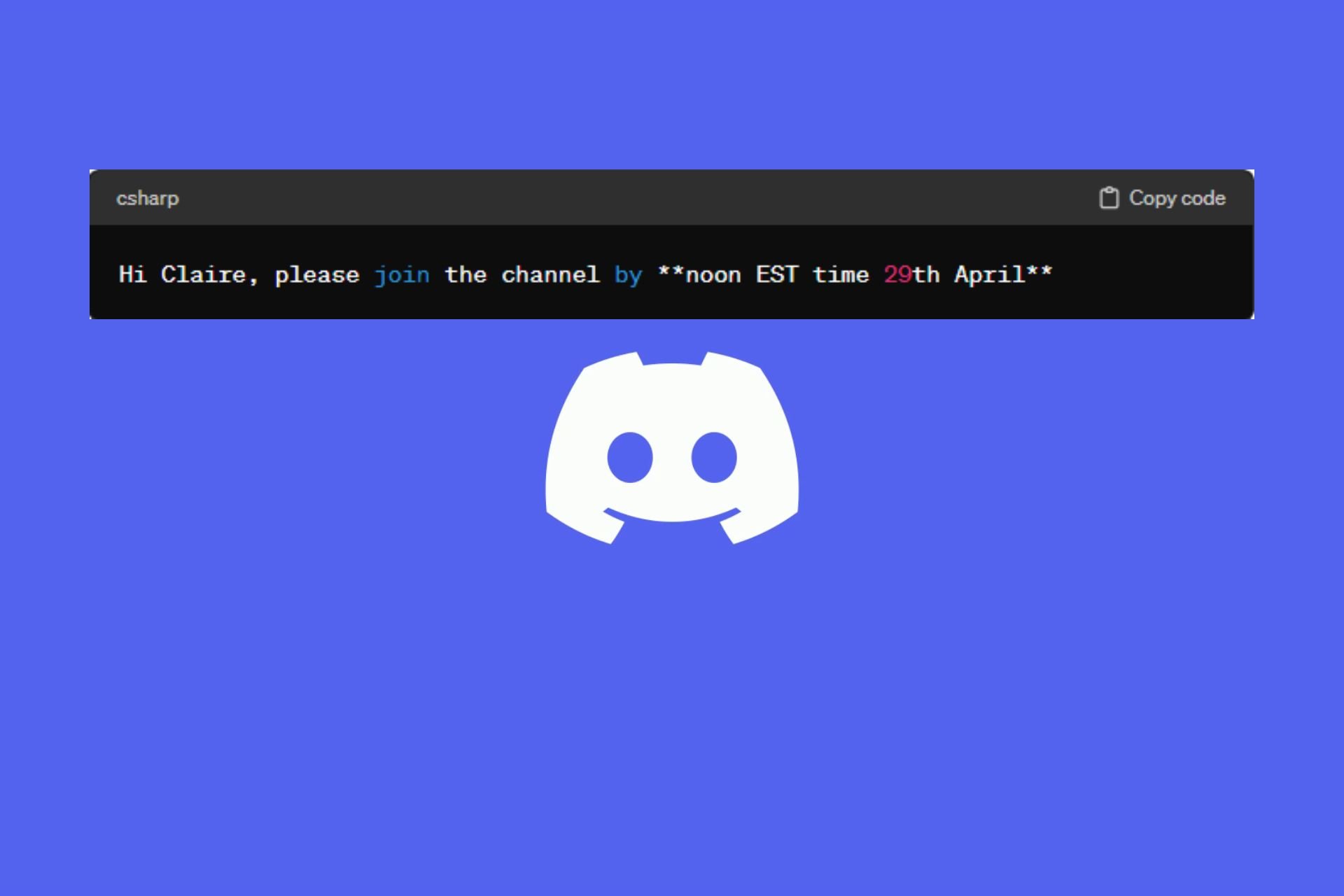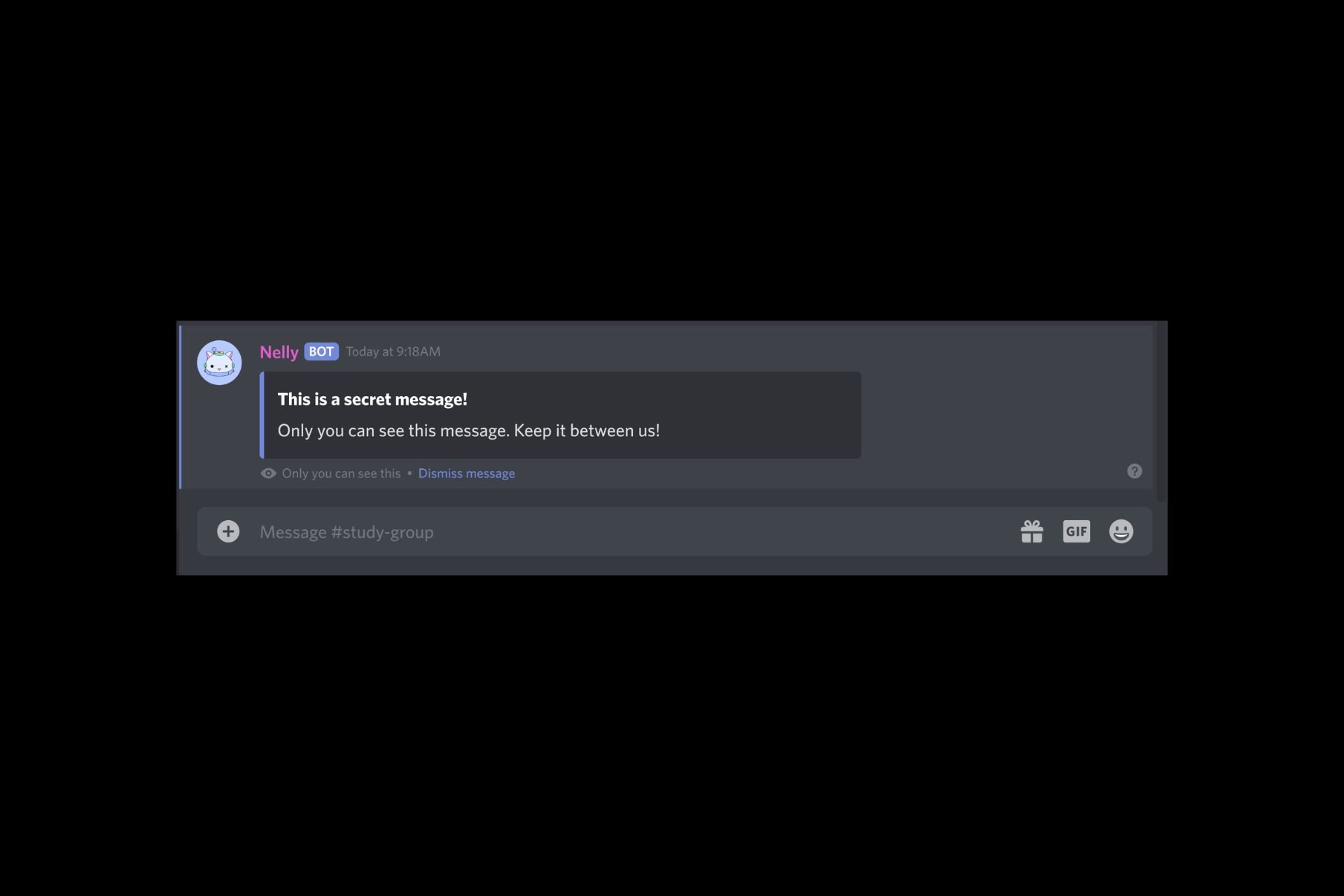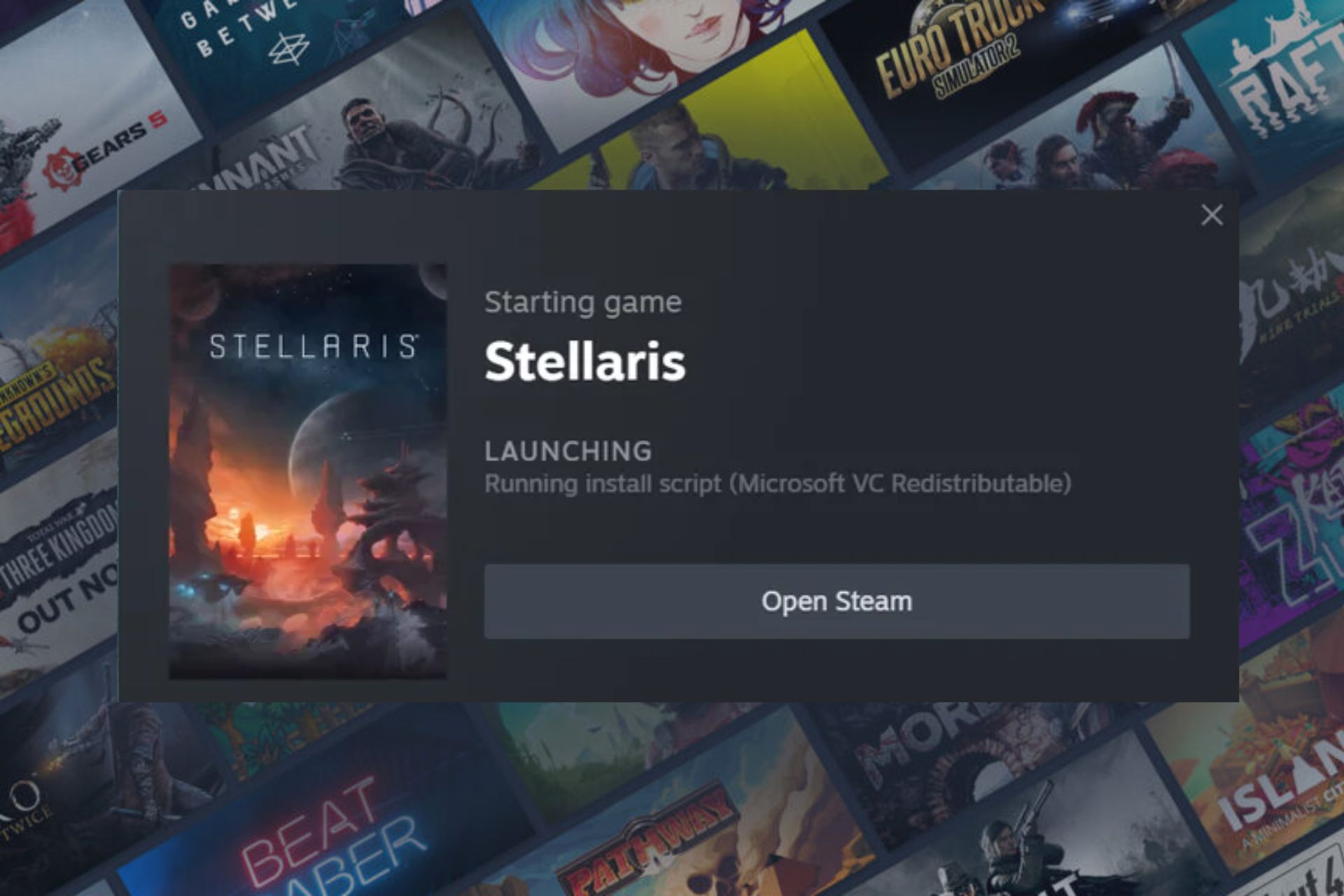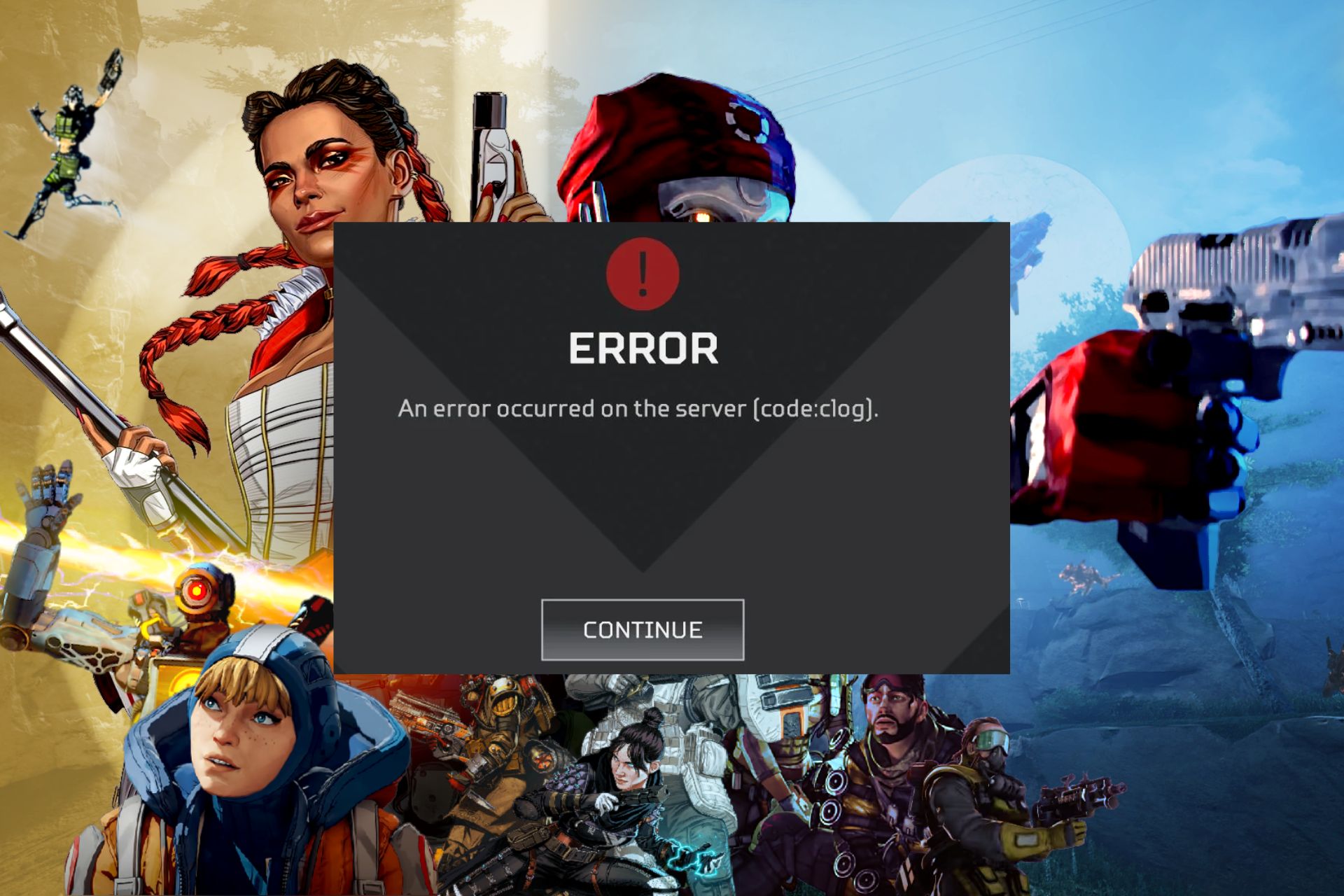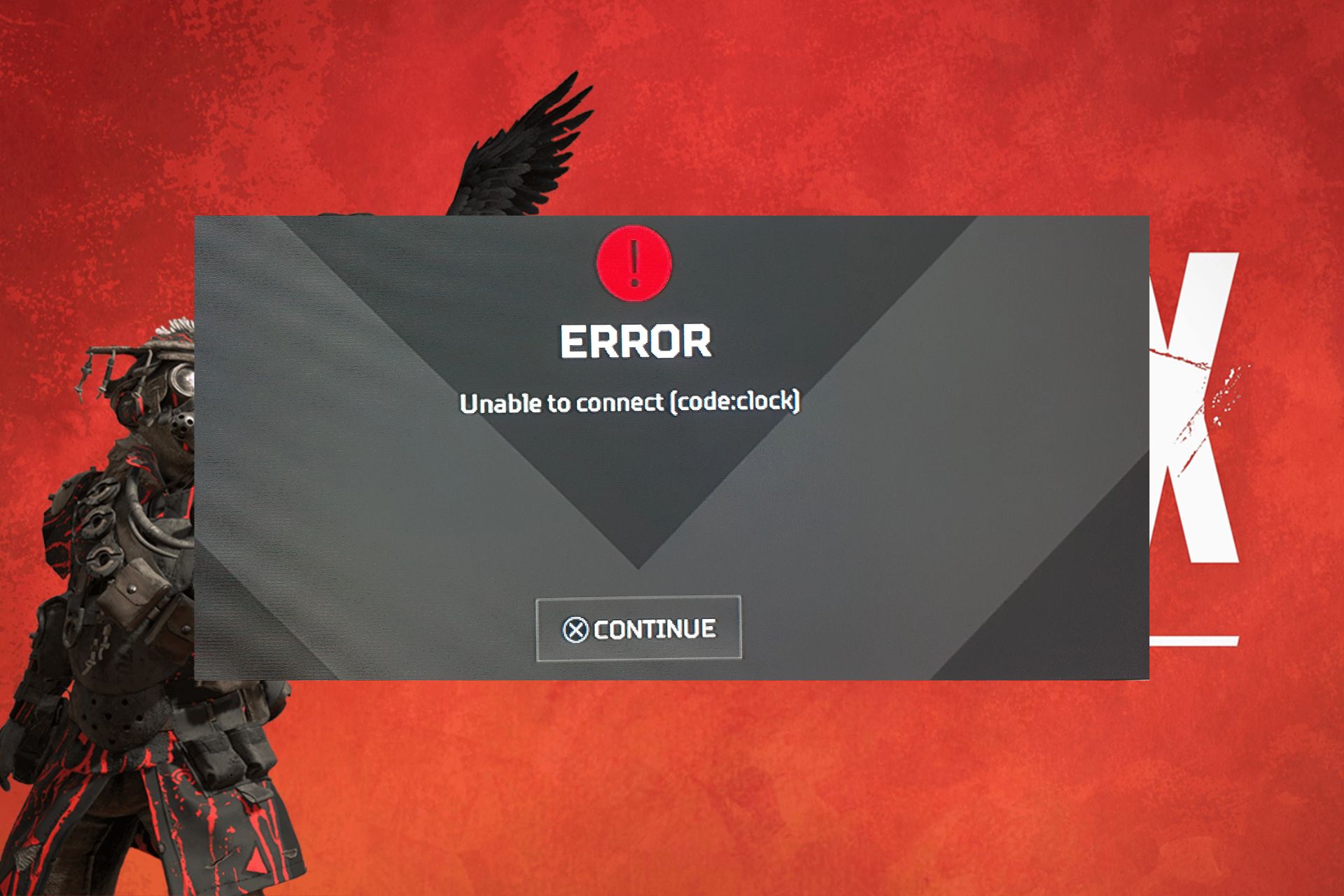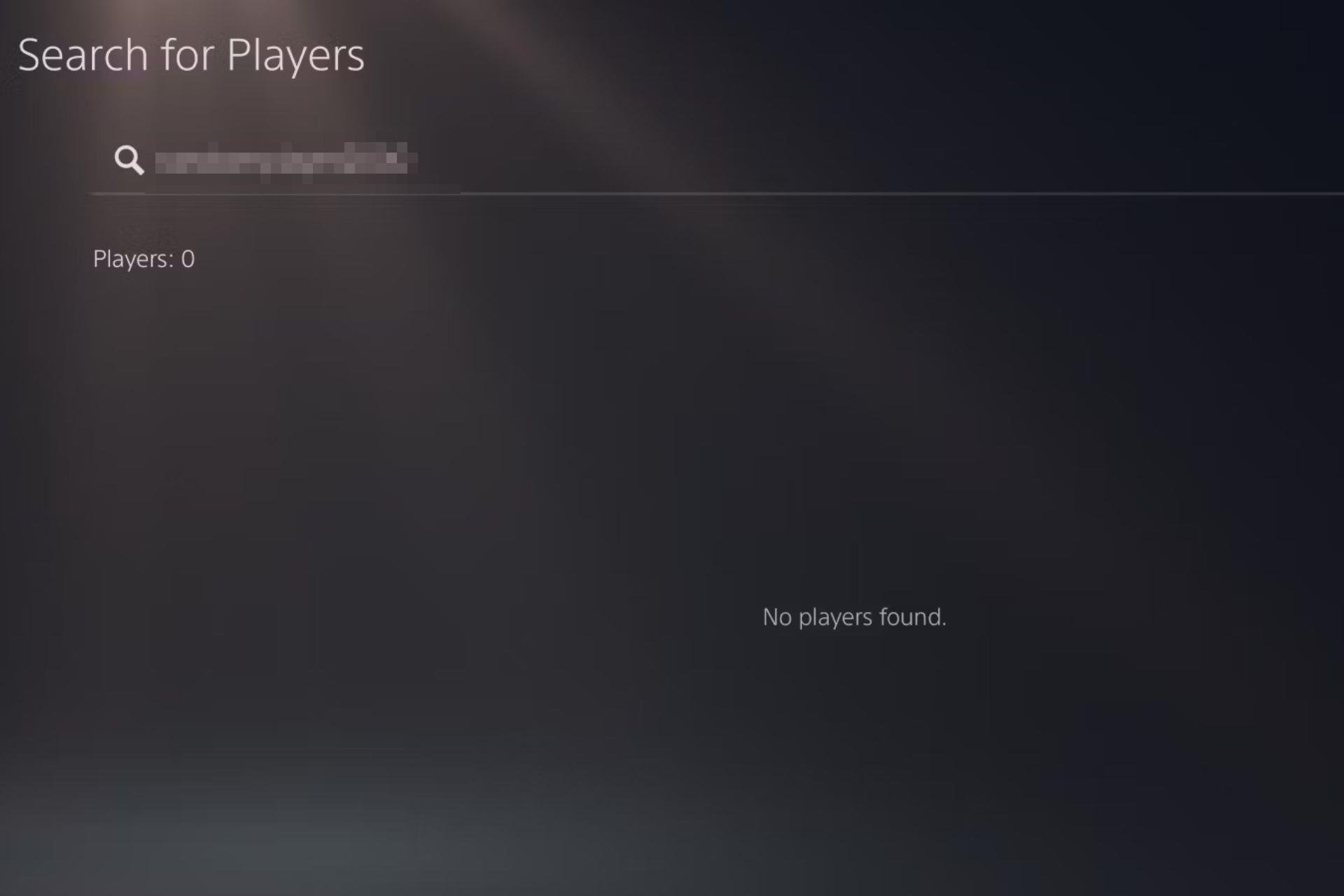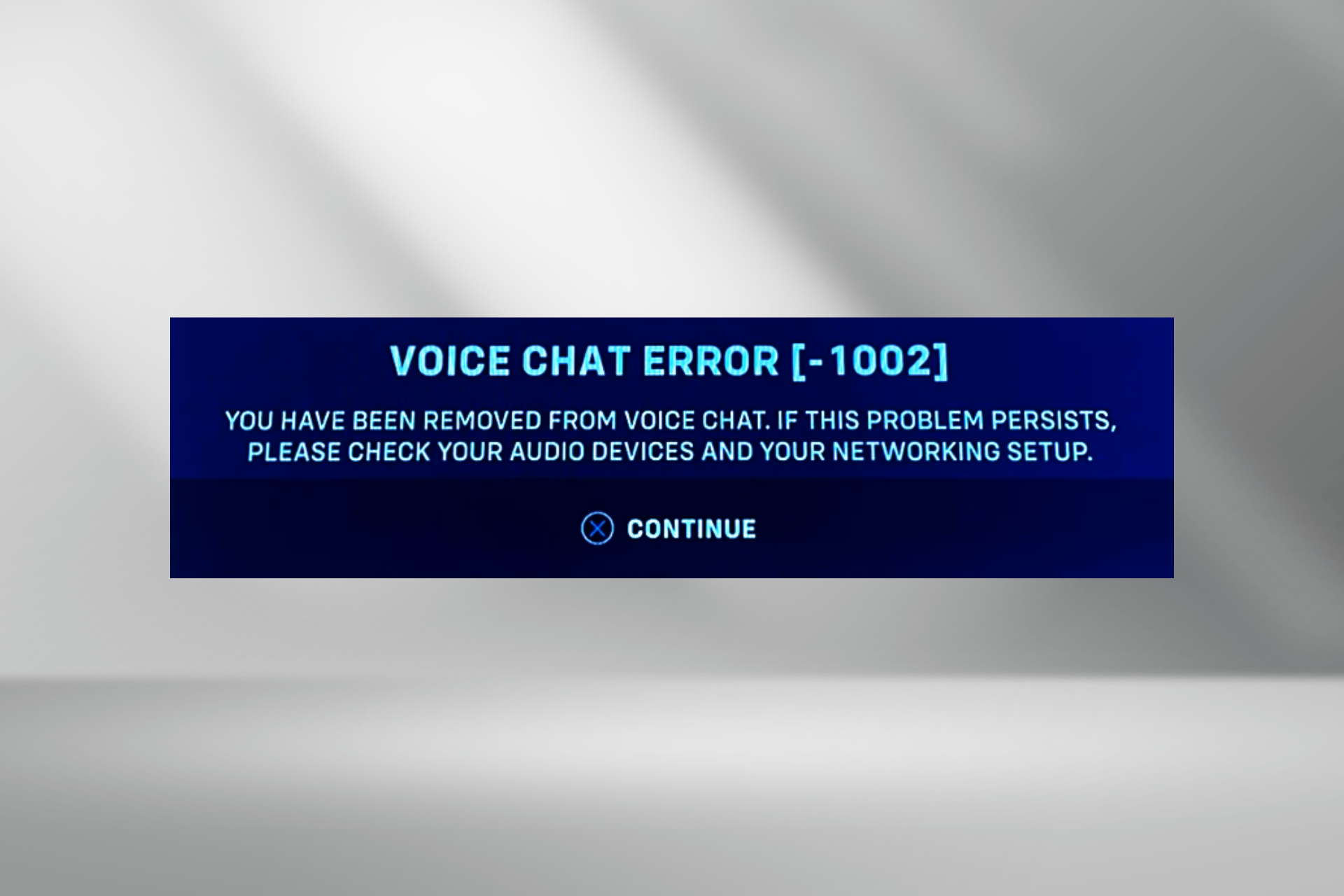Solved: World of Warcraft wow51900328 Error
Gain access to WoW with a user interface reset
4 min. read
Published on
Read our disclosure page to find out how can you help Windows Report sustain the editorial team Read more
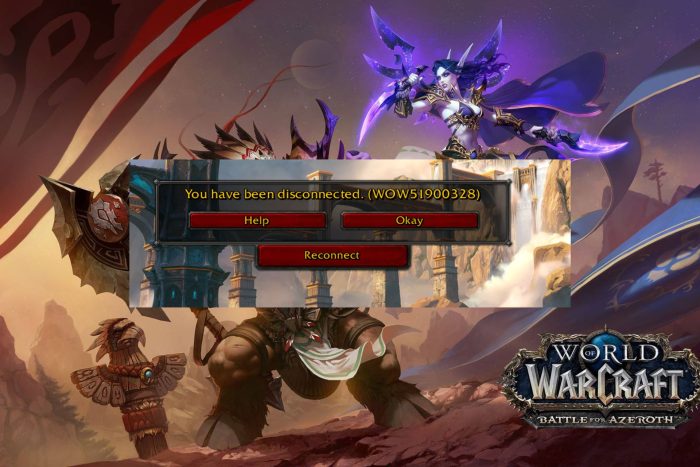
World of Warcraft has its issues but constantly kicking you out with a wow51900328 error displayed when you make a login attempt has to be on top of the list.
Most of the time when you can’t log in to WoW, it’s a server issue, internet connection problems, or incompatibility with game mods.
How do I fix wow51900328 error?
1. Reset WoW user interface
- Start by checking the WoW servers to ensure everything is up and running.
- Exit World of Warcraft.
- On the main home page, click on Options, then select Show in Explorer.
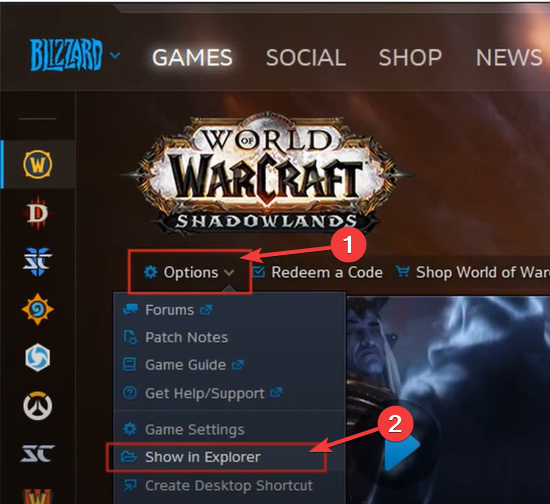
- Within the popup menu that opens up, double-click on the WoW folder.
- Find and rename the Cache, Interface, and WTF folders to CacheOld, InterfaceOld, and WTFOld.
- Launch World of Warcraft again so as to enable the changes.
- Uninstall add-on managers to make sure they’re not causing any unwanted game interference.
- Delete specific files in the Virtual Store directory.
- Set Windows to show hidden files and folders
- Go to
C:Users%username%AppDataLocalVirtualStoreProgramFilesWorld of Warcraft - Delete the Cache, Interface, and WTF folders >close Windows Explorer > restart your system
- Launch WoW again.
Although resetting the user interface reverts all customizations to default settings, it can help troubleshoot the wow51900328 login issue.
You can later customize the WoW interface by gradually changing a feature and observing its behavior. This can help you narrow down which setting is causing conflicts with the game and do away with it.
2. Disable firewall/antivirus temporarily
- Hit the Windows key and click on Settings.
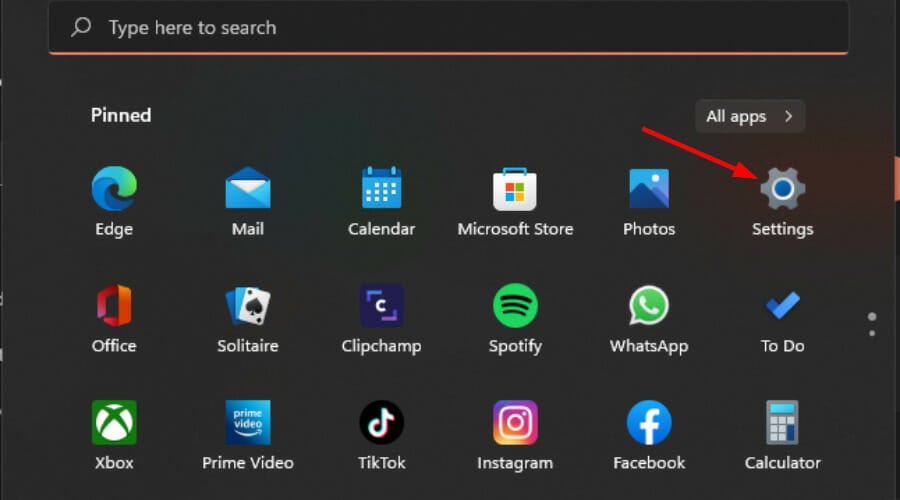
- Select Privacy & security.
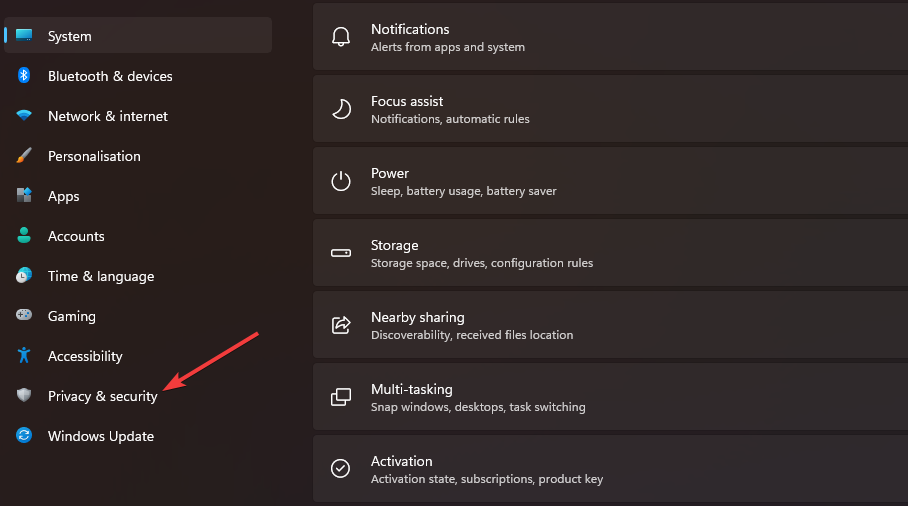
- Click on Open Windows Security.
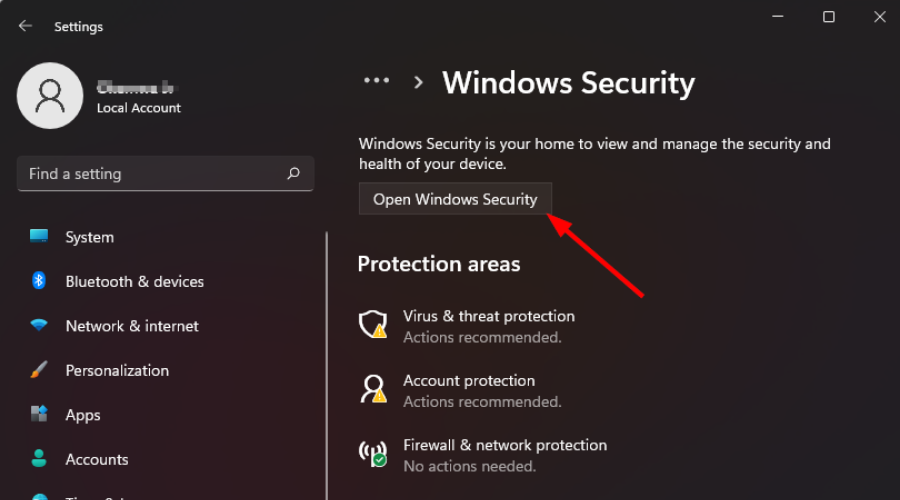
- Select Firewall & network protection.
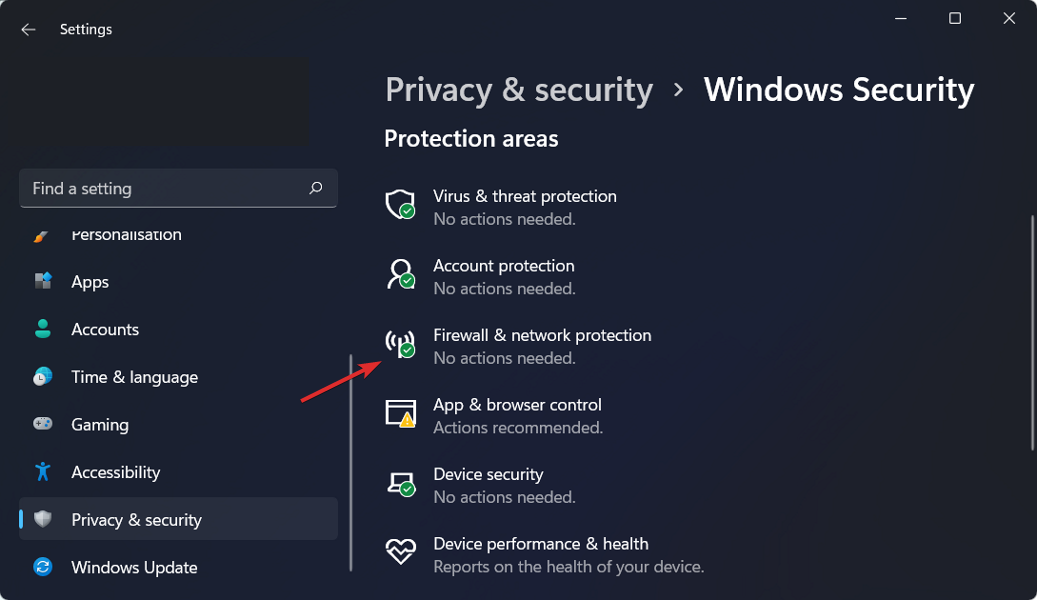
- Click on Public network.

- Next, toggle Microsoft Defender Firewall off.
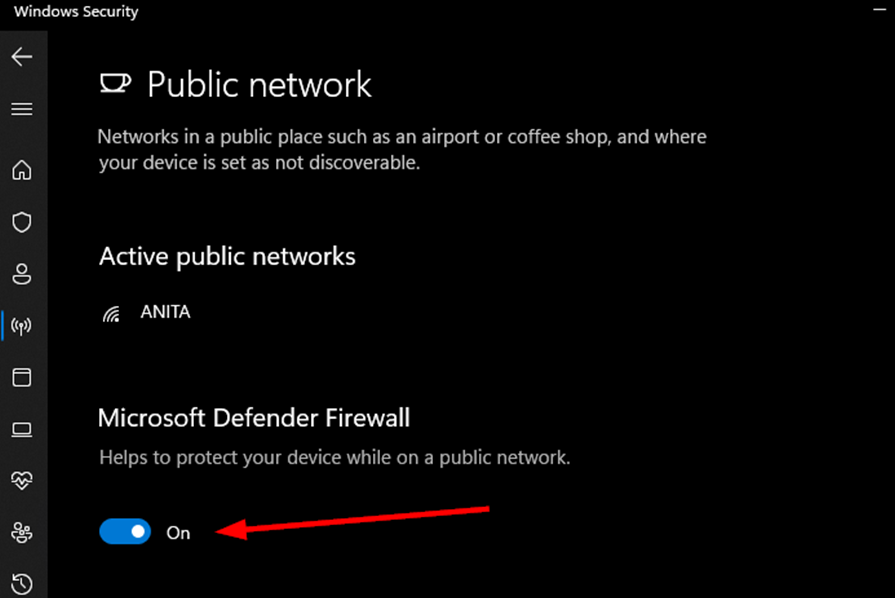
- Try accessing the page again.
If disabling your security software resolves the wow51900328 error, you may need to configure the exceptions list and allow World of Warcraft as an exception.
3. Scan and repair your WoW client
- Launch Steam, go to WoW, and click on Options
- Select Find in Explorer > open the Data file
- Delete the Indices file.
- Open again the Battle.net app, then go to Options
- Click on Scan and Repair, and then wait
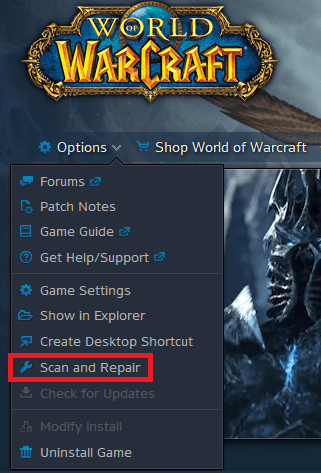
- Close the app and launch it again as Admin. You should now be able to play WoW on your Windows computer.
4. Flush DNS cache
- Press Windows + R to open Run, type cmd, and hit Ctrl + Shift + Enter.
- Click Yes in the UAC prompt.
- Now, paste the following command and hit Enter:
ipconfig /flushdns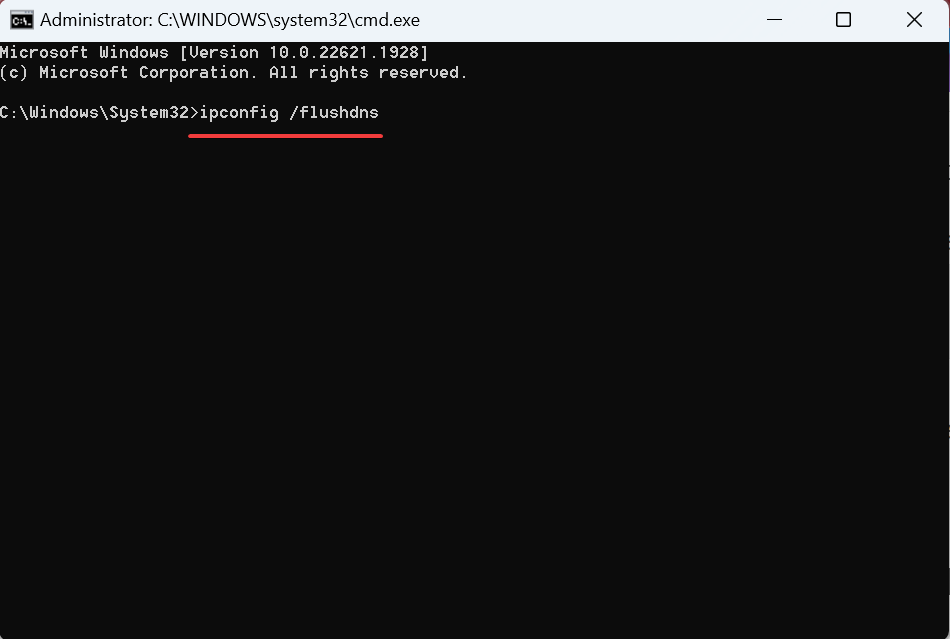
- Once done, restart the computer for the changes to come into effect.
5. Reinstall World of Warcraft
- On the home page, select the game you wish to uninstall, then click on the Settings icon beside the Play option.
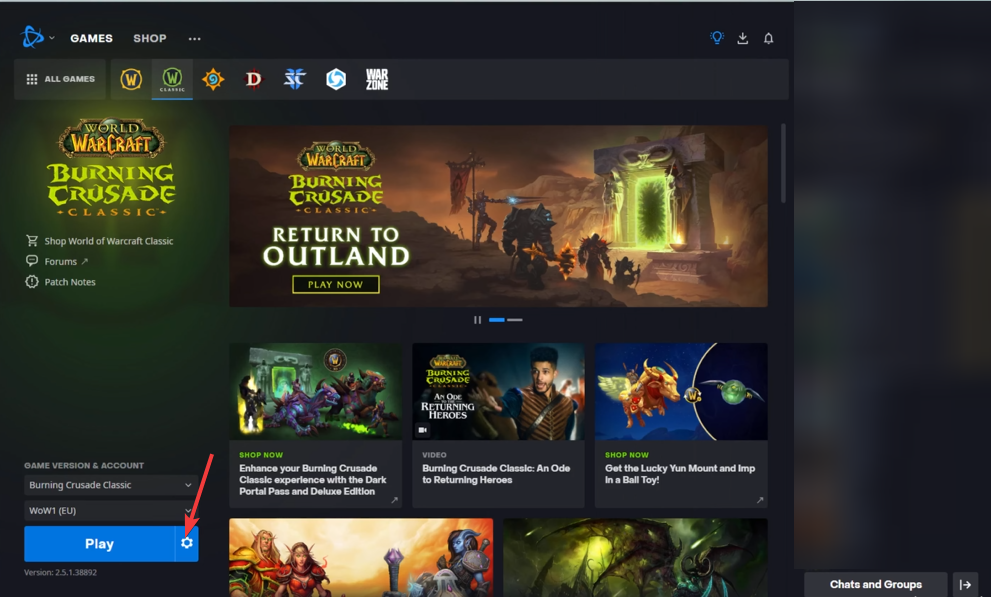
- In the pop-up menu that opens up, click on Uninstall option.
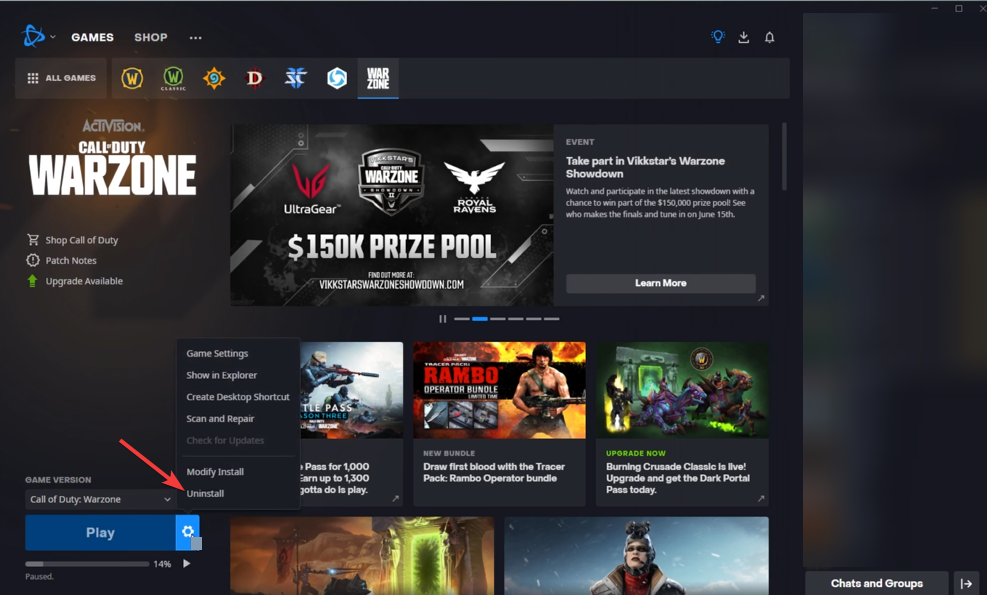
- A confirmation prompt will open up; click on Yes, Uninstall.
- Open up the Blizzard app again on your PC and log in to your account with your credentials.
- Once you have logged into your account, select WoW and click on the Install option present at the bottom and follow the prompts to install the game.
Tips to prevent future login errors in WoW
- Always connect to a stable and fast internet connection.
- Keep your game client and drivers updated at all times to avoid compatibility issues.
- Limit the number of mods and add-ons you use on the game. If necessary, download from a trusted source and keep them updated to avoid WoW add-on errors.
- Regularly keep tabs on the server status to know when they’re scheduled for maintenance or downtime.
- Clear cache files occasionally and avoid overcrowded servers by playing during off-peak hours.
Despite WoW disconnection errors being in plenty, there are certain steps you can take to ensure they occur less often. And if everything checks out on your side, feel free to contact Blizzard for further assistance.
When it comes to other aspects of the game like WoW not using the GPU, you can easily tweak your PC’s settings to address the issue.
Don’t forget to check out how to manage packet loss so that you can explore and enjoy the game to its full potential. Additionally, we have a recommendation of the best laptops to play World of Warcraft to ensure you have an immersive experience.
That’s all we had for WoW error wow51900328. If you have any other solutions not mentioned here but worked out for you, we’d love to hear about them. Drop us a line below.