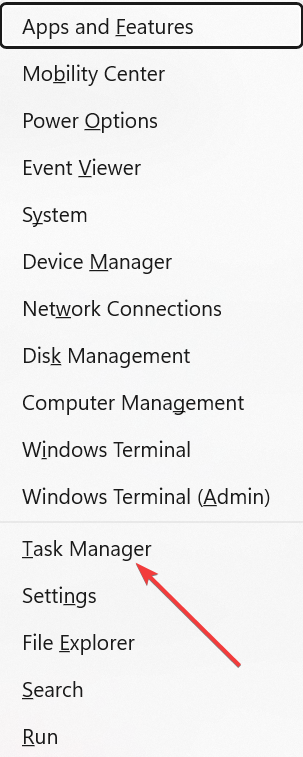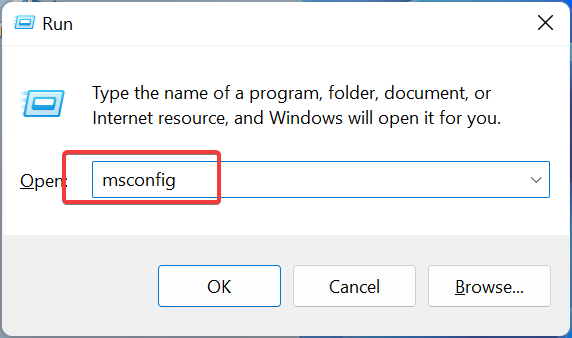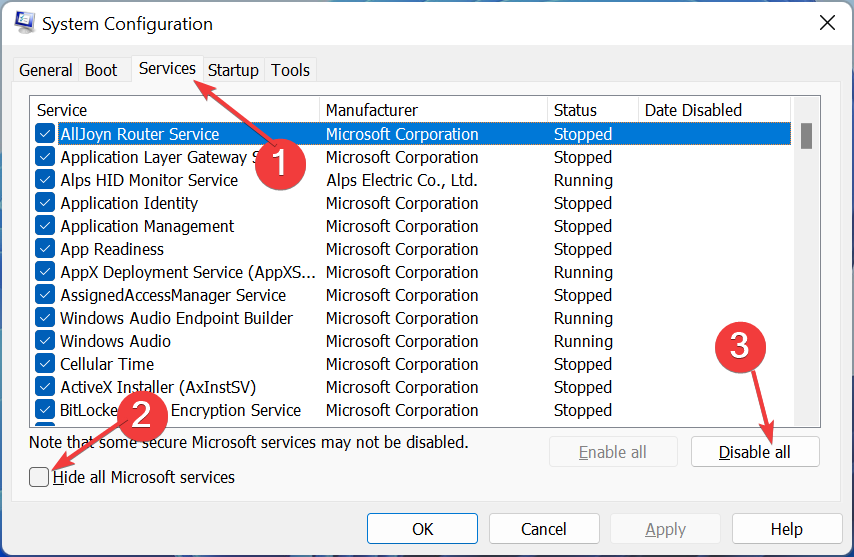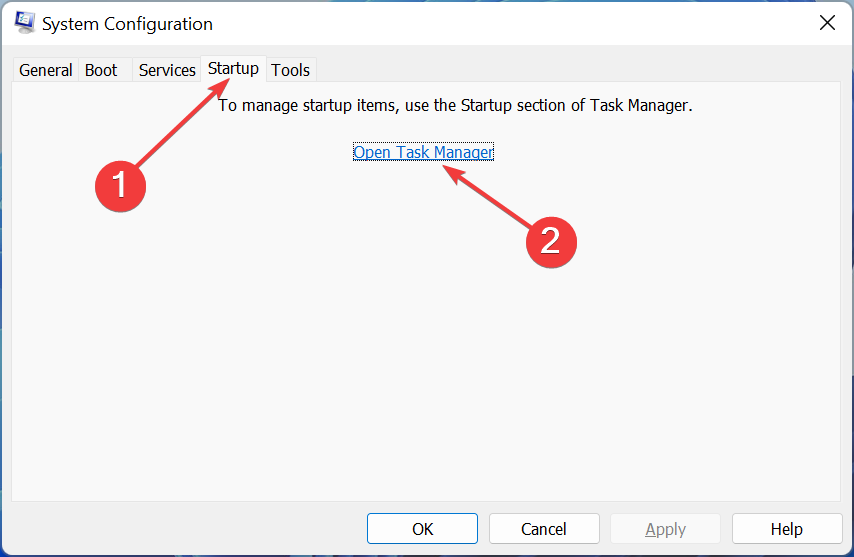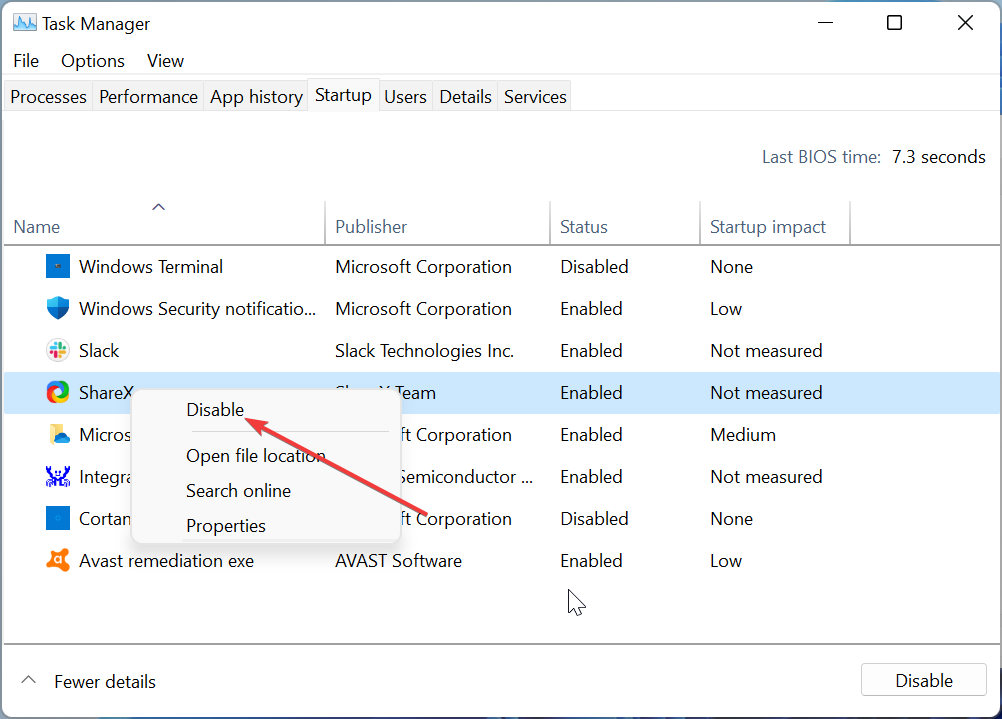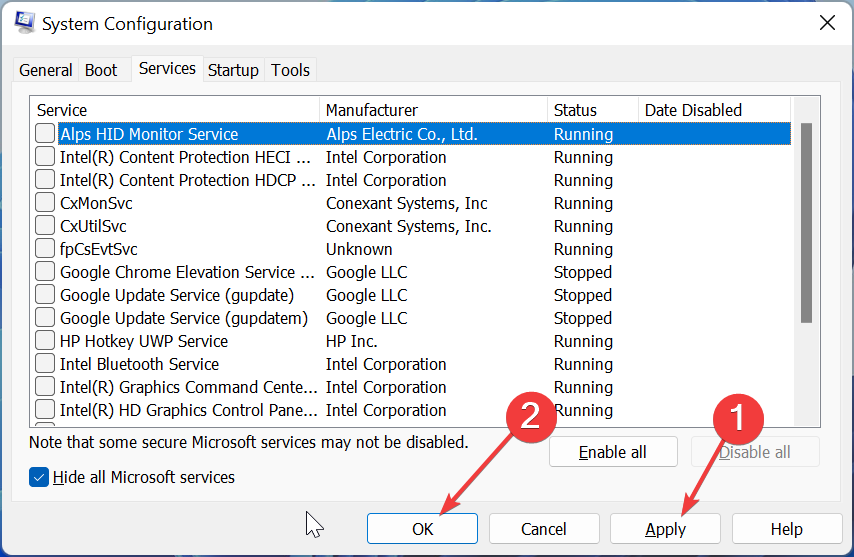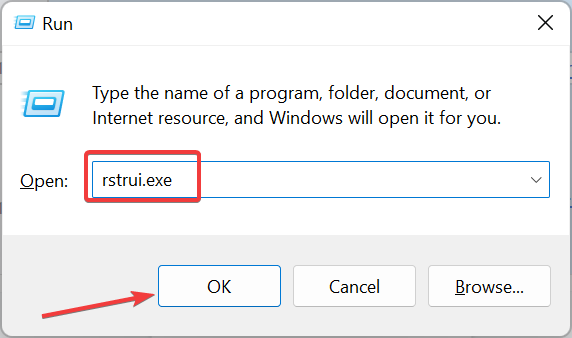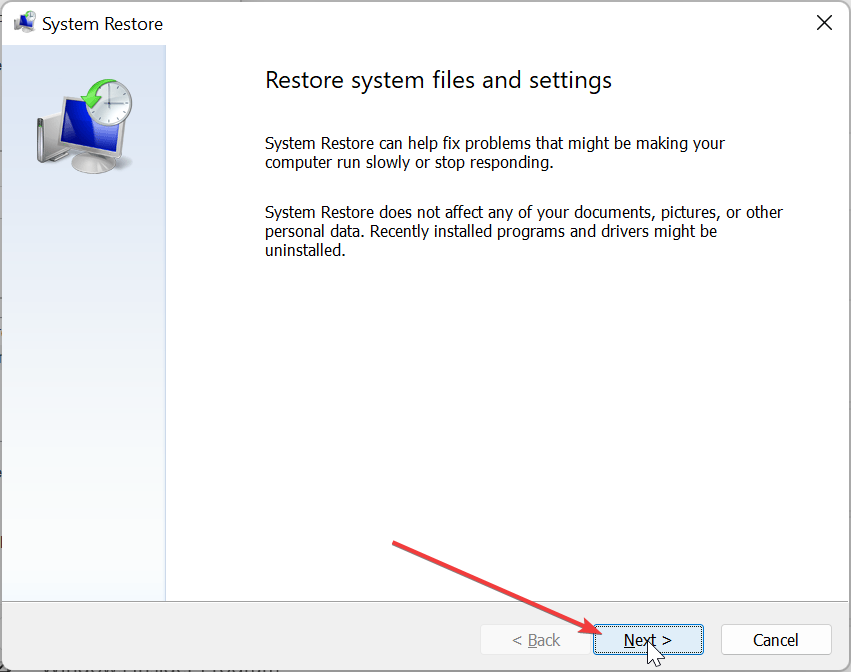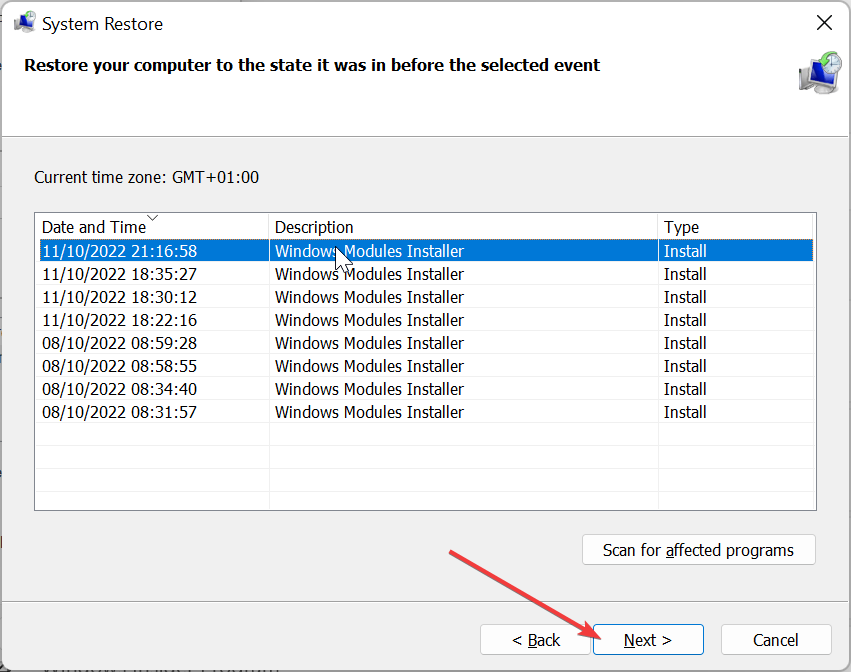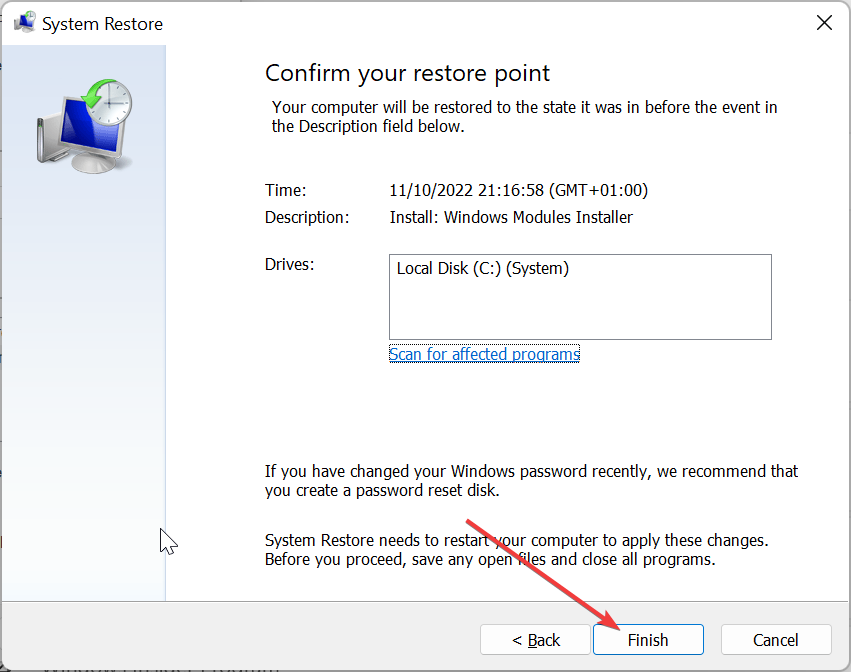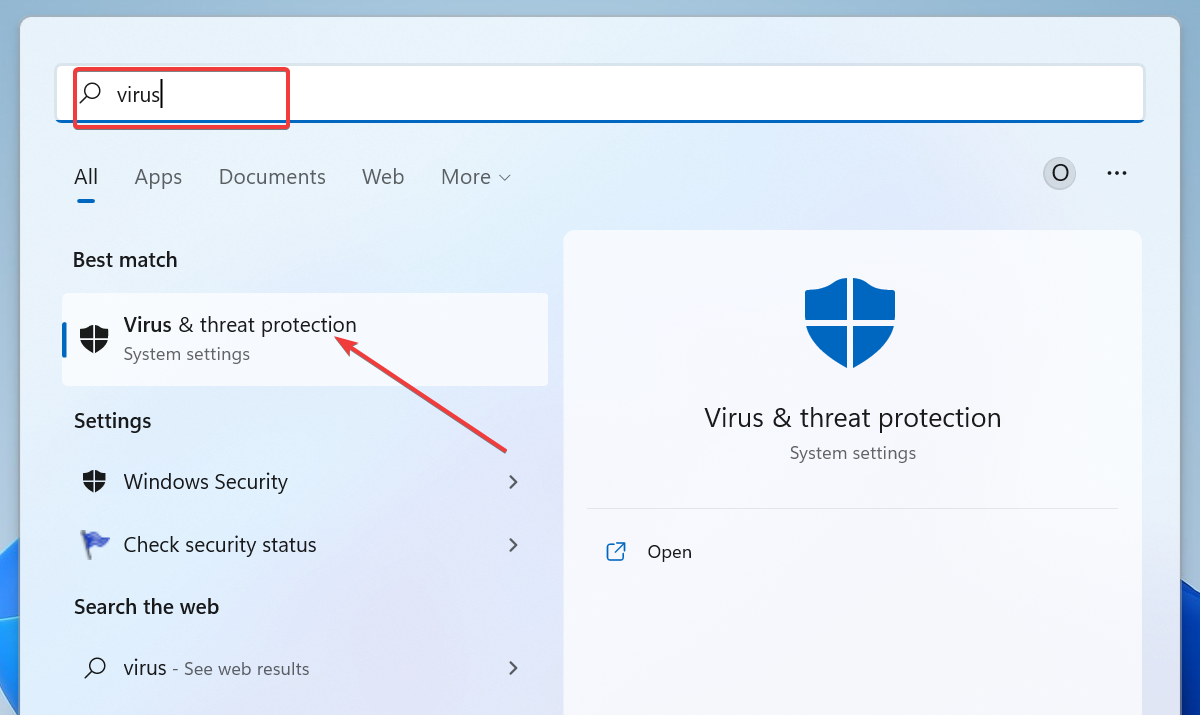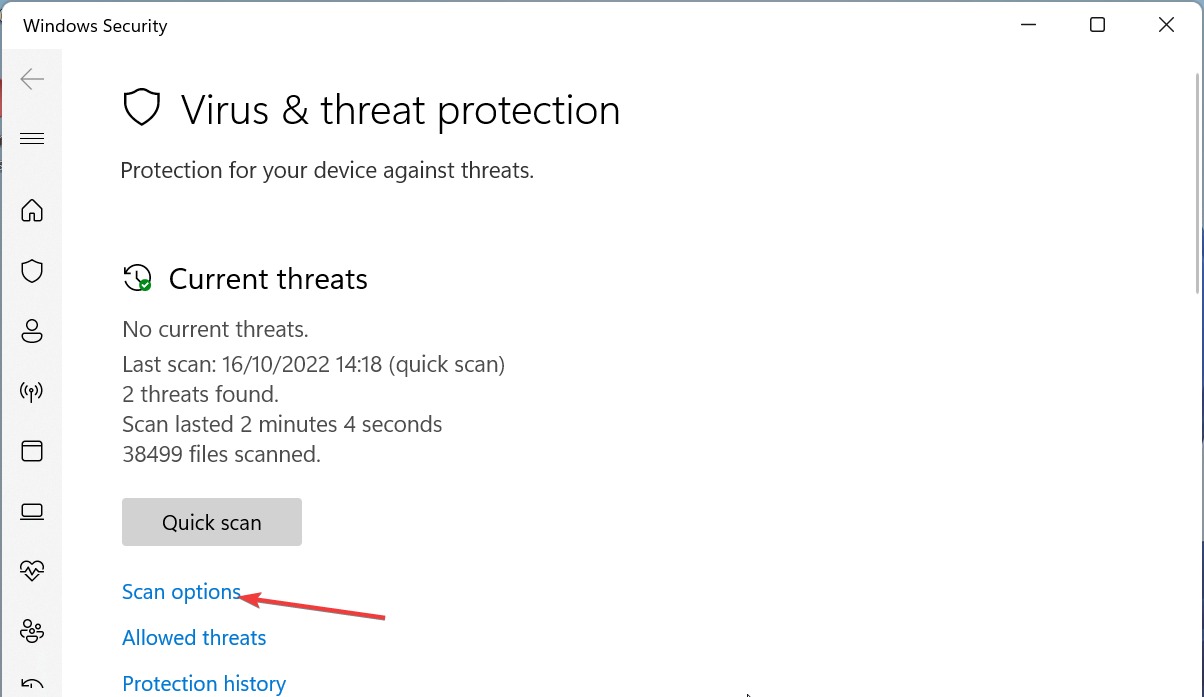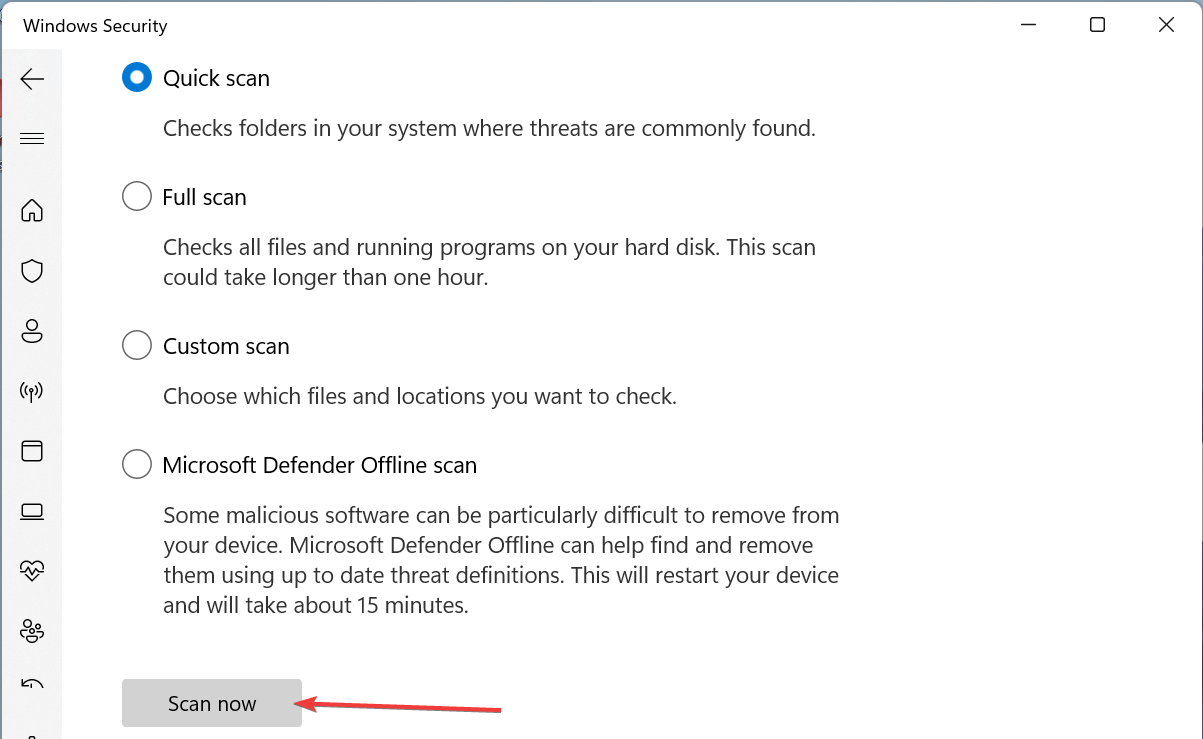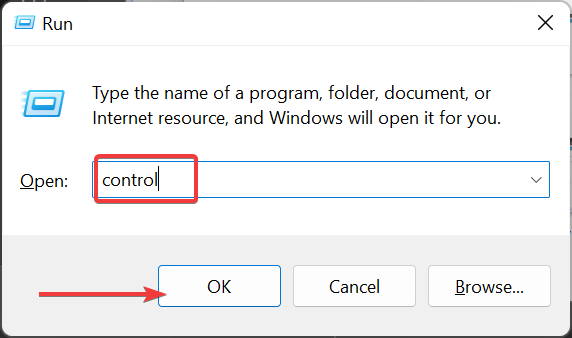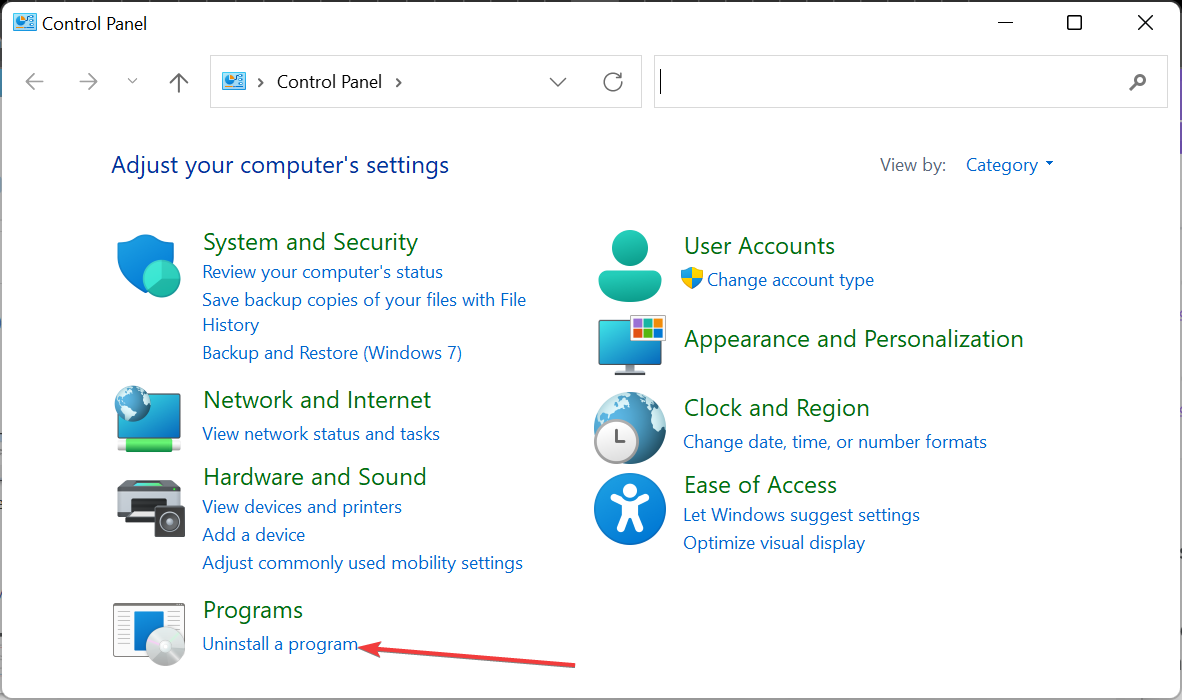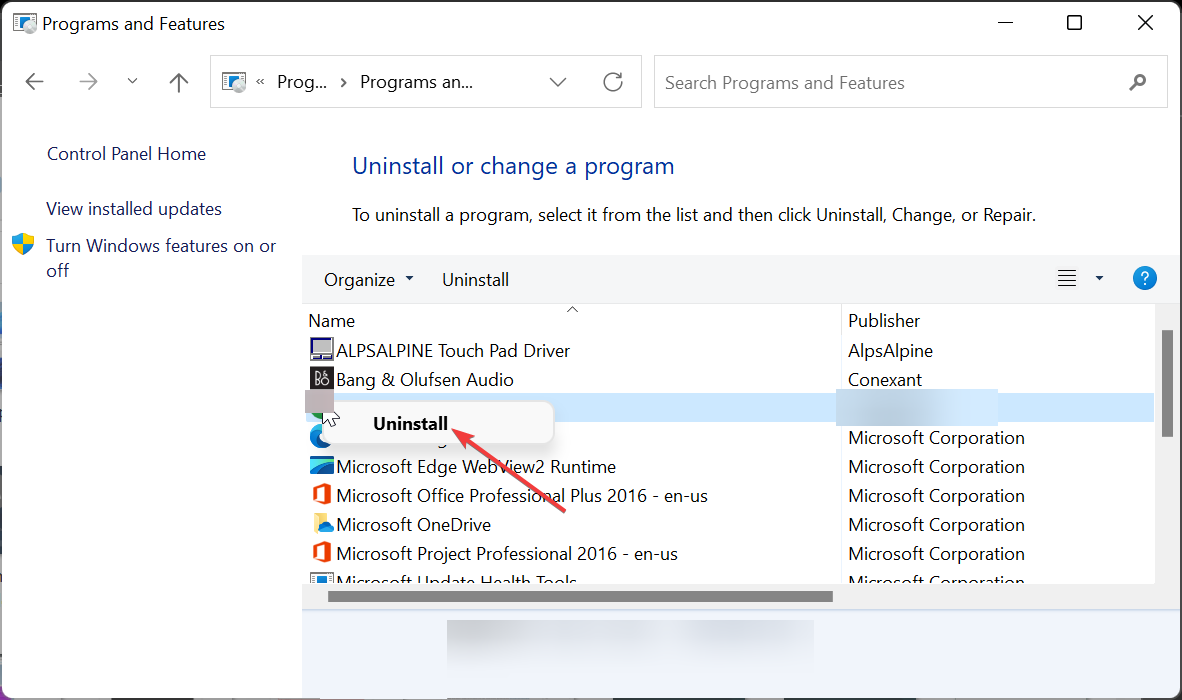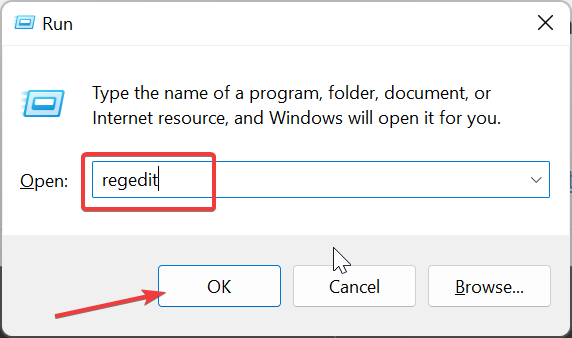What is WSHelper.exe & How to Fix its Errors
This file comes with Wondershare products
5 min. read
Updated on
Read our disclosure page to find out how can you help Windows Report sustain the editorial team Read more
Key notes
- The WSHelper.exe process is an integral part of Wondershare products.
- This file is usually safe but can sometimes be taken over by malware.
- If you are facing issues with this process, you might need to uninstall its parent software.
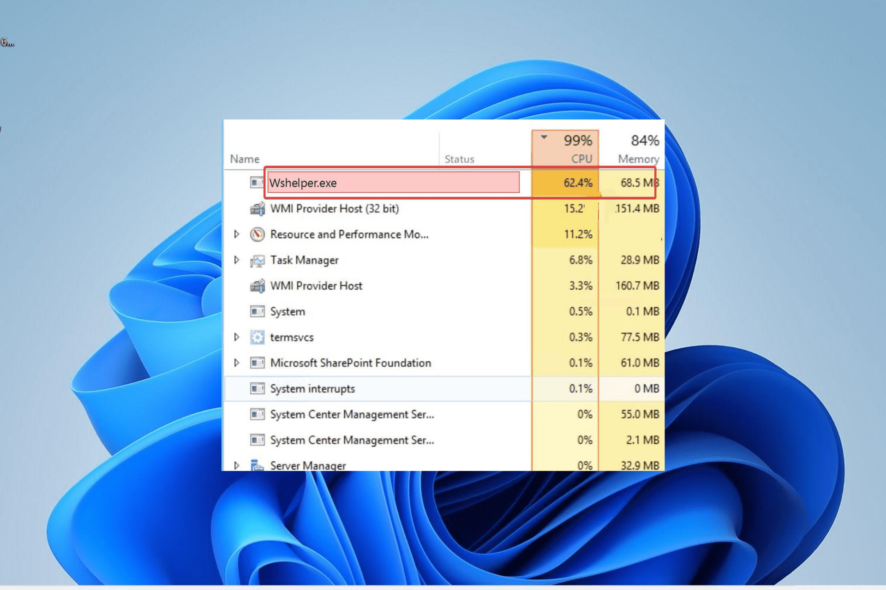
WSHelper.exe is one of the many processes that come with third-party software. This process plays an important role in the functioning of its parent software.
However, it is still a lesser-known software and sometimes causes issues on some PCs. In this guide, we will show you everything you need to know about this executable file and how to fix its errors.
How can I fix WSHelper.exe errors?
1. Perform a clean boot
- Press the Windows key + X and select Task Manager.
- From here, right-click all instances of Wondershare products and choose End task.
- Now, press the Windows key + R, type msconfig, and hit Enter.
- Choose Services at the top, check the Hide all Microsoft services box, and click the Disable all button.
- Next, click the Startup tab at the top.
- Click the Open Task Manager link.
- Right-click each of the apps there and select Disable.
- Finally, go back to the System Configuration window and click the Apply button, followed by OK.
If prompts related to WSHelper.exe keeps showing on your PC on startup, there might be a problem with it. What you need to do here is to perform a clean boot.
If this solves the problem, you can enable your apps and processes in batches to see the one causing the problem.
2. Perform a system restore
- Press the Windows key + R, type rstrui.exe, and press Enter.
- Click Next on the new page.
- Now, choose your ideal restore point and click the Next button.
- Finally, click Finish and follow the onscreen instructions to complete the process.
If you started noticing the irrational behavior of WSHelper.exe after installing an app or making changes to your PC, you need to perform a system restore to a later point.
This is because the changes made might be messing with the process. So, a system restore will help reverse these changes and restore normalcy.
On the other hand, you have the option to employ a dedicated solution to diagnose your Windows PC and solve this completely.
3. Scan for malware
- Press the Windows key + S, type virus, and choose Virus & threat protection.
- Click the Scan options link on the next page.
- Finally, select your preferred scan option and click the Scan now button.
In some cases, malware can disguise as the WSHelper.exe process to use your PC resources. In this case, you might notice an unusual CPU and memory usage.
Also, you might have problems disabling the process. To fix this, you must perform a full malware scan to eliminate the virus.
If Windows Defender can not remove the virus, we advise using dedicated antivirus software for the job. This kind of software will scan every corner of your PC, including your system files, to eliminate even the most hidden malware.
4. Uninstall Wondershare products
- Press the Windows key + R, type control, and click the OK button.
- Select the Uninstall a program option under Programs.
- Now, right-click all Wondershare products and select Uninstall.
- From here, follow the onscreen instructions to complete the removal process.
- Next, press the Windows key + R, type regedit, and click OK.
- Search for Wondershare on your registry.
- Now, right-click each of the instances and select Delete. You can press F3 to go to the next instance.
- Finally, restart your PC.
If everything you have tried everything to fix issues related to WSHelper.exe fails, you need to uninstall Wondershare products on your PC completely. This will get rid of the process too.
What is WSHelper.exe?
WSHelper.exe comes with Wondershare products. This process plays an important role in the effortless running of your Wondershare products.
It is capable of interpreting your keyboard strokes on your device, as well as recording mouse and internet activity. This makes it vital, as it can have devastating effects on your PC if taken over by malware.
It is important to note that WSHelper.exe is not in any way crucial to the activities of your computer. So, you can always remove it if it is causing problems.
But if you are using a Wondershare product, you need to weigh its importance, as removing the process can affect the product.
If you still need to product later, you can download it from official sources.
We have reached the end of this detailed guide on the WSHelper.exe process. You need the process if you have a Wondershare product on your PC.
But, if you are not using any related product, you should remove it, especially if it is causing issues. Similarly, if you want to know about the charmap.exe process, we have a detailed guide.
We also have a special Discover WbemCons.exe and how to effectively fix its issues guide that tackles problems with a different process.
Feel free to share your experience with this process with us in the comments below.