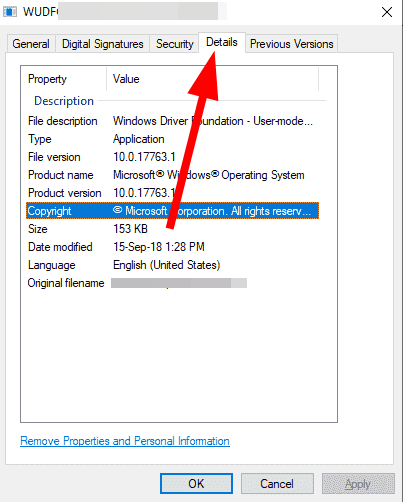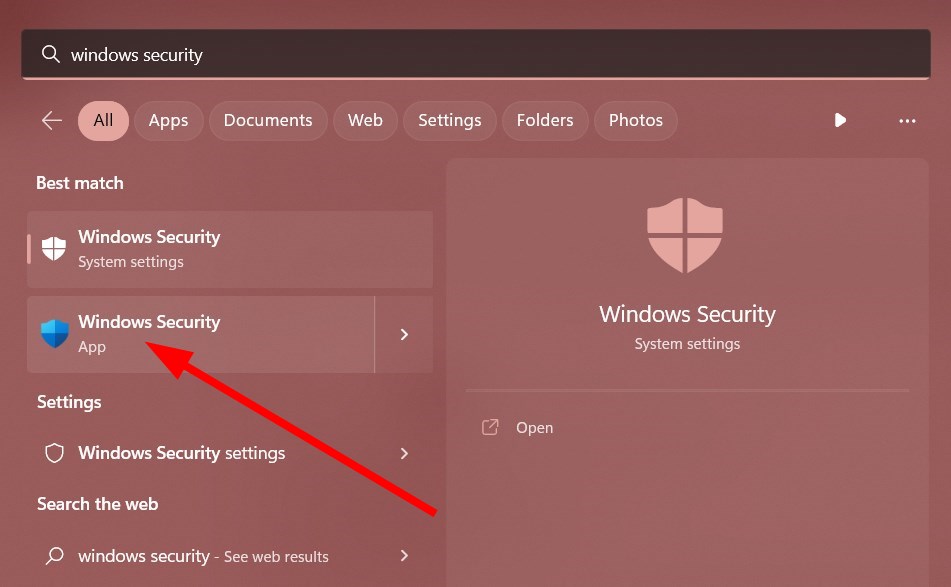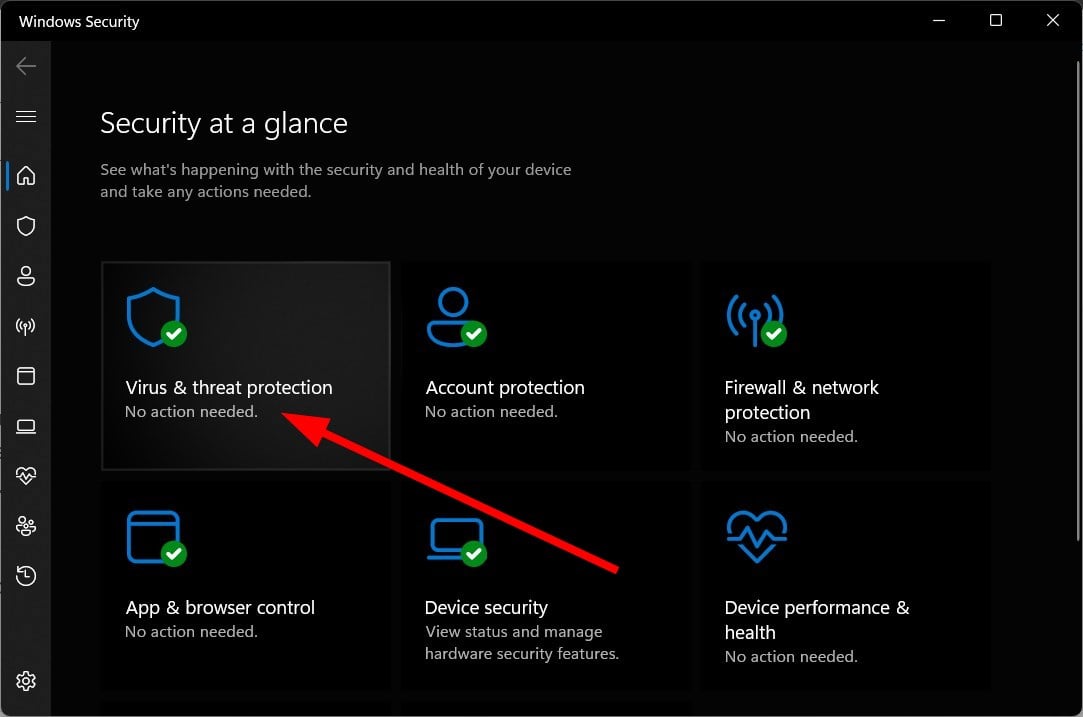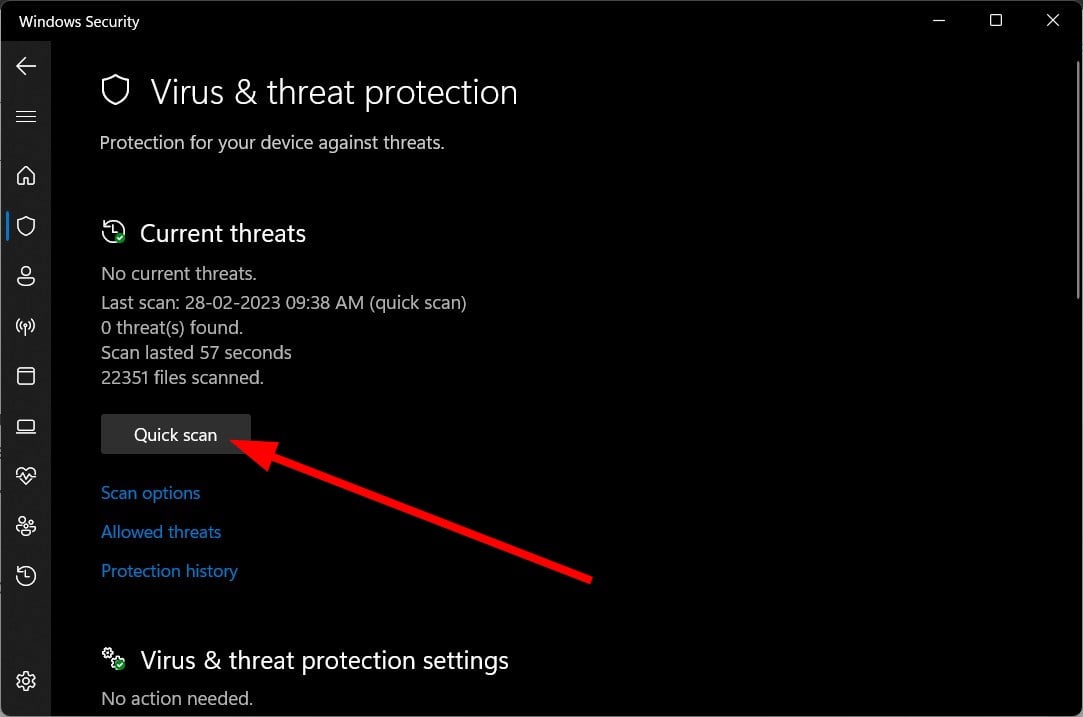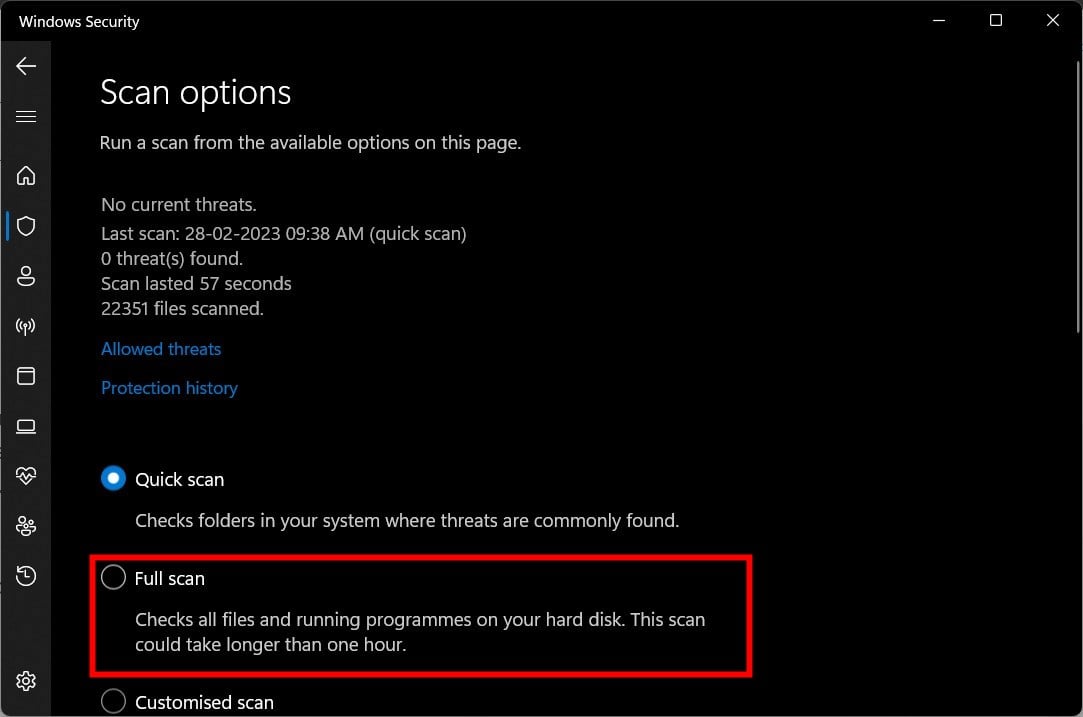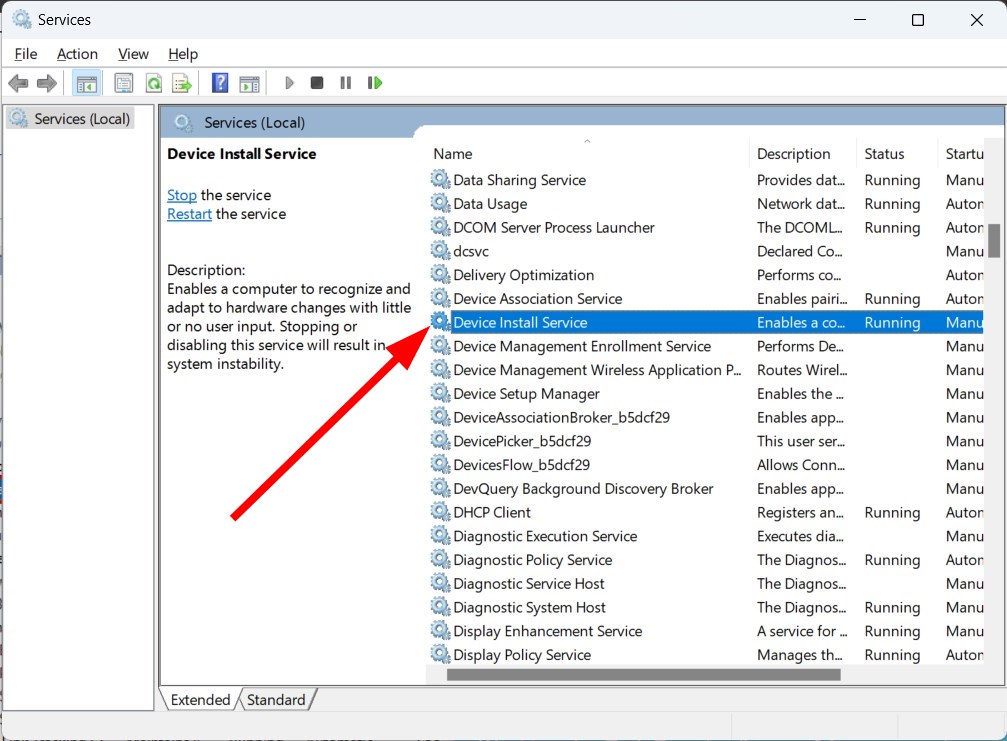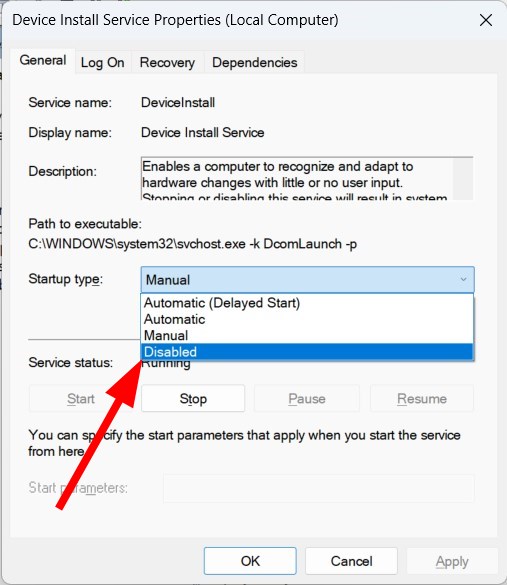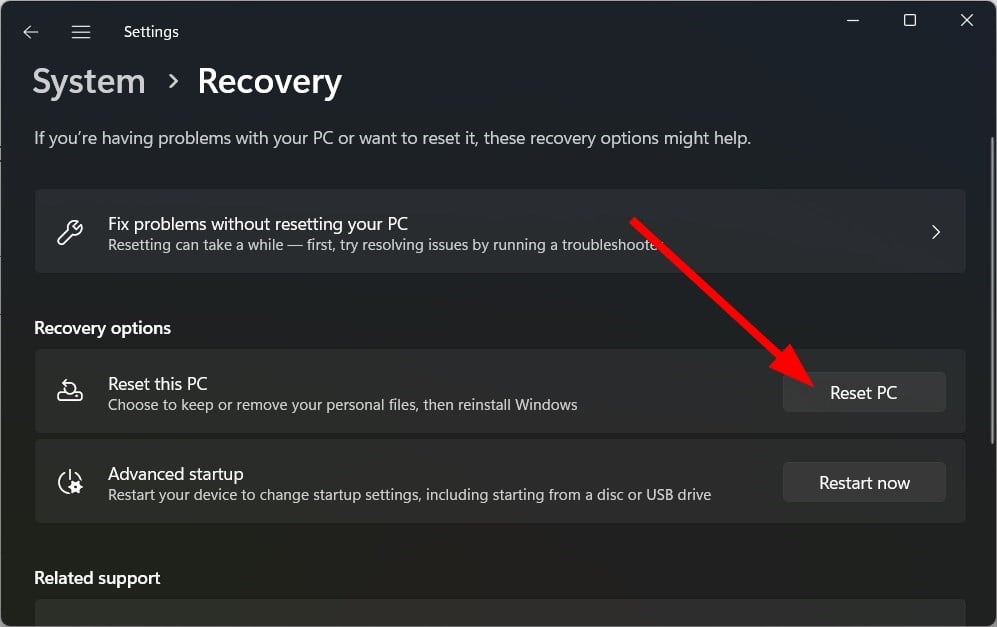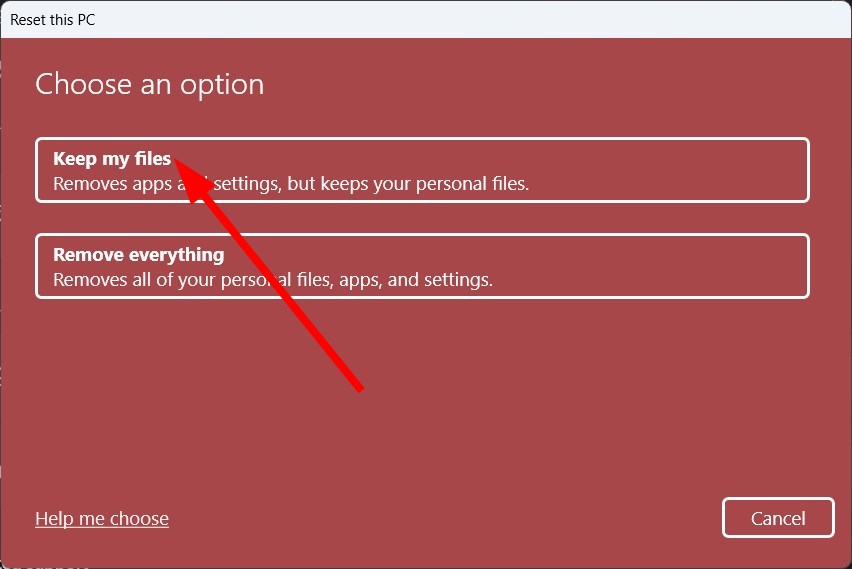Is WUDFHost.exe Windows Related? Should I Remove it?
Understand what WUDFHost.exe is and if you should remove it or not
5 min. read
Updated on
Read our disclosure page to find out how can you help Windows Report sustain the editorial team Read more
Key notes
- WUDFHost.exe is a critical Windows component that is essential for it to run perfectly.
- It would be best if you only tried to remove it if you find a trojan or malware masking it.
- Resetting your PC is the safest option if you wish to get rid of the infected WUDFHost.exe file.
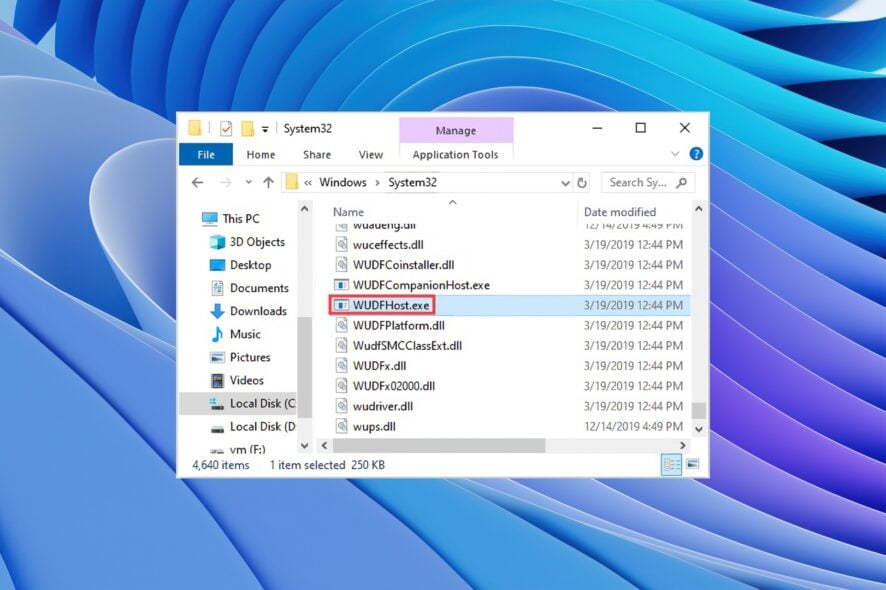
WUDFHost.exe often causes problems, especially when it’s causing high CPU usage and slowing down the PC’s performance. In some cases, WUDFHost.exe can be disguised as malware or a Trojan, which raises security concerns.
This article provides a comprehensive understanding of WUDFHost.exe and various methods for dealing with potential issues related to it.
We will also understand whether WUDFHost.exe is essential for the Windows system. Because causally deleting any vital system resource could malfunction your PC. Let us get right into it.
What is WUDFHost.exe?
WUDFHost.exe is related to Windows User-Mode Driver Framework Host. Therefore, some USB drivers which run in user mode use this file to operate smoothly.
It is a process that provides stability and security to portable devices, MTP devices, sensors, etc. For example, when you connect your camera to your PC, the WUDFHost.exe process runs in the background.
Disabling or removing WUDFHost.exe may prevent certain hardware devices such as cameras, MTP devices, and sensors from functioning properly. Before taking any action, it is important to confirm that the issue is related to WUDFHost.exe.
The usual location where you would find the WUDFHost.exe file is in the C:\Windows\System32 folder on your computer.
Additionally, the methods provided in this article can help you identify and resolve issues related to WUDFHost.exe while minimizing the risk of adverse system impact.
Is WUDFHost.exe safe?
Yes. WUDFHost.exe is perfectly safe and is an essential Windows system process. It doesn’t pose any threat to your PC.
However, various trojans or malware can mask themselves as the WUDFHost.exe file. These malicious files can enter your PC and create multiple issues.
It’s important to understand the role of this process in the Windows operating system and how to deal with potential problems.
In some cases, issues related to WUDFHost.exe have been resolved by updating device drivers or installing Windows updates, emphasizing the need to keep your system up to date.
Check if WUDFHost.exe is safe or not
- Press Ctrl + Shift + Esc buttons to open the Task Manager.
- Locate the WUDFHost.exe process.
- Right-click on it and select Properties.
- Switch to the Details tab.
- Check under the Product name and Copyright if the file is a legit one or not.
How can I get rid of the WUDFHost.exe?
1. Scan PC for virus
- Open the Start menu by pressing the Win key.
- Open Windows Security.
- Click on Virus & threat protection.
- Click on Quick Scan.
- Apply the prompted fixes to remove the trojan or malware.
- You can also click the Scan option and select Full Scan for an in-depth scan.
Windows Security is Microsoft’s built-in tool that allows you to keep your PC safe and protected. However, this isn’t as efficient as dedicated antivirus tools.
In such a case, we suggest you use ESET HOME Security Essential. Some of the best features of this tool include active web browsing protection, low power usage, runs in the background, spyware shield, online banking, payment protection, and much more.
However, if you would like to know other options, we suggest you look at our guide, which lists some of the best antivirus tools for your PC.
2. Disable Device Install Service
- Press the Win + R keys to open the Run dialogue.
- Type services.msc and hit OK.
- Locate Device Install Service.
- Open it.
- Under Startup type, select Disabled.
- Click Apply and OK.
- Restart your PC.
3. Reset your PC
- Open the Settings menu by pressing Win + I keys.
- Click on Recovery.
- Click Reset PC.
- Select the Keep my files option.
- Follow the on-screen prompts to reset your PC.
Resetting your PC will remove any trojans that might be disguising themselves as a WUDFHost.exe process.
4. Reinstall Windows
Reinstalling Windows OS will only help if the WUDFHost.exe process is not genuine and you are sure that it is malware or trojan stealing your personal files.
Because if you wish to remove the WUDFHost.exe file from your PC, that won’t be possible as it is a critical system component.
You can check out our guide that explains how to reinstall Windows 11 in just two easy steps.
That is it from us in this guide. Several users also doubt what MusNotifyIcon.exe is and whether they should remove it. You will get your confusion rectified by following our guide on it.
Also, if you want to know what MOM.exe is, you can refer to our guide. There are several queries regarding what is DAX3API.exe and how they can remove it. We have a guide that explains everything, along with the process of removing it from your PC.
It would be best if you never tried to remove or remove anything from your PC until you know what the file is and whether it is an essential Windows component or not.
Feel free to let us know in the comments below if you understood what the WUDFHost.exe file is and if it is a trojan, you removed it from your PC.