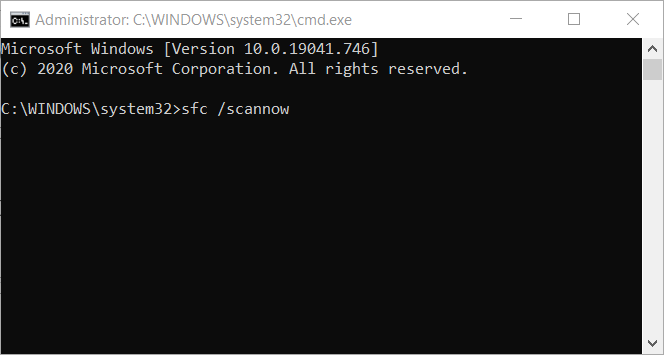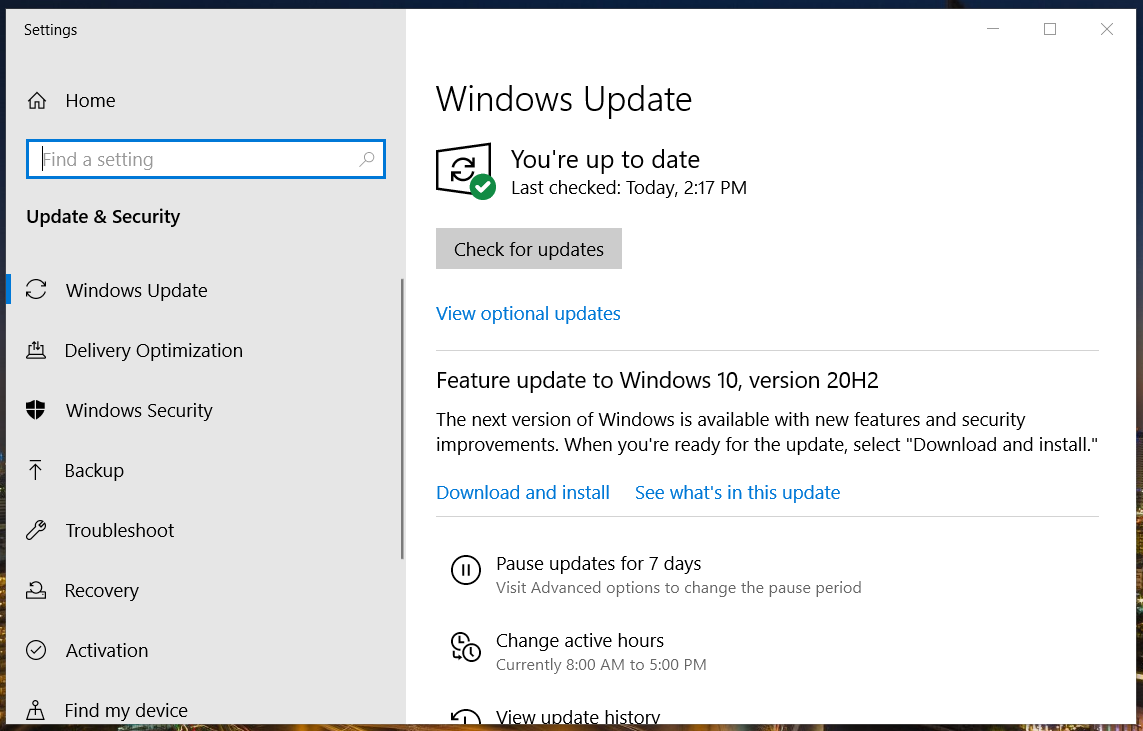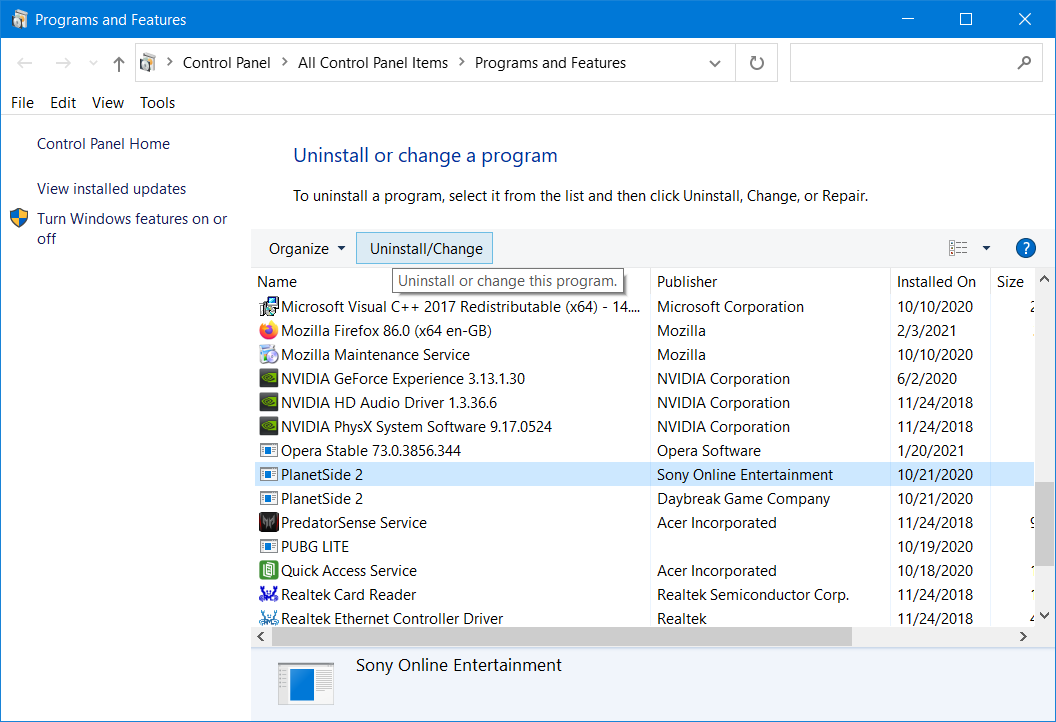Fix xapofx1_1.dll Problem [Missing/Not found]
This issue typically occurs when files from your PC are corrupt
3 min. read
Updated on
Read our disclosure page to find out how can you help Windows Report sustain the editorial team Read more
Key notes
- Xapofx1_1.dll problems (errors) arise due to that file either being missing or corrupted on your PC.
- Some of Windows 10’s system tools might provide a xapofx1_1.dll fix, but it is always safer to use specialized software.
- Installing or updating Windows multimedia technologies for games can fix errors that arise from missing xapofx1_1.dll 64-bit files.
- Some third-party software can also help you fix xapofx1_1.dll file location errors.
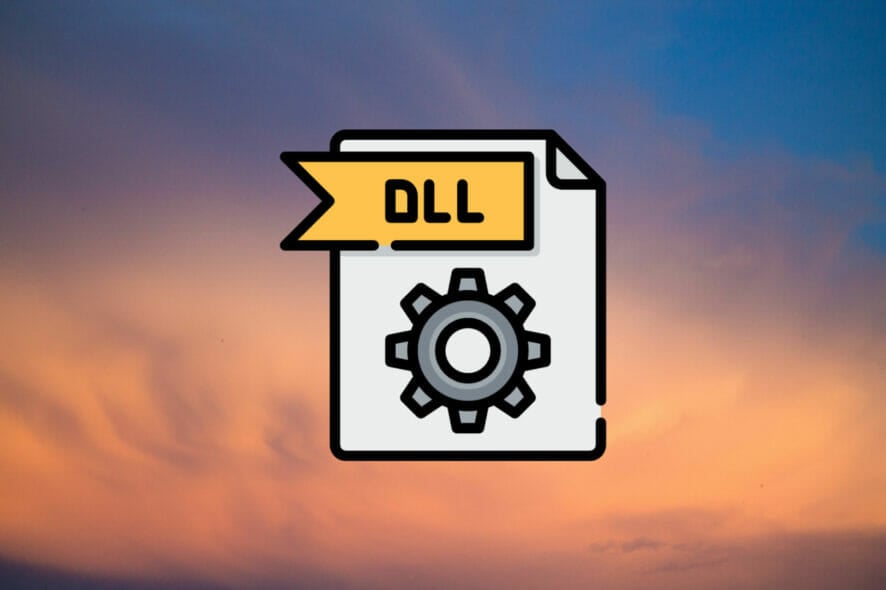
Xapofx1_1.dll is a Dynamic Link Library file associated with Microsoft DirectX. So, xapofx1_1.dll problems (errors) can arise when some players try to run games that need that DLL file.
Some players have said this error message pops up when they try to play certain games:
The program can’t start because XAPOFX1_1.dll is missing from your computer. Try reinstalling the program to fix this problem.
That error message makes it clear xapofx1_1.dll is not accessible for the game, and it even suggests one resolution for the issue.
There are various xapofx1_1.dll error messages, but most usually mean that DLL has been deleted or is corrupted. This is how you can fix xapofx1_1.dll problems.
How can I fix xapofx1_1.dll problems?
1. Run a third-party DLL fixer
For fixing DLL errors and many other Windows issues the perfect option is to use the best system maintenance utilities.
These tools will comprehensively scan your PC when you start it. They will replace both missing and corrupted DLL files with fresh and updated ones. Thus, you can utilize such software to repair all DLL files that come with Windows.
2. Scan system files
- Press the Windows and S keys simultaneously.
- Enter Command Prompt in the search box.
- Right-click the Command Prompt search result and select Run as administrator.
- Press the Return key after entering this command:
DISM.exe /Online /Cleanup-image /Restorehealth - Then type in this System File Checker command and hit Enter:
sfc /scannow - Wait for the SFC scan to do its stuff. When it’s finished, restart Windows if the scan repaired system files.
3. Update your PC’s drivers
Xapofx1_1.dll errors can arise due to certain outdated system drivers. So, updating device drivers on your PC with Outbyte Driver Updater might resolve a xapofx1_1.dll issue.
Outbyte is highly-rated driver update software with which you can quickly and easily update drivers on your PC.
The software will automatically scan for and list devices with outdated drivers upon launch.
So, instead of updating your drivers manually and putting your system at risk with the wrong drivers, it’s better to employ specialized driver update software for the job.
That being said, enhance your system performance with the latest driver versions on your PC and avoid functionality issues.
4. Update Windows 10 to ensure your PC has the latest DirectX version
- Open Settings by pressing the Windows + I hotkey.
- Click Update & Security to open the options shown directly below.
- Press the Check for updates button to download and install all available patch updates.
- If you’re not utilizing the latest Windows 10 build version, click the Download and Install option for an available feature update.
Note: You can also install missing DirectX DLL files with the third-party DX Installer utility.
5. Reinstall games and software the xapofx1_1.dll issue arises for
- Press the Windows + X hotkey, and select Run on the Win + X menu.
- Click OK after you’ve entered this command in Run’s Open box:
appwiz.cpl - Select the game or software you need to fix the xapofx1_1.dll error for in the Programs and Features applet.
- Click the Uninstall option (and Yes on any confirmation prompts) to remove the selected game.
- Restart your desktop or laptop before reinstalling the game.
- Thereafter, reinstall the latest version of the game you uninstalled.
So, there are a few ways you can feasibly fix xapofx1_1.dll errors. Some of the resolutions in our How to fix DLL files missing guide might also help resolve xapofx1_1.dll issues in Windows.