Fix Xbox 360 Kinect Red Light issues [STEP-BY-STEP GUIDE]
3 min. read
Updated on
Read our disclosure page to find out how can you help Windows Report sustain the editorial team. Read more
Key notes
- Kinect is an Xbox 360 accessory that lets you play games without a controller. However, if it displays a red light instead of green on startup it might not work as it’s supposed to. We've got solutions in the article below.
- The first and most important solution for this problem is to place the Kinect on a level surface.
- If you need more information about Kinect, don't hesitate to visit our Kinect section.
- Xbox issues are covered in our Xbox troubleshooting hub.

The Kinect is an Xbox 360 accessory that enables users to utilize the console without a game controller.
However, that accessory seemingly occasionally displays a red light instead of green on startup. When it does, the Kinect might not work as it’s supposed to.
One Xbox 360 user had issues with it and shared concerns on the official Microsoft Xbox Support forum.
My xbox360 kinect sensor is not starting up, when i power up the console, the sensor has a blinking green light and on screen i see a message starting up sensor.., this remains for about 2-3 minutes post which the light tu’rns into steady red and the message on screen is kinect could not start sensor, please make sure sensor is at room temperature.
My room temperature is fine and there is no issues there, have tried connecting/reconnecting multiple times but with no success. Can someone help here ?
Learn how to fix Xbox 360 Kinect red light issue by following the troubleshooting steps below.
How can I fix Xbox 360 Kinect not starting?
1. Place the Kinect on a Level Surface
- The Kinect displays a red light and a C0051209 error code when it’s not on level surfaces. Users can fix that error by turning off the Xbox 360.
- Then make sure the Kinect is on a flat, level surface.
- Turn on the console after placing the Kinect on an alternative surface.
- The red light might also come on if the room’s too hot or cold for the Kinect. The ideal temp for the Kinect is about 70°F (21°C ), so adjust the heating as required to ensure it’s about 70°F.
2. Update Xbox 360 Software
- Kinect red lights might come on when users need to update their Xbox 360 software. Then an Update Required error message will appear when users try to run games.
- When that error message appears, select the Yes and Restart options to update the game console.
3. Check the Kinect’s Cables
- The Kinect might light up red when it’s loosely connected. To check the cable connections, turn off the Xbox 360 console.
- First, check the console’s power cord is fully plugged in.
- Then check that the USB cord is fully connected with the console. Pull the USB cord out and plug it firmly back in if it’s seemingly already connected.
- Xbox 360 S and E users plug the Kinect cable into the console’s AUX port shown directly below.
- There should be a green light on the USB cord when it’s fully connected. If not, users might need to get a replacement USB cord for the console from the Xbox Online Service Center.
- Thereafter, turn on the Xbox 360.
The above resolutions will usually fix Microsoft Kinect red light issues. However, if those resolutions don’t fix the red light, users might need to return their Kinects for repairs.
Those repairs will be free of charge for Kinect that is still within warranty periods.



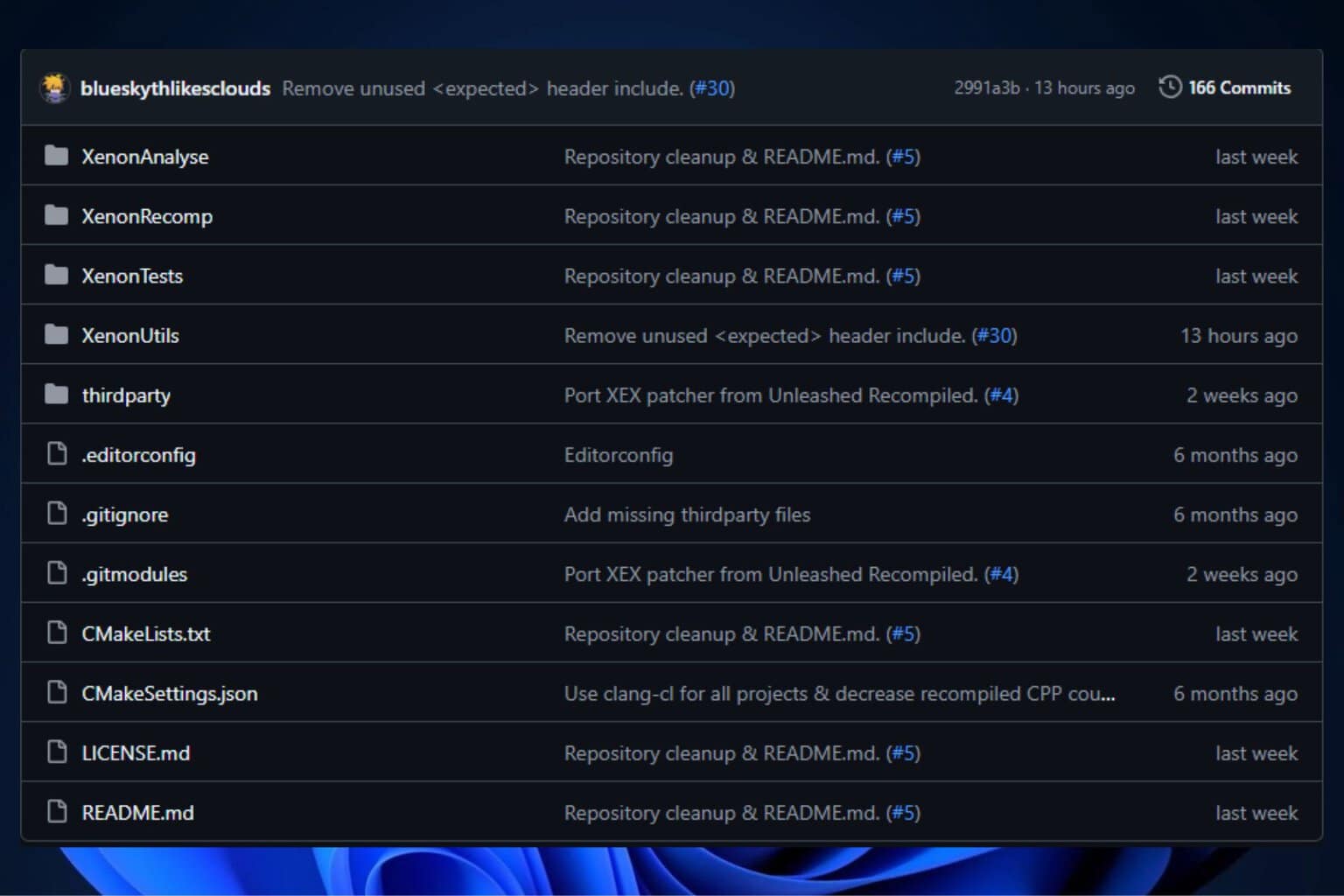




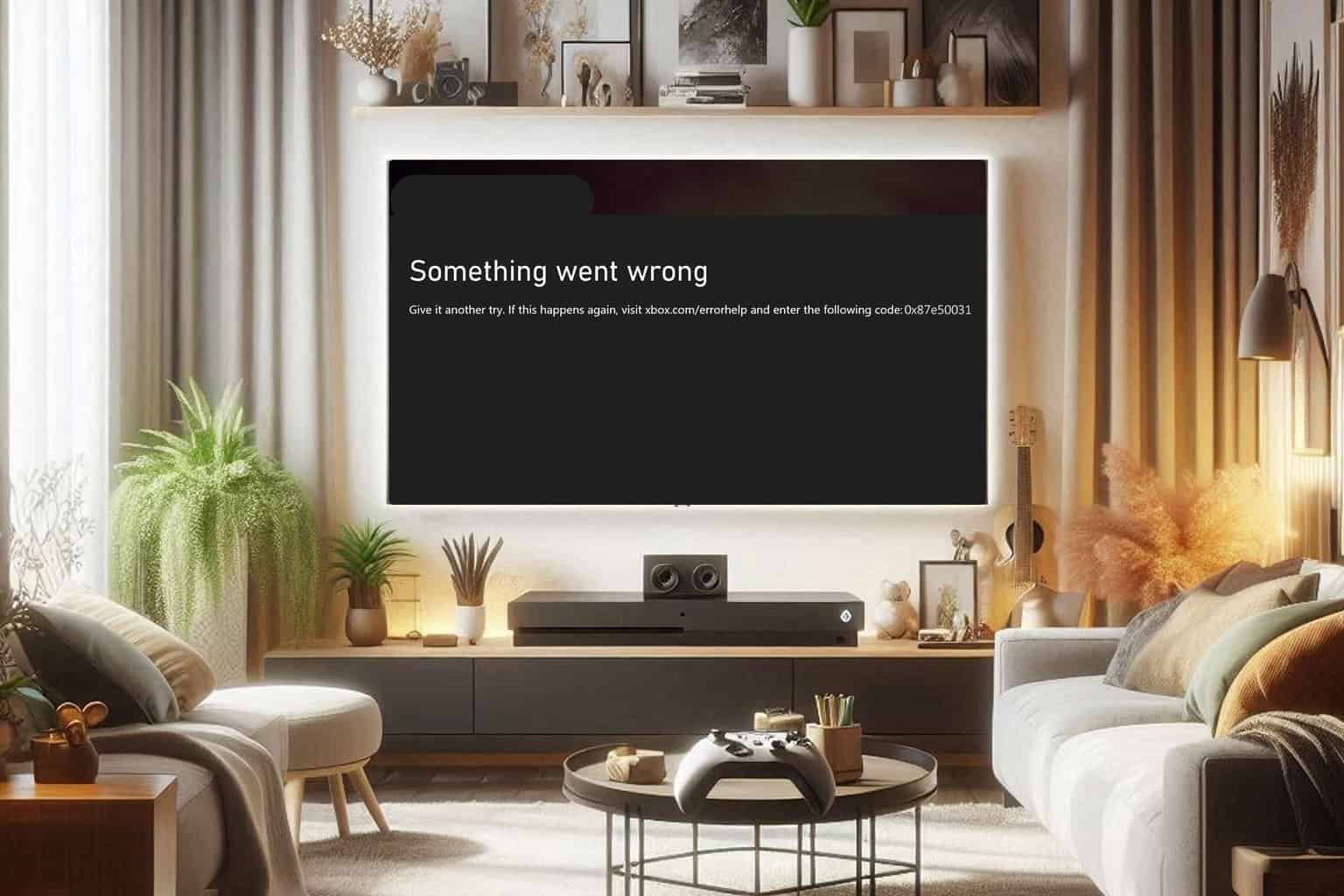
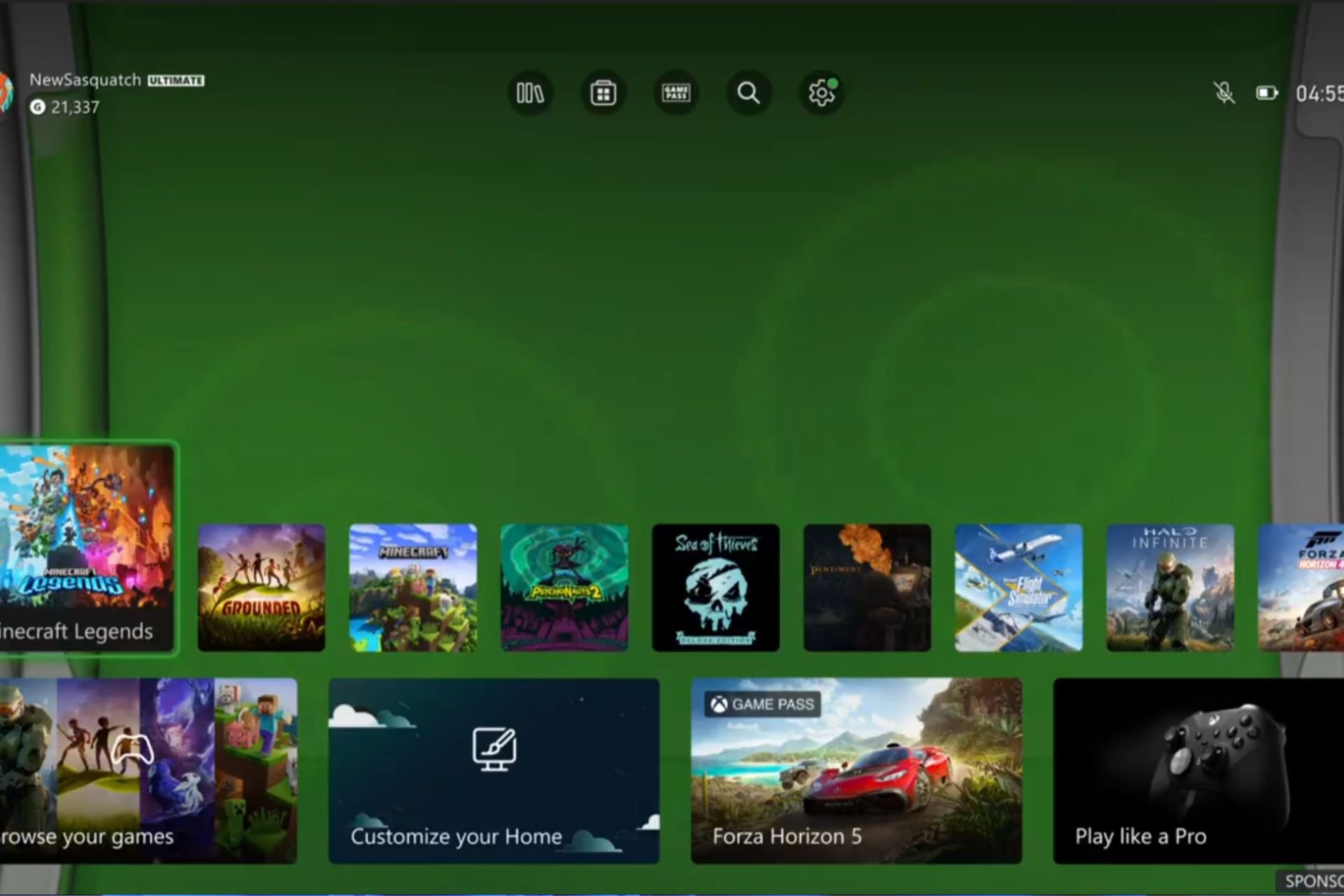
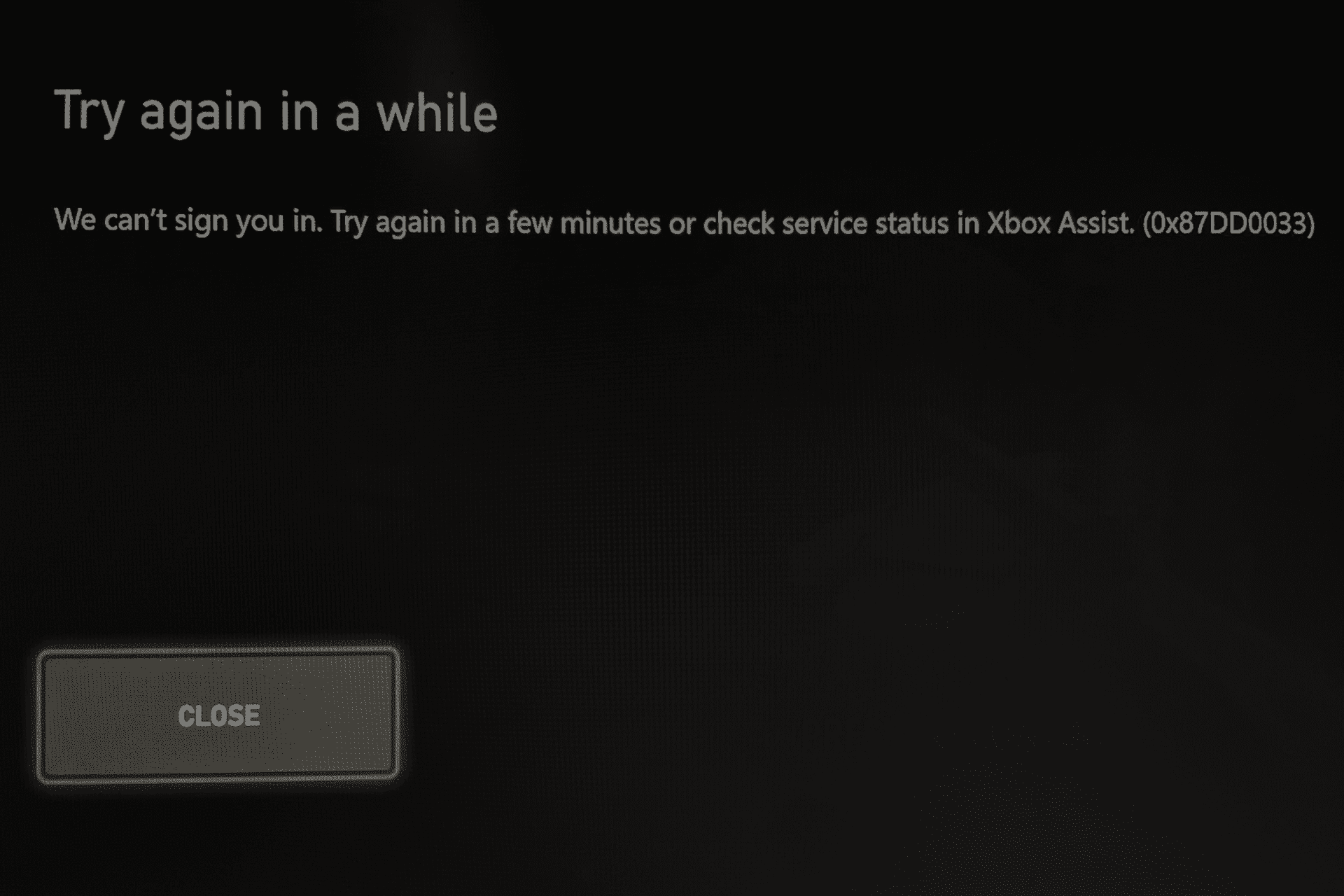
User forum
0 messages