Xbox Companion App closes soon after launch [SOLVED]
3 min. read
Updated on
Read our disclosure page to find out how can you help Windows Report sustain the editorial team. Read more

The Xbox Companion App, previously Xbox App for Windows 10 brings a new set of features such as party chat, messaging and retains the old and loved Game Bar feature. That said, some users have reported an issue with the app that forces it to close abruptly as soon the user launches it.
One user shared his concerns with the error on Microsoft Answers.
Hello,
I just upgraded to Windows 10 from Windows 8.1. Things worked as expected with the included Xbox app for the first few days. However, for the last day or two, the app has crashed immediately upon launch, with no error message displayed.
Find how to fix this error by following the steps below.
Why does my Xbox app keep closing?
1. Run Xbox App Troubleshooter
- Click on Start and select Settings.
- Go to Update and Security.
- Click on Troubleshoot tab.
- Scroll down to the bottom and click on Windows Store Apps.
- Click on Run the Troubleshooter button.
- Windows Store App Troubleshooter will scan the system and suggest some fixes.
- Follow the on-screen instructions and check if that resolves the error.
2. Reset the Xbox App
- Click on Start and select Settings.
- Go to Apps.
- Click on Apps and Features.
- Now search for Xbox App and select the app.
- Click on Advanced Options.
- In the new window, scroll down and click on the Reset button.
- When asked for the confirmation, click on Yes.
We’ve written extensively on Xbox App crashing issues. Check out these guides for more information.
3. Uninstall and Reinstall Xbox App
- Right-click on the Start button and select PowerShell (Admin).
- In the PowerShell window type, the following command and press enter.
get-appxpackage *Microsoft.XboxApp* | remove-appxpackage - This will uninstall the Xbox app from your computer.
- Now go to Xbox Companion App page on Microsoft Windows Store, here, and install the app.
- Launch Xbox Companion App and check if the app is working now.
4. Other solutions to try
- Disable EVGA PrecisionX. It is an overclocking tool for the graphics card, however, some users have reported that tool can create conflict with the Xbox app. If you are using the tool, try disabling EVGA PrecisionX and check for any improvements.
- Click on the Battery Icon in the taskbar and set the Performance to Best Performance.
- Check for Windows and App Updates.
RELATED STORIES YOU MAY LIKE:
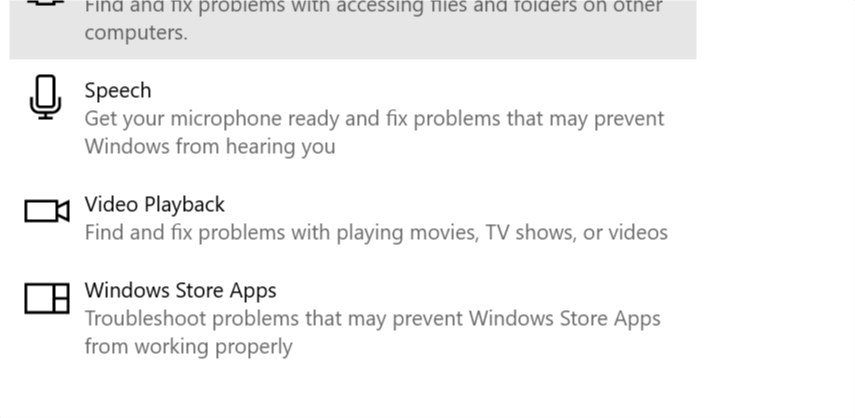
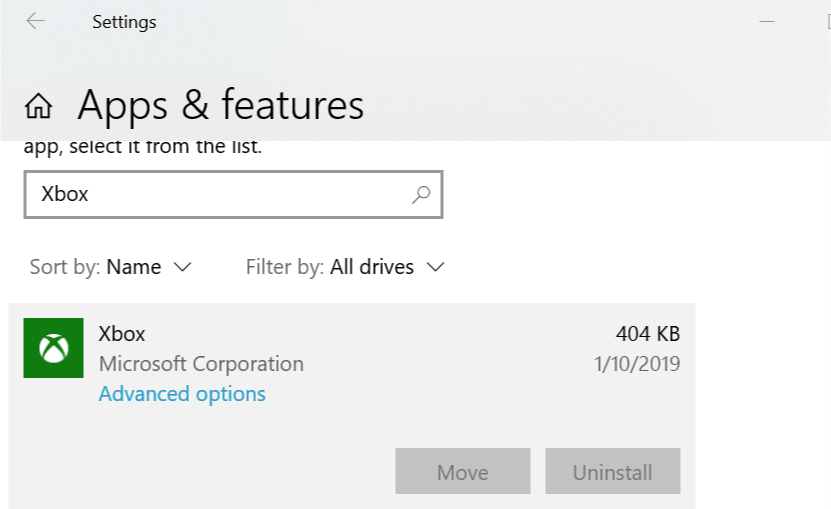
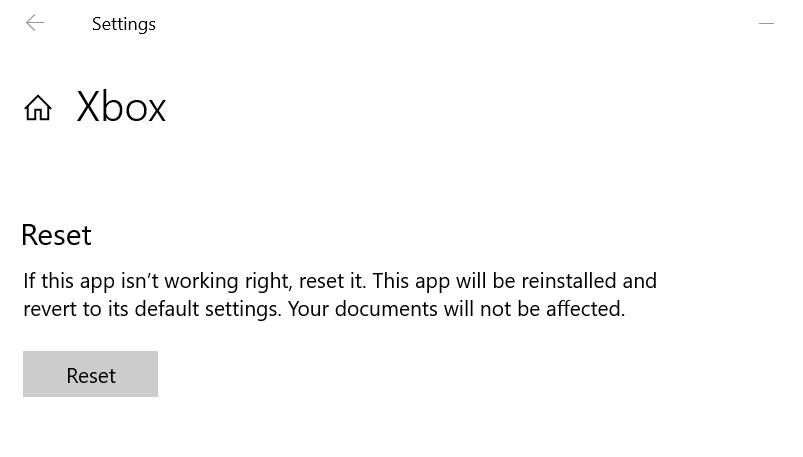
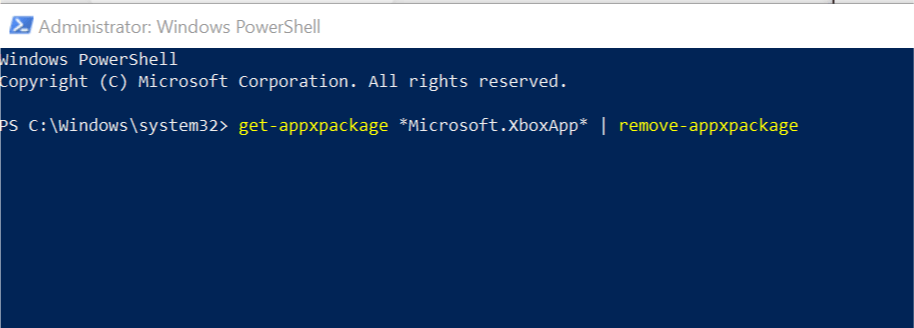
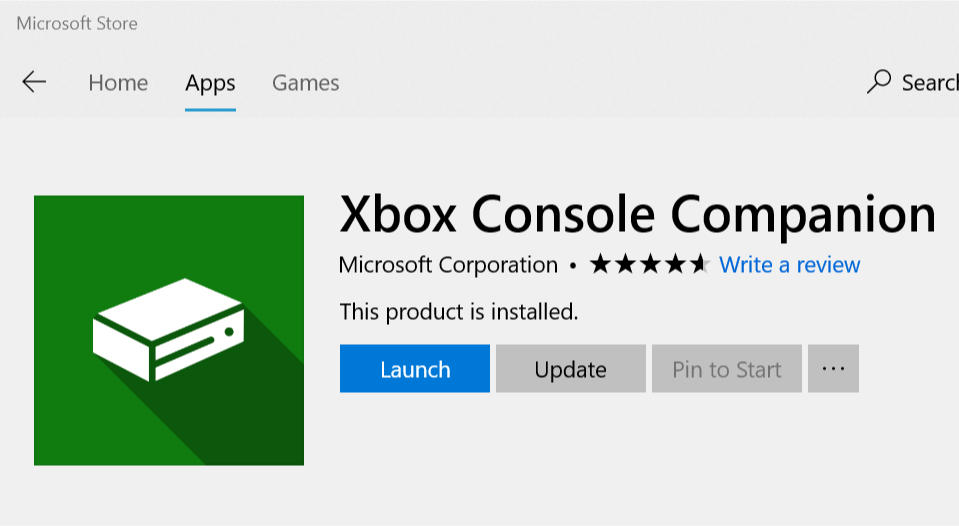








User forum
0 messages