Xbox Controller Goes to Player 2 on PC: How to Fix
3 min. read
Updated on
Read our disclosure page to find out how can you help Windows Report sustain the editorial team. Read more
Key notes
- The Xbox 360 controller gives you a better gaming experience, but sometimes it gets stuck on Player 2 PC.
- To get rid of this Xbox controller PC player 2 error, you can delete a specific controller driver.
- Another handy solution that will help you unlock the controller can be running the Troubleshooter.
- You can also update Windows to the latest version to make sure that everything is fine on your PC.

Many Windows 10 users reported that the Xbox controller is stuck on player 2 on the PC.
This issue becomes annoying when the players are not able to access certain in-game features that are accessible only for player one.
We came up with a series of fixes to help you get rid of this annoying inconvenience, so continue reading.
What to do if the Xbox controller is stuck on player 2 PC?
1. Delete a specific controller driver
- Open the Control Panel.
- Under the Hardware and Sound section, click View Devices and Printers.
- Delete Xbox 360 controller for Windows.
- Disconnect the controller marked as Player two.
- Connect your controller back and see if it worked.
2. Run the troubleshooter
- Open the Control Panel.
- Under the Hardware and Sound section, click on View Devices and Printers.
- Right-click Xbox 360 controller for Windows, and select Troubleshoot.
- Wait for the processes to take place, and see if it made any changes.
- The error message Device may have stopped responding could pop up, changing your controller to player one afterward.
3. Use a repair tool
We strongly recommend a repair tool that can improve the performance of your computer. PC repair software are configured to automate time-consuming optimization tasks.
These include advanced scanners that can find and fix damaged system files, broken registry entries, corrupt DLLs, and out-of-date apps and drivers.
Most PC repair tools also have a PC cleaner feature that can remove useless files and apps, clean your browser cookies and temp files, remove duplicate files, and more.
Good PC repair tools are well optimized and tested, so you don’t have to worry about them creating any issues. They can save you a lot of time and hassle, so it’s definitely worth looking into them.
4. Restart your PC and connect your controller first
- Restart your PC having the controller connected.
- After the system reboots, immediately search for connection with the controller so the 4 lights start blinking.
- After Windows starts up, the controller should be connected to the player one.
5. Update Windows
- Press the Start button, and open Settings.
- Click Update & Security.
- Select Windows Update, and click on Check for updates.
- If it finds any updates, let it complete the process and restart your PC.
- After rebooting your PC, check if updating Windows fixed the issue.
We hope that our guide on how to open the Xbox 360 controller as player one could be of help for you. If you managed to fix this issue, leave us a comment in the comment section below.



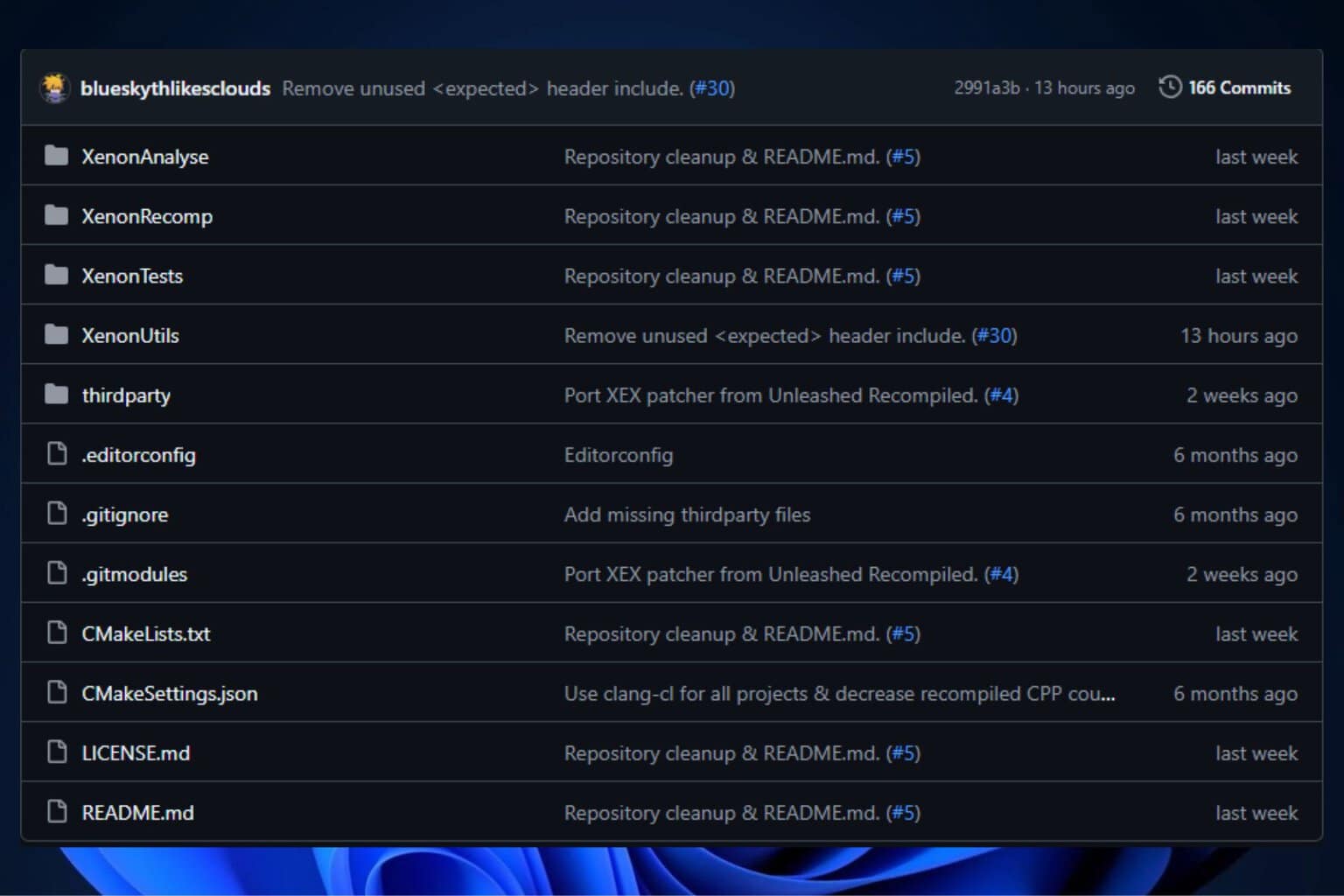




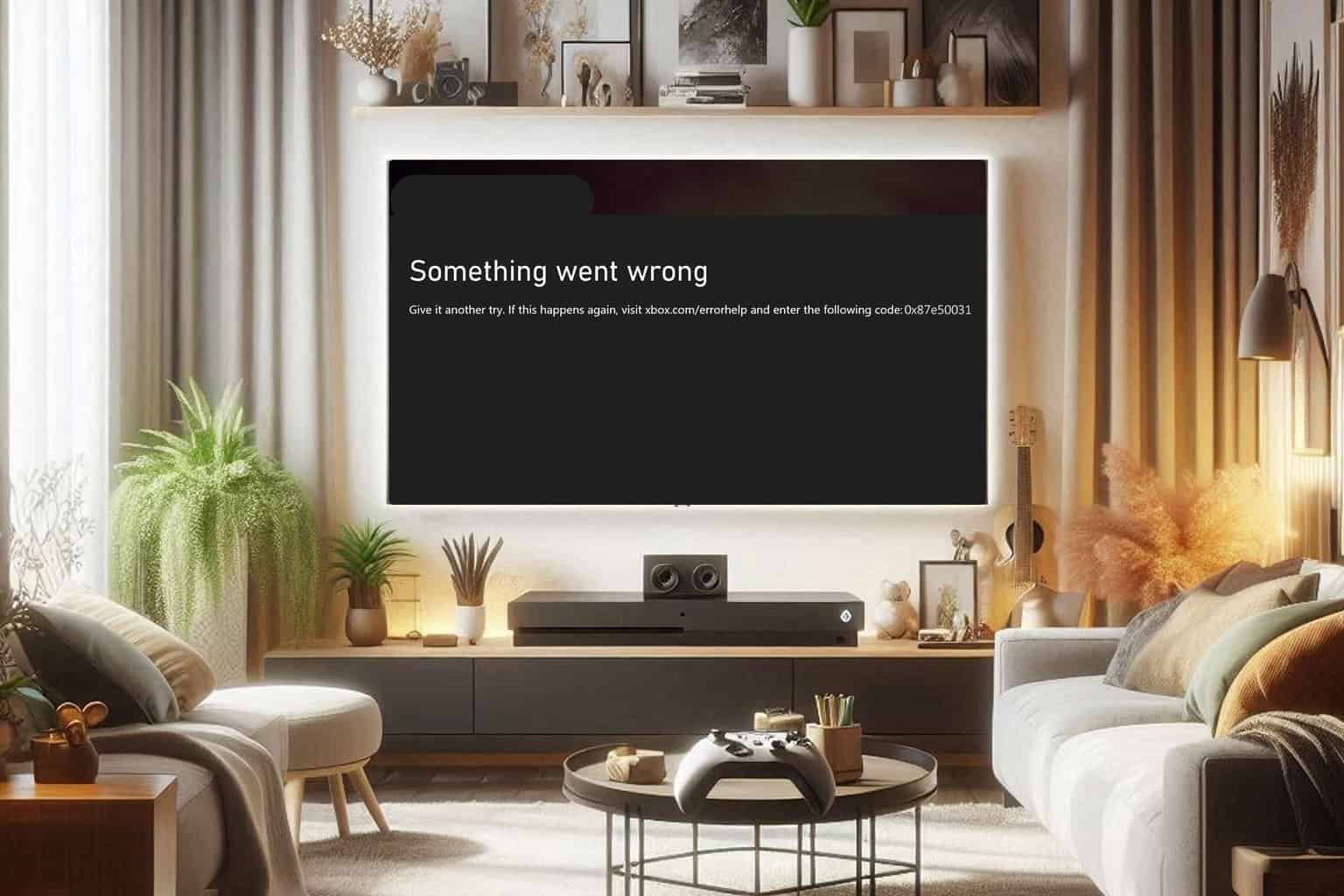
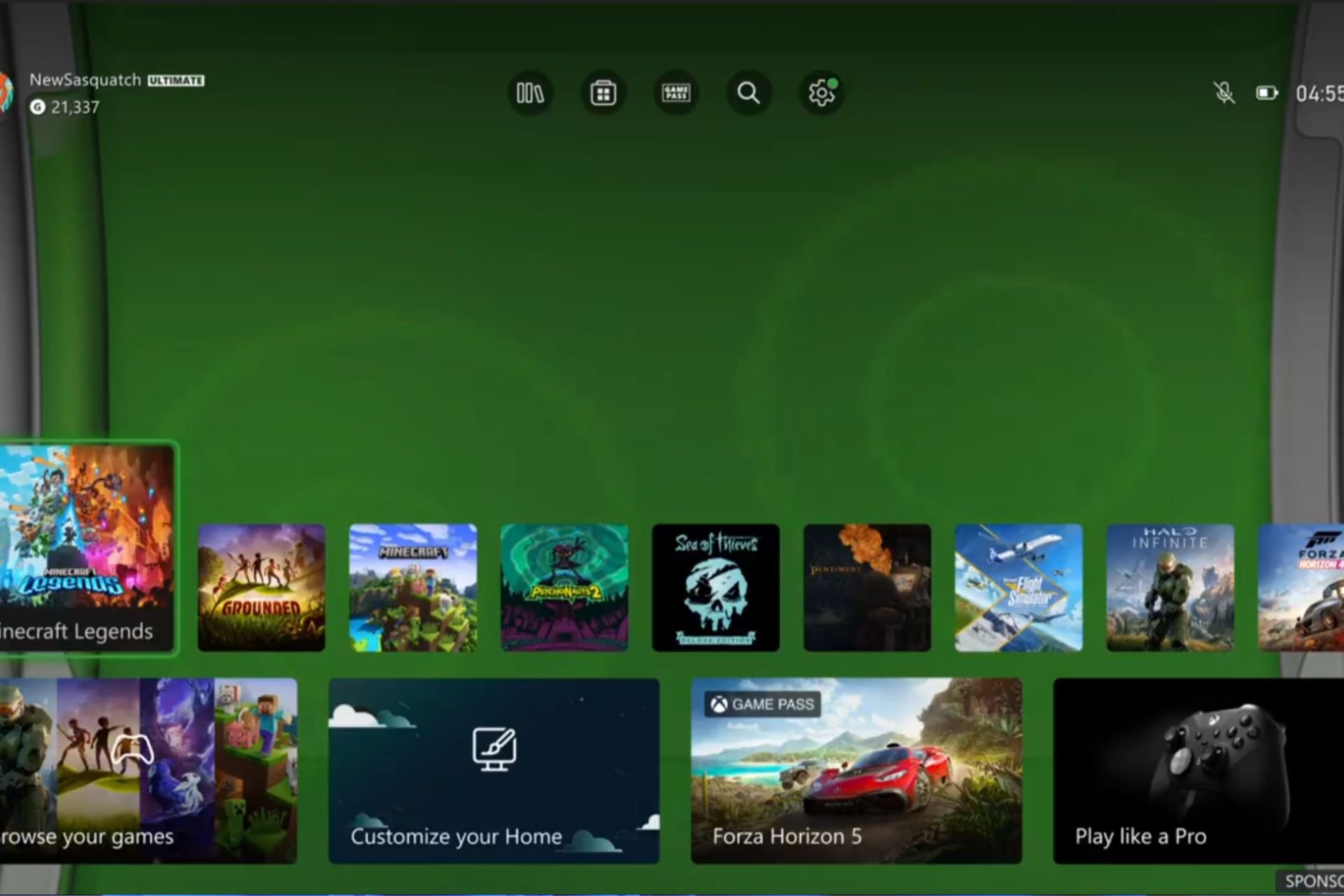
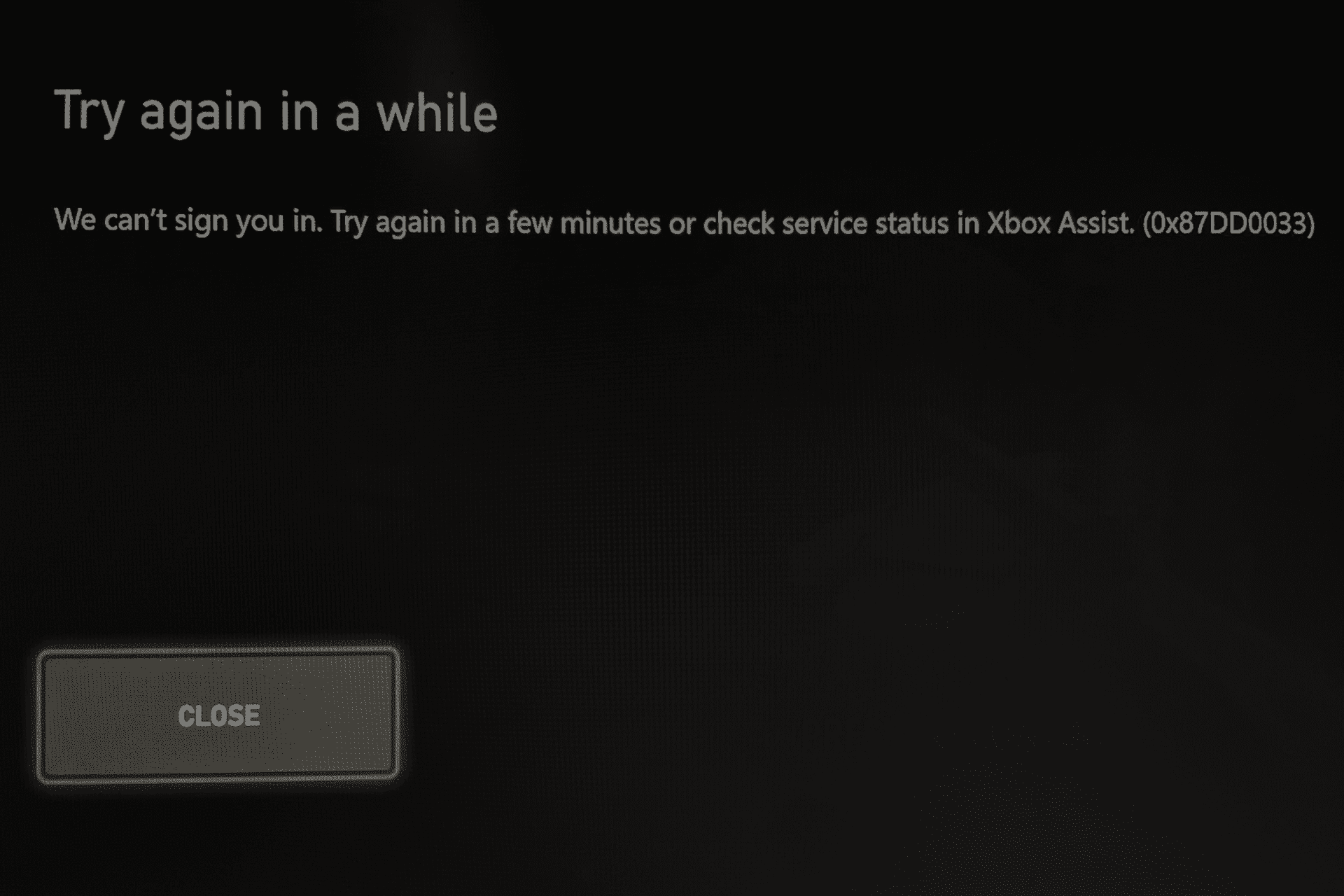
User forum
5 messages