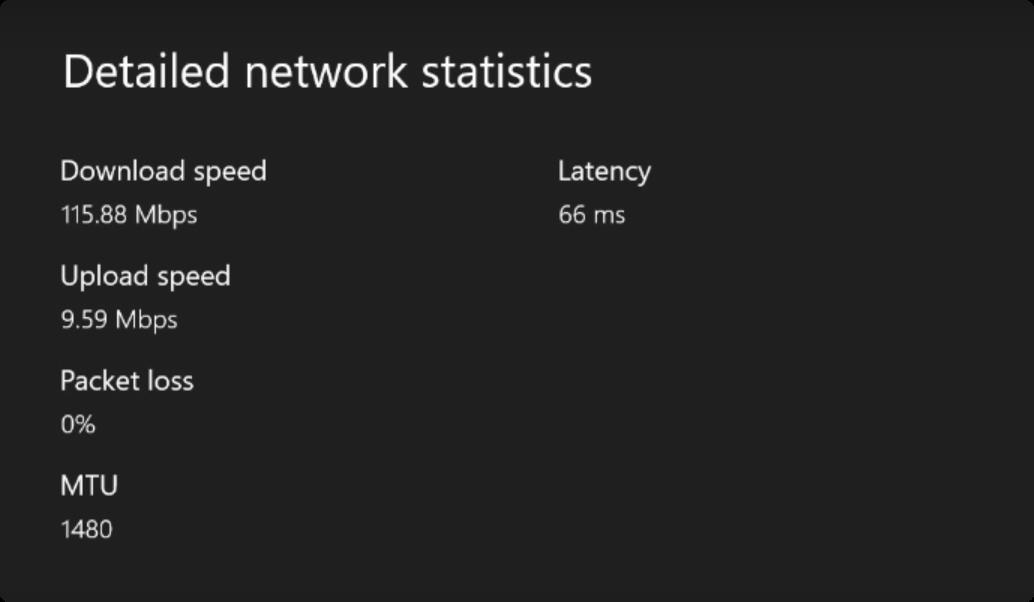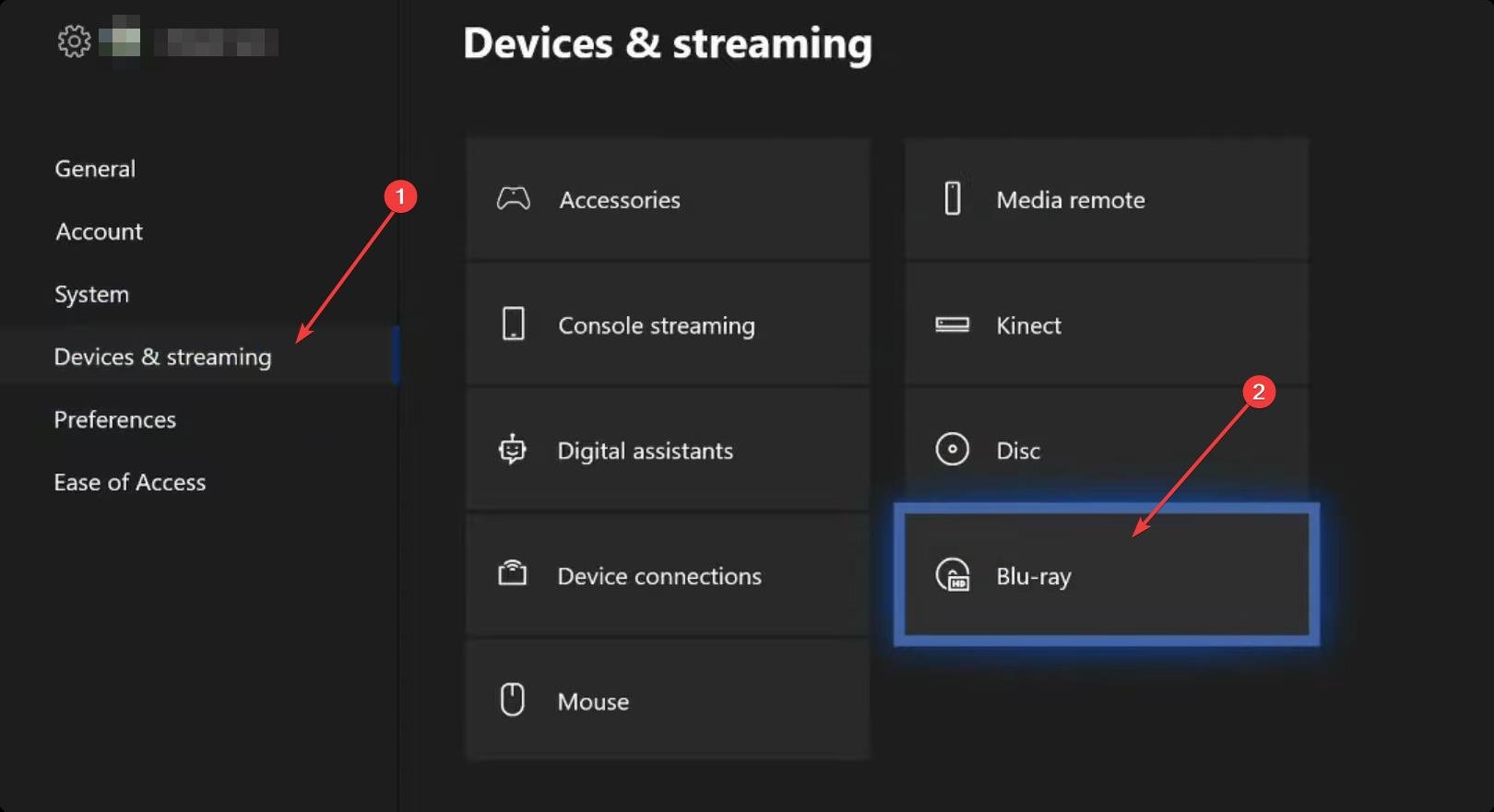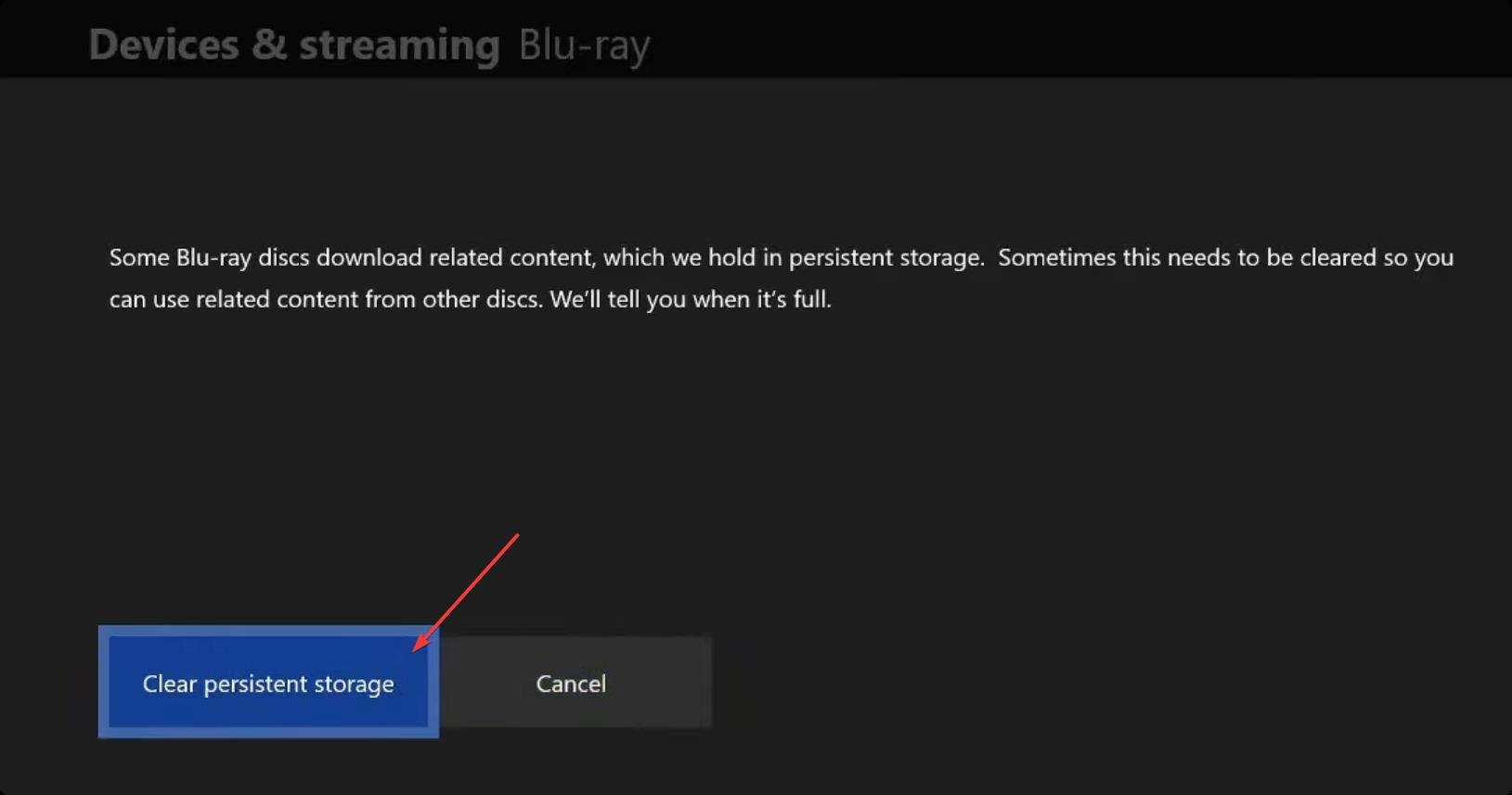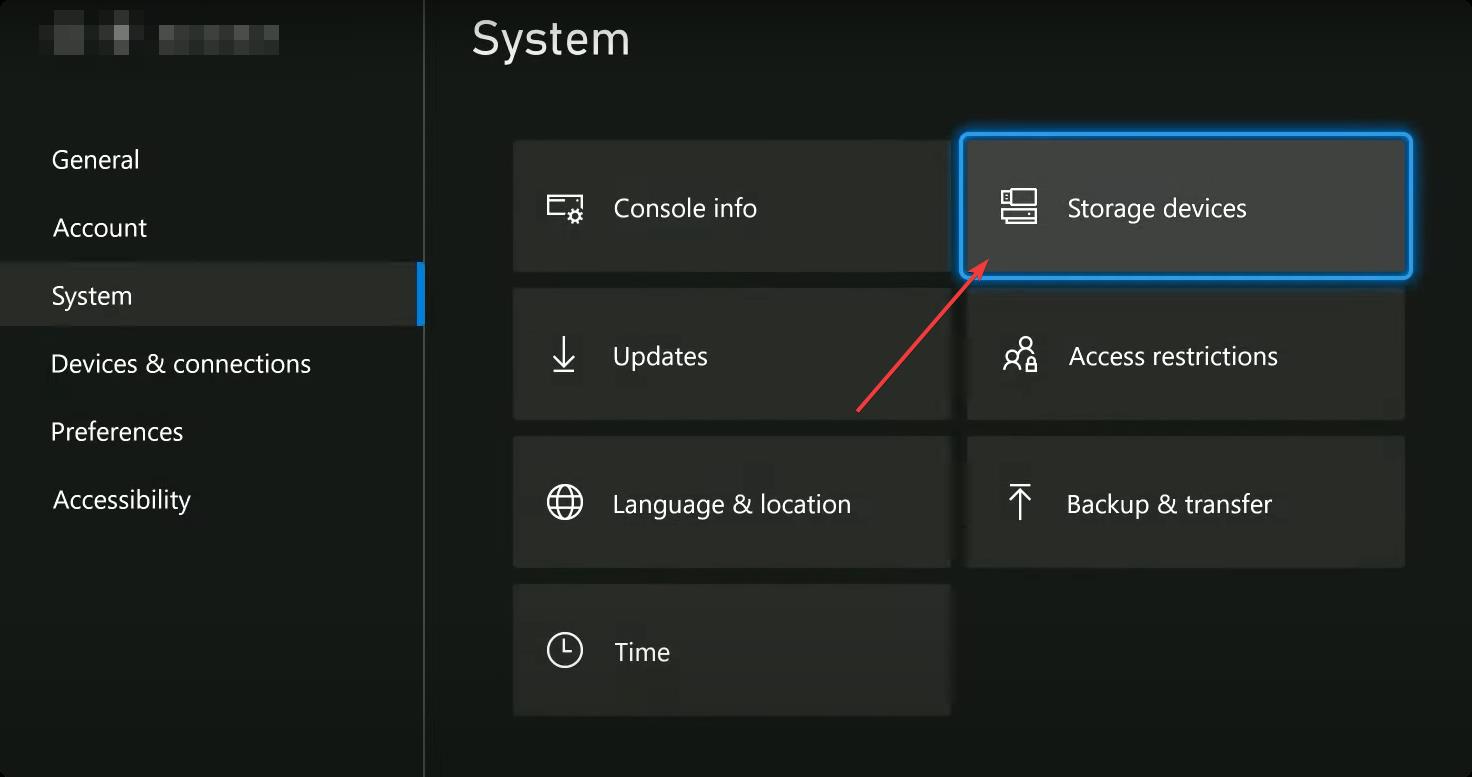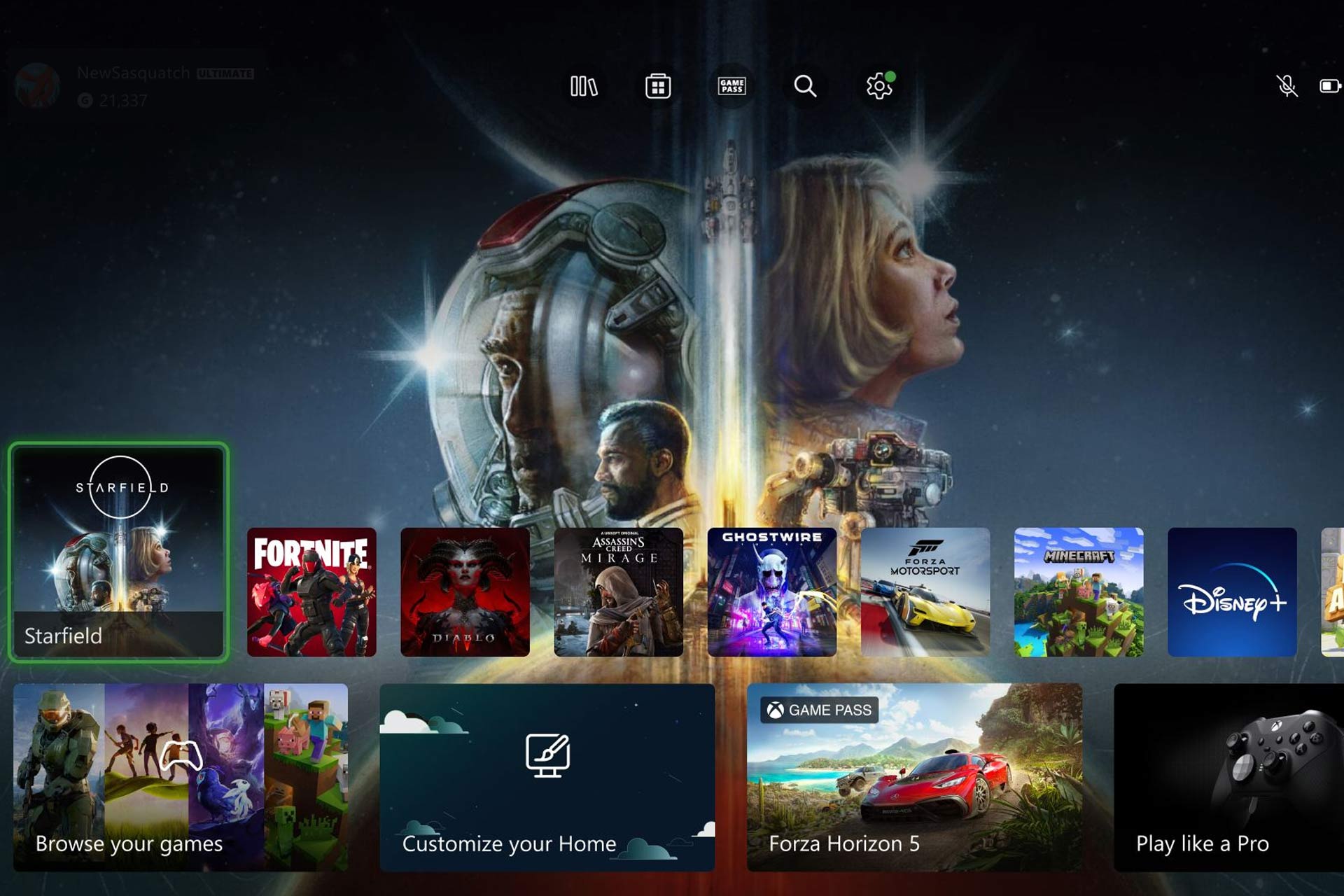Xbox Error 0x87e11838 [Complete Fix]
Get rid of the error 0x87e11838 with these effective methods
4 min. read
Updated on
Read our disclosure page to find out how can you help Windows Report sustain the editorial team Read more
Key notes
- When you try to launch any specific games on Xbox, you may end up getting the error 0x87e11838.
- A problematic account, corrupted cache, or poor network condition may trigger this problem on your gaming console.
- Though restarting the console may help, you will still need to follow the steps shown in this article to fix this error.

Are you getting Xbox error 0x87e11838 while launching a game on this console? This article explains how to solve this problem.
Usually, you should not encounter any error while launching or playing your favorite titles on Xbox consoles. But, things may not go smoothly for some internal or external issues. You may encounter errors that may prevent you from playing Xbox games. The error code 0x87e11838 is one of them.
Why do I encounter the Xbox error 0x87e11838?
If you encounter the error 0x87e11838 while launching Xbox games, it can be due to the following reasons:
- Account problem: If the account you are using on your Xbox has some issues, the error may appear.
- Poor network speed: If Xbox is not connected to Wi-Fi or ethernet or the network is unstable, it can sometimes trigger the error 0x87e11838.
- Corrupted cache & local data: If somehow the cache on your Xbox is corrupted, it may prevent your game from loading correctly by showing various error codes.
- Xbox service is down: It is also possible that everything is OK on your end, but the Xbox service is down temporarily. That’s why you are encountering the error code.
How do I fix Xbox error 0x87e11838?
We have featured the most effective methods. But, before trying them, we suggest you do the following things:
- Restart your Xbox console.
- Check the Xbox service status from this official page. If it is down, keep patience until the service is up.
- Update the Xbox console. If necessary, see how to solve Xbox won’t update issues.
- If the problematic game is not from your current account, you may face the error 0x87e11838. In this case, you will need to sign in with the account that was used to purchase that game. This will solve your problem.
After doing the above things, if necessary, follow these methods to solve Xbox error 0x87e11838.
1. Test network speed
- Press the Xbox button on the controller.
- Go to Profile & System.
- Go to General Settings and tap on Networking settings.
- Tap on Test network speed & statistics.
- Wait for the result.
If you have a good internet speed, but the Xbox seems to show a different thing, restart your router and Xbox console. If necessary, reset the router and change DNS.
2. Clear Xbox cache
2.1 Clear using physical buttons
- Press and hold the Xbox button for 10 seconds. It will turn off the console.
- Unplug the power cable.
- Press and hold the Xbox button again. Do it several times.
- Wait one minute and plug in the power cable again.
- Wait another minute.
- Now, press the Xbox button again to turn on the console.
If it doesn’t turn on, learn how to solve Xbox won’t turn on problem.
2.2 Clear persistent storage
- Press the Xbox button and select Settings.
- Go to Devices & streaming and tap on Blu-ray.
- Go to Persistent Storage.
- Tap on Clear Persistent Storage.
After clearing, if necessary, you can restart the console. Then, try to launch the problematic game. It should solve the Xbox error code 0x87e11838.
3. Delete local data
- Press the Xbox button.
- Then, go to Profile & System.
- Go to Settings and then System.
- Tap on Storage devices.
- Now, choose Local saved games.
- Delete unnecessary data there.
You may see a bit different options on your Xbox console. It depends on which firmware version or model you are using. But, one thing is certain that it will help to get rid of the error 0x87e11838.
Usually, the above methods are enough to troubleshoot this error. If necessary, reset the console and see if it helps.
If you have any questions or suggestions, feel free to let us know in the comment box.