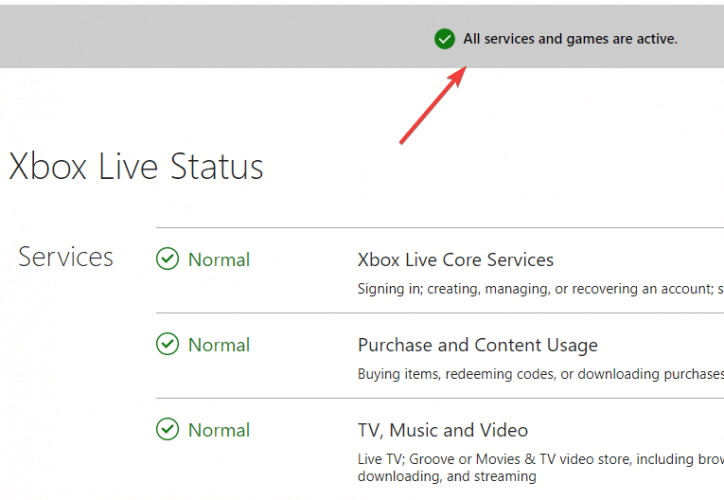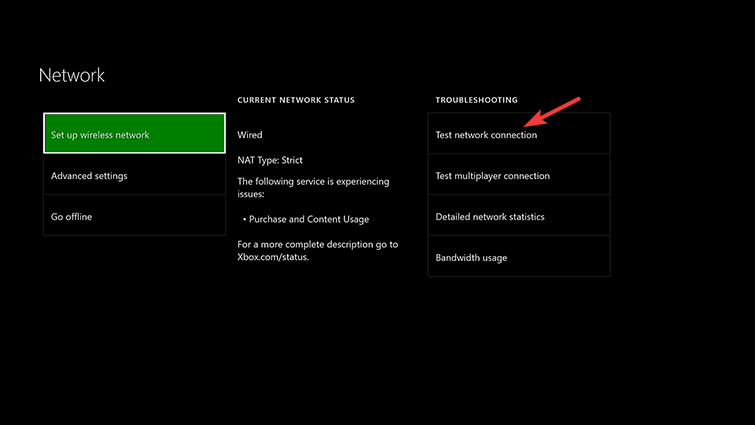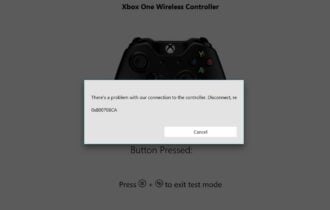Xbox error code 0x80a40019 [STEP-BY-STEP GUIDE]
3 min. read
Updated on
Read our disclosure page to find out how can you help Windows Report sustain the editorial team Read more
Key notes
- Did you receive the 0x80a40019 error code when you tried to sign in to Xbox Live? You are probably unable to sign in but we've got the solutions for you in the article below.
- First steps in solving your issue is to check the Xbox Live status and perform a hard rest on your console. You can see how in the step by step guide.
- Did you receive an Xbox error code? Good thing we have a whole category for Xbox error codes.
- There are a lot of issues with your Xbox console so check out our Xbox troubleshooting hub for solutions..

Some Xbox One users encountered an issue when trying to connect to Xbox Live. The error code 0x80a40019 occurs, leaving the user unable to sign in.
Apparently, this is a common network connectivity issue.
One user was vocal about the problem on the support forum.
Did anyone figure out why? Error code(0x80a40019) an how to fix problem..been not able to play. An not very happy..need help..ty
In order to fix this issue, you should follow our simple steps presented below.
How do I resolve Xbox Live sign-in errors on Xbox One?
1. Check the Xbox Live status and perform a hard rest on your console
- Check the server status on the official Microsoft Xbox website, here.
- Press the Xbox One power button for 8 to 10 seconds until it shuts down.
- Unplug the console from the power socket for at least 3 minutes.
- Turn the Xbox back on.
- Attempt to sign in to Xbox Live.
- If it still doesn’t work, try again in a few minutes.
2. Test and improve the network connection
- Press the Xbox button > open Settings.
- Choose All settings > Network > Network settings.
- Select the Test network connection option.
- If everything seems to be fine, try connecting to Xbox Live again.
- Use a wired connection instead of a wireless network.
- Perform a hard reset on your modem/router.
- Contact your internet provider if you notice that your internet is running slower than usual and let them know about the issue.
We’ve written extensively about Xbox Live issues on Xbox One. Check out these guides for more information.
3. Perform a system update
- Press the Xbox button on your controller > open Settings.
- Go to All Settings > System.
- Select Console info & updates.
- Choose Update console.
- If there is any available update found, perform the update and restart the console.
4. Change the system language to English
- Press the Xbox button on your controller > open Settings.
- Go to All Settings > System.
- Select the Location section > open Language & location.
- Open the Language settings and choose English.
- Restart the console and see if it fixed the issue.
We hope that our guide on fixing the Xbox One error code 0x80a40019 helped you surpass this issue. If you liked this article, let us know in the comment section below.
To check the status of Xbox Live, open a browser on your computer or smartphone and go to the Xbox Live Service Status page. You will see there if the service is down.
[wl_navigator]