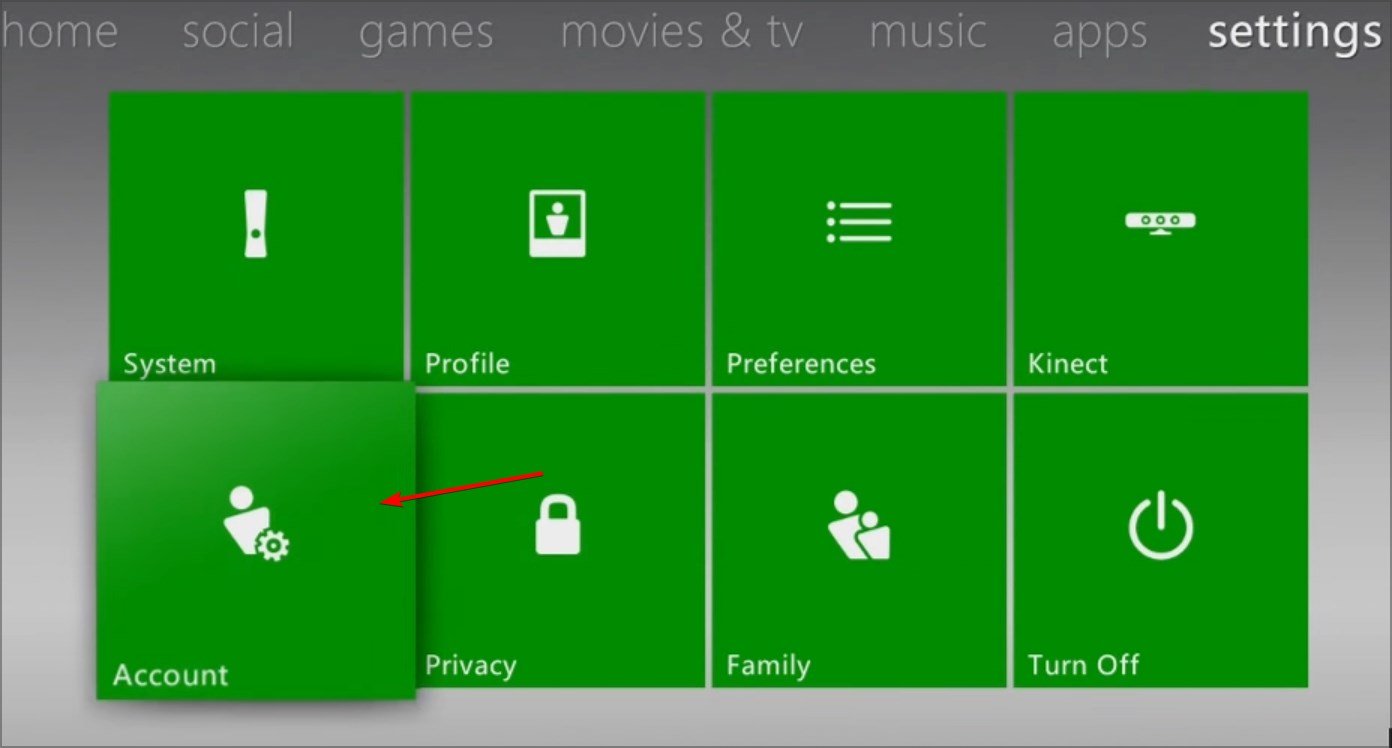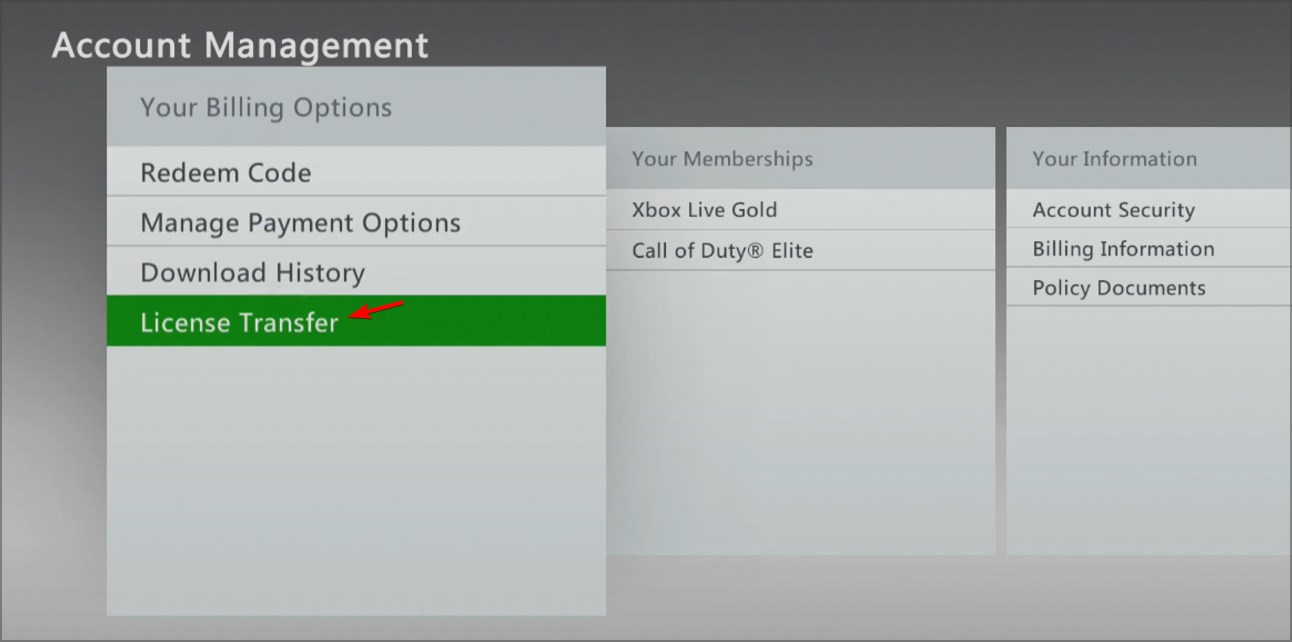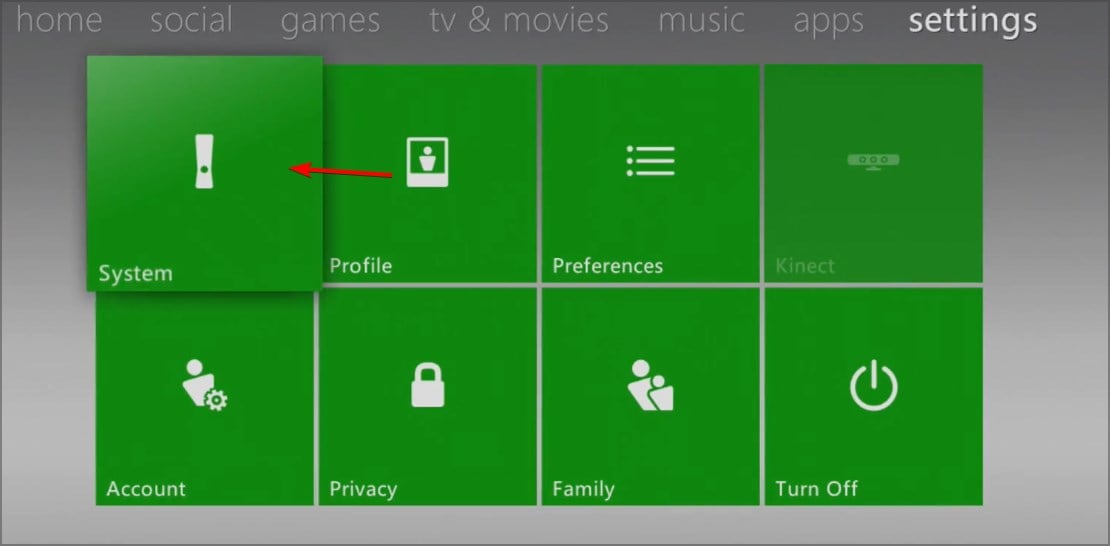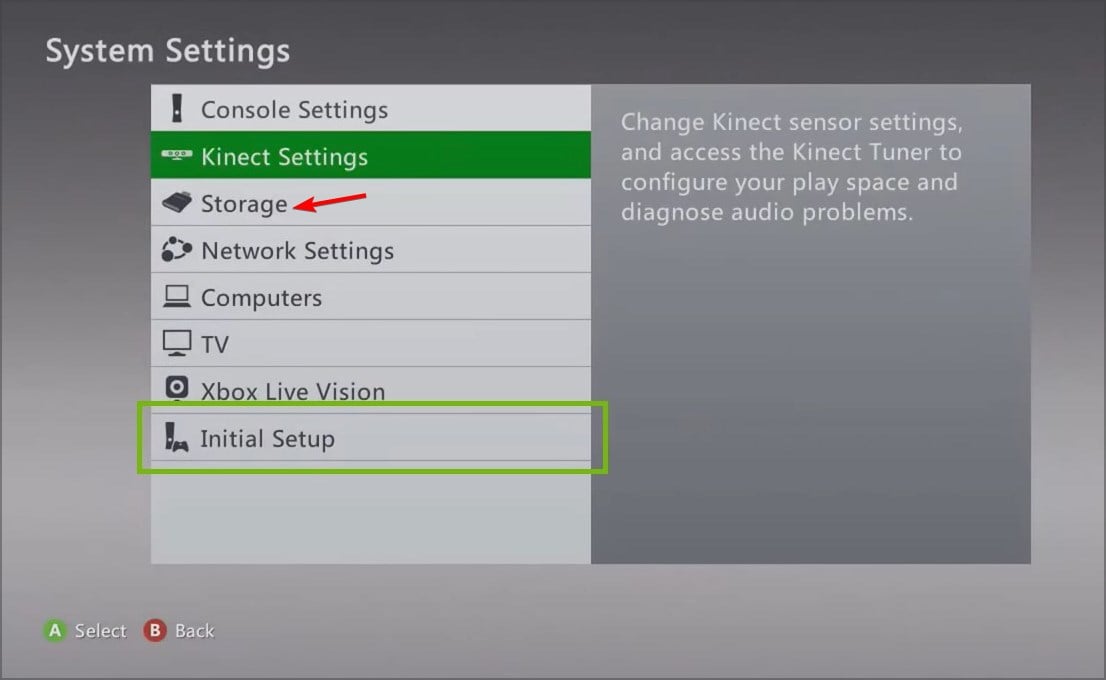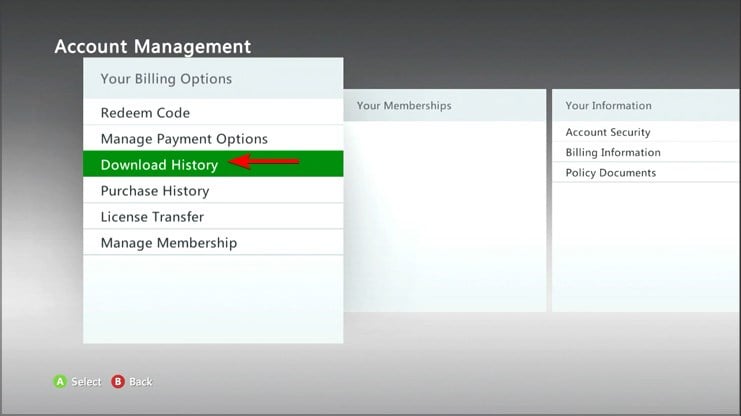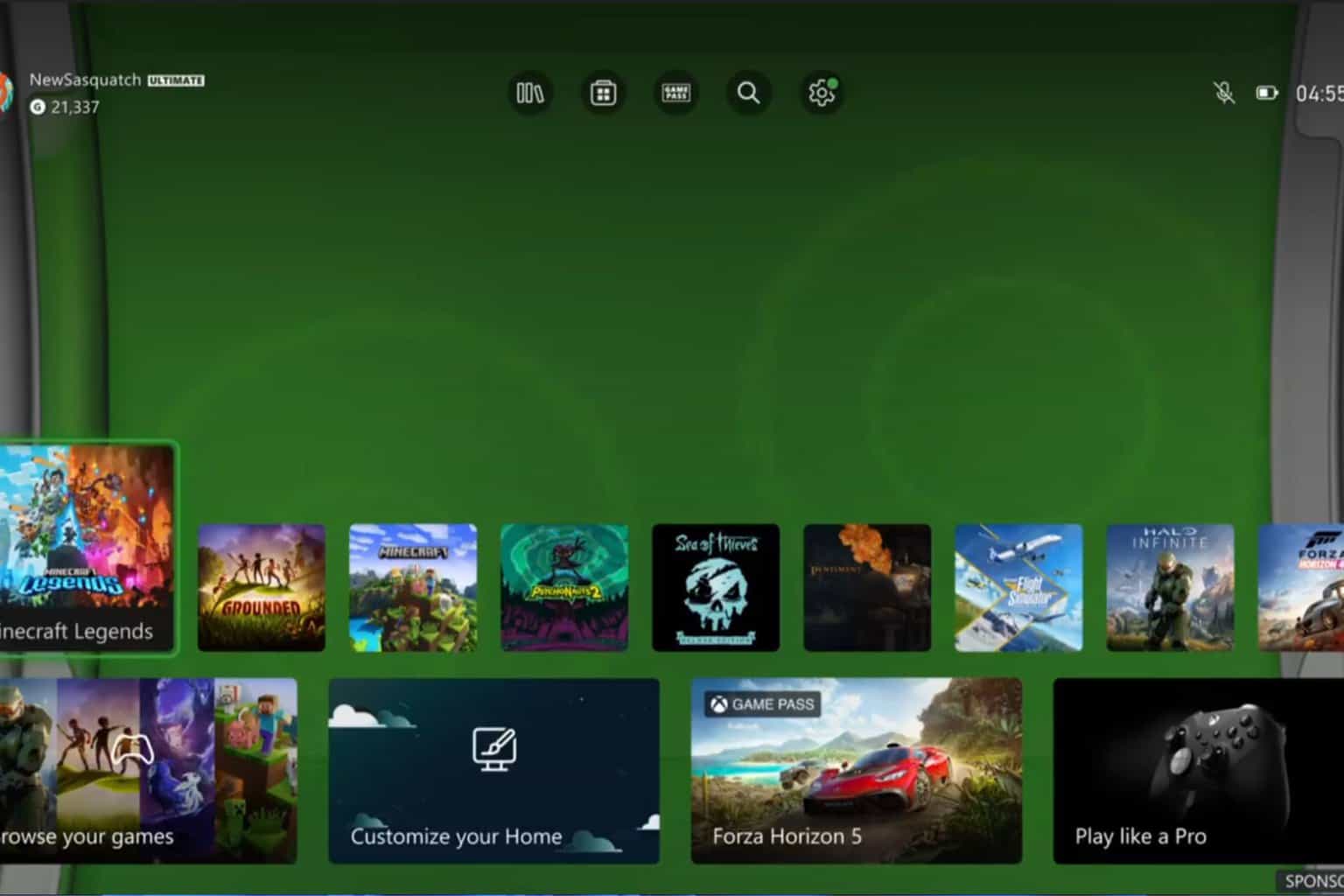Is Your Xbox 360 Disc Unreadable? The Best Simple Fixes
If your Xbox 360 disc is unreadable, it's most likely a licensing issue
3 min. read
Updated on
Read our disclosure page to find out how can you help Windows Report sustain the editorial team Read more
Key notes
- If your disc is unreadable, perhaps it's scratched, so clean it gently before trying other solutions.
- Licensing and account issues can also cause this problem on your console.
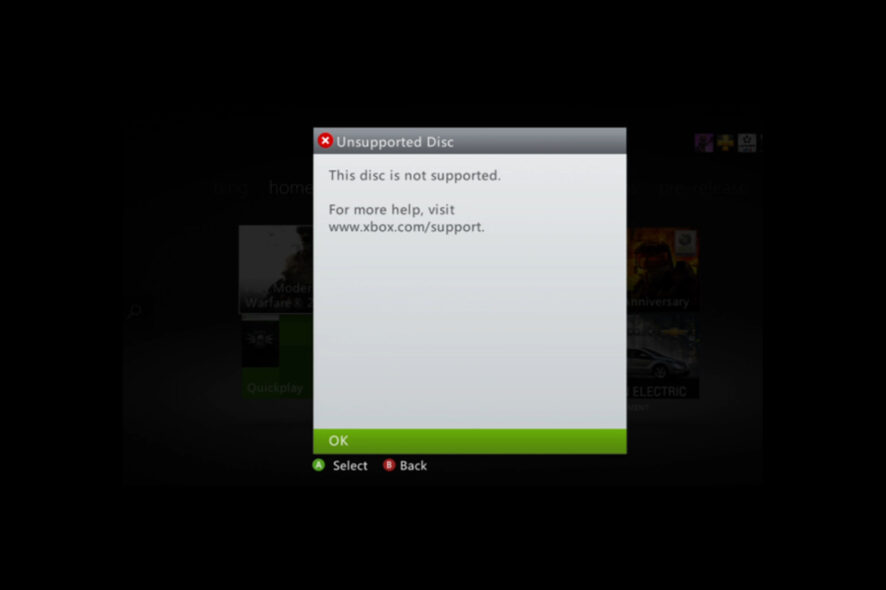
Xbox 360 disc unreadable error will prevent you from playing your favorite games, so it’s important to fix it as soon as you can.
Many reported that Xbox One is not reading disc, so this issue can appear in other systems as well. However, there are ways to fix that on Xbox 360, and today we’re going to show you to do it.
What causes Xbox 360 to not read disc?
There are several causes for this problem, with the most common ones being the following:
- Disc scratches – If your disc is damaged, it might not be read by the console properly. If this happens, you might get The game couldn’t start Xbox 360 error.
- Not using the right profile – In case you try to start the game from a profile that didn’t purchase the game, you’ll encounter this error.
- Licensing issues – Problems with the game license can also cause this issue, simply transfer the license to your console or reinstall the game to fix it.
How to fix a Xbox 360 disc that is unreadable?
Before we start fixing the issue, there are a couple of checks you can perform to fix the issue:
- Check your profile – Ensure that you’re using the same profile that you used to purchase the game. If you’re not using the same profile, switch to the original one and try again.
- Clean your disc – Clean your disc carefully with a soft and damp cloth. Wipe the disc gently from the center to the edges. Wait for the disc to try completely and try again.
1. Transfer the game license to your console
 NOTE
NOTE
- On your Xbox, sign in to the Microsoft account.
- Navigate to Settings and then choose Account.
- Head over to the Your Billing Options and select License Transfer.
- Follow the instructions on the screen to complete the content transfer.
- After transferring the licenses, you’ll need to download the content again in order to update the licenses on your console.
- After the process is done, try to run the game again.
If Xbox 360 disc is unreadable but has no scratches it’s most likely a license issue, and that can be solved with this method.
2. Reinstall the game
- Go to Settings and choose System.
- Head over to the Storage and choose your storage device.
- Now select Games and apps and the game you’re having trouble running.
- Select Delete from the menu.
- Download a game demo from the Microsoft Store that is the same size as the game you couldn’t run.
- Now press the Guide button on your controller and go to Settings and choose Account.
- Head over to the Download History, select your Games on Demand game and choose Download again.
- After the game is downloaded, check if the issue is resolved.
 NOTE
NOTE
If you choose to do so, there’s no need to download a demo game, just delete the game and download it again.
There you go, several quick and simple solutions that might help you fix This disc is unreadable error on your Xbox.
To prevent these types of problems in the future, consider using Xbox 360 backup software to back up your games to a secure location.
If you found these solutions helpful, feel free to let us know in the comments section.