Xbox error E74: Get the full fix here
7 min. read
Updated on
Read our disclosure page to find out how can you help Windows Report sustain the editorial team. Read more
Key notes
- Your Xbox experience can sometimes get affected by faulty hardware. Should you stumble across error E74, it means that the HANA/ANA chip is most likely warping away from the motherboard.
- If your console is no longer under warranty, do not despair. Follow the steps explained below to get this issue out of the way, but bear in mind that caution is advised.
- Learn more about how to deal with all kinds of issues from our Xbox error codes dedicated page.
- Step up your game by bookmarking our extended Xbox troubleshooting hub for even more handy fixes.

Sooner or later you’re going to experience some error on your Xbox. While some errors are harmless, other errors, such as Xbox error E74, can prevent your console from starting.
Since this is a serious error, today we’re going to show you a few potential solutions that might help you.
How can I fix Xbox error E74?
This error is often caused by a hardware problem, most commonly HANA/ANA chip warping away from the motherboard. This issue usually occurs due to excessive heat that causes the chip to warp away.
This is a hardware issue, and if your Xbox is under warranty, we strongly suggest that you send it to the Microsoft repair center or ask for a replacement.
The warranty period for error E74 is one year since the purchase date, so if your console is still covered by warranty, we suggest that you send it to the repair shop.
Even if your warranty is expired, you can still have your console repaired for a fee. The following solutions are potentially dangerous, and they can damage your Xbox permanently, therefore use them at your own risk.
Most of the following solutions will break your warranty, so keep that in mind as well.
1. Use pennies and electrical tape
To perform this solution you’ll need electrical tape, pennies, thermal paste, and a bit of super glue. The first thing that you need to do is to open your Xbox and remove all the components, including heat sinks, motherboard, and pads from the RAM chips on the bottom side.
Now you need to make 4 sets of 2 pennies and wrap each set in electrical tape. It’s crucial that you cover penny sets completely in electrical tape in order to avoid causing damage to your console.
Now you need to apply a thin layer of thermal paste to the RAM chips where the old pads were. Put the penny sets instead of pads and use just a bit of super glue to glue them.
Be sure to scrape old thermal paste from the processors and heat sinks. Apply the thermal paste to the chips under the heat sinks.
Put the heat sinks back on along with X-clamps. Put your Xbox back together and screw the black screws on the bottom of the case tightly.
Make another stack of pennies, protect it with electrical tape and be sure that it can fit under the white heat duct while pushing it up a bit.
Now insert the duct and DVD drive back. Make another stack of pennies covered in electrical tape and position it so it can apply pressure when you put the top of the case back on.
Now put the case back on and screw in the screws carefully. Pennies will apply pressure to the HANA/ANA chip and make your console run. Thanks to the pressure from the pennies, the chip will attach itself again due to heat.
2. Apply the pressure to the heat sink
According to some users, in order to fix this problem, you just need to apply pressure to the heat sink. Open the console, locate flat silver heat sink and remove it. Apply some thermal paste to the chip below the heat sink and return the heatsink to its original position.
Apply pressure to the heat sink and put the cover back on. If there’s enough pressure on your heatsink, the error E74 should be resolved.
3. Clean the heat sink
Few users reported that in order to fix error E74 you just need to remove the heat sink from the processor and clean the old thermal paste from it. After that, you need to apply a thin layer of new thermal paste and put the heat sink back on.
After doing that, the issue should be resolved. Some users are also suggesting to reset your Xbox by starting it without a heat sink until you see two red lights on the power button.
After that, leave your Xbox to cool down, put your heat sink back on again and check if the problem is resolved. Keep in mind that starting your Xbox without a heatsink can cause permanent damage, therefore use extra caution.
4. Block your fans
According to users, you can sometimes fix the E74 error on your Xbox by blocking your fans. This is a potentially dangerous solution so use it at your own risk. Simply unplug your Xbox and put it in a horizontal position.
On the back, locate the fans and block them with any non-metal object. After blocking the fans, start your console.
Wait until you see two red lights around the power button. After that, turn off your console and remove objects that are blocking your fans. Wait until your Xbox cools off and start your console again and the problem should be resolved.
5. Apply pressure to the HANA/ANA chip
Users reported that the HANA/ANA chip is the cause of this problem and in order to fix it be sure to apply pressure to the chip. To do that, take a couple of pennies, super glue them and cover them in electrical tape.
Place the pennies on the HANA/ANA chip and then put the fan cover back on. If the cover doesn’t fit as well as before, don’t worry, this is what is needed to apply the pressure to the chip.
Now insert your DVD drive and add place about 7 CDs or DVDs on it to apply more pressure to the chip. Put the case back on carefully and make sure that the pennies or CDs don’t move.
If they move, you’ll have to repeat the same process again. After doing that, turn on your console and check if the problem is resolved.
6. Clean the thermal paste and replace the X-clamps
Error E74 sometimes appears due to your X-clamps. These components are flexible and sometimes they can bend and cause this issue to appear.
To fix this problem you need to open your console and remove the heat sinks. After doing that, carefully remove the X-clamps. These components are hard to remove, therefore use extra caution and be sure not to damage your motherboard.
After removing the X-clamps, remove the old thermal paste. Apply the new thermal paste and add new X-clamps. You can also use your old X-clamps, but it’s highly recommended to replace them.
After that, return the heat sink and all other components and check if the problem is resolved.
7. Unplug the AV cable
According to users, you should be able to fix this problem simply by unplugging your AV cable. Unplug the AV cable and turn on your console.
A red ring will appear around the power button. Quickly connect the AV cable and press the controller to reassign the button if needed. Turn off and turn on your console and the issue should be resolved.
Xbox error E74 is a serious error, and if you have it, it means that there’s a hardware problem with your console. If your device is still under warranty, we highly recommend that you send it to the repair center or ask for a replacement.
Most of these solutions are advanced, and if you’re not careful you can cause irreversible damage to your console, so use them cautiously.
[wl_navigator]

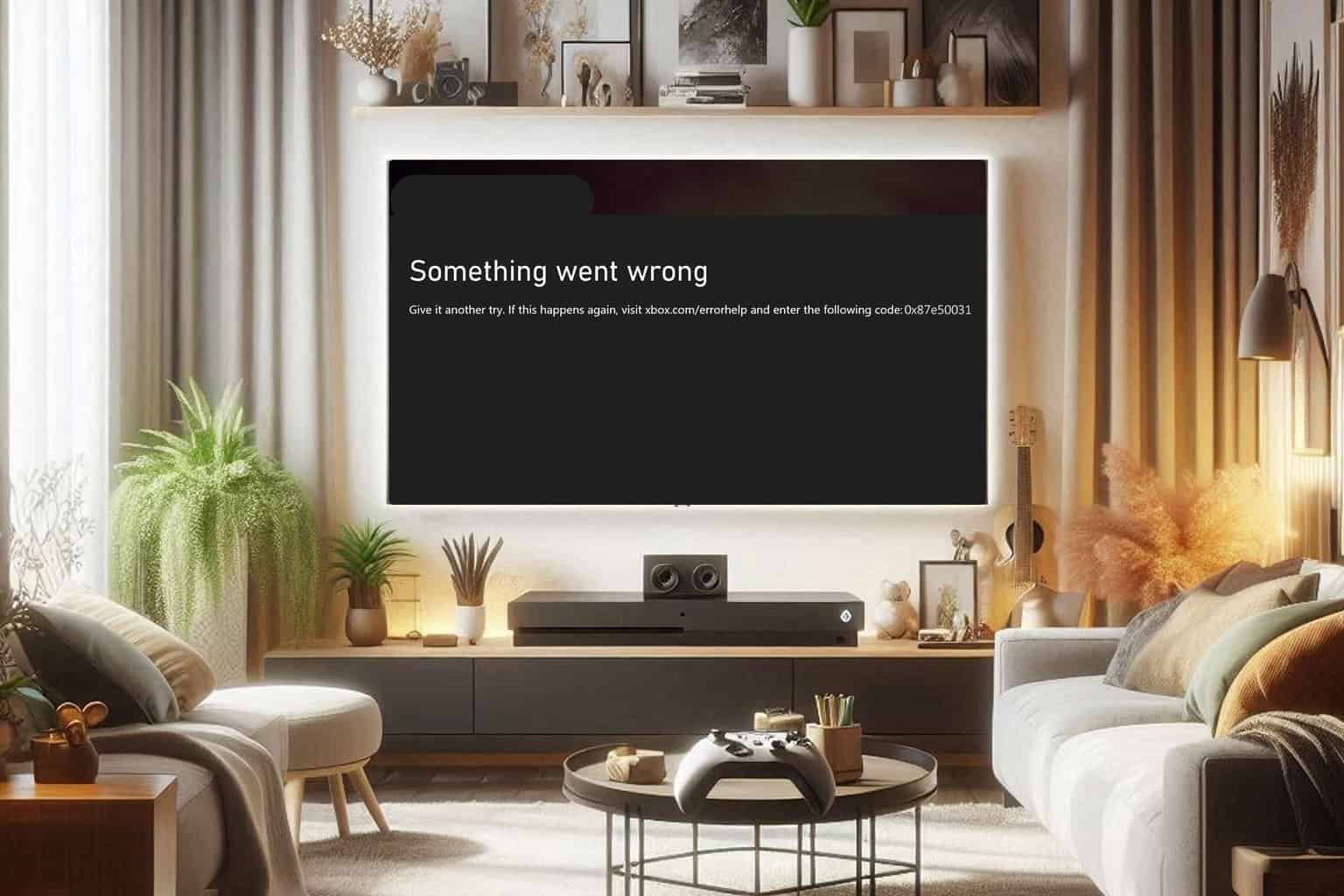
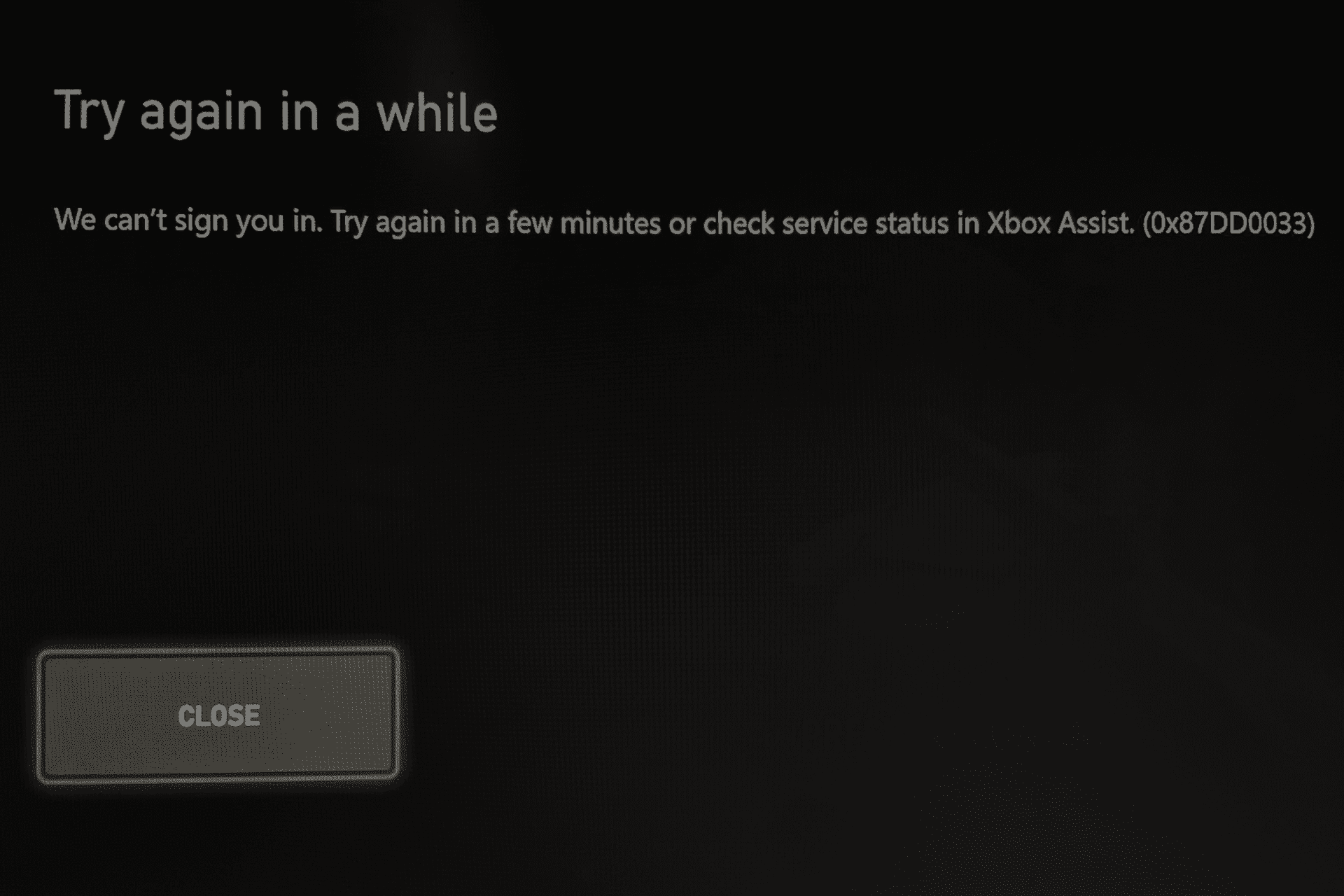
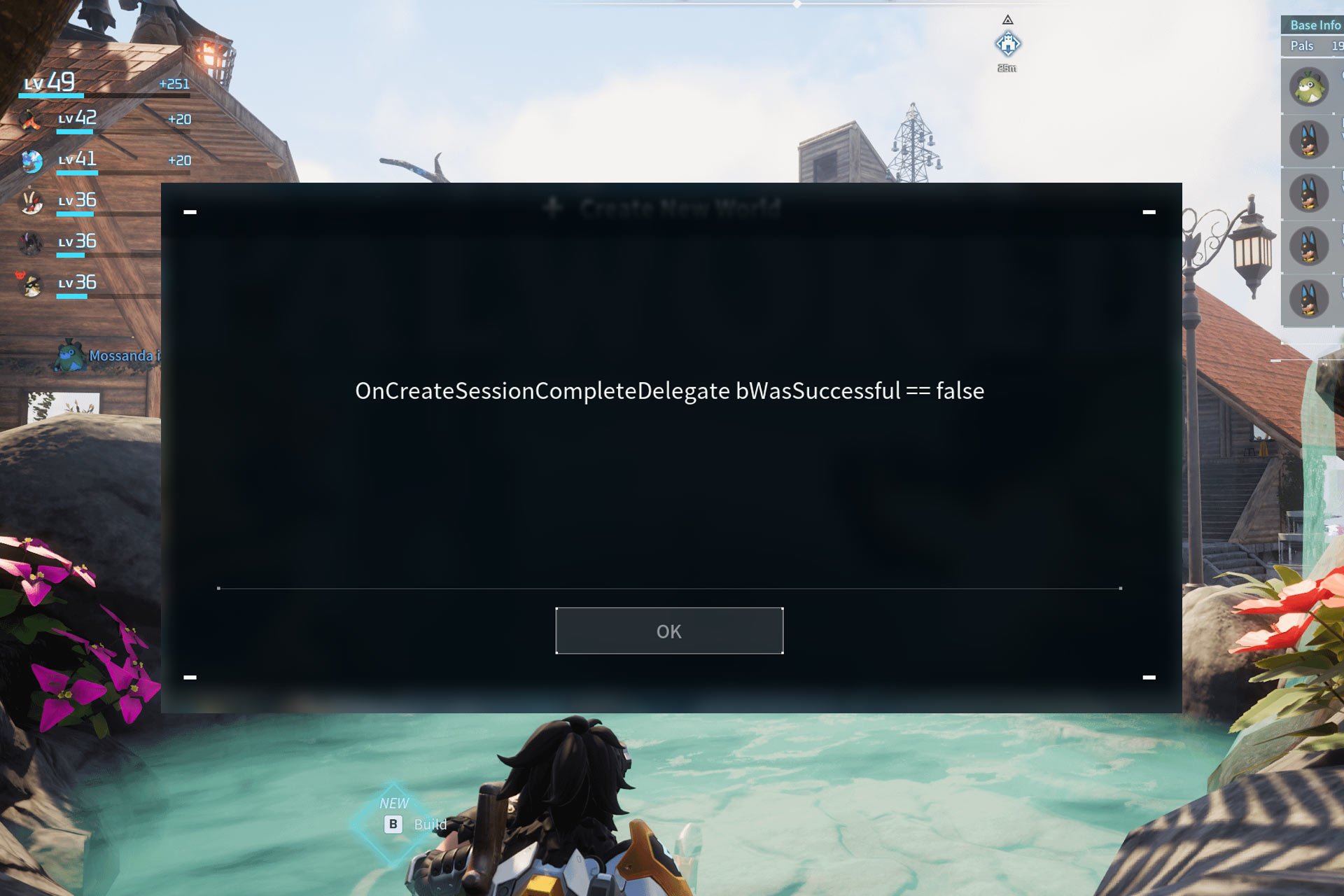
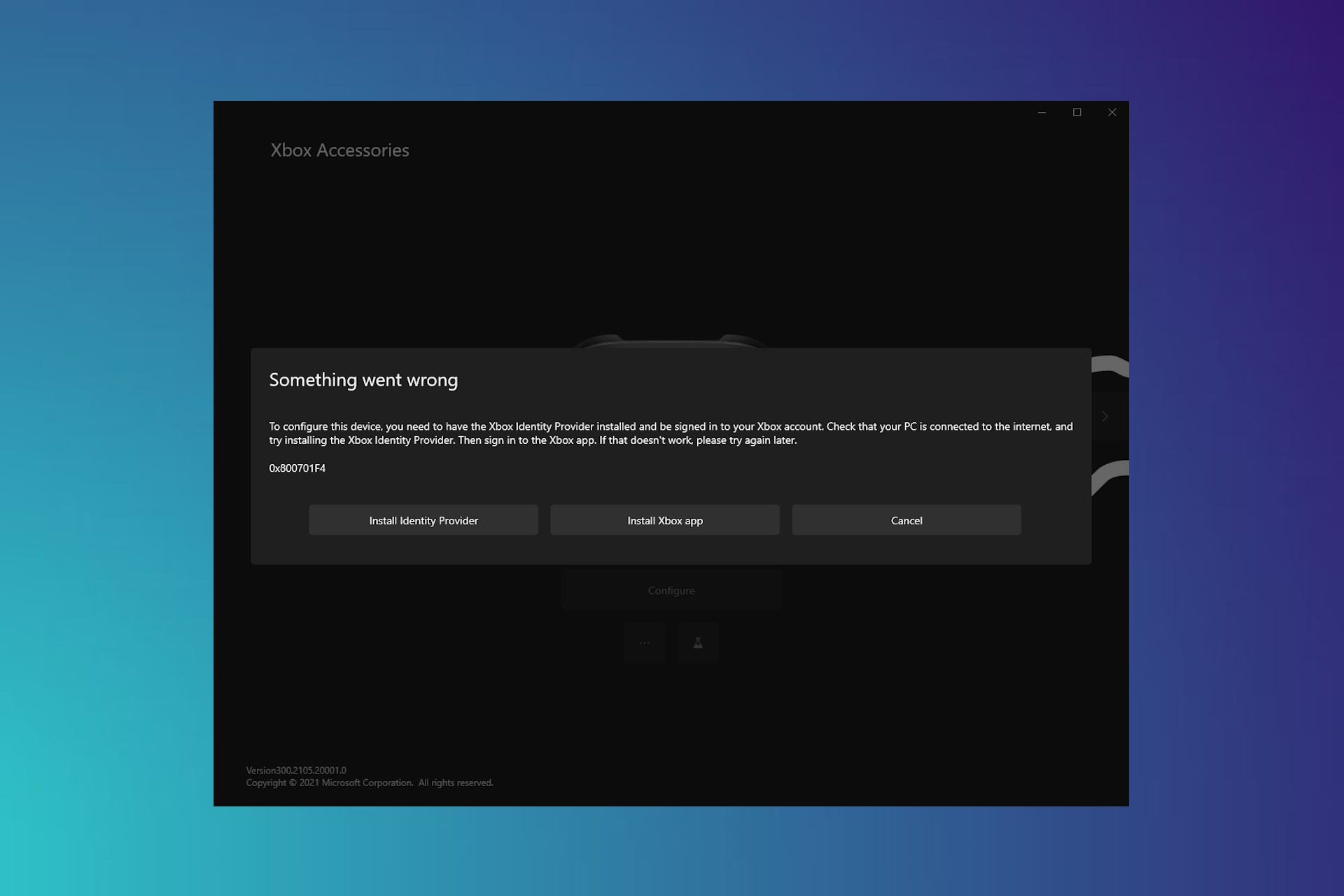
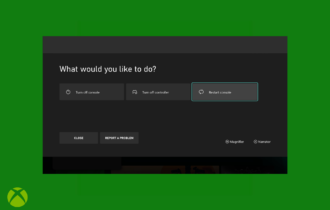
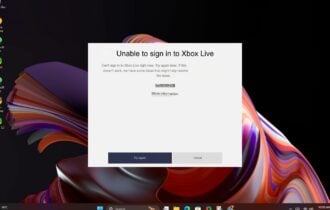
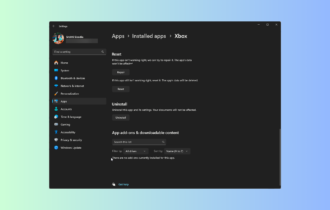
User forum
0 messages