Error 0x87dd0004 on Xbox Live: Here's a quick fix
2 min. read
Updated on
Read our disclosure page to find out how can you help Windows Report sustain the editorial team. Read more

Many users reported Xbox Live error 0x87DD0004 on their console. This issue usually appears while trying to download new content on Xbox One.
Here’s how one user described the issue on Microsoft Answers:
what is error code 0x87DD0004? i can’t log in!
In today’s article, we’ll show you how to quickly and easily fix this problem on your Xbox One, so let’s get started.
How do I fix Xbox Live error 0x87DD0004?
1. Check the status of Xbox Live services
- Check Xbox Live Status online.
- If all services are running normally, proceed to the next solution.
- In case any of the services are having issues, it means that the issue is server-related and it should be fixed by Microsoft shortly.
2. Try to redownload the content
- Head over to the My games & apps.
- Choose Queue and highlight the game or app that is giving you this error.
- Check the status of the game/app. If it’s Queued or Paused, press the Menu button and select Resume installation.
- After doing that, check if the issue is resolved.
Your Xbox One doesn’t work after power outage? Fix it with these simple steps!
3. Power cycle your console
- Press the Power button on your console and hold it pressed for 10 seconds.
- After your console turns off, disconnect it from the power outlet.
- Keep it disconnected for a minute or two.
- Now connect the console to the power outlet and start it again.
- Check if the issue is still there.
4. Restart your modem/router
- Press the Power button on your modem/router to turn it off.
- Now, wait for at least 30 seconds.
- Press the Power button again to start your router/modem.
- Once the router boots, check if the problem is still there.
There you go, these are several quick and simple solutions that you can try in order to fix Xbox Live error 0x87DD0004. If you found our article useful, feel free to let us know in the comments section below:
READ ALSO:
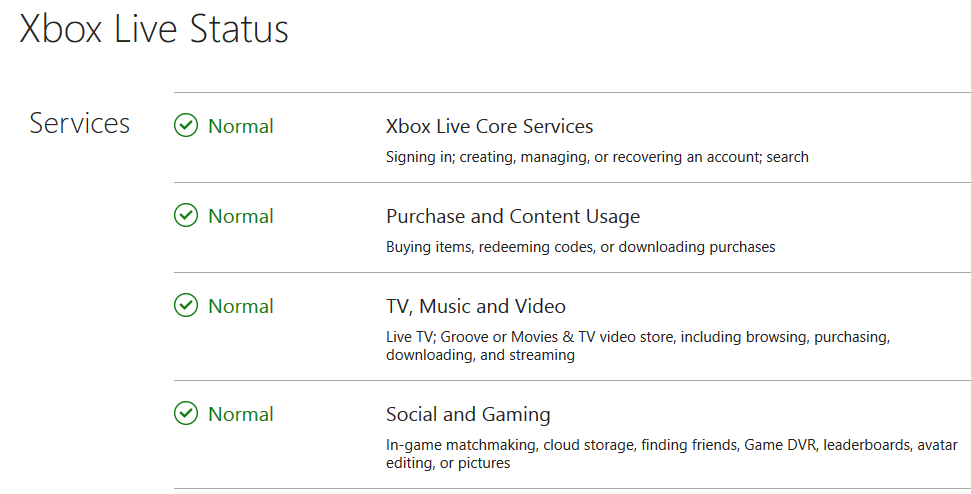











User forum
0 messages