Xbox One error 0x87de2712? Fix it fast with these easy steps
3 min. read
Updated on
Read our disclosure page to find out how can you help Windows Report sustain the editorial team. Read more

Sometimes, when trying to launch a game on Xbox you may encounter Xbox One error 0x87de2712. It occurs when the user tries to launch a game and the full error reads:
Please try again. Sorry, we couldn’t start the game name. If you have a disc, insert it now (0x87de2712).
This error can occur due to multiple reasons including Xbox Live server issues, incorrect alternate address as well as firmware related issues.
If you are also troubled by this error, here are a couple of troubleshooting tips to help you resolve the Xbox One error 0x87de2712 so that you can complete your gaming session without any issues.
How do I fix Xbox One error 0x87de2712?
1. Check Xbox Live server status
- If you are using digital media. That is, if you don’t have access to the game disc or if it’s a multiplayer game that requires internet access, it may show some errors if the Xbox Live server is facing issues.
- Xbox Live server can go down due to scheduled maintenance or if there is a hardware failure.
- Microsoft notifies the users if there is a service outage on its live status page.
- Visit the Xbox Live status page and check if there are issues with the Xbox service.
- Under the Game and Apps section, go through the apps that are listed as affected by some issues and are down.
- If found, you can’t do much about it. Microsoft will fix and change the status when the issue is resolved.
2. Change the network mode
- If in the earlier assessment your game is found to be listed in the Xbox Live Status is under maintenance, try changing the network mode.
- Press the Xbox button on your controller to open the Guide menu.
- From the menu, navigate to Settings > System.
- Select Settings and choose Network.
- From the Network menu, open Network Settings.
- Access Go Offline section.
- This will put your console in Offline Mode.
- Restart the console to apply the changes.
- After the restart, try launching the game with the error and check if the error is resolved.
While some games may require the internet to complete synchronization, most of the games are designed to work offline. By putting your Xbox in Offline Mode, the games will temporarily suspend any process that requires access to the internet and let you play.
3. Clear alternate MAC address
- Press the Xbox button on your controller.
- From the Guide menu, select Settings > All Settings.
- Open the Settings tab.
- Choose Network option from the left pane and select Network setting.
- From the Network menu, select the Advanced settings option.
- Navigate and select the Alternate MAC address option.
- In the Alternate Wire MAC address menu and select the Clear button.
- Choose the Restart button to apply the changes.
- After the reboot, check if the Xbox One error 0x87de2712 is resolved.
4. Perform a power cycle
- Press and hold the Power/Xbox button on the console for 10 seconds.
- Release the button once the LEDs on the front stop flashing.
- Leave the console turned off for a few minutes.
- Disconnect all the cables connected to the console including the power cord.
- After a few minutes, reconnect the power cable and other cables.
- Power on the Xbox console by pressing the Power button.
- After the restart, try launching the game and check if the error is resolved.
The Xbox One error 0x87de2712 error can occur due to service outage. However, we have listed a few workarounds to help you resolve the error and resume playing the game.
[wl_navigator]
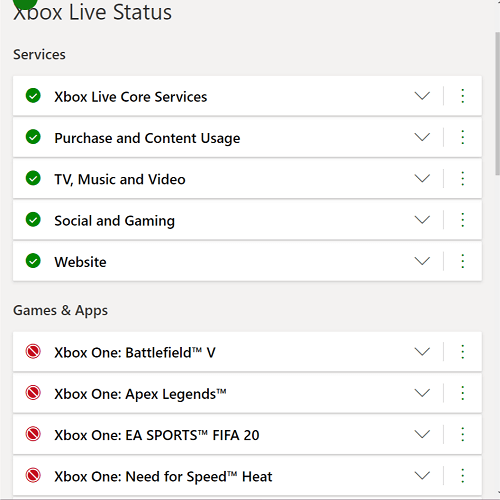
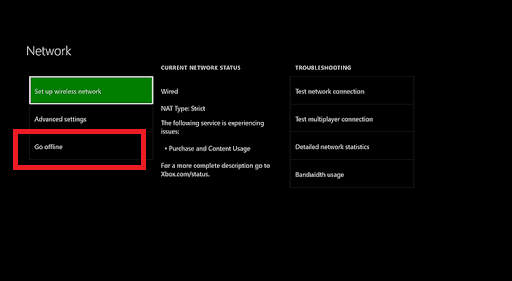
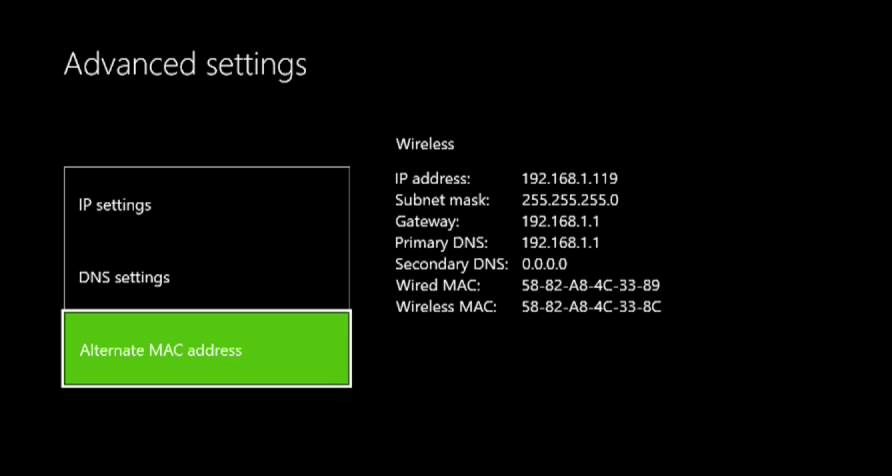
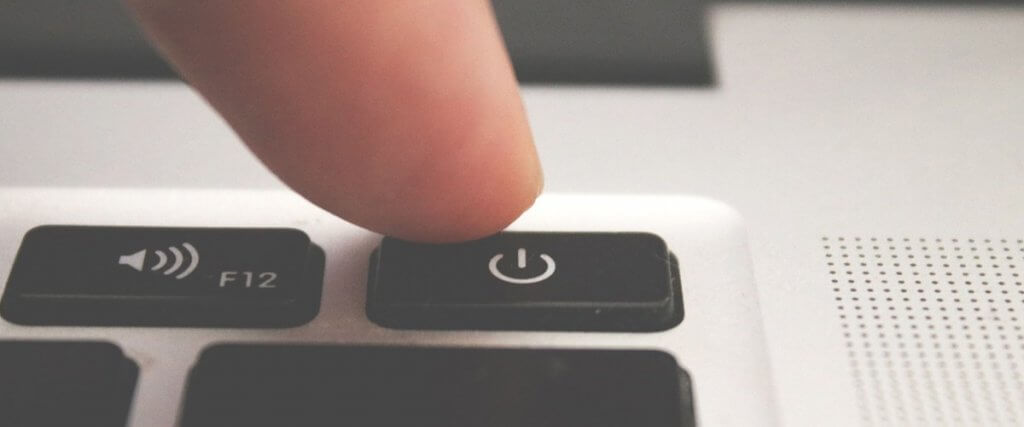



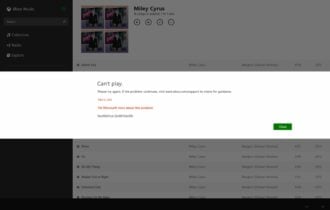

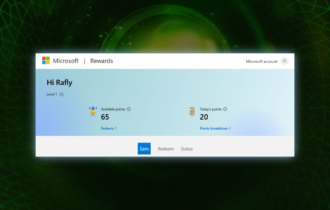
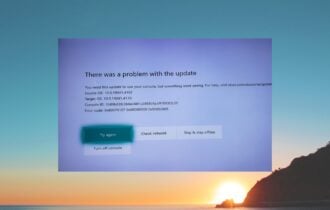
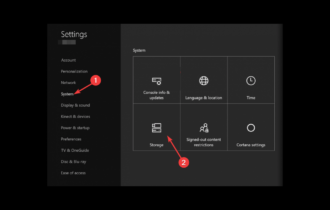
User forum
0 messages